DEPRECATION WARNING
This documentation is not using the current rendering mechanism and is probably outdated. The extension maintainer should switch to the new system. Details on how to use the rendering mechanism can be found here.
Documentation¶
What does it do?¶
You can include a background image to your page. All you have to do is to upload the file in the page properties. This extension writes CSS code which references this image to the tag (e.g. "body"), id or class (e.g. "h2.layout-1") you configured in TypoScript constants. If configured, the "slide" feature is used, that means an image is used for all subpages.
Screenshots¶
You can upload one image in page properties:
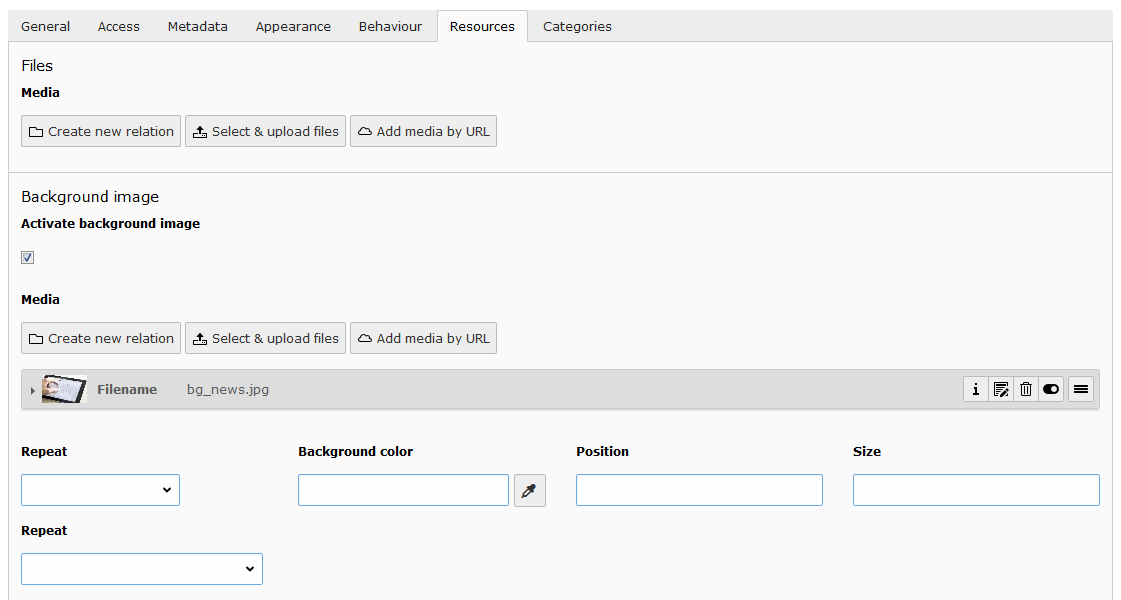
This extension doesn't flood your BE form with fields: The six fields are only visible if you check the checkbox "Activate background image".
Configuration¶
After installing this extension via the extension manager and updating the database, you have to include the extension template in field "Include static (from extensions)" in your main template.
Then upload your image file in the properties of a page, for example on the root page.
Overview of TypoScript constants¶
| Property | Data type | Default | Description |
|---|---|---|---|
| slide | boolean | 0 | Inherit picture from parent pages if you haven't uploaded one for the actual page |
| target | string | body | Specify here, where your uploaded image should be shown, for example #someId for a specific id .csc-textpic-text for pagecontent type "Text with image" body#page_324 h1 for all headings on a specific page If this parameter is left empty, the background image is set for body |
Example¶
plugin.backgroundimage {
slide = 0
target = div#myIdForDiv
}
Example: Manipulate background image¶
You are able to manipulate the background image, e.g. make it gray:
page.cssInline.440 {
10.file.params = -colorspace GRAY
}
To-Do list¶
Write me if you have any suggestions.
Usage with TYPO3 < 7¶
Please use version 2.0.0 from TER.
Usage with TYPO3 < 6.2¶
Please use version 1.1.2 from TER.
ChangeLog¶
See file ChangeLog in the extension directory.