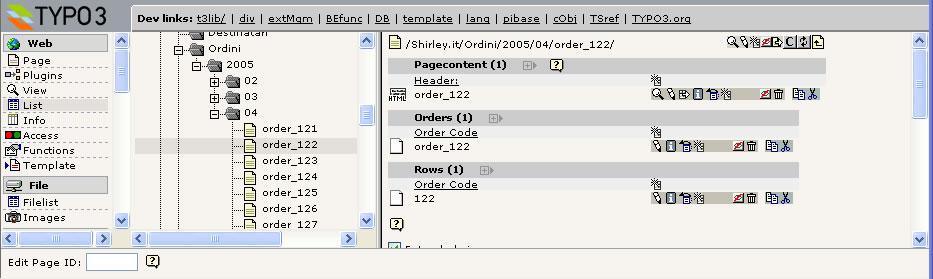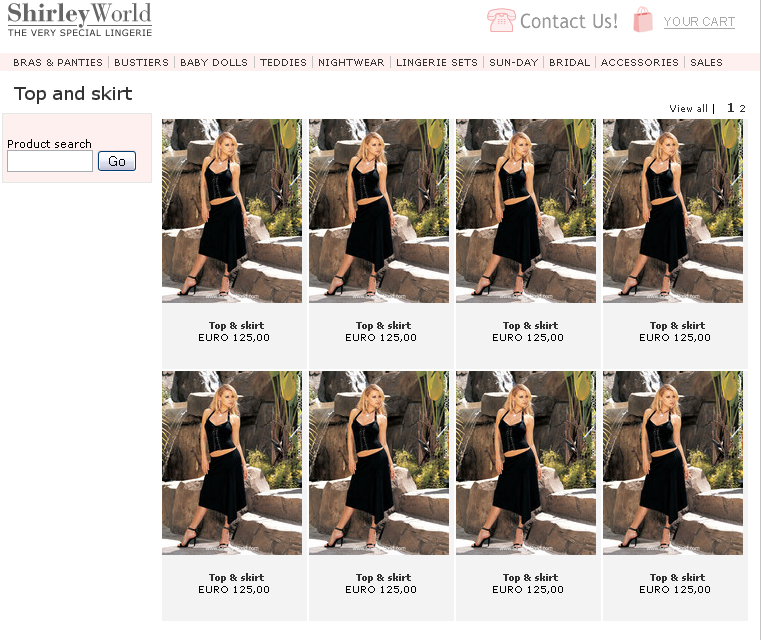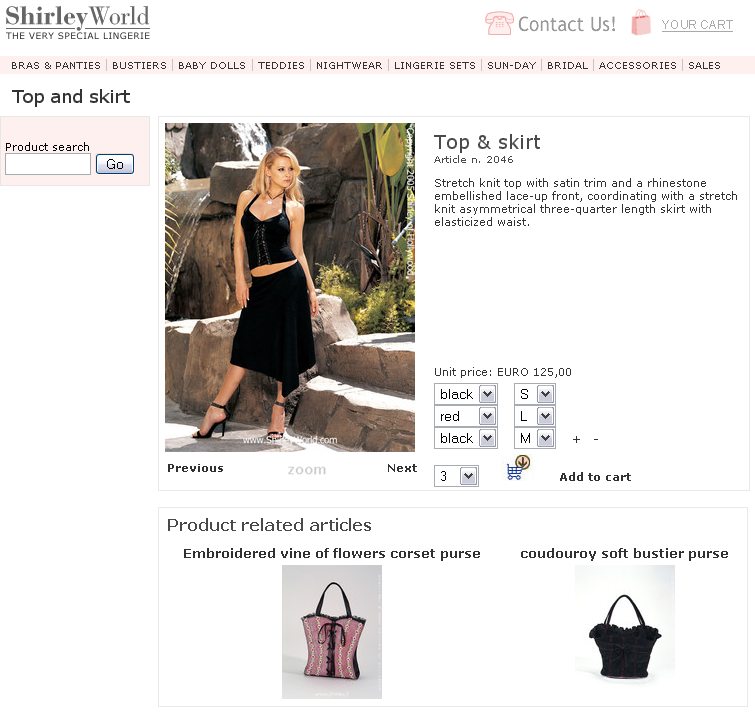DEPRECATION WARNING
This documentation is not using the current rendering mechanism and is probably outdated. The extension maintainer should switch to the new system. Details on how to use the rendering mechanism can be found here.
EXT: Webformat Shop System¶
| Author: | Kasper Skårhøj |
|---|---|
| Created: | 2002-11-01T00:32:00 |
| Changed: | 2010-01-11T16:51:09.270000000 |
| Author: | Mauro Lorenzutti - Webformat srl |
| Email: | mauro.lorenzutti@webformat.com |
| Info 3: | |
| Info 4: |
EXT: Webformat Shop System¶
Extension Key: extendedshop
Copyright 2000-2009, Mauro Lorenzutti - Webformat srl, <mauro.lorenzutti@webformat.com>
This document is published under the Open Content License
available from http://www.opencontent.org/opl.shtml
The content of this document is related to TYPO3
- a GNU/GPL CMS/Framework available from www.typo3.com
Table of Contents¶
EXT: Webformat Shop System 1
Introduction 1
What does it do? 1
Screenshots 2
Tutorials 3
Product management 3
Buying procedure 4
Payment methods 4
Shipping methods 5
Orders tracking 5
In stock management 5
Records descriptions 5
Product records 5
Shipping destinations record 6
Shipping methods records 6
Order and Order rows records 6
Order status records 6
Added fields on tt_address, fe_user and fe_groups 6
Plugin configuration 6
Change images appearance 7
Mini basket 8
Ajax functionalities 8
Configuration 8
Constants 8
Setup 9
Hooks 11
Basket hooks 11
Order custom fields hooks 11
Product custom fields hooks 11
User custom fields hooks 12
FE hooks 12
FE orders management hooks 12
Known problems 12
To-Do list 12
Changelog 12
Thanks to 13
Introduction¶
What does it do?¶
This is a new version of the Webformat Shop System extension with new features in the presentation of products and the management of the orders. This is a small list of the features available:
- management of offer price e discount
- management of colour and size options
- advanced management of orders
- cache for product pages
- Real URL ready
- VAT management
- FE orders tracking
- in stock management
- products categories
- static address and page title for the products
- support for multilanguage
- ...
Besides the shop provides a locallang file with the translation of all the labels in the template. So, if you want a new language, you have to modify only the locallang.php file and not the template.
Tutorials¶
First of all install the dependencies: toi_category, tt_address, static_info_tables. We suggest to install also sr_feuser_registration to manage your customers identities. If you want to use ajax functionalities xajax extension is required.
Now you can import and install Extended Shop.
Products management¶
Let's create the products pages
Insert the Extended Shop plugin into your products page and set the view mode to 'product list'. If the products are located into another page you need to set the Starting Point.
You can already insert some products. In list module create a new “WebformatShop – Products” record. Required fields are item-number and title.There are a lot of useful fields (size, color, images etc.), for a detailed description look at the “Product records” section.
You can use another page as detailed view:
Create a new page, insert the Extended Shop plugin and set view mode to 'product page'.
Set the pidProductPage TypoScript constant to the uid of this page.
You can also create references to other products in the same category or from the same supplier:
Create the categories you want with the toi_category extension, then create the associations with the products
Create a new page, insert the Extended Shop plugin and set view mode to 'category page'.
Set pidCategoryPage constant to this page.
Create the suppliers as website users, and join them with the related products
Create a new page, insert the Extended Shop plugin and set view mode to 'supplier page'.
Set pidSupplierPage constant to this page.
To see more view modes for the Extendedshop plugin go to'Plugin configuration'section.
Buying procedure¶
Let's start creating the required pages for the buying procedure.
In this tutorial we'll use sr_feuser_registration for user registration .
Create a sysfolder and call it Orders, then set the pidOrders constant to this folder
Create another sysfolder to store users and set the pidUsers constant to this folder
Create a new page for the cart, into this page insert the Extended Shop plugin and set View mode to basket
Set pidBasket constant to this page
From now on the customer must be logged in, so create a new page and insert the frontend login plugin for the login of already registered users, and the sr_feuser_registration plugin for allow new clients to register.Insert the Extended Shop plugin and set View mode to User Registred, set the access property to the customers group.
Set pidUserInfo constant to this page
Create a new page, insert the Extended Shop plugin and set View mode to Payment.
Set pidPayment constant to this page
Create a new page, insert the Extended Shop plugin and set View mode to Finalize.
Set pidFinalize constant to this page
Now you have to configure the payment and the shipping methods. Default ones are bank transfer and cash on delivery. Go to 'Payment methods' and 'Shipping methods' section to know more.
Payment methods¶
Default methods available are bank transfer and cash on delivery.
This is the typoscript setup to modify
plugin.tx_extendedshop_pi1.payment{10.title=Bank Transfer10.message= Insert here the information for the payment10.image.file=10.priceTax=10.priceNoTax=20.title=Cash on delive ry(+3,00EURO)20.image.file=20.priceTax=3,0020.priceNoTax=20.maxAmount= 10020.minAmount=50}
- title: labels for radio input
- message: text shown in finalize page
- image.file: path of an image to be shown near radio input
- priceTax: price increment when this option is choosen
- priceNoTax: same as before, but without taxes
- maxAmount: max total products price for this option to be available
- minAmount: min total products price for this option to be available
There is also the opportunity to use other preconfigured payment gateways like “Credit Card with PayPal”, “Credit Card with Banca Sella” and “Credit Card with Hosted Payment Page” by installing, respectively, these extensions: wss_paypal, wss_bancasella and wss_constriv.
Shipping methods¶
You can choose different Shipping methods and costs for any country you like. Static_info_tables is required for this section
Create a new page (a sysfolder is suggested) where shipping methods should be stored.
Into this page create a 'shipping country' record and select country (e.g. Italy).
Click on 'create new' into the new shipping country form, open and fill the newly created record with at least a title (ie the carrier name) and the price.
Now all customers from Italy will have this shipping method available during their buying procedure. You can add a lot of different shipping methods for the same country.
You can also use preconfigured shipping methods like “DHL Shipping method” by installing the extension wss_dhl.
Orders tracking¶
The new amazing feature of this version is the orders tracking for Frontend users. It's only available if you used some kind of external user management extension instead of the integrated one.
Create a new page and set the Access to the registered customers group.
Insert the Extended Shop plugin and set View mode to Orders Info.
Now your customers can see a list of their orders, the status of the pending ones, and leave a comment for you.
In stock management¶
You can activate the “in stock functionality”, so the products will be automatically non more available when stocks are out.
Go to your typoscript constants editor and set enable_instock_management to 1.
Disable cache for the extension, otherwisesold out product's won't disappear. Setplugin.tx_extendedshop_pi1 to USER_INT into your template's setup.
Fill the 'in stock' field into the product records with the stock quantity.
That's all, you'll get an email when a product runs out.
Records descriptions¶
Product records¶
To insert a product you can follow the link “Create new record” and select “WebformatShop - products”. There are a lot of fields you can use:
- Itemnumber: the code of the product (required)
- Title: the name of the product (required)
- Page title:the title of the page in the detail page of the product. If empty than the “Title” of the product will become the page title. This is true only if you have configured in the TypoScript this functionality.
- Summary: a short description of the product.
- Description: a complete description of the product.
- Image: the product images.
- Price: the product price.The point (.)is the decimal separator. Warning: if you want to insert the value ‘155.20’ you must write ‘155.2’, if you don’t follow this tip TYPO3 will generate a warning message.
- VAT: Value Added Tax. You have to create some “VAT option” record in a Sys Folder
- In stock: number of items available for selling.
- Category: the category of the product. You must use toi_category extension for this purpose
- www: an external url.
- Ordered: shows the number of orders for this product.
- Weight: weight of the product. Soon the wss_dhl extension will be available for the automaticreckoning of the shipping price for the DHL carrier.
- Volume: volume of the product. Soon the wss_dhl extension will be available for the automaticreckoning of the shipping price for the DHL carrier.
- Offer price:the new price. If this field is filled, the new price of the product is this and the discount percentage will be calculated automatically.
- Discount:the percentage of discount. If this field is filled, the offer price will be calculated automatically. To be used only if offer price is empty.
- Sizes: the sizes of the product. If more then one the values need to be separated be the special character “!”
- Colors: as for sizes.
- Correlated products: the products that are correlated with this. You can select them from the list of the existing products.
- Documents list: you can include brochures or digital documentation relative to the product
- Document labels: here you can specify the labels displayed for related documents separating them with new line.
- Correlated pages: select one or more pages of your website which are related with this product
- Direct Price: price made to you by the supplier.
- Supplier: select here the supplier from a list of website users
- Thumbnails type: select which configuration to apply to images. For more information look at the 'Images configuration' section
- Categories: you can assign some toi_categories to the products to let you organize them when you use 'Category Mode' in the plugin.
- Max items for order: you can define the maximum number of items at time that can be ordered.
You have the possibility to increase the number of fields available for the product, see 'Adding product fields' section.
Shipping destinations record¶
Here you can choose witch shipping methods are available in different countries (chosen from static_info_tables records). So a user coming from a particular country can choose only the shipping methods available on that country)
- Country: drop-down selector box with a list of countries coming from static_info_tables records.
- Shipping methods: here you con create shipping methods records that will be available for that country
Shipping methods records¶
Those records are to be created only into “Shipping destinations” record creation form to let you assign them to different countries.
The “Shipping methods” records consist on these fields:
- Title: the name that identify the shipping method (required)
- Description: a brief description of the shipping method
- Image: a logo that will be shown when the user have to choose the shipping method
- Price: the cost of that particular shipping (with or without Tax)
Order and Order rows records¶
These records are created by theFE plugin when a user complete the buying procedure, organizing them in sysFolder tree (1 st level: year, 2 nd level: month). So the usual behavior is not to create them by your self, but only to modify some fields if there is the need (ex: choosing the “Order Status” for the shipping steps like 'Ready to shipment', 'Shipping', 'Arrived').
Order status records¶
To let you define the different “Order status” available in Order records. In this record you can set the name of Shipping method and the Priority.
Added fields on tt_address, fe_user and fe_groups¶
This extension adds some files on ff_address, fe_users and fe_groups tables. The most interesting are:
- User/Group discount: used to define a discount to some FE users or groups
- Private: user to choose if the FE user is a private or a company
- VAT code: defines the VAT code for a user or a address record
Adding product fields¶
The simplest way to add field on products records extending the tx_extended shop table is to create a small extension that will define the required fields in the database and the TCA. Your small extension will not contain any plugin or other processing.
The Extension Repository Kickstarter (kickstarter) extension is a wizard that will help you create this small extension. Install it using the Extension Manager. Once installed, you access the Kickstarter Wizard through the Extension Manager Backend module. There is a tutorial on how to use the Kickstarter Wizard. Just remember that you will not need to create any plugin or TypoScript.
Once your extension is created, install it. This will make the fields you have defined available to all other extensions.
Add the fields in the HTML template¶
You need to update the HTML template in order to include the fields you have defined (remember to use upper case for field name).
The model for markers you have to use in the HTML template is like ###PRODUCT_[fieldName]### for the value of field and ###LABEL_[fieldName]### for the label.
You have also to add language labels for the additional database fields, adding those lines to TypoScript Setup:
plugin.tx_extendedshop_pi1._LOCAL_LANG.[languageCode].LABEL_[fiel dName] = [fieldLabel]
Plugin configuration¶
You have to insert the plugin “Advanced Shop System” like a normal page content and then you have to specify a type of visualization (in the view mode, general settings tab).
There are 15 possibilities:
- Product list: displays a list of the product in the 2 ways, list and table (table mode is deprecated). It also displays the details view for the single product.
- Single Product: displays only the detailed view for the product
- Offers: displays a list of products with the offer price filled
- Search: a simple search field
- Advanced Search: more fields for your research
- Orders info: users can view their order's status
- Basket: displays the list of the products in the cart
- User info: displays data of the logged in user
- Payment: here you can choose payment and shipping methods
- Finalize: display the order's final summary
- User Registered: displays data of the logged in user
- Product page: displays only the detailed view for the product
- Category page: choosing one or more categorie in the 'Category Settings' tab, a list of product from selected categories will be shown.
- Supplier page: a list of products from the same supplier.
- Latest products: displays latest inserted products, you can choose how many in the Latest settings tab.
Look at the Tutorials section to know how to use some of these modes.
If products are stored in a different page you need to select it in the Starting point or if you are using the “Category mode” you always have to choose the products categories you want to be listed.
Change images appearance¶
Every product can be associated with more than one image, so there's the possibility to create a different appearance for every photo you selected.
Following the order in the product record selection box, first image will be created by the default typoscript configuration:
plugin.tx_extendedshop_pi1.{image{file.maxW=250imageLinkWrap={$plugi n.tx_extendedshop_pi1.clickEnlarge}imageLinkWrap{enable=1bodyTag=<BO DYbgColor=black>wrap=<Ahref="javascript:close();">|</A>width=400JSwin dow=1JSwindow.newWindow=1JSwindow.expand=17,20}}}
For the following ones you can create your own typoscript code. Use image2 for the second image, image3 for the third and so on.
For example: if you want the first image to be 200px wide , and all others images 100px, insert into your custom template this code:
plugin.tx_extendedshop_pi1.{image{file.width=200}image2{file.width=1 00}}
image2 configuration applies to the second image and to all the following ones.
Same rules apply on this images:
- plugin.tx_extendedshop_pi1.listImage: these are the thumbnails in the product list view mode
-plugin.tx_extendedshop_pi1.correlatedImage: images of the correlated products
If you want all images in a particular product to have the same apperance you created for image2, you can use the Thumbnails type field in the product record. Simply insert image2 in the field.
Mini basket¶
A plugin to show a mini-basket in your website is also available. This is a typoscript setup integration example :
page.20 < plugin.tx_extendedshop_pi2
If you make any change to the configuration of this plugin (ie you want to use a custom html file as template) add this row after your modifications:
plugin.tx_extendedshop_pi1.minibasket_conf < plugin.tx_extendedshop_pi2
Ajax functionalities¶
Webformat Extended Shop allows asynchronous calls for product navigation and mini-basket updating, to use ajax functionalities you have to install xajax library extension for TYPO3.
Product preview
You can have the datailed view of the product directly into the list view, instead of loading another page.
In your template setup add this row:
plugin.tx_extendedshop_pi1.xajax_preview = 1
if you still want to have a link to the detail page you can add this in your template setup:
plugin.tx_extendedshop_pi1.xajax_preview.linkTitle = 0
then create a new link into the shop.html file done as this:
<a href=”#” onclick=”###AJAX_PREVIEW###”>Preview</a>
Mini-basket update
To have the minibasket auto-updating when a new product is putted into the cart insert this row In your template setup:
plugin.tx_extendedshop_pi1.xajax_cart_update = 1
Update is connected with a visual effect.. Default animation in inside the page, otherwise you can activate a full page message.
For the second one add this row in your template setup:
plugin.tx_extendedshop_pi1.minibasket_lightbox = 1
Configuration¶
Constants¶
plugin.tx_extendedshop_pi1
file.templateFile¶
Property
file.templateFile
Data type
String
Description
Template file
Default
EXT:extendedshop/pi1/shop.html
file.cssFile¶
Property
file.cssFile
Data type
String
Description
CSS file
Default
EXT:extendedshop/pi1/stileShop.css
file.cssMail¶
Property
file.cssMail
Data type
String
Description
This is the style file to be used in the order confirmation
Default
EXT:extendedshop/pi1/stileShop.css
priceDec¶
Property
priceDec
Data type
Numeric
Description
Number of decimals
Default
2
priceDecPoint¶
Property
priceDecPoint
Data type
string
Description
Decimal separator
Default
,
priceThousandPoint¶
Property
priceThousandPoint
Data type
String
Description
Thousand separator
Default
.
clickEnlarge_list¶
Property
clickEnlarge_list
Data type
Boolan
Description
Set to 1 if you want to open a popup when the user clicks over the image in the list mode. If 0 the image is a link to the detail of the product
Default
0
clickEnlarge¶
Property
clickEnlarge
Data type
Boolean
Description
Set to 1 if you want to open a popup when the user clicks over the image in the detail mode
Default
1
listMode¶
Property
listMode
Data type
Boolean
Description
0 for the sequential listing, 1 for the table listing.
Default
0
listMaxItems¶
Property
listMaxItems
Data type
Numeric
Description
If modeImage==0, this is the max number of items to show in a page. (list mode)
Default
5
columnWidth¶
Property
columnWidth
Data type
Numeric
Description
Min-Width of the column (table mode)
Default
140
numColumns¶
Property
numColumns
Data type
Numeric
Description
Number of products for row (table mode)
Default
4
numRows¶
Property
numRows
Data type
Numeric
Description
Number of rows for page (table mode)
Default
2
pidBasket¶
Property
pidBasket
Data type
Numeric
Description
Page where the plugin with view mode = 'basket' is located
Default
pidUserInfo¶
Property
pidUserInfo
Data type
Numeric
Description
Page where the plugin with view mode = 'User info' is located
Default
pidOrders¶
Property
pidOrders
Data type
Numeric
Description
Folder where the orders summaries should be stored
Default
pidUsers¶
Property
pidUsers
Data type
Numeric
Description
Folders where customer profiles are stored
Default
pidPayment¶
Property
pidPayment
Data type
Numeric
Description
Page where the plugin with view mode = 'Payment' is located
Default
pidDelivery¶
Property
pidDelivery
Data type
Numeric
Description
Page were product's receiver will be stored, if different from the acquirer
Default
pidFinalize¶
Property
pidFinalize
Data type
Numeric
Description
Page where the plugin with view mode = 'Finalize' is located
Default
freeDelivery¶
Property
freeDelivery
Data type
Numeric
Description
Min amount for a free delivery.
Default
55,00
pidProductPage¶
Property
pidProductPage
Data type
Numeric
Description
Page where the plugin with view mode = 'Product Page' is located
Default
minAmount¶
Property
minAmount
Data type
Numeric
Description
Min amount for an order.
Default
0,00
pidCategoryPage¶
Property
pidCategoryPage
Data type
Numeric
Description
Page where the plugin with view mode = 'Category Page' is located
Default
fromEmail¶
Property
fromEmail
Data type
String
Description
Email of the sender of the order confirmation
Default
fromName¶
Property
fromName
Data type
String
Description
Name of the sender of the order confirmation
Default
MyShop
pidSupplierPage¶
Property
pidSupplierPage
Data type
Numeric
Description
Page where the plugin with view mode = 'Supplier Page' is located
Default
bccEmail¶
Property
bccEmail
Data type
String
Description
Receive a copy of the order confirmation
Default
group_customer¶
Property
group_customer
Data type
Numeric
Description
uid of the group for new customers
Default
1
ordersForPage¶
Property
ordersForPage
Data type
Numeric
Description
number of orders in a single page in the ORDERSINFO mode
Default
5
enable_instock_management¶
Property
enable_instock_management
Data type
Boolean
Description
Set to 1 if you want to enable the stock management.
Default
0
insertProduct_nextPage¶
Property
insertProduct_nextPage
Data type
Boolean
Description
Set to 0 if you want to go to the basket after the product insertion, set to 1 if you want to remain in the same page after the insertion of the product.
Default
0
orderCode¶
Property
orderCode
Data type
String
Description
string to prepend to the order number
Default
Order_
enableStaticInfoTable¶
Property
enableStaticInfoTable
Data type
Boolean
Description
Set to 0 if you want want to mantain the old management, set to 1 if you want to menage shipping with static_info_table.
Default
0
enableUserManagement¶
Property
enableUserManagement
Data type
Boolean
Description
Set to 0 if you want want to mantain the old management, set to 1 if you want to manage users with external extensions.
Default
0
resellersGroupID¶
Property
resellersGroupID
Data type
Numeric
Description
Indicate the resellers ID group for a different price management for resellers
Default
allert_instock_management¶
Property
allert_instock_management
Data type
Numeric
Description
Under the quantity the system will advice by mail for the critical quantity
Default
hideNoTax¶
Property
hideNoTax
Data type
Boolean
Description
Set to 1 if you want want hide the NoTax price for non-business customers.
Default
wrapPriceB¶
Property
wrapPriceB
Data type
wrap
Description
defines how to wrap the NoTax price.
Default
( | )
taxPercent¶
Property
taxPercent
Data type
Numeric
Description
Percentage of tax applied to the price.
Default
20
disableVATUserCheck¶
Property
disableVATUserCheck
Data type
Boolean
Description
Disable Italian VAT management: set it to 0 to enable custom Italian VAT management
Default
1
wrapWarnings¶
Property
wrapWarnings
Data type
wrap
Description
Wrapper for warnings in basket and minibasket
Default
<p>|</p>
taxMode¶
Property
taxMode
Data type
Boolean
Description
Tax Mode: Set to 1 if you want to insert price tax esclusive.
Default
0
debug¶
Property
debug
Data type
Boolean
Description
Debug Mode: Set to 1 if you want to view debug output.
Default
0
showOriginalPrice¶
Property
showOriginalPrice
Data type
Boolean
Description
Show original price: Set to 1 if you want to view the original price if a user or usergroup have a discount.
Default
0
Setup¶
plugin.tx_extendedshop_pi1
RequiredFields¶
Property
RequiredFields
Data type
String
Description
List of the required fields for the integrated user registration
Default
name,address,city,zip,state,phone,email,authorization,conditions
RequiredFieldsSymbol¶
Property
RequiredFieldsSymbol
Data type
String
Description
Symbol that indicats a required field
Default
*
orderEmail_htmlmail¶
Property
orderEmail_htmlmail
Data type
Boolean
Description
Send the order confirmation in HTML
Default
1(deprecated)
plainTextEmail¶
Property
plainTextEmail
Data type
Boolean
Description
Set this to 1 if you want a plain text email instead of an HTML email when finalizing orders
Default
0
list.linkTitle¶
Property
list.linkTitle
Data type
Boolean
Description
Set to 1 if you want the product title link to the detail view
Default
1
requiredDeliveryFields¶
Property
requiredDeliveryFields
Data type
String
Description
Required fields in the delivery address form
Default
name,address,city,zip,state,country
freeShippingMessage¶
Property
freeShippingMessage
Data type
Boolean
Description
Set this to 1 if you want to show a free shipping message instead of Price 0
Default
0
switchDeliveryIfEmpty¶
Property
switchDeliveryIfEmpty
Data type
Boolean
Description
Set this to 1 if you want to show delivery address equal to billing address when delivery address is empty
Default
0
max_for_order¶
Property
max_for_order
Data type
Numeric
Description
This is the max number of items for every single product in the cart
Default
999
clearBasketOnLogout¶
Property
clearBasketOnLogout
Data type
Boolean
Description
Set this to 1 if you want to clear basket on logout
Default
0
detail_showListIfEmptyProduct¶
Property
detail_showListIfEmptyProduct
Data type
Boolean
Description
Set to 1 if list of product must be shown when Product Page Mode dont have a specified product to show.
This configuration is usefull if you need to place a plugin in list mode and a plugin in product page mode in the same page.
Default
1
xajax_preview¶
Property
xajax_preview
Data type
Boolean
Description
Set to 1 to activate tha Ajax visualization of the product list
Default
0
xajax_preview.id¶
Property
xajax_preview.id
Data type
String
Description
Prefix for the id attribute of the tag to be updated by tha ajax function. Original id will be the uid number of the product
Default
shop_product_
xajax_preview.linkTitle¶
Property
xajax_preview.linkTitle
Data type
Boolean
Description
Set to 0 if you want the product title link to the detail view, otherwise set to 1 open the preview
Default
1
xajax_cart_update¶
Property
xajax_cart_update
Data type
Boolean
Description
Set to 1 to updateasynchronously the minibasket when a product is loaded into the cart
Default
0
minibasket_id¶
Property
minibasket_id
Data type
String
Description
Id attribute of the tag to be updated when a product is loaded into the cart
Default
shop_minibasket
minibasket_lightbox¶
Property
minibasket_lightbox
Data type
Boolean
Description
Set to 1 to activate a full screen message when the cart is updated
Default
0
defaultCountry¶
Property
defaultCountry
Data type
String
Description
Default country for the delivery address
Default
ITA
countryTabIndex.personal¶
Property
countryTabIndex.personal
Data type
Numeric
Description
Tab order for the country list in personal info form
Default
6
countryTabIndex.delivery¶
Property
countryTabIndex.delivery
Data type
Numeric
Description
Tab order for the country list in delivery address form
Default
25
dateFormat¶
Property
dateFormat
Data type
String
Description
Date Format for the ###DATE### marker
Default
d/m/Y
searchFields¶
Property
searchFields
Data type
String
Description
Select the field where the search should look into
Default
code,title
quantity_input¶
Property
quantity_input
Data type
Boolean
Description
Set 1 if the quantity selector should be a text input, otherwise 0 for a select input
Default
0
tax_mode¶
Property
tax_mode
Data type
Boolean
Description
If 0 price inserted into product record is evaluted as tax included, set 1 if the price inserted is tax excluded
Default
0
Images
plugin.tx_extendedshop_pi1
Image¶
Property
Image
Data type
Image
Description
Images of the product, used in the detail view
Default
zoomimage¶
Property
zoomimage
Data type
Image
Description
Image used for the zoom link
Default
listImage¶
Property
listImage
Data type
Image
Description
Images of the product, used in the list view
Default
listImage.link_to_details¶
Property
listImage.link_to_details
Data type
Boolean
Description
Links the image in list view to the detail view
Default
ordersImage¶
Property
ordersImage
Data type
Image
Description
Configuration for the images in the customer orders info view
Default
next¶
Property
next
Data type
Image
Description
Configuration for the image used as link to the next product
Default
previous¶
Property
previous
Data type
Image
Description
Configuration for the image used as link to the previous product
Default
maxPages¶
Property
maxPages
Data type
Numeric
Description
Max number of pages shown for window pagination
Default
7
showResultCount¶
Property
showResultCount
Data type
Boolean
Description
Show the total count of items.
Default
1
dontLinkActivePage¶
Property
dontLinkActivePage
Data type
Boolean
Description
Set to 1 to avoid the linking of the active page
Default
1
tableParams¶
Property
tableParams
Data type
String
Description
Parameters of the page browser table tag
Default
cellpadding="2" align="center"
showFirstLast¶
Property
showFirstLast
Data type
Boolean
Description
Show “First” and “Last” page link
Default
1
showRange¶
Property
showRange
Data type
Boolean
Description
Show the range of the items displayed.
Default
1
disabledLinkWrap¶
Property
disabledLinkWrap
Data type
wrap
Description
Wrap for disabled page links
Default
<span style="color:#bbb;">|</span>
inactiveLinkWrap¶
Property
inactiveLinkWrap
Data type
wrap
Description
Wrap for inactive page link
Default
|
activeLinkWrap¶
Property
activeLinkWrap
Data type
wrap
Description
Wrap for active page link
Default
<strong>|</strong>
showResultsWrap¶
Property
showResultsWrap
Data type
wrap
Description
Wrap for whole results count
Default
|<br />
showResultsNumbersWrap¶
Property
showResultsNumbersWrap
Data type
wrap
Description
Wrap for results count numbers
Default
browseBoxWrap¶
Property
browseBoxWrap
Data type
wrap
Description
Wrap for the whole browser box
Default
plugin.tx_extendedshop_pi2
templateFile¶
Property
templateFile
Data type
String
Description
Template file
Default
EXT:extendedshop/pi2/shop.html
Hooks¶
Webformat ExtendedShop allows you to enlarge his functionalities with custom extension. Hooks are available for the basket, custom product fields and payment and shipping.
Basket hooks¶
saveCustomFieldsInBasket: this can be used to save custom fields in the cookie;
getShippingTitle: this can be used to modify the shipping Title before showing it to the user;
getShippingPriceTax: this can be used to modify the shipping price with Tax included before showing it to the user;
freeshipping: this can be used to modify the freeshipping string shown to the user (instead of '0');
getShippingPriceNoTax: this can be used to modify the shipping price without Tax included before showing it to the user;
checkFreeShipping: this can be used to force “free shipping”.
Order custom fields hooks¶
saveCustomOrderFields: this can be used to save custom fields in main order record;
saveCustomFields: this can be used to save custom fields in order row.
Product custom fields hooks¶
evaluateCustomCorrelatedFields: this can be used to evaluate custom fields;
evaluateCustomProductFields: this can be used to evaluate custom fields.
User custom fields hooks¶
saveCustomDeliveryFields: this can be used to save custom delivery fields.
FE hooks¶
checkReturnValues: this can be used to do register parameters to be intercepted to decide if user is coming back from an online payment;
processAdvancedSearch: this can be used to manage the advanced search behaviour;
evaluateCustomBasketTotals: this can be used to manage custom total prices;
evaluateBasketArray: this can be used to manage the basket settings;
after_finalization_process: this can be used to do something after order finalization;
getDefaultConfiguration: this is used to init the payment options with external payment extensions;
evaluateShippingConfArray: this can be used to modify the shipping confArray before showing it to the user.
FE orders management hooks¶
evaluateOrderArray: this can be used to manage custom markers.
Known problems¶
The field visualization code will be deleted in the future and substituted with a more standard one.
To-Do list¶
In the next new versions the following features will be introduced:
- Favourite products list
- Gift remainder
- Invoice generation in a pdf file
- Products list exportation for froogle
If you want to collaborate or just give some idea please contact us: info@webformat.com
Changelog¶
0.1.0
Initial release
0.2.0
- MULTILANGUAGE SUPPORTED
- Constants Editor supported
0.2.1
Bug fixing
1.0.0
- Bug fixing
- STABLE RELEASE
- Lithuanian translation
1.1.0
German translation
1.2.0
TYPO3 4.0 compatibility
1.2.1
Finnish translation
1.2.2
Email confirm bug fixed
1.2.3
Bug fixing
1.2.4
PayPal interaction updated
2.0.0
- Customers as FE-users
- Order tracking
- BE orders management module
- Advanced search
- UI improvements
- Authorize.net gateway integrated
- Czech translation
3.0.0
- Complete code refactoring
- A lot of new functionalities
- Payment Gateways integrated via sub-extensions
- Shipping methods integrated via sub-extensions
Thanks to¶
We'd like to thank Arunas Barbsys for his Lithuanian translation of the shop labels.
We'd like to thank Daniel Raßbach for his German translation of the shop labels.
We'd like to thank Tapio Markula for his Finnish translation of the shop labels.
We'd like to thank Nancy from Shield Web Design for bug fixing in PayPal interaction.
We'd like to thank Jiri Chaloupka for his Czech translation of the shop labels.
We'd like to thank Allan Jacobsen for his Danish translation of the shop labels.
 EXT: Webformat Shop System - 14
EXT: Webformat Shop System - 14