File links¶
This content element gives you the opportunity to offer downloadable files to the visitors of your website.
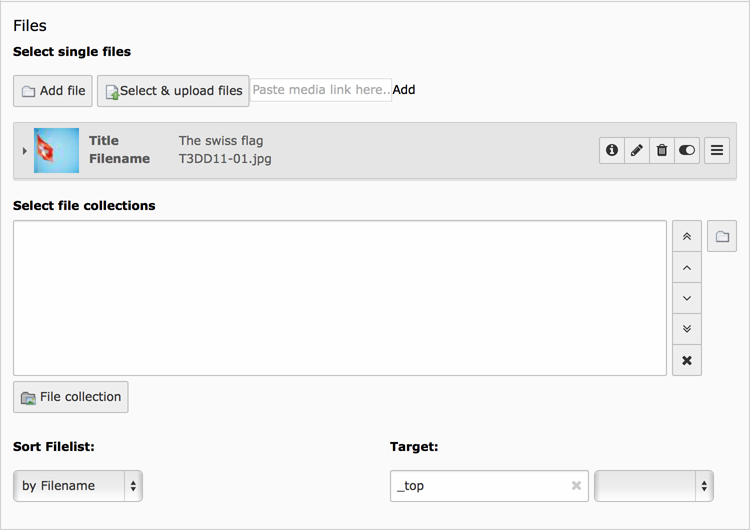
The “General” file links fields
You can add or select single files but also use a file collection. A file collection can be one of the following:
- A static selection of files
- A folder within a storage, holding the files
- A file selection by category
When combining both methods, single files and file collections, all files from these methods will be presented to the website visitor.
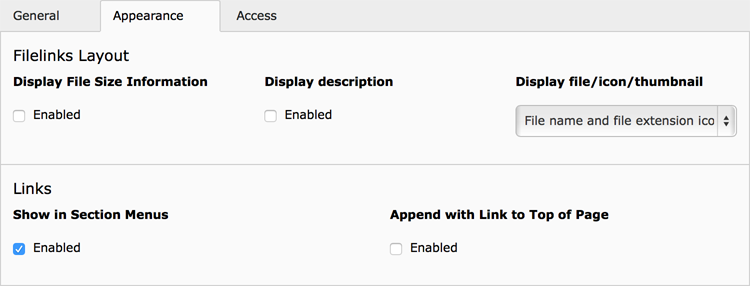
The “Appearance” settings for file links
In the “Appearance” tab you will find several options how the files will be presented:
- Display file/icon/thumbnail
- In this dropdown you can select if you only want to show the file name, the file name and a corresponding icon, based on the file extension, or the file name with a thumbnail, if it is possible for TYPO3 CMS to generate a thumbnail from the file.
- Display file size information
- Will show the file size calculated from the amount of bytes and presented as a human readable string with the proper unit (B, KB, MB …).
- Display description
- Will display the description of each file, if available.
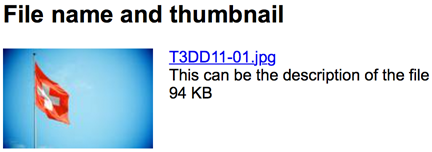
Frontend output of a file, with thumbnail, description and file size set