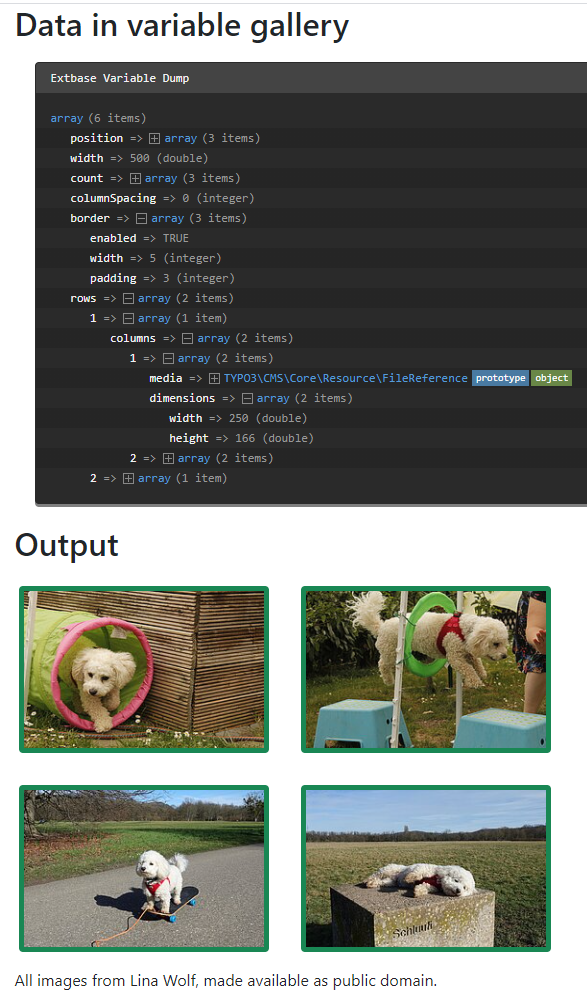GalleryProcessor¶
The GalleryProcessor provides the logic for working with galleries and
calculates the maximum asset size. It uses the files already present in
the processedData array for its calculations. The FilesProcessor can
be used to fetch the files.
Options:¶
if¶
filesProcessedDataKey¶
numberOfColumns¶
mediaOrientation¶
-
mediaOrientation¶ -
Expects the image orientation as used in the field
imageorientin content elements such as text with images. Defaults to the value of the fieldimageorient(Position and Alignment) if used with content elements.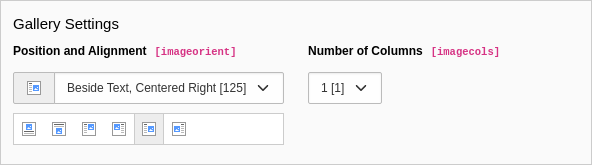
Media orientation in the content elements such as text with images
maxGalleryWidth¶
maxGalleryWidthInText¶
equalMediaHeight, equalMediaWidth¶
-
equalMediaHeight, equalMediaWidth¶ -
If set all images get scaled to a uniform height / width. Defaults to the value of the fields
imageheight(Height of each element (px)),imagewidth(Width of each element (px)) if used with content elements.
Media height and width in the content element Text and Images
columnSpacing¶
borderEnabled¶
borderWidth¶
borderPadding¶
cropVariant¶
as¶
dataProcessing¶
-
dataProcessing¶ -
- Type
- array of dataProcessing
- Required
- false
- Default
- []
Array of data processors to be applied to all fetched records.
Example: display images in rows and columns¶
Please see also About the examples.
TypoScript¶
As the GalleryProcessor expects the data of the files to be
present in the the processedData array, the FilesProcessor
always has to be called first. Execution depends on the key in the
dataProcessing array, not the order in
which they are put there.
The content of filesProcessedDataKey
in the GalleryProcessor has to be equal to the content of
as in the FilesProcessor:
tt_content {
examples_dataprocgallery =< lib.contentElement
examples_dataprocgallery {
templateName = DataProcGallery
dataProcessing {
# Process files
# Before TYPO3 v12.1 you have to specify the fully-qualified class name of the processor
# 10 = TYPO3\CMS\Frontend\DataProcessing\FilesProcessor
# Since TYPO3 v12.1 one can also use the available alias
10 = files
10 {
as = images
references.fieldName = image
references.table = tt_content
sorting = title
sorting.direction = descending
}
# Calculate gallery info
# Before TYPO3 v12.1 you have to specify the fully-qualified class name of the processor
# 20 = TYPO3\CMS\Frontend\DataProcessing\GalleryProcessor
# Since TYPO3 v12.1 one can also use the available alias
20 = gallery
20 {
filesProcessedDataKey = images
mediaOrientation.field = imageorient
numberOfColumns = 4
equalMediaHeight.field = imageheight
equalMediaWidth.field = imagewidth
maxGalleryWidth = 1000
maxGalleryWidthInText = 1000
columnSpacing = 0
borderEnabled.field = imageborder
borderWidth = 5
borderPadding = 3
as = gallery
}
}
}
}New in version 12.1
One can use the alias gallery instead
of the fully-qualified class name
\TYPO3\CMS\Frontend\DataProcessing\GalleryProcessor.
The Fluid template¶
<html data-namespace-typo3-fluid="true" xmlns:f="http://typo3.org/ns/TYPO3/CMS/Fluid/ViewHelpers">
<h2>Data in variable gallery</h2>
<f:debug inline="true">{gallery}</f:debug>
<h2>Output</h2>
<f:for each="{gallery.rows}" as="row">
<div class="row">
<f:for each="{row.columns}" as="column">
<f:if condition="{column.media}">
<div class="col-auto p-{gallery.border.padding}">
<f:image image="{column.media}" width="{column.dimensions.width}"
class="{f:if(condition: '{gallery.border.enabled}',
then:'border border-success rounded')}"
style="border-width: {gallery.border.width}px!important;"/>
</div>
</f:if>
</f:for>
</div>
</f:for>
</html>Output¶
The array now contains the images ordered in rows and columns. For each image there is a desired width and height supplied.