Preparation¶
Create a new Google Ads Account¶
Before you can start using the Google Ads Integration for TYPO3, you need a Google Ads account to your name.
The Google Ads account is a service provided by Google, therefore you need to navigate to Google Ads and log in with your Google Account. What you see next depends on whether an account already exists. If so, and you want to use it, there is not much more to be done. Please review the payment settings to make sure ads can be delivered (more information at preparation-google_ads_account-payment_settings).
If an account exists, but you don’t want to use it, you can create a new one by clicking on the right hand avatar picture and select Google Ads accounts +.
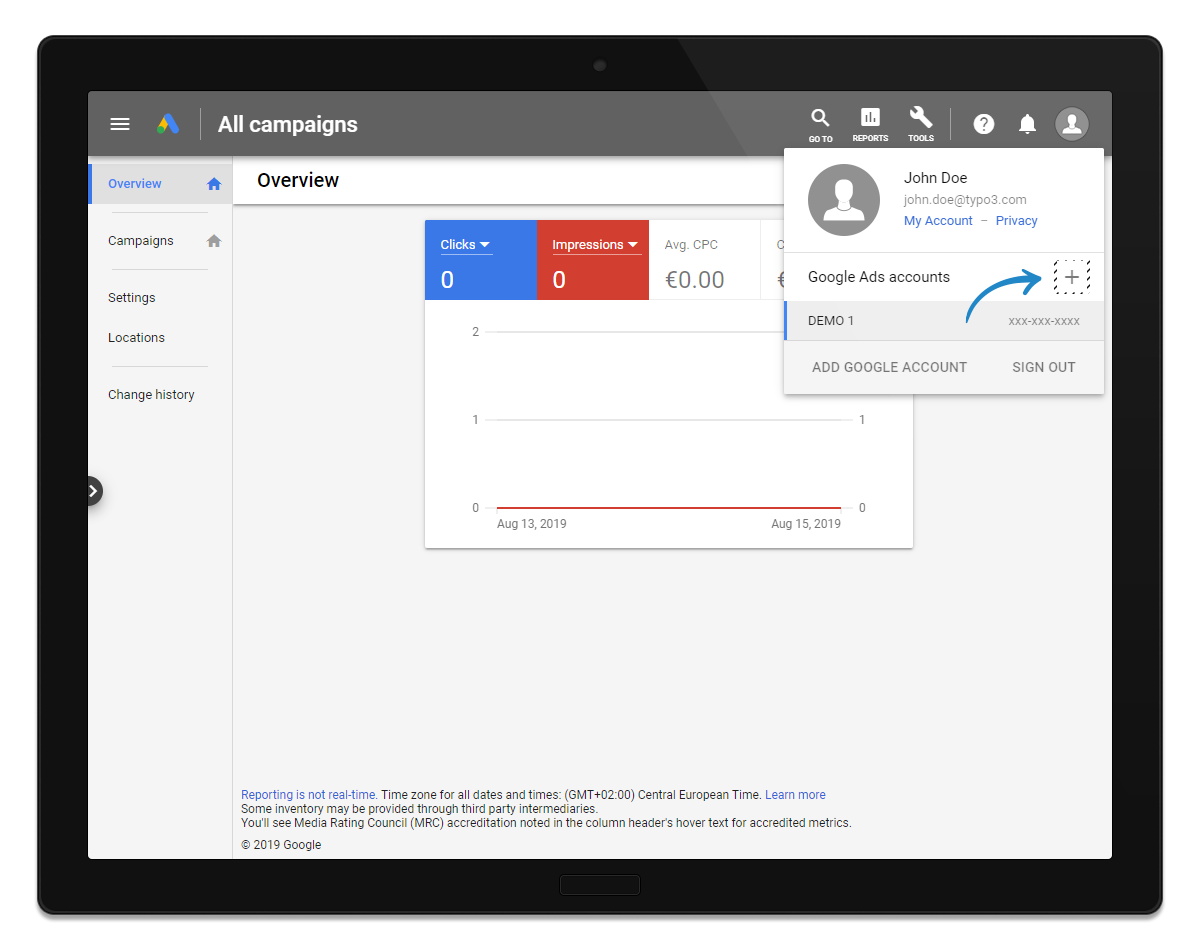
Upper right hand avatar image reveals context menu on right click, providing option to create a new Google Ads Account
Afterwards your are presented with the setup routine. To keep this tutorial to its minimum, we go the route of a bare setup without any unnecessary presets. You have all freedom to adjust any settings later on in the Google Ads UI, it will not influence how the TYPO3 integration will interact with your account.
Here is the setup routine in screenshots, with markers where to click:
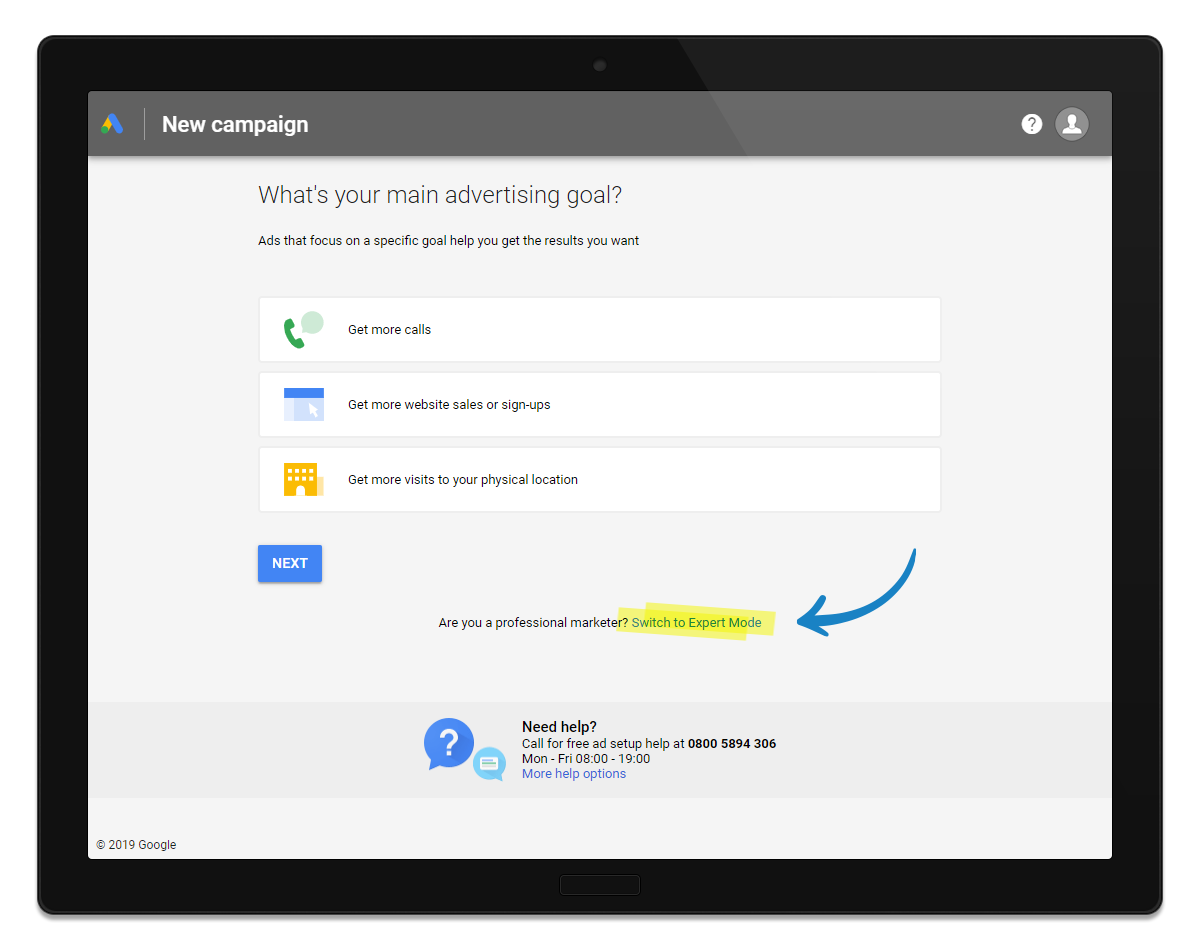
Click Switch to Expert Mode to not set any specific goals
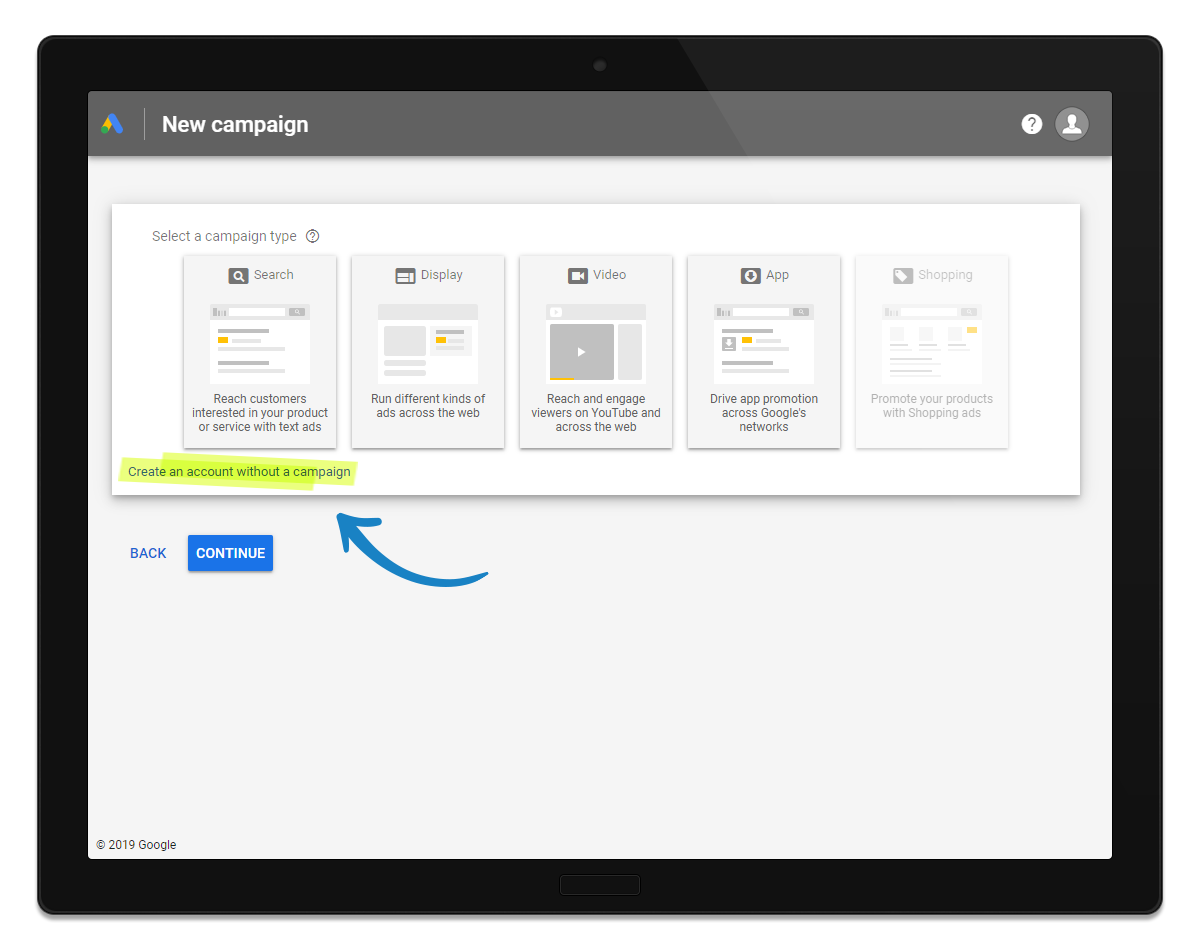
Click Create an account without a campaign to skip the example campaign creation.

Adjust the settings, these can not be adjusted later. Press Submit
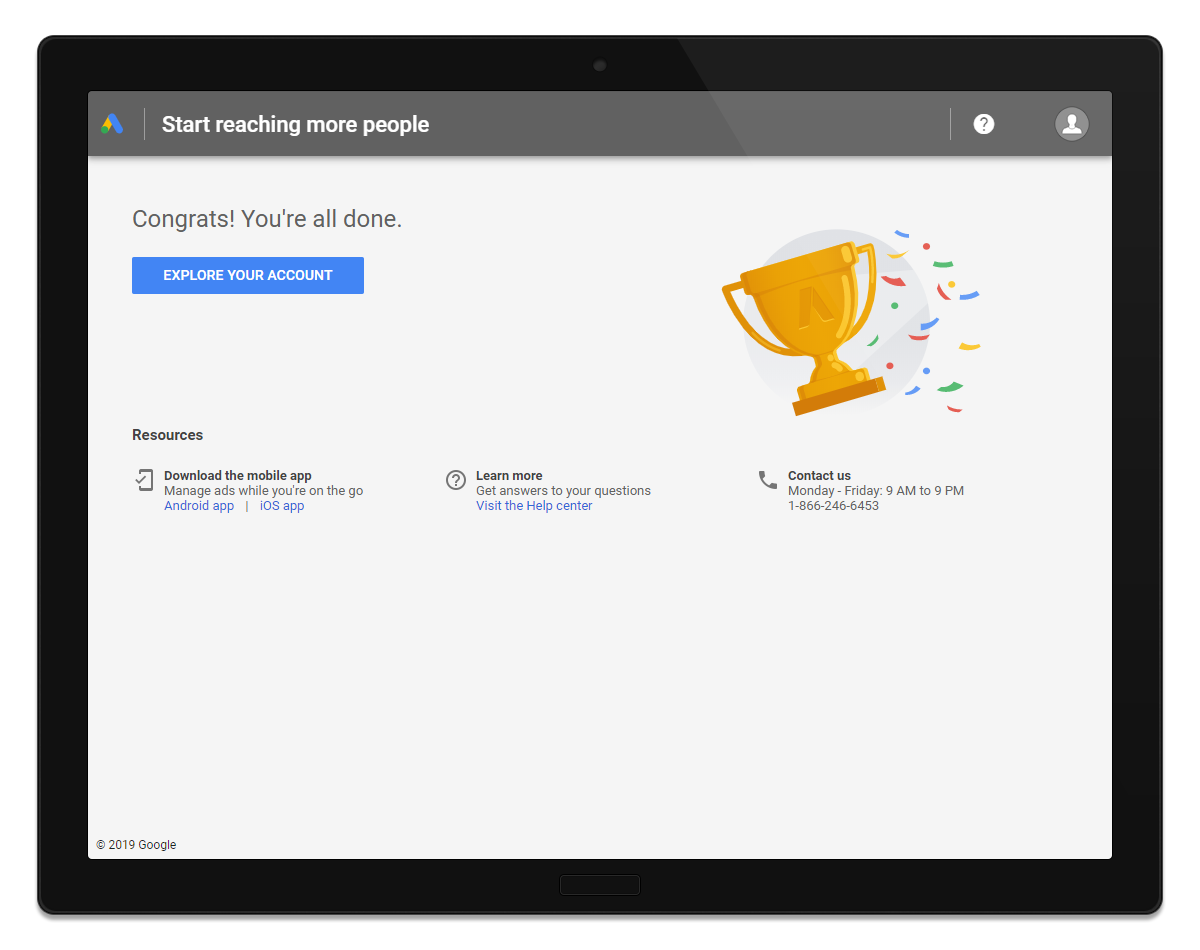
All set. The account has been created.
Congratulations, you created a Google Ads account. This is not enough, though, because Google will want to know about a credit card to cover the cost of online advertising.
Click Explore your account to continue.
Provide Payment Settings¶
Depending on any existing configuration, you will now see either option next.
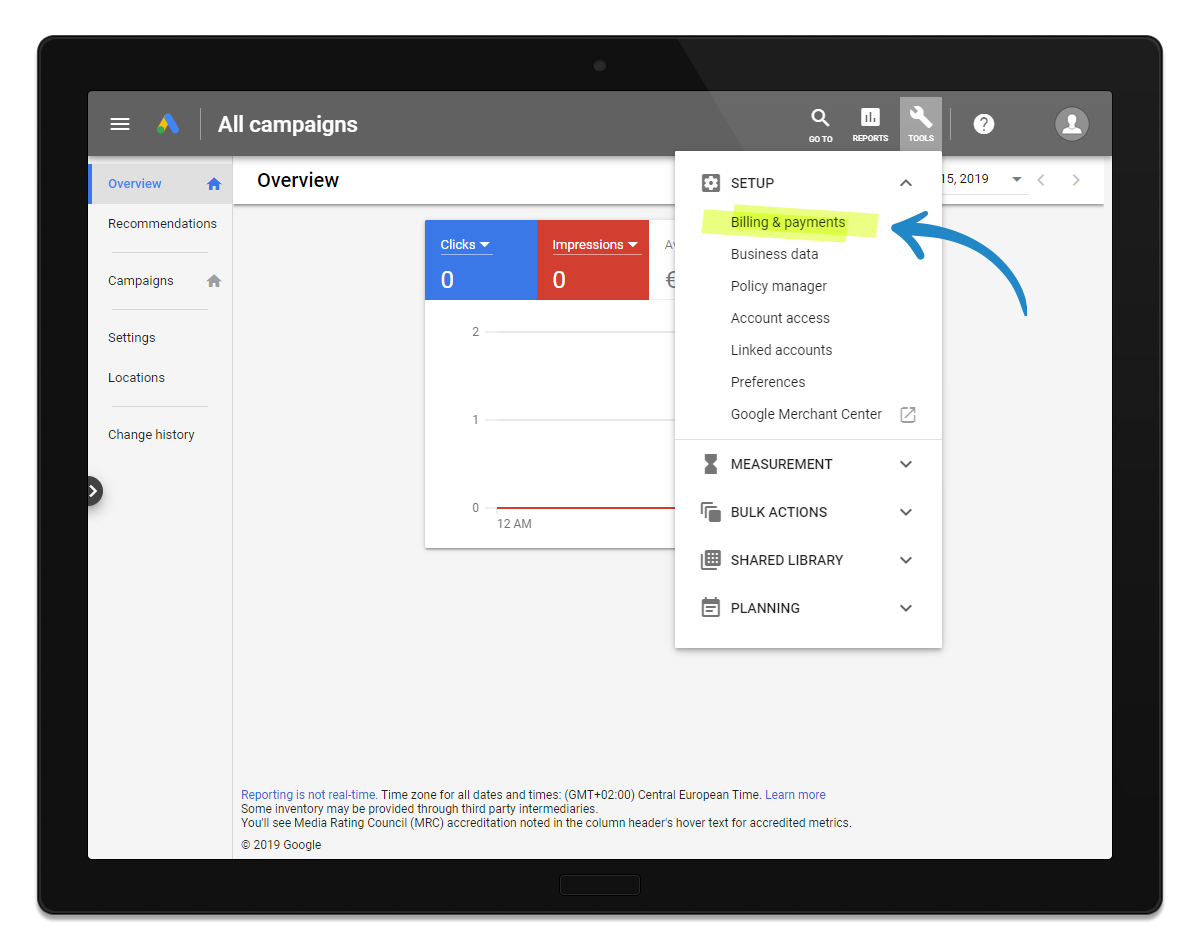
Menu entry to update Billing Information
Next is a form that takes all the information about your business and your payment information. Please fill this in the best you could. Any missing or wrong information might lead to your ads not being delivered.
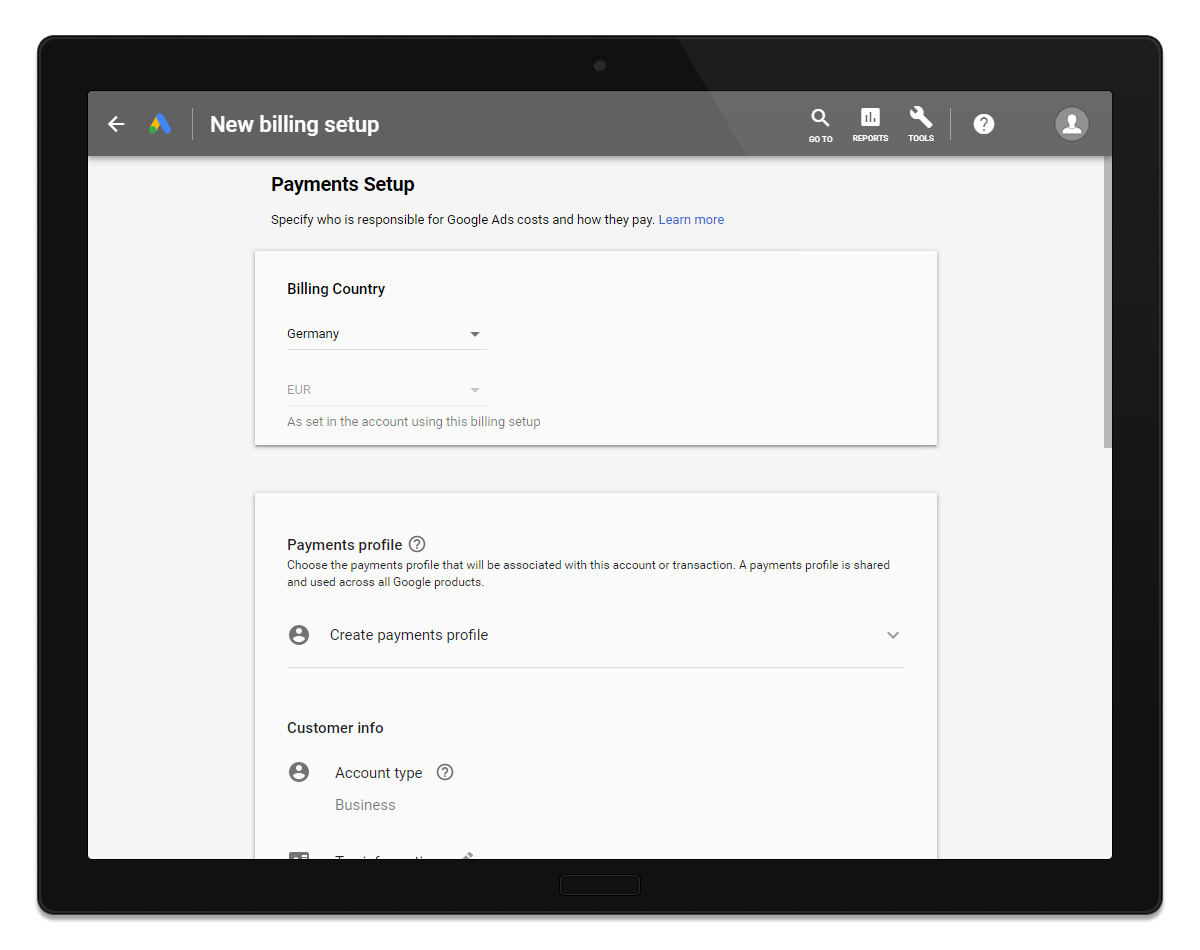
Bonus: Set a Google Ads account name¶
When you skip the presets as described above, you end up with an account that has no explicit name. There might be no need for any, especially when it remains the only one. Should you ever want to set or change a name, the preferences section holds an entry for the value like this:
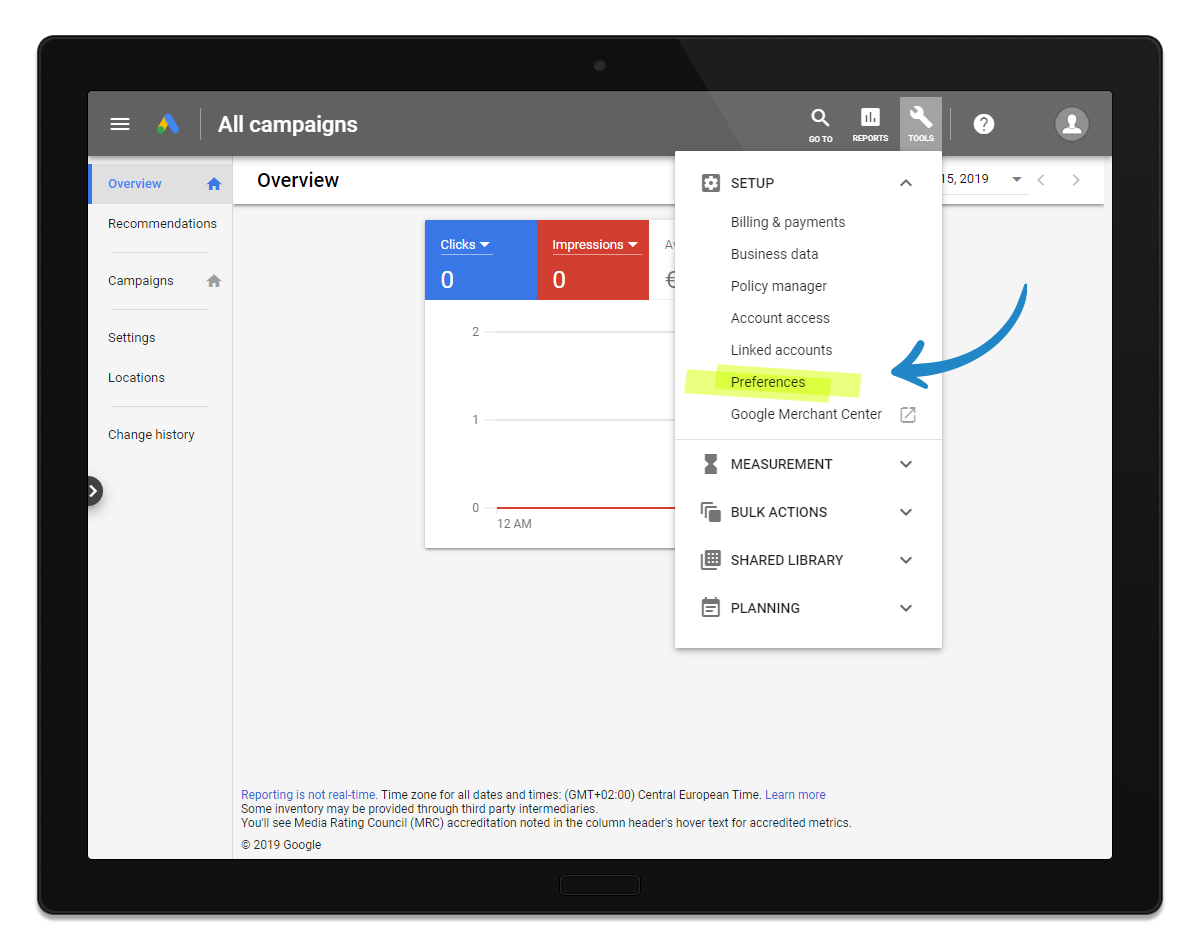
Preferences section with account edit entry
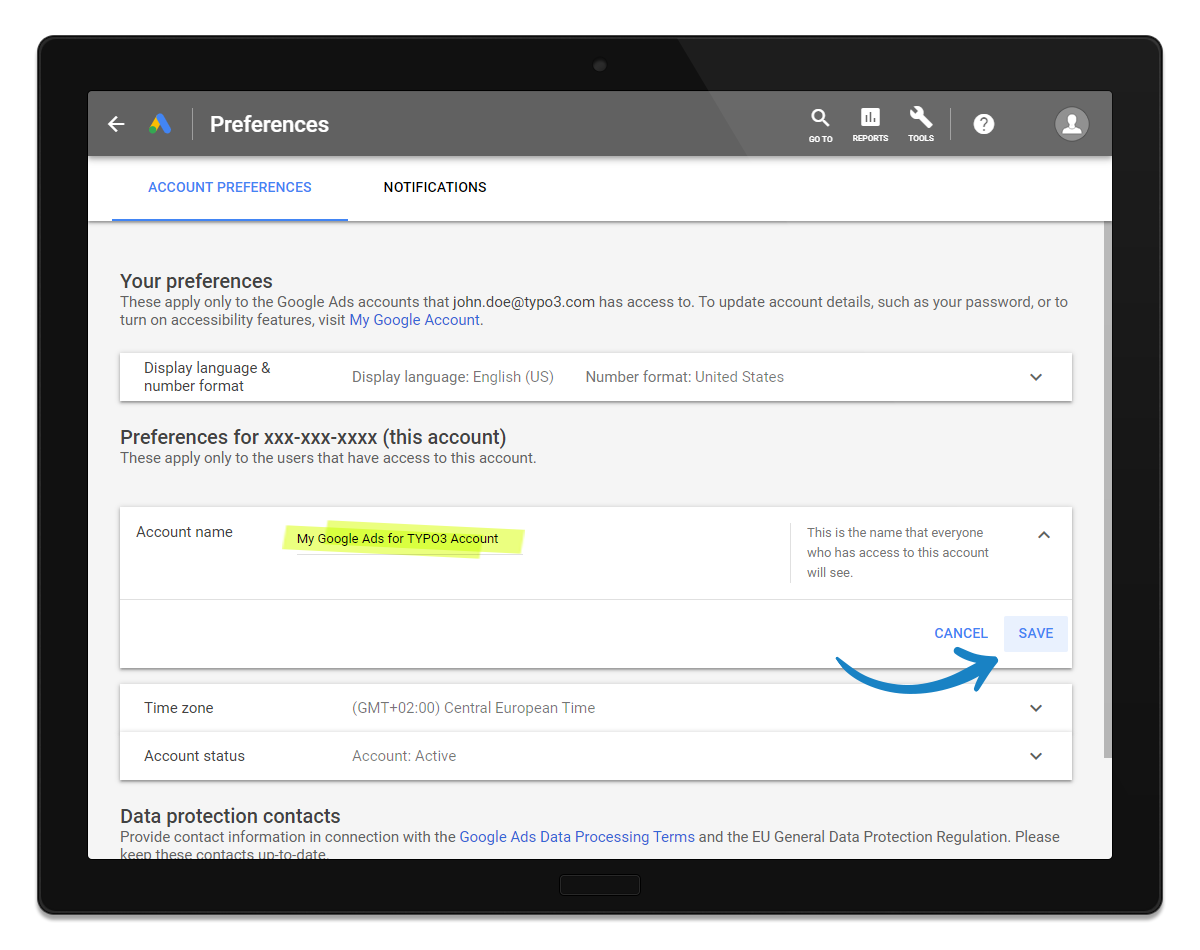
Set or edit the Google Ads account name
As a little preview, the name set here will later on also show up in Google Ads for TYPO3 in order to make it easy for you to identify the Google Ads account to use.
Create a Google Ads for TYPO3 Account¶
This is the tool that handles all requests both to and from any instance and also to and from Google Ads. No consumer instance will use the Google Ads API directly, what makes it so small and lightweight and easy to use.
So in order to get the power of Google Ads into your TYPO3 instance, the extension needs to be connected to a valid Google Ads for TYPO3 account, and here is how.
Navigate to GOOGLE ADS FOR TYPO3 (you will also find a button in the management view of the extension once installed, so don’t bother too much with the URL).
Register an account in 5 steps:
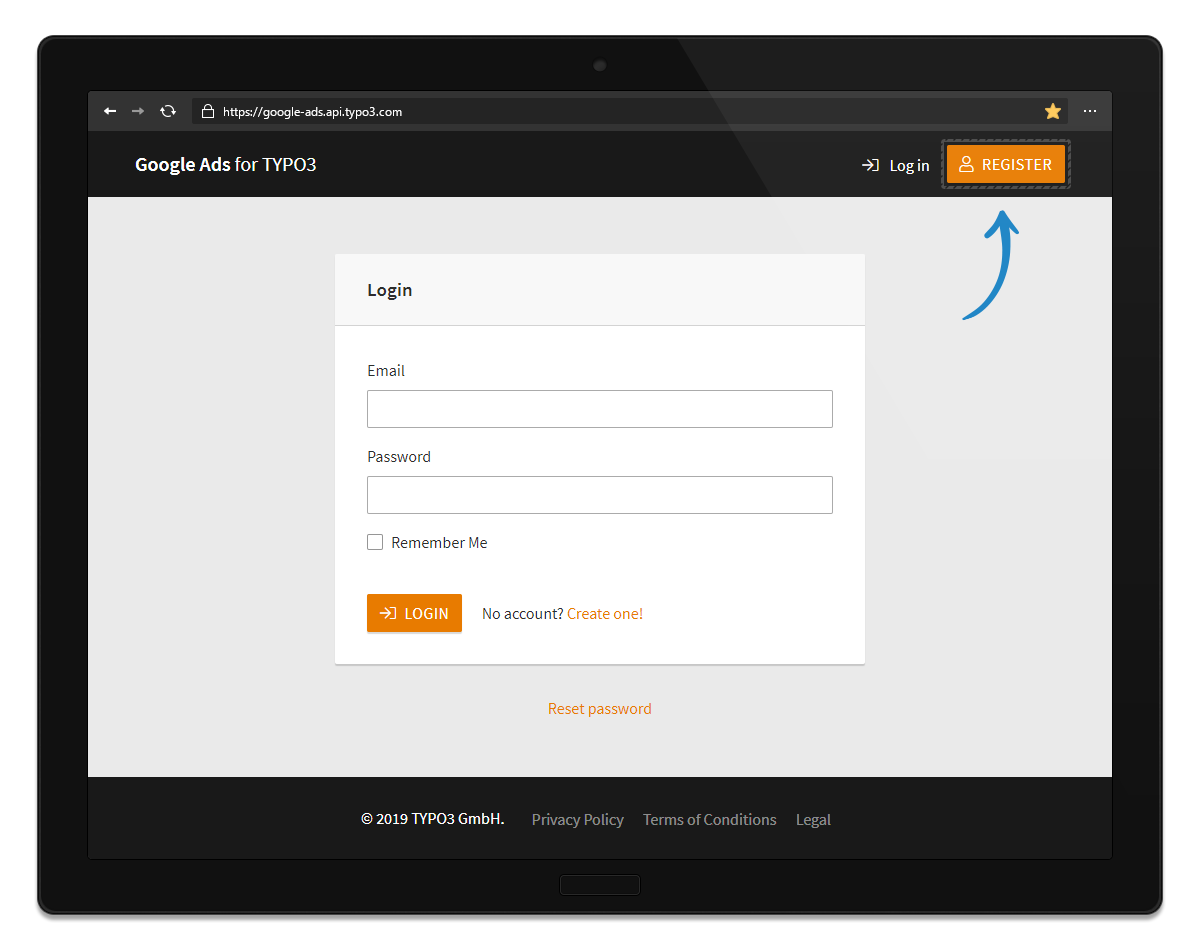
Initial log in screen on Google Ads for TYPO3
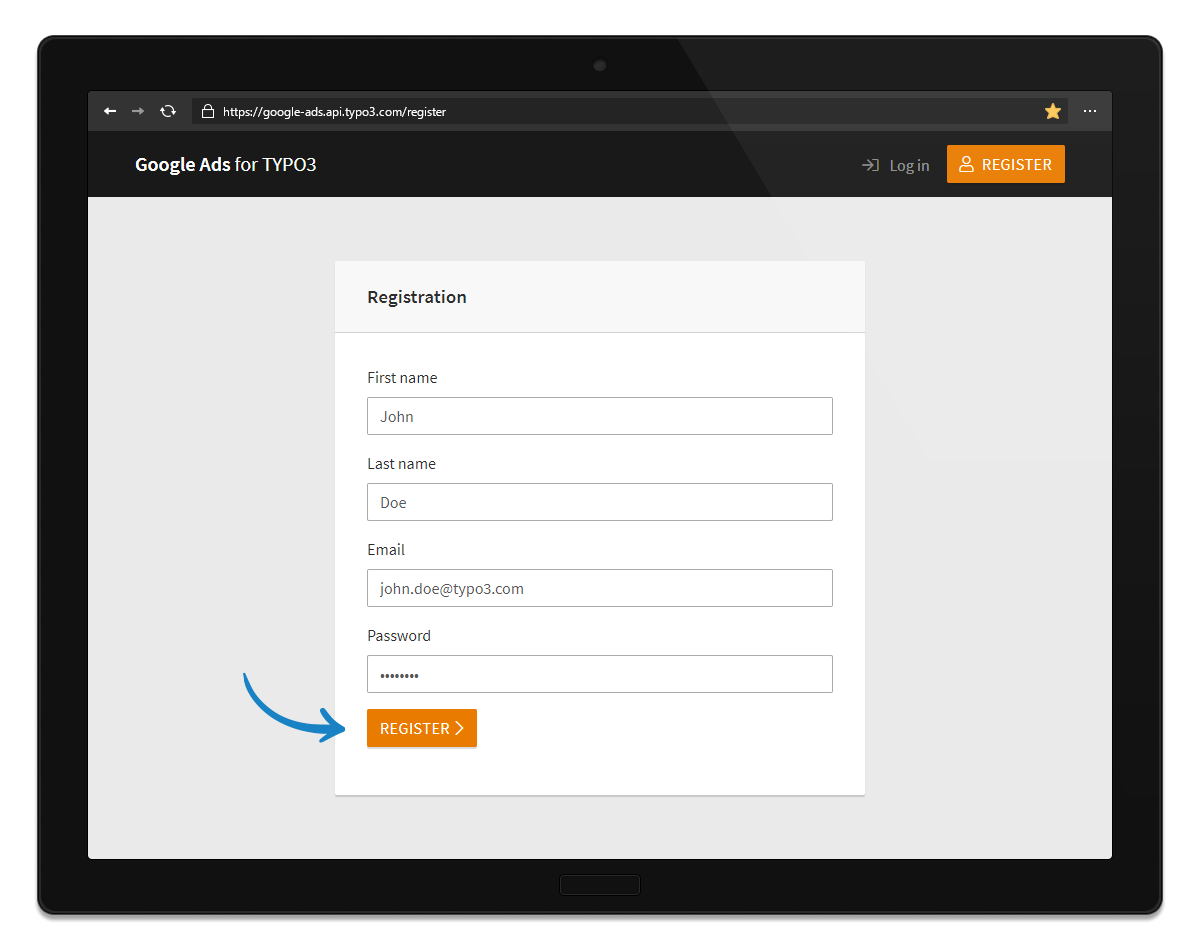
Registration form on Google Ads for TYPO3
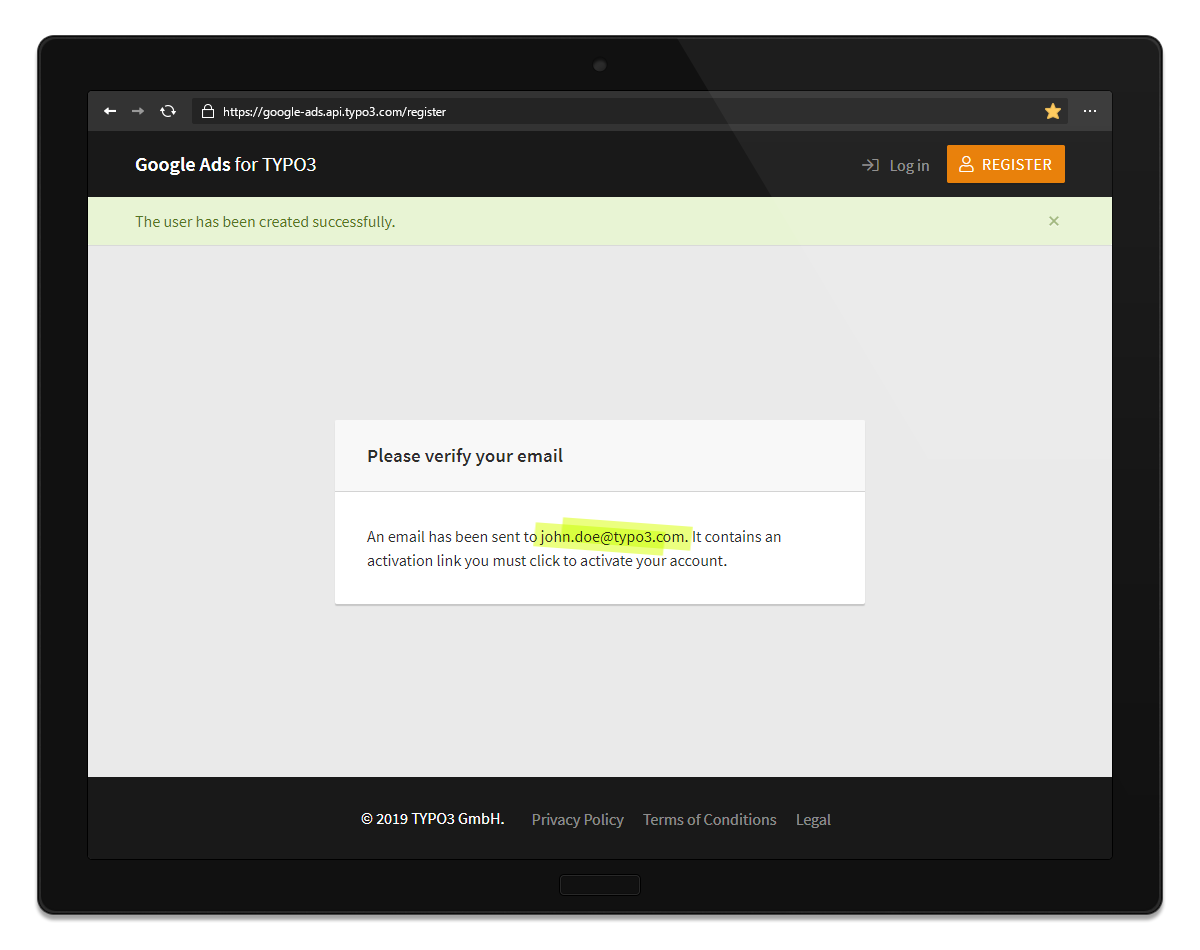
A confirmation email is sent
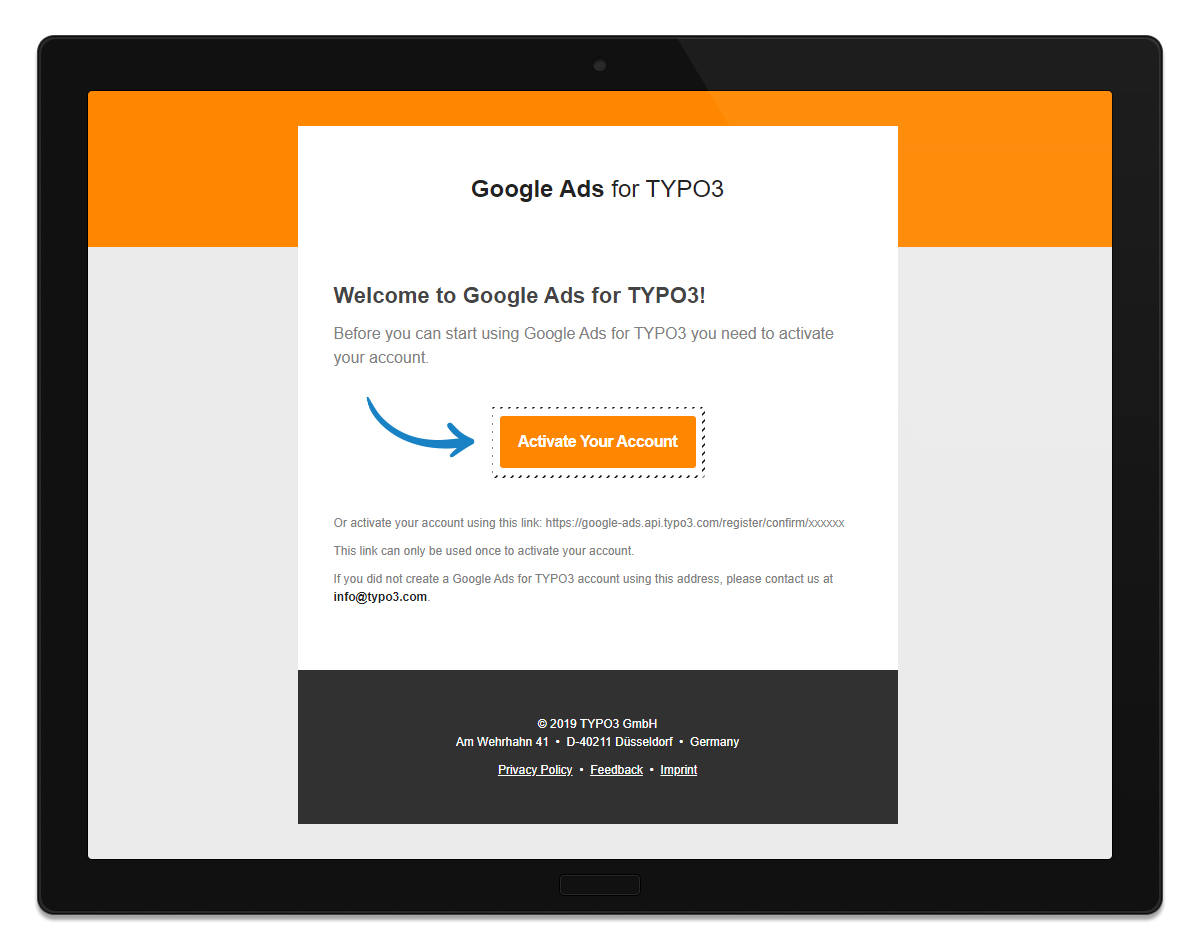
Confirmation email

Continue to the dashboard
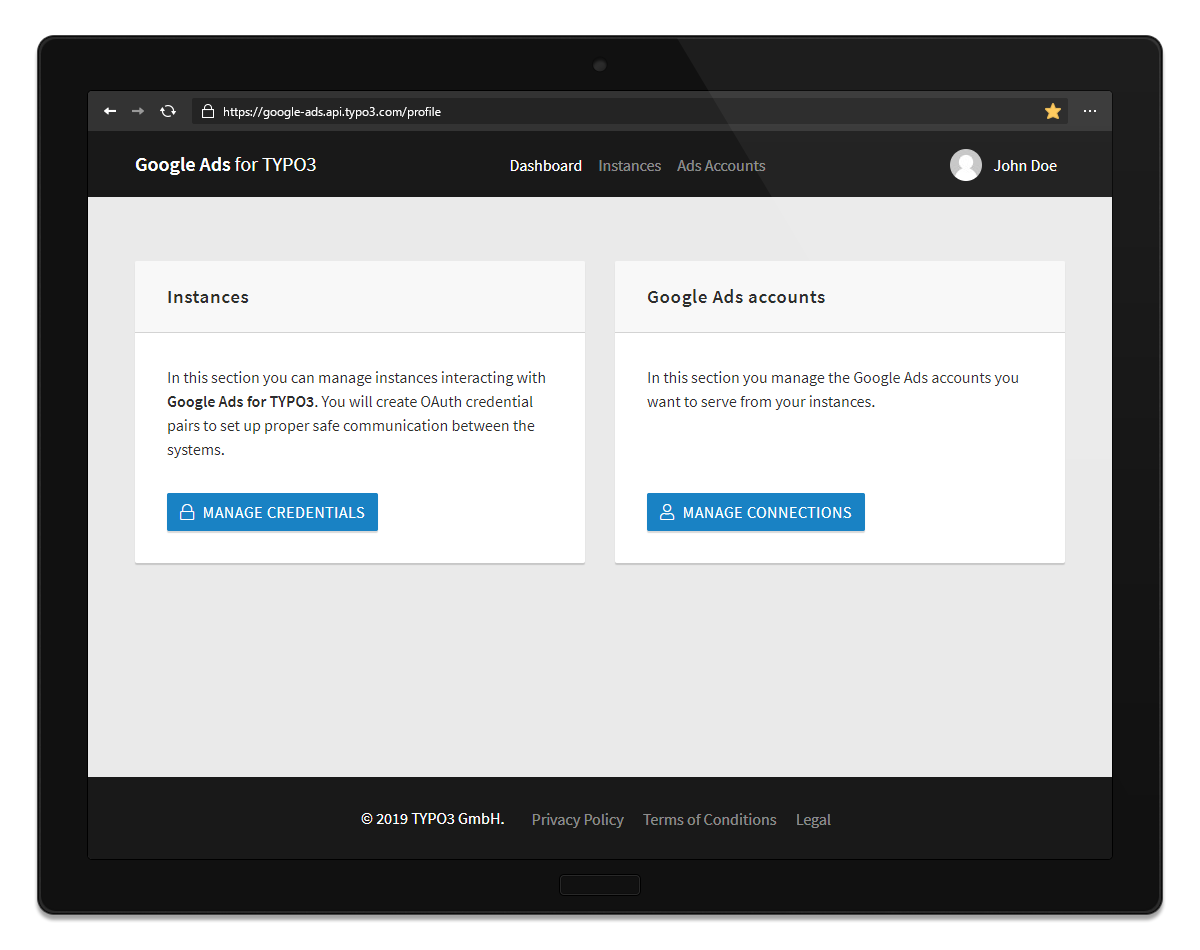
All set
Connect your Google Ads Account to Google Ads for TYPO3¶
After both accounts are prepared, they need to be connected. This will allow the Google Ads for TYPO3 application to execute commands in name of your Google Ads account. So expect an email from Google in this regard. We come to that shortly.
Please take note of the consequences of connecting a Google Ads account to your Google Ads for TYPO3 account by reading What will connecting your Google Ads account mean for your business?.
Starting out from where we left in Create a Google Ads for TYPO3 Account or directly after login into GOOGLE ADS FOR TYPO3, enter the Google Accounts section and follow the steps as described:
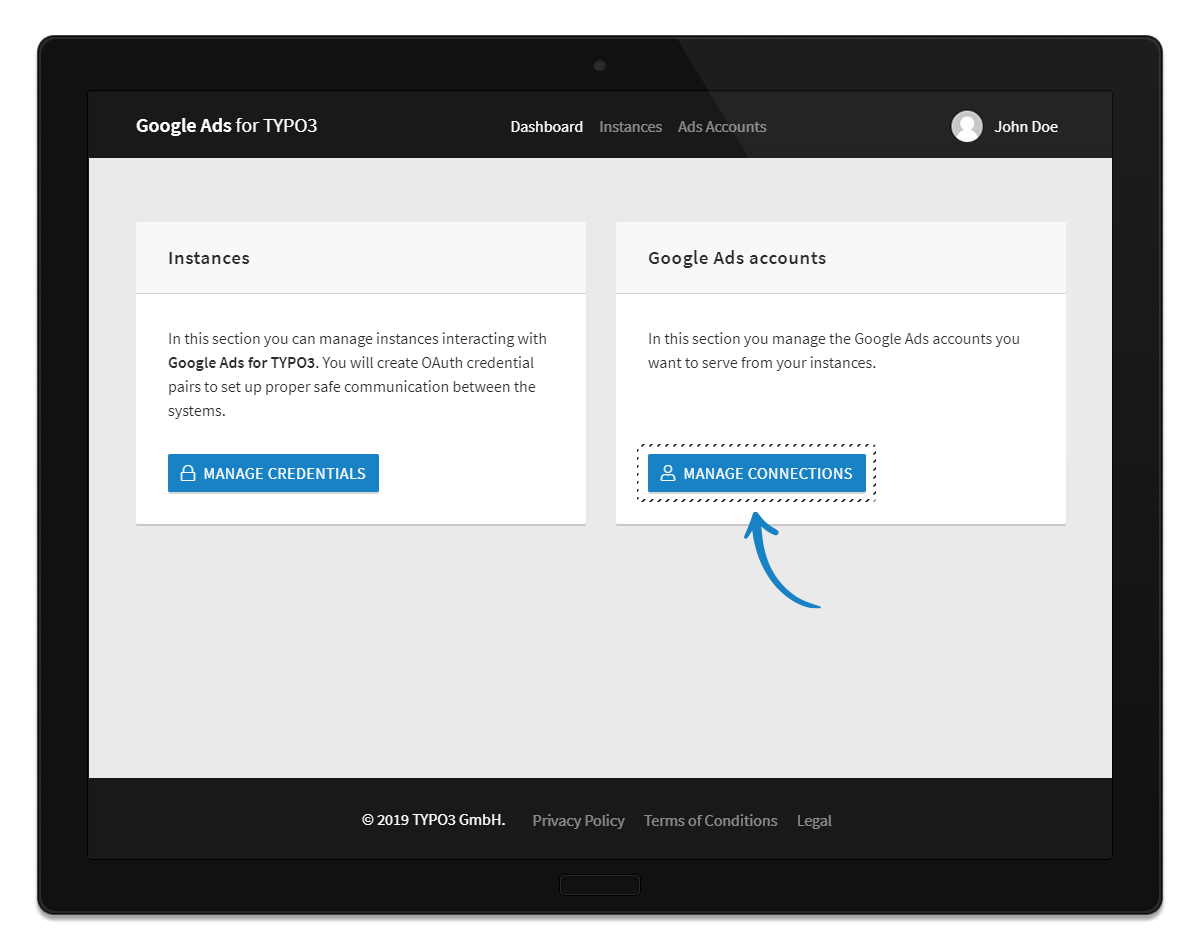
Enter the Google Accounts section
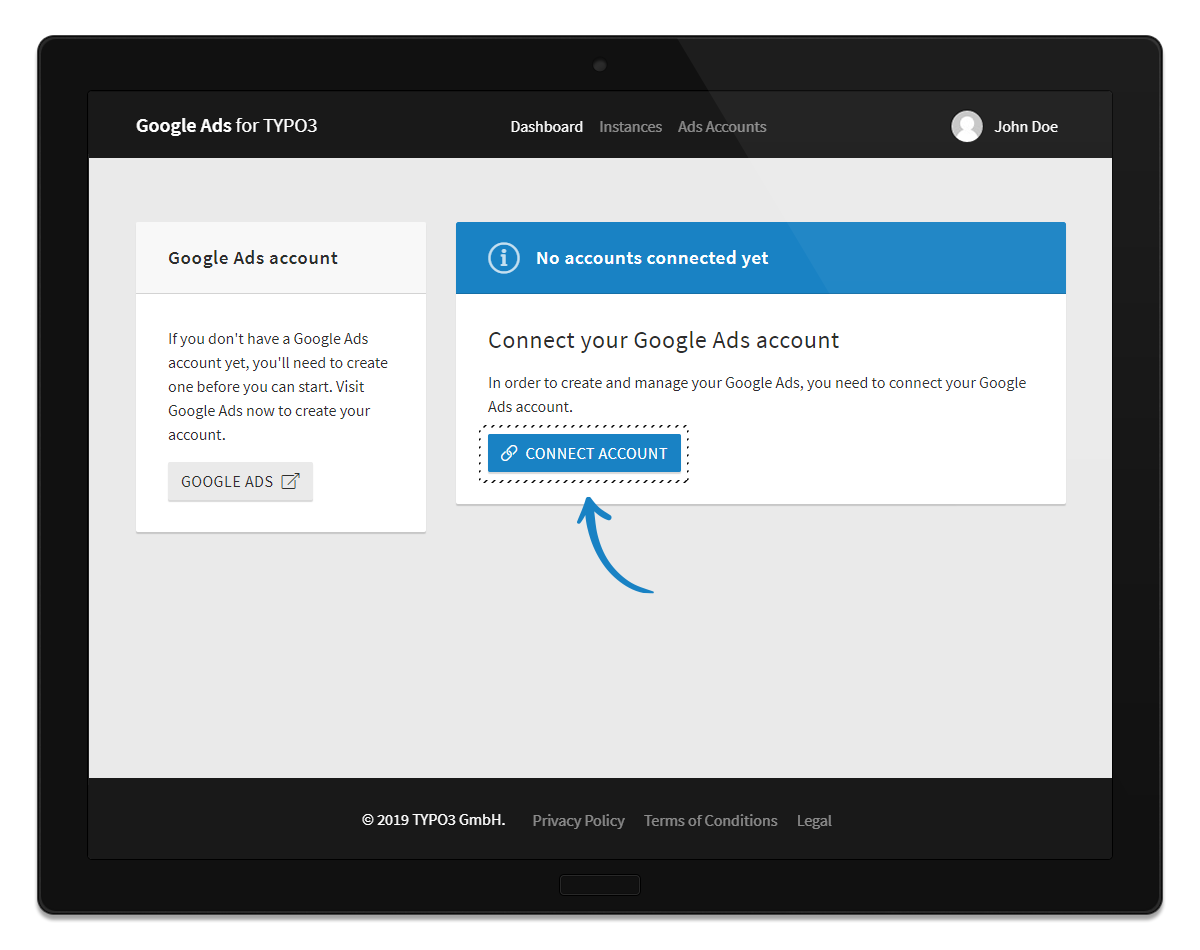
Open the form to enter the Google Ads Account ID
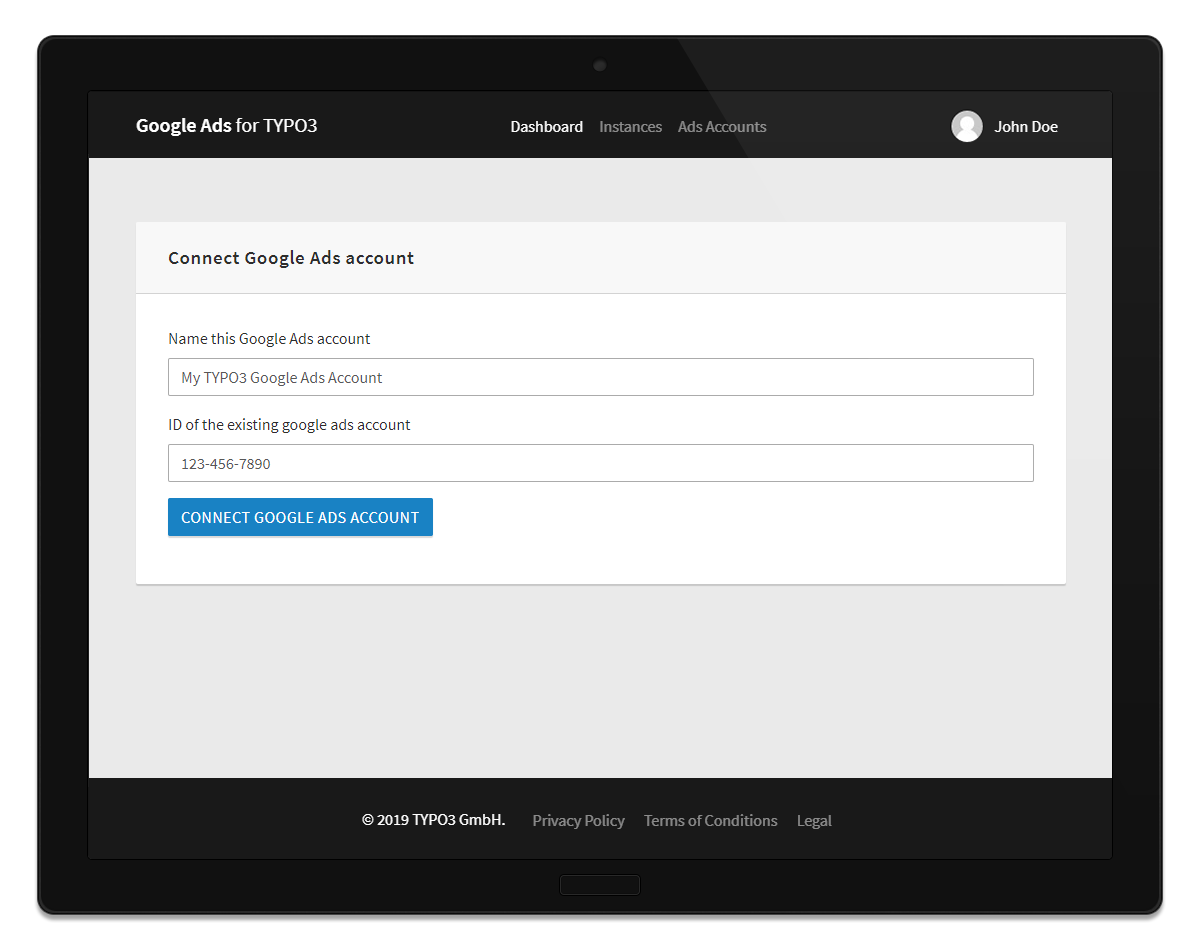
temporary name will be overridden once the account can be managed
Note
You can connect as many Google Ads accounts as you wish, there is no limitation applied. But if several Google Ads for TYPO3 accounts wish to connect the same Google Ads account, the system will decline the second connection. Should you have a use case for this setup, please give us a call. Technical and legal causes make manual interference necessary for this.
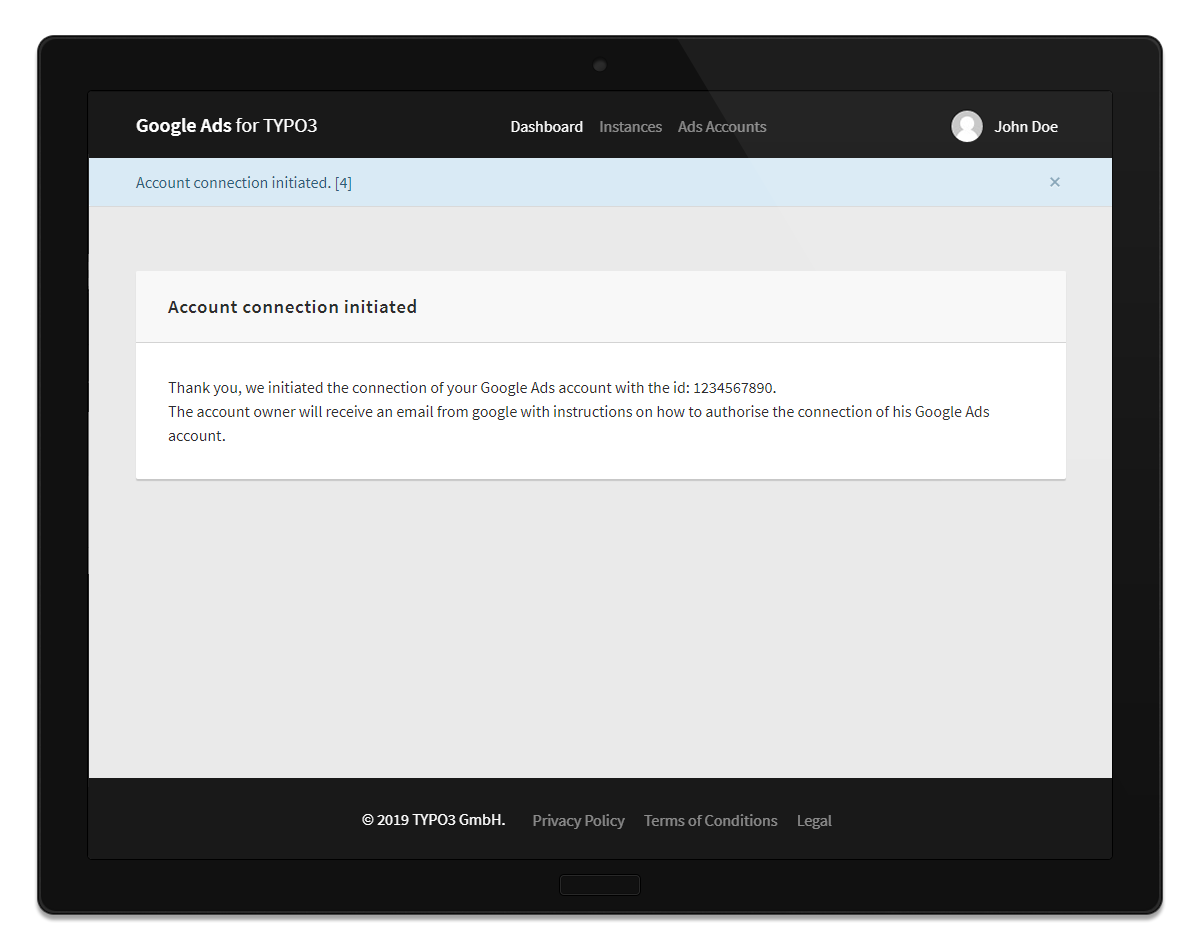
Now an email from Google Ads asks permission for the request of management
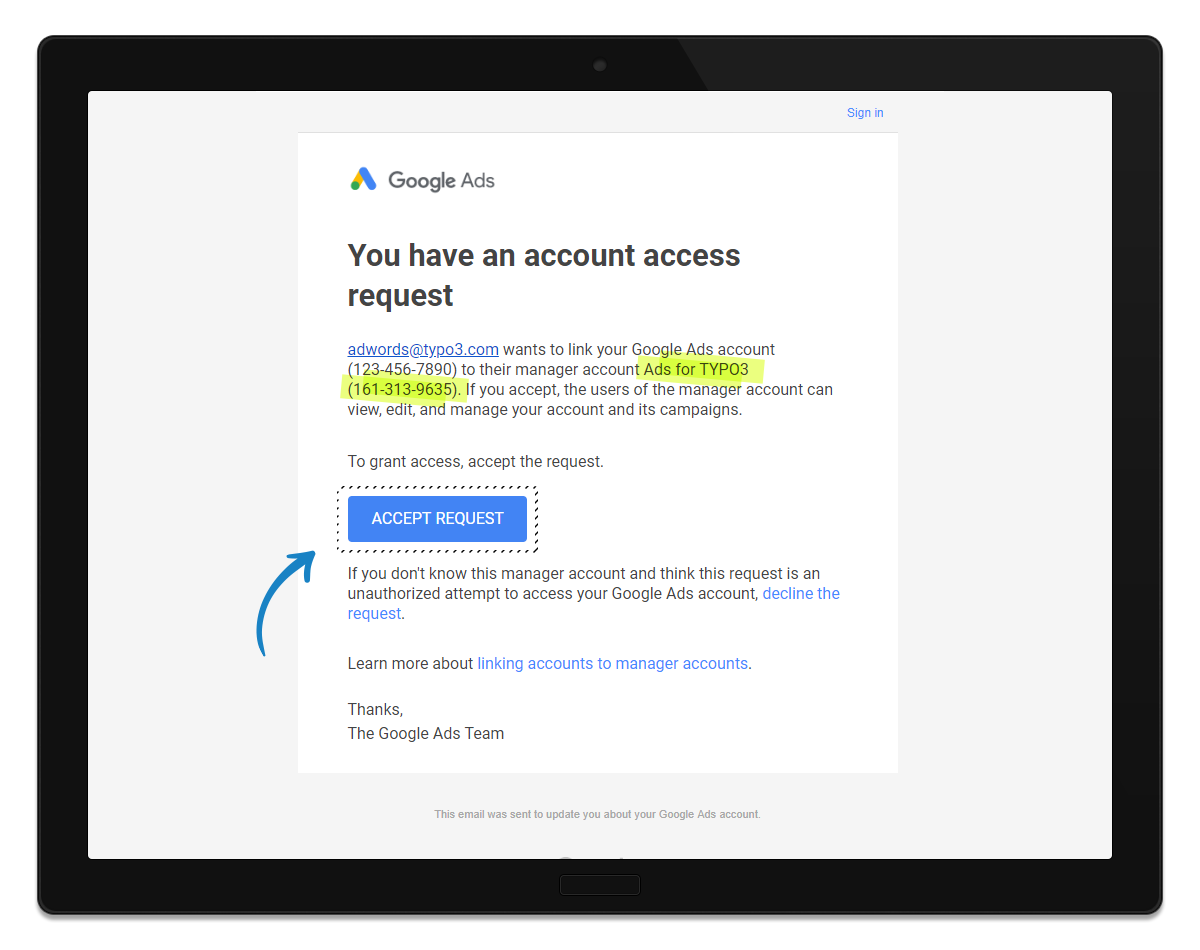
Email from Google Ads asking confirmation. Mind the asking party and the ID of the Management Account
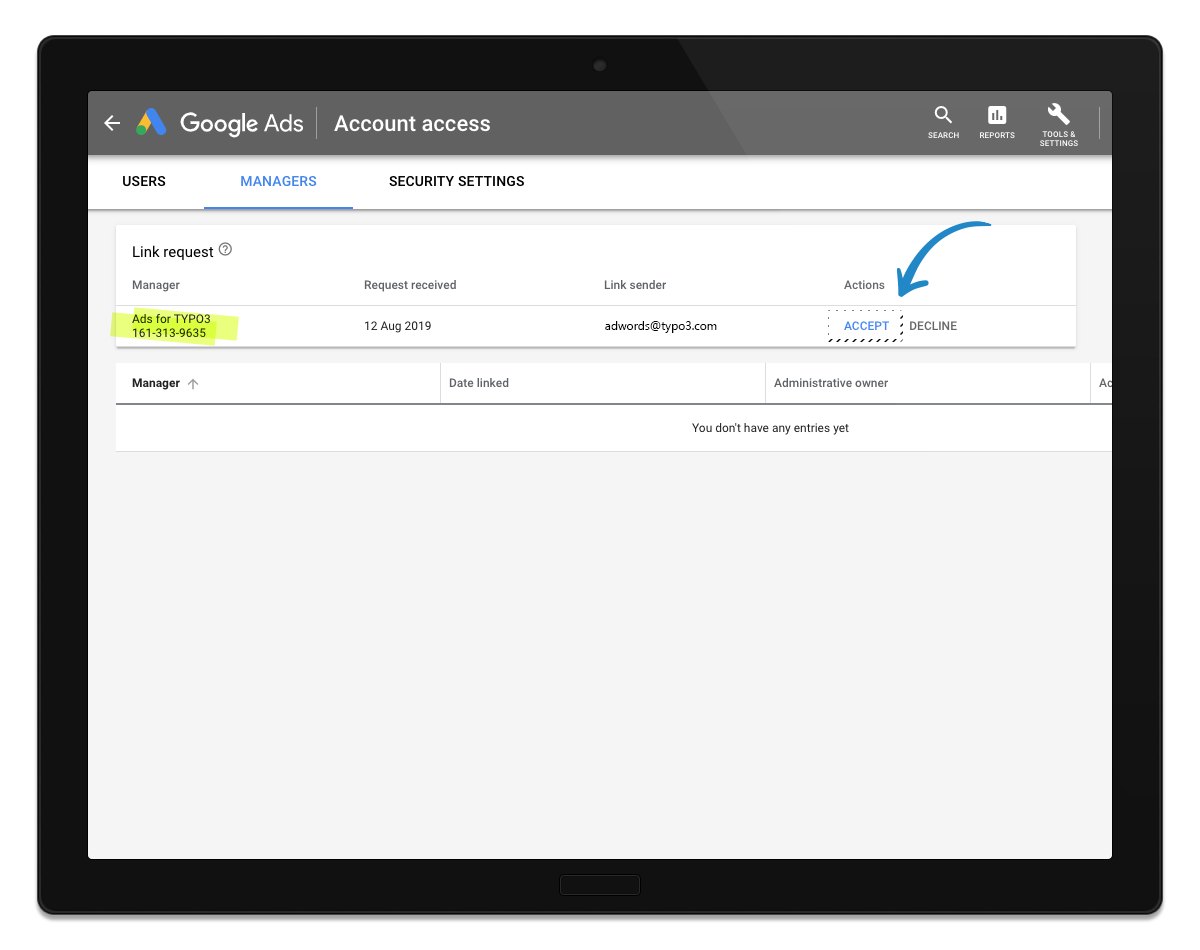
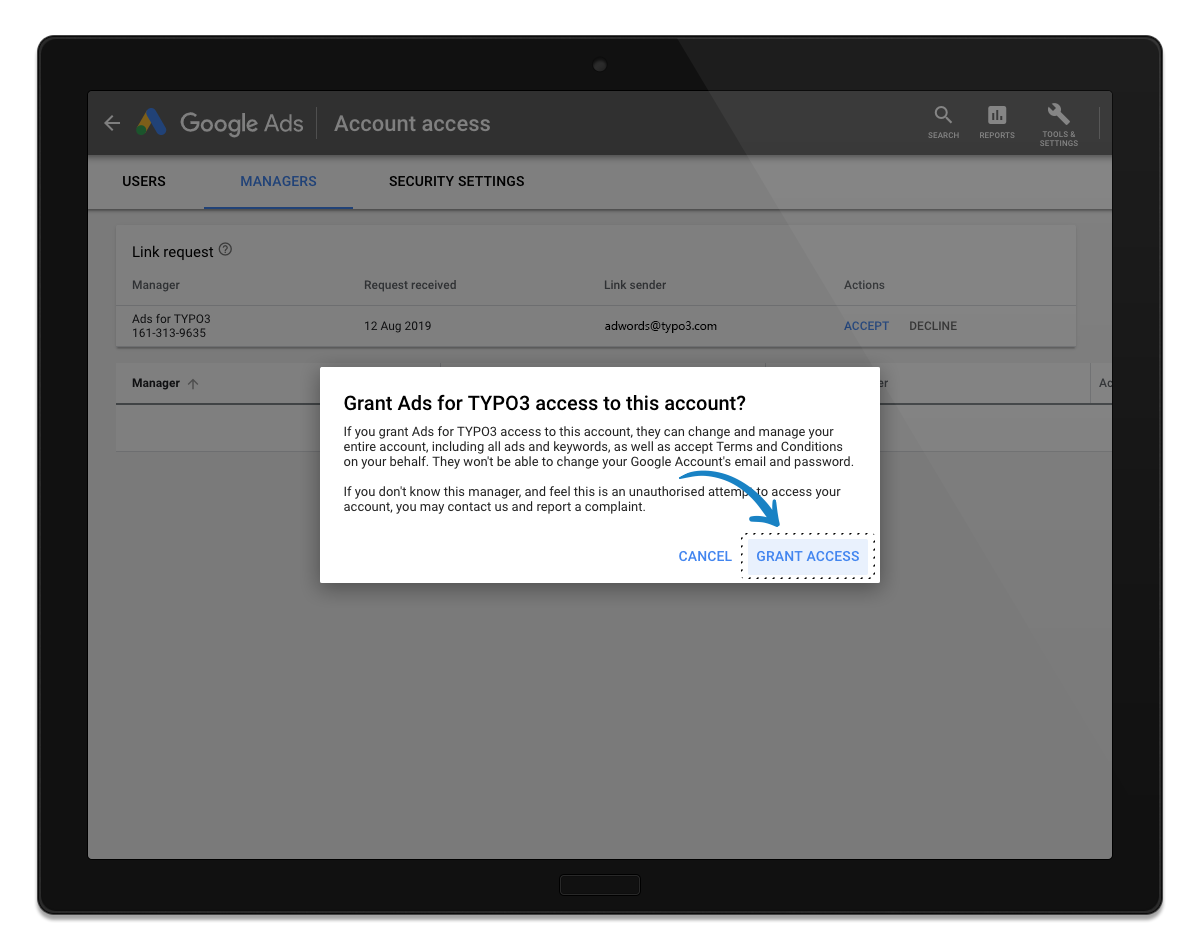
Allow the Management Access for the Ads for TYPO3 management account
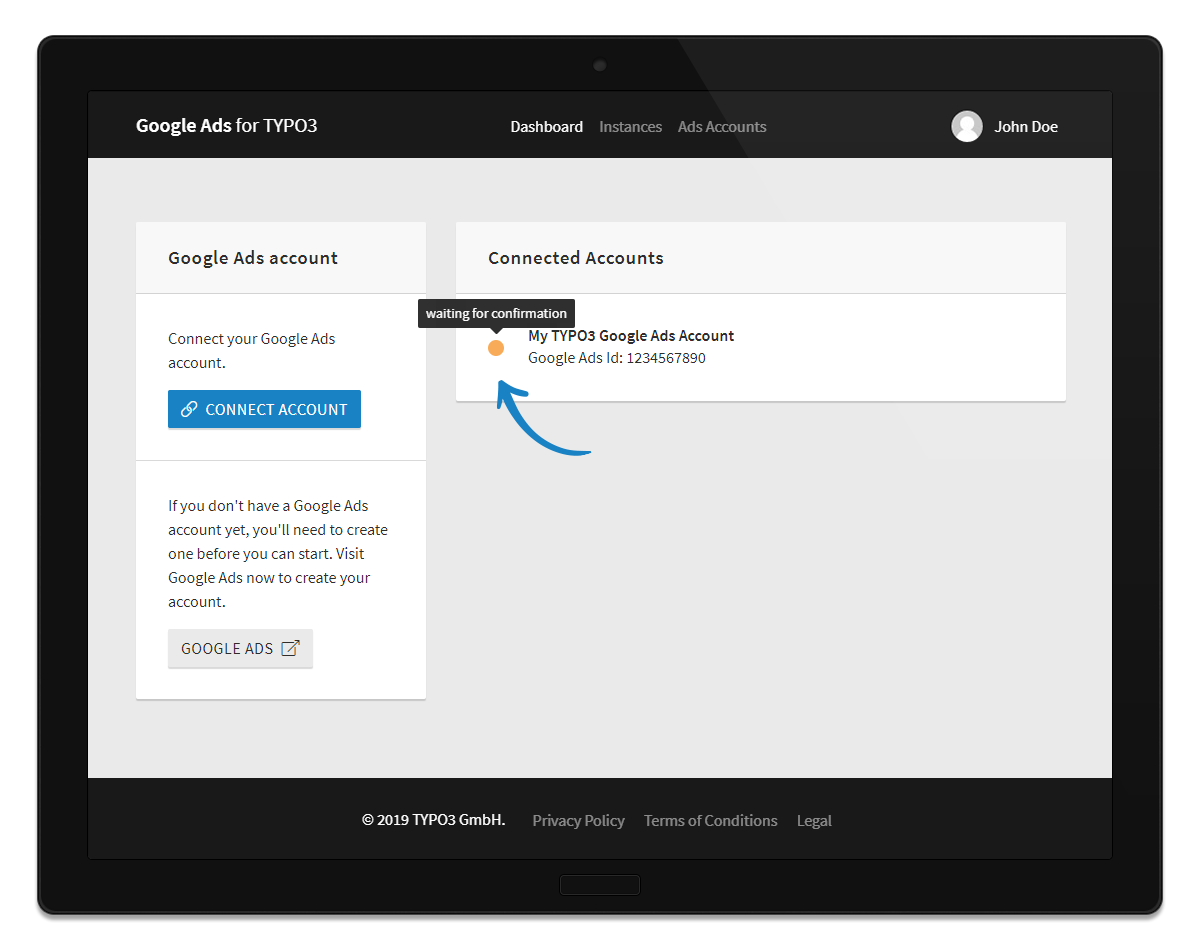
Waiting for Google Ads to acknowledge the Management access
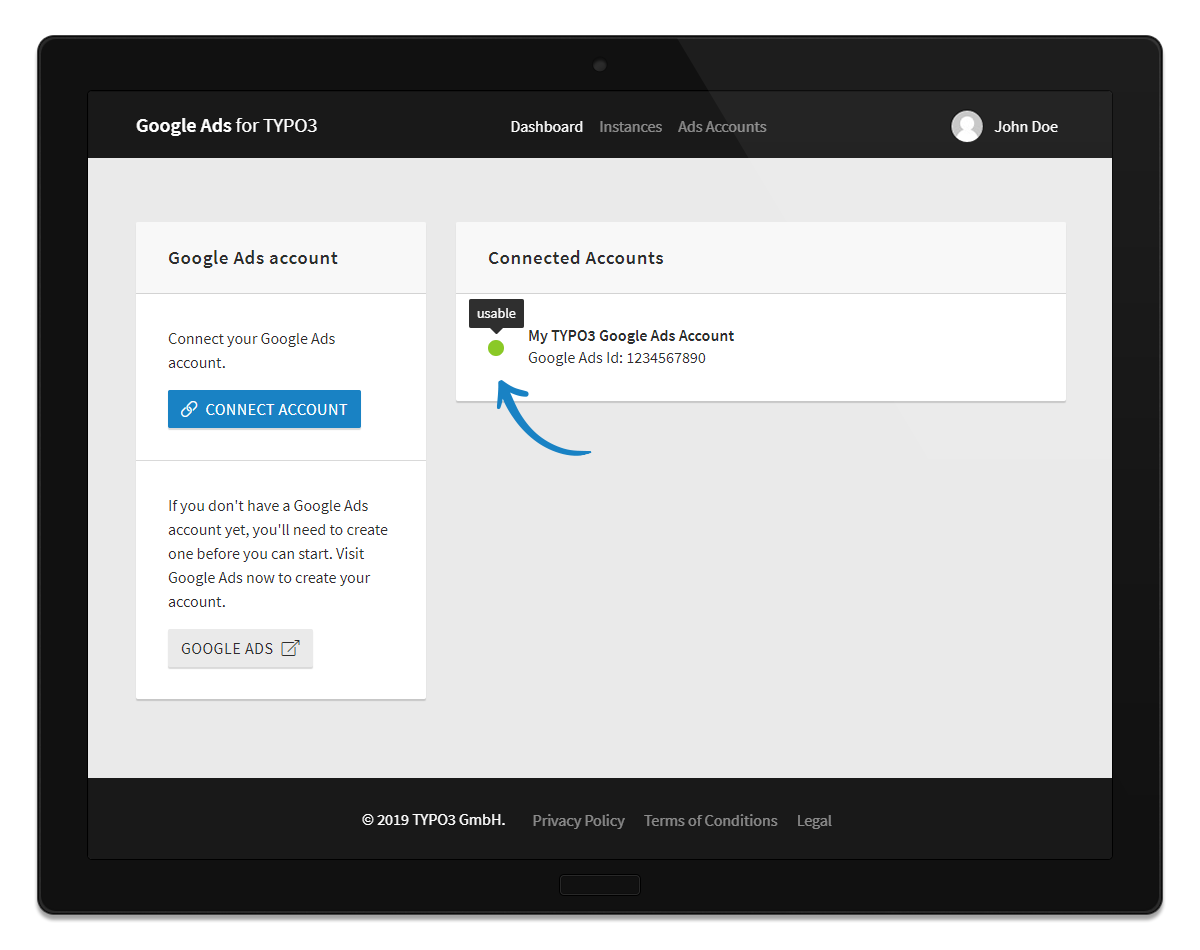
Done and done. Google Ads connected both accounts, you are ready to go
Once the account connection has been confirmed by Google Ads and picked up by Google Ads for TYPO3 (allow some 10 minutes for this process), you are ready to set up the extension. If the connection can not be confirmed, but you are sure that all necessary steps have been taken (especially the part that needs execution directly in Google Ads, see Email from Google Ads asking confirmation. Mind the asking party and the ID of the Management Account and preparation-connect_accounts-allow_management_access), please give us a call. Our dedicated support team will happily help you investigate the cause of the delay and bring the process back on track.