DEPRECATION WARNING
This documentation is not using the current rendering mechanism and is probably outdated. The extension maintainer should switch to the new system. Details on how to use the rendering mechanism can be found here.
EXT: A Church Near You¶
| Author: | Kasper Skårhøj |
|---|---|
| Created: | 2002-11-01T00:32:00 |
| Changed by: | Sandy Matheson |
| Changed: | 2008-05-30T14:09:08 |
| Author: | Sandy Matheson |
| Email: | typo3@mathesonuk.com |
| Info 3: | |
| Info 4: |
EXT: A Church Near You¶
Extension Key: acny
Copyright 2000-2002, Sandy Matheson, typo3@mathesonuk.com
This document is published under the Open Content License
available from http://www.opencontent.org/opl.shtml
The content of this document is related to TYPO3
- a GNU/GPL CMS/Framework available from www.typo3.com
Table of Contents¶
EXT: My Extension 1
Introduction 1
What does it do? 1
Screenshots 1
Users manual 1
FAQ 1
Adminstration 1
FAQ 2
Configuration 2
FAQ 2
Reference 2
Tutorial 2
Known problems 2
To-Do list 2
Changelog 2
Introduction¶
What does it do?¶
A Church Near You is a website in the UK that lists all of the Church of England churches in the country. This plugin makes the content that individual churches have entered available to be used within their own websites. A Church Near You can be found at www.achurchnearyou.org.uk
The database this plugin draws the information on is updated every 30 minutes so any changes you make at achurchnearyou.org.uk may not be replicated immediately but should appear within 30mins.
Users manual¶
The first step is to request a username and password for access to the remote database:
To use this extension you will require a username and password to gain access to the remote database that holds the services and events information. Send an email to requests@achurchnearyou.com giving details of your ACNY username and the church for which you are requesting a password. You will receive a username and password usually within a couple of days.
Now install and configure the extension:
Then install the extension through the extension manager naming sure you enter your username and password under the Configuration Settings. Please remember to enter these details exactly as sent to you.
The next step is to install a content element and select the ACNY plugin:
Next insert a new content element on a page and choose the plugin:

The details of the plugin will look like:
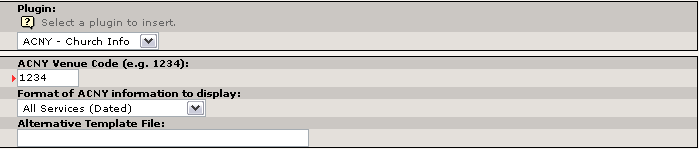
To use the plugin you firstly need to enter the Venue Code for your church. If you do not know what this is go to your church page in A Church Near You and loot at the URL of the webpage. It will look like:
http://www.achurchnearyou.org.uk/venue.php?V=1234
The last four numbers are your venue code. Enter these into the plugin.
You then need to choose what you would like to display. The options are selected from the dropdown box:
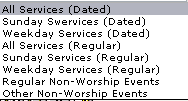
The details are as follows:
The first three options list details of services that you have entered into ACNY that have dates and you can choose from All Services, Sunday Services or Weekday Services.
An example can be found on our own website at: http://www.sarisbury.or g.uk/church/services/services_at_st_pauls_sarisbury_green.html
The second three options are for services that you have entered into ACNY that are regular (i.e. You have not entered a date for) and again you have the options for All Services, Sunday Services or Weekday Services.
Again an example can be found on own own website at:
http://www.sarisbury.org.uk/church/services/services_at_st_barnabas _in_curbridge.html
The last two options are for Non-Worship events, either dated or regular.
Your Own Template¶
The final box on the plugin is to allow the use of your own template. The default template can be found under the 'res' directory of the extension at /res/template.html
The use of an alternative template allows you to apply your own styling and formatting to the extension. To do this simply copy the content of the default template to somewhere else e.g. fileadmin/templates/acny_template.html (Please note there is no '/' before fileadmin).
To alter the styling simply change the styles within the template.
Adminstration¶
FAQ¶
- Possible subsections: FAQ
Tutorial¶
Known problems¶
None known at present
To-Do list¶
Let me know.
Changelog¶
- Use this sections to document all the changes through the versions.
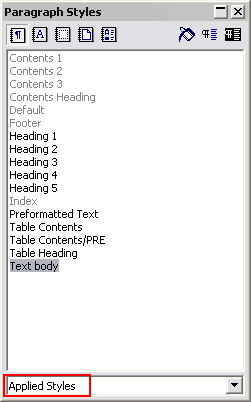
Linking¶
You can make hyperlinks in the documents as absolute URLs. Use menu “Insert > Hyperlink”
Meta data and updates¶
There are three fields of meta-data you have to fill in. First of all go to “File > Properties...”.
In the “Description” screen you enter the title of the document. Extension manuals are prefixed “EXT: [extension title]”
In the “User defined” screen you enter your email address as the first field (named “Email” / ”Info 1”)
In the “User defined” screen you enter your full name as the second field (named “Author” / ”Info 2”)
Finally you should also insert the correct extension key in the text below the document title, but this is not a meta-data field, just regular text.
For more information you can go to typo3.org .
 EXT: A Church Near You - 4
EXT: A Church Near You - 4