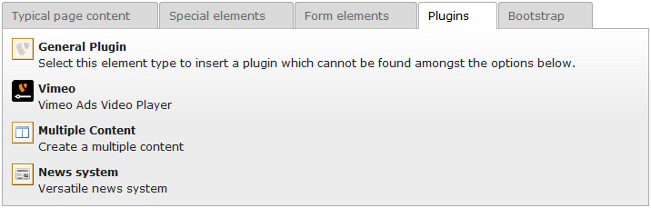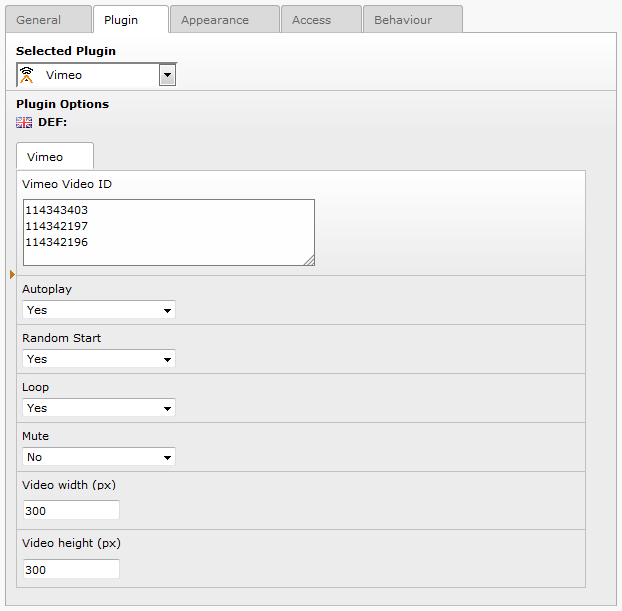DEPRECATION WARNING
This documentation is not using the current rendering mechanism and is probably outdated. The extension maintainer should switch to the new system. Details on how to use the rendering mechanism can be found here.
Users manual¶
The *Vimeo Ads Video Player* is very easy to use.
In order to use it:
- go to *Web → Page*
- chose the page where you want to add the player
- Chose the *column* of the page you want to put the player and insert a content element. The *Vimeo Ads Video Player* is shown in the *plugins* group.
Now go in the tab *Plugin* of the page content to configure the plugin as follows:
- in the textarea *Vimeo Video ID* enter the ids of the videos (one per line);
- use the select *Autoplay* to chose if the video automatically starts on load, the default option of the flexform is to take the value defined at typoscript;
- use the select *Random Start* to chose if the the video list starts randomly from one of the video or not, the default option of the flexform is to take the value defined at typoscript(this setting has no effect if you have only one video id in the *Vimeo Video ID* field);
- use the select *Loop* to chose if the only video or the first video of the list plays again when it reaches the end, the default option of the flexform is to take the value defined at typoscript;
- use the select *Mute* to chose if the video starts with audio or not, the default option of the flexform is to take the value defined at typoscript. If you set 1 (no audio) the volume of the video is automatically activated when the mouse hovers on the video players;
- in the input field *Video width (px)* you can enter the width of the player in pixels,if you do not enter anything it will take the value defined at typoscript;
- in the input field *Video height (px)* you can enter the height of the player in pixels,if you do not enter anything it will take the value defined at typoscript;
After configuring the plugin press save document and you're done.