DEPRECATION WARNING
This documentation is not using the current rendering mechanism and is probably outdated. The extension maintainer should switch to the new system. Details on how to use the rendering mechanism can be found here.
Users manual¶
Installation
1.Download the extension from the TYPO3 repositroy as zip and install the extension with the extension manager.

2.After that include the default static template.
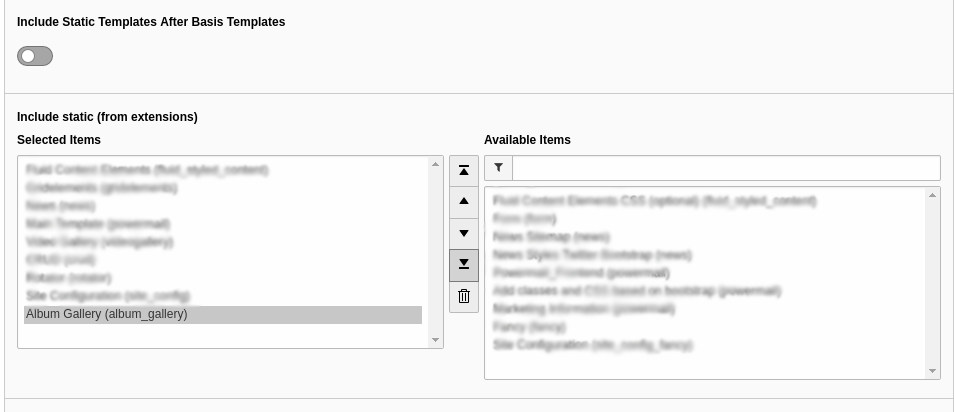
3.Now add the plugin on the page where you want the Album Gallery by adding the new content on the page and select “Album Gallery Plugin” you will get the “Album Gallery”.
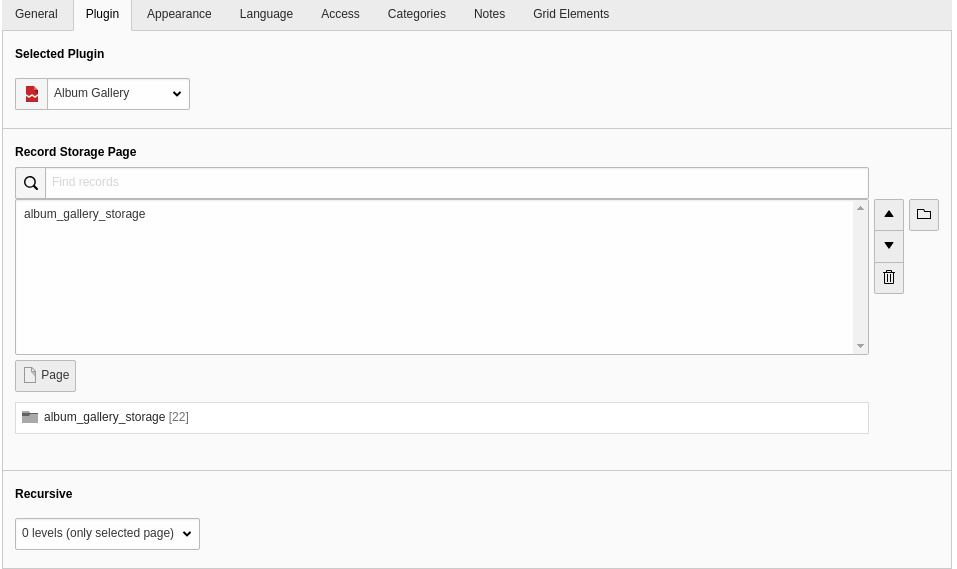
- Here you can set the configuration as per you requirement its easy to setup. You can define the jquery, fancybox ,pagination require or not as well as how many items per page in the constant.ts file
plugin.tx_albumgallery_album {
view {
# cat=plugin.tx_albumgallery_album/file; type=string; label=Path to template root (FE)
templateRootPath = EXT:album_gallery/Resources/Private/Templates/
# cat=plugin.tx_albumgallery_album/file; type=string; label=Path to template partials (FE)
partialRootPath = EXT:album_gallery/Resources/Private/Partials/
# cat=plugin.tx_albumgallery_album/file; type=string; label=Path to template layouts (FE)
layoutRootPath = EXT:album_gallery/Resources/Private/Layouts/
}
persistence {
# cat=plugin.tx_albumgallery_album//a; type=string; label=Default storage PID
storagePid =
}
settings{
imageWidth = 200
imageHeight = 200
hidePagination = 1
itemsPerPage = 6
fancybox = 0
includeJquery = 0
}
}
Finally you done with the extension setup now you can see nice and beautiful effects and Fancybox in the frontend as per your setup
Enjoy…