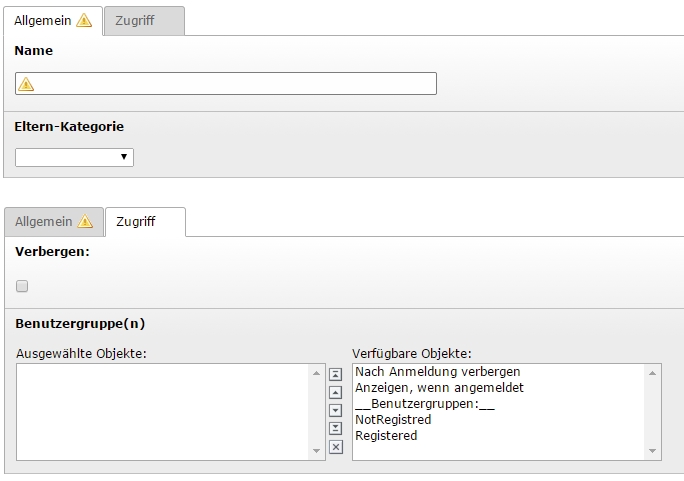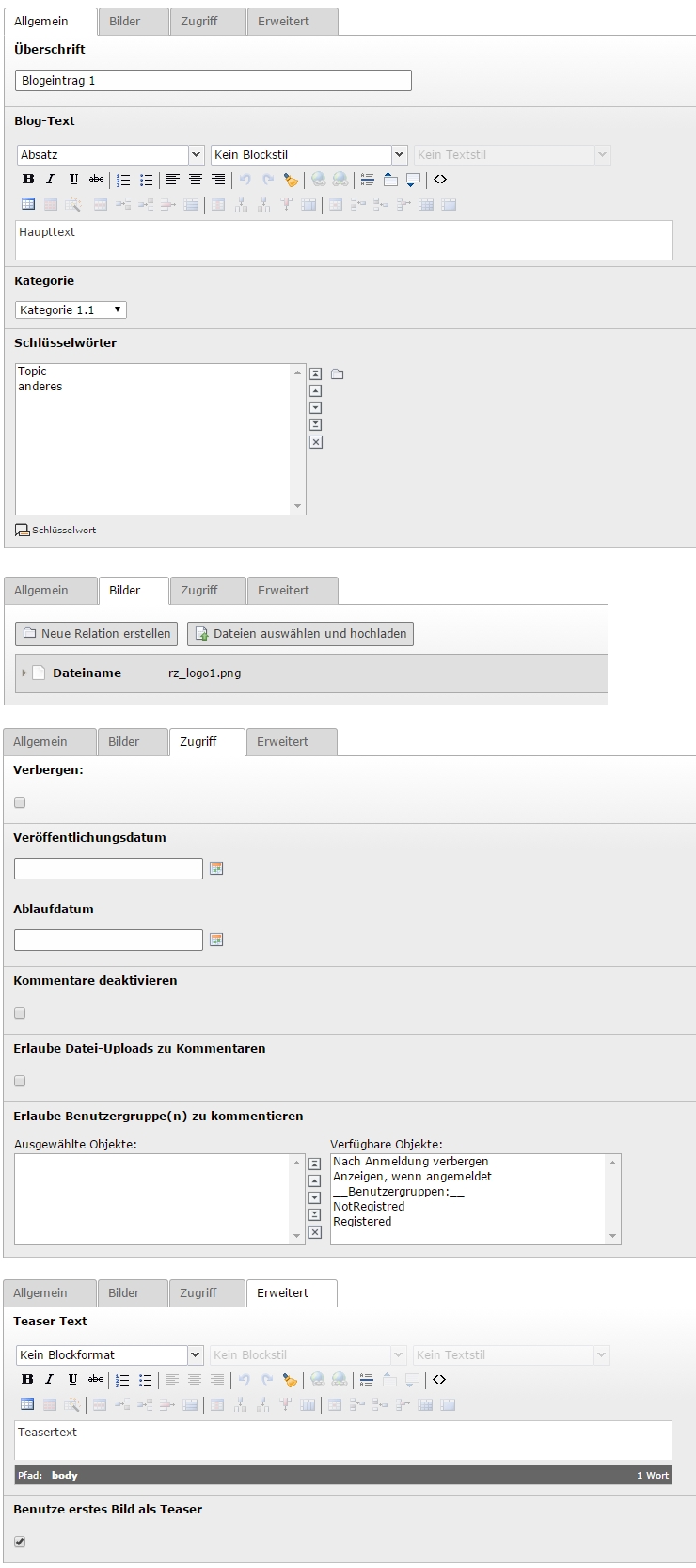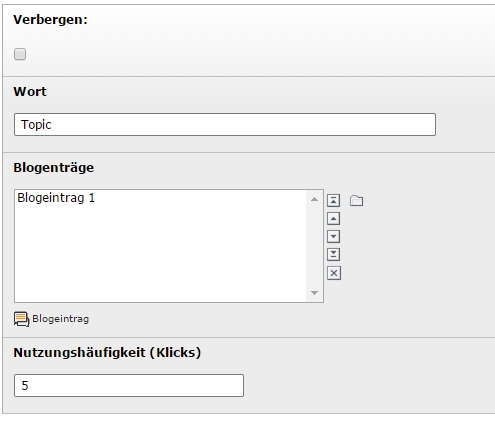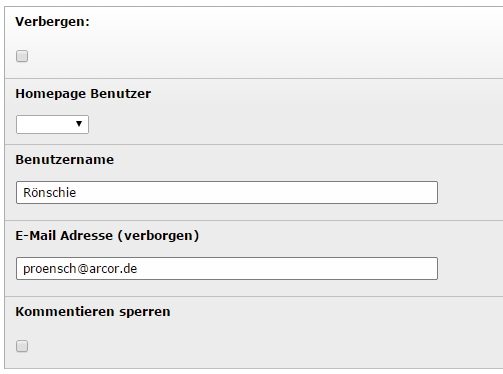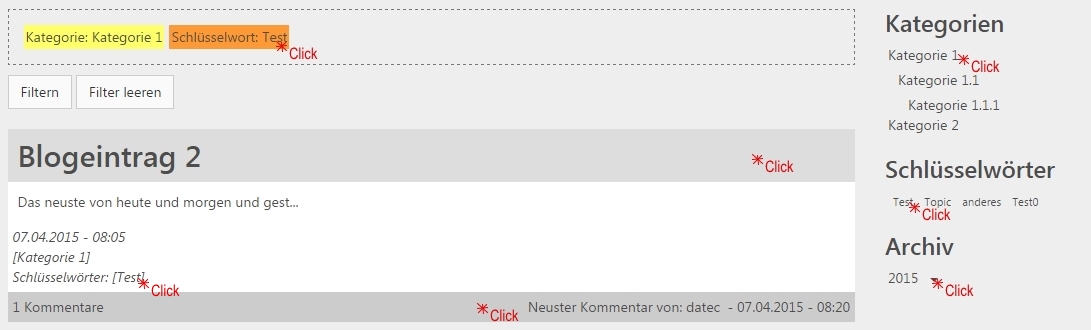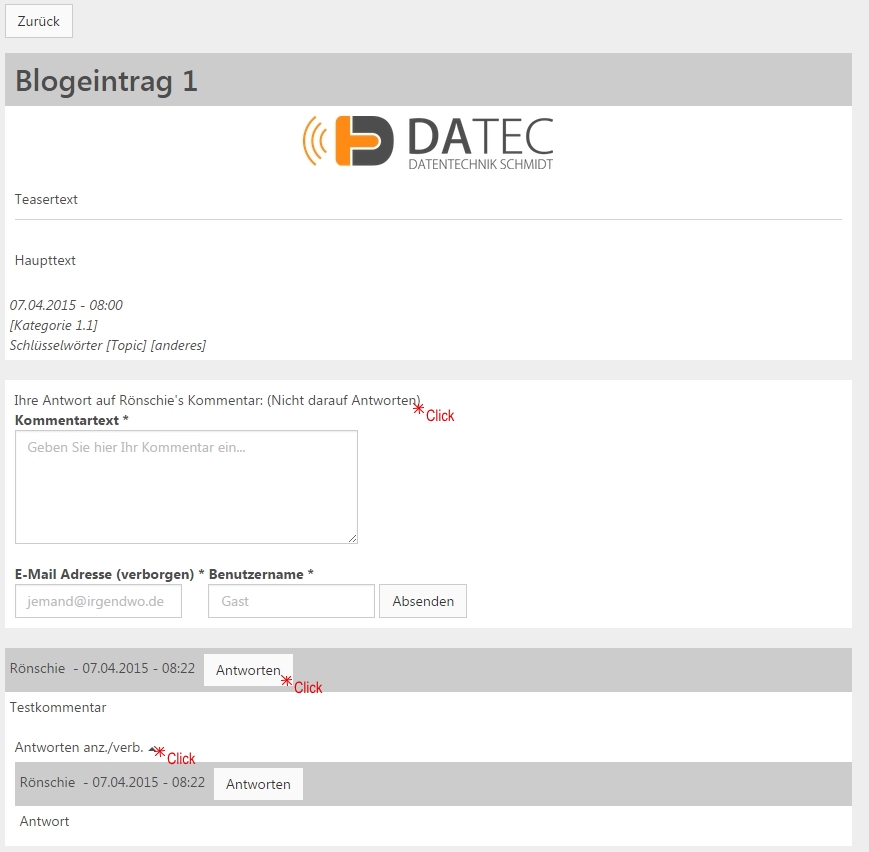DEPRECATION WARNING
This documentation is not using the current rendering mechanism and is probably outdated. The extension maintainer should switch to the new system. Details on how to use the rendering mechanism can be found here.
Users manual¶
Target group: Editors and Users
Within this page
Editors - Create a category¶
- Name: name of the category, musn't be numbered
- Parent Category: (optional) choose the parent category to build a hierachy
- Disabled: hide/display this category
- Usergroups: control user access to this category AND all blogposts assigned to it
Editors - Create a blogpost¶
- Title: title of the blogpost
- Blog-Text: write the main blog content
- Category: set a category that fits this blogpost
- Keywords: add one or more keywords associated with the blogpost (see next step for details on keywords)
- Images: add references to images (like on content elements), these will be displayed with a preview to click-enlarge below the post
- Disabled: hide/display this blogpost
- Start/Stop: controll visibility further with access times
- Disable Comments: will ignore settings below and just disable comments altogether
- Allow File Uploads on Comments: adds a file upload field to the comment form
- Comments Usergroups: control user access to COMMENT on this blogpost (NOT VISIBILITY)
Editors - Create a keyword¶
- Disabled: hide/display this keyword
- Word: the keyword
- Posts: (optional) choose blogposts to assign this keyword to (might also be done on the blogposts themselves)
- Usage (click count): see and manipulate the usage of a keyword to highlight it
Editors - Edit/Inspect a comment creator¶
Comment creators are generated by the plugin to relate between frontend users and comments or to save a public user. The editors may want to inspect these creators to access their email-address, or block them to prevent them from commenting. Comment creators should never have to be deleted.
- Disabled: hide/display this comment creator
- Homepage User: contains a reference to the frontent user if he created a comment
- Username: username as entered by the user
- Email-Address: email-address as entered by the user, is validated
- Block from commenting: does exactly that
Users - Bloglist and Filter¶
The bloglist is the initial view, it shows the titles, teasertext (optional), teaserimage (optional) and the latest comment (if any), plus the category and keywords assigned with this blogpost. This list can be filtered by clicking the categories, an archive period or keywords, easily selectable with the tree views on the same page. Clicking on anything with a hand cursor will add or remove it to the filter, or the 'Clear Filter' button will empty the filter completly.
Users - Blogpost and Comments¶
To open a blogpost in single view, simply click it's title. The single view will show the full blogpost text and images and a hierarchial list of comments below.
Users can comment by using the form, public users enter their username and email-address, logged-in users have this form prefilled. Logged-in backend users can ignore that and will just appear as the user creating this comment. The 'reply' button after each comment will add this comment as a reference to the form (see text in screenshot) and can be removed by clicking the reference. This form is spam protected with an internal check.
Users/Editors - Advanced Blog Usage¶
Linking directly into the blog can be done with the following easy parameters, just add them to your URL (pointing at the Blog Page):
| Parameter | Links to |
|---|---|
| &blogpost=<ID> | directly to blogpost, via ID |
| #tx-datec-blog-comment-<ID> | focus on comment, with ID |
| #tx-datec-blog-comments | focus on comment section |