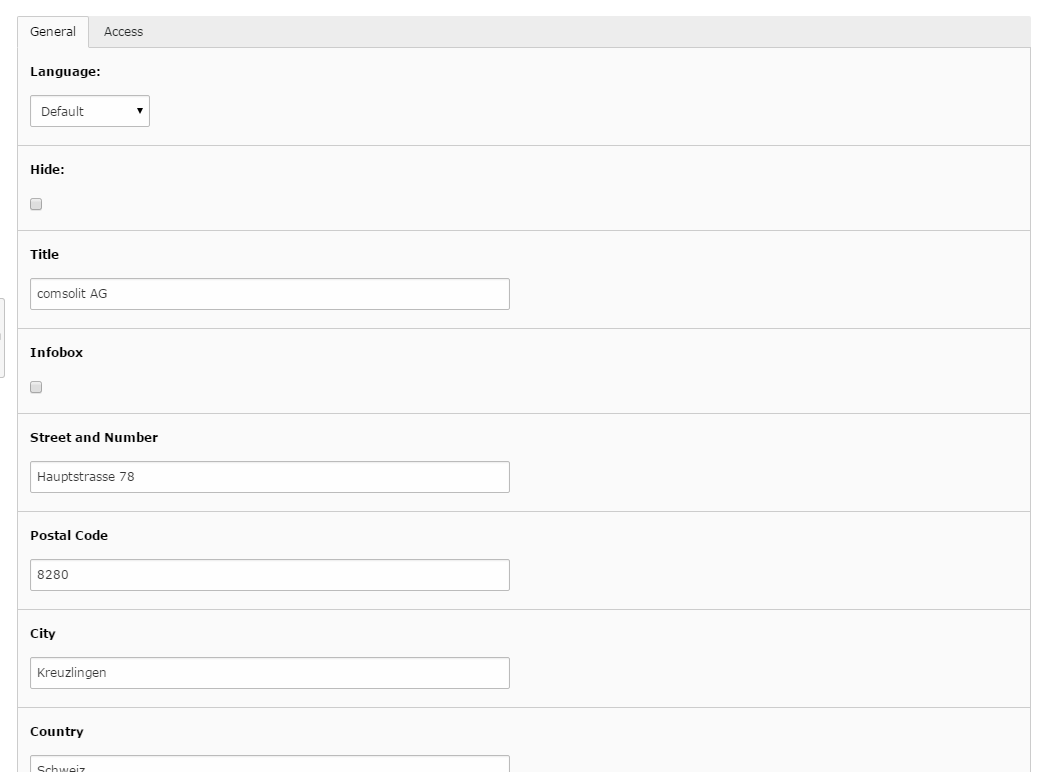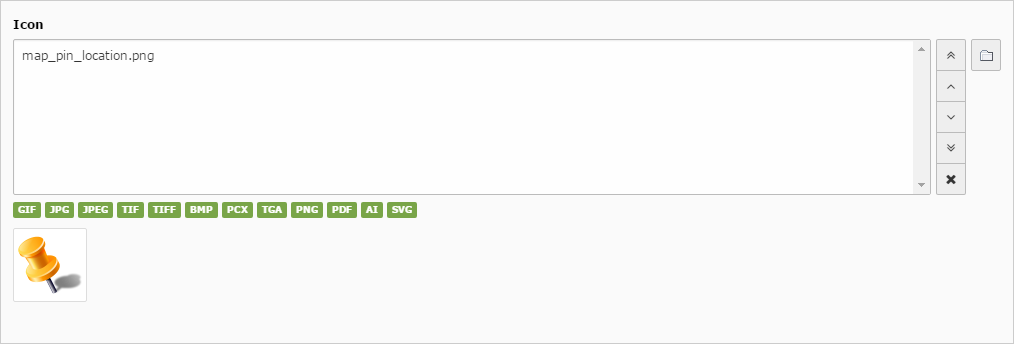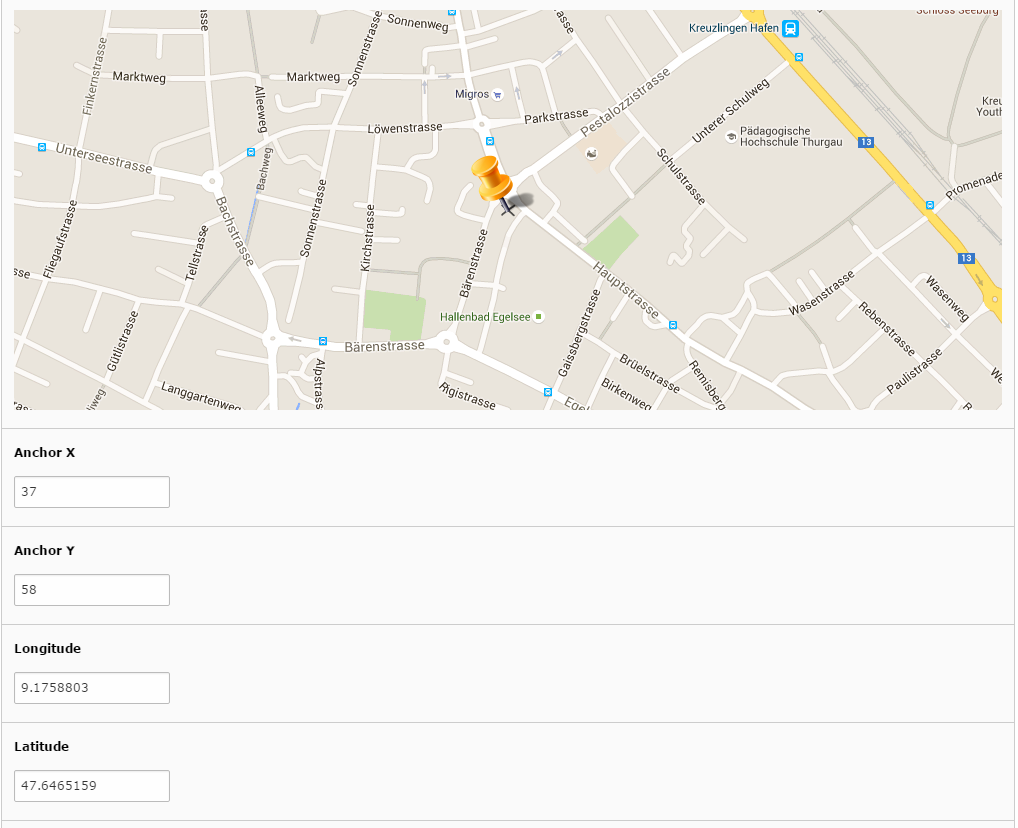DEPRECATION WARNING
This documentation is not using the current rendering mechanism and is probably outdated. The extension maintainer should switch to the new system. Details on how to use the rendering mechanism can be found here.
Customization¶
Set a adress¶
Drag and move the icon to choose your location or just enter your address into the address fields. Your marker will move automatically and update the longitude and latitude values.
Custom pin¶
You can upload a custom marker icon. If you don’t have a custom marker icon or you want to keep the default Google marker then just don’t upload any icon. The default one will appear by itself.
Set the anchor¶
You can set two anchor values for your custom marker. This if very helpfull if the custom Marker ist not a centered image Negative values on X-anchor moves the marker to the right and positive values moves him to the left. On Y-anchor positive values moves the marker up and negative moves him down. The preview of the custom marker will be shown after refreshing the page. Your chosen marker point should be exactly on the anchor point cross. While you are changing the anchor values, your longitude and latitude wont change.