DEPRECATION WARNING
This documentation is not using the current rendering mechanism and is probably outdated. The extension maintainer should switch to the new system. Details on how to use the rendering mechanism can be found here.
EXT: MediaElements¶
| Author: | Christopher |
|---|---|
| Created: | 2010-12-18T19:57:23 |
| Changed by: | Thomas Dudzak |
| Changed: | 2012-12-06T14:26:59.980000000 |
| Classification: | mediaelements |
| Description: | The keywords help with categorizing and tagging of the manuals. You can combine two or more keywords and add additional keywords yourself. Please use at least one keyword from both lists. If your manual is NOT in english, see next tab "language" ---- forEditors (use this for editors / german "Redakteure") forAdmins (use this for Administrators) forDevelopers (use this for Developers) forBeginners (manuals covering TYPO3 basics) forIntermediates (manuals going into more depth) forAdvanced (covering the most advanced TYPO3 topics) ---- |
| Keywords: | media, mediacenter, video, audio, mediaelement.js |
| Author: | Thomas Dudzak |
| Email: | thomas.dudzak@gmx.net |
| Language: | en |
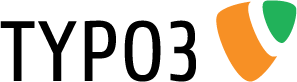
 EXT: MediaElements¶
EXT: MediaElements¶
Extension Key: mediaelements
Language: en
Version: x.y.z
Keywords: media, mediacenter, video, audio, mediaelement.js
Copyright 2006-2012, Author Name, <your@email.com>
This document is published under the Open Content License
available from http://www.opencontent.org/opl.shtml
The content of this document is related to TYPO3
- a GNU/GPL CMS/Framework available from www.typo3.org
Table of Contents¶
`EXT: Name of your Extension 1 <#__RefHeading__5708_1738894311>`_
`Introduction 3 <#__RefHeading__5710_1738894311>`_
`Users manual 4 <#__RefHeading__467_413120346>`_
`Administration 5 <#__RefHeading__31511_818911409>`_
`Configuration 6 <#__RefHeading__31515_818911409>`_
`Tutorial 8 <#__RefHeading__31523_818911409>`_
`Known problems 9 <#__RefHeading__31525_818911409>`_
`To-Do list 10 <#__RefHeading__477_413120346>`_
`ChangeLog 11 <#__RefHeading__31623_818911409>`_
`Important guidelines 12 <#__RefHeading__31625_818911409>`_
HowTo: Update a manual to the new layout 13
HowTo: Alternative updating possibility: Import the styles from another document 14
HowTo: Fix the Table Of Contents when it is empty 15
HowTo: Fix the Table Of Contents when a chapter is missing 15
Introduction¶
What does it do?¶
This extension includes a MediaElement.js-based media center in your installation. You can save multiple video and audio formats in a MediaElement file and include into a seperate media plugin or into tt_news. If you wish, you can also force the overwriting of all audio- and video-tags on your page with MediaElements.js.
MediaElements.js is a special mediaplayer plugin for jQuery. Instead of offering an HTML5 player to modern browsers and a totally separate Flash player to older browsers, MediaElement.js upgrades them with custom Flash and Silverlight plugins that mimic the HTML5 MediaElement API. Magic happens, and then IE6-8 supports <video> and <audio>, Firefox and Opera support h.264, and Safari and IE9 support WebM. MediaElement.js-Script is brought to you by John Dyer.
This extension is a first serve for integrating MediaElements.js as a mediaplayer in TYPO3 CMS. There's still much of work to be done: Switch of skins, loop, backlight functionality and a fully flexible javascript configuration for the player. All of that was not needed for the project, I had to write this first version of the extension, but is seen as a gap to be closed. First of all it brings a standard integration, responsive design and also a playlist for the plugin.
If you have any suggestions, comments, requests or even improvementsand snippets feel free to send it to me. I will try to integrate it in the extension.
Screenshots¶
Backend: MediaElement plugin
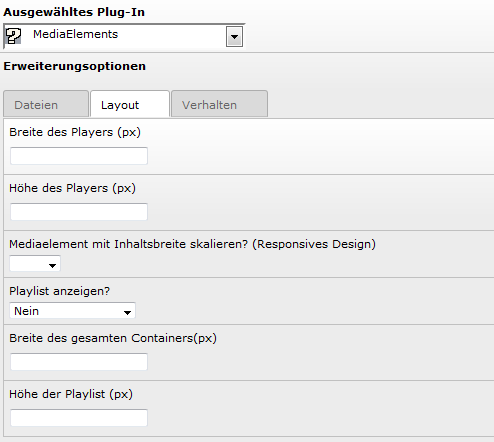 Backend: Mediaelement file
Backend: Mediaelement file
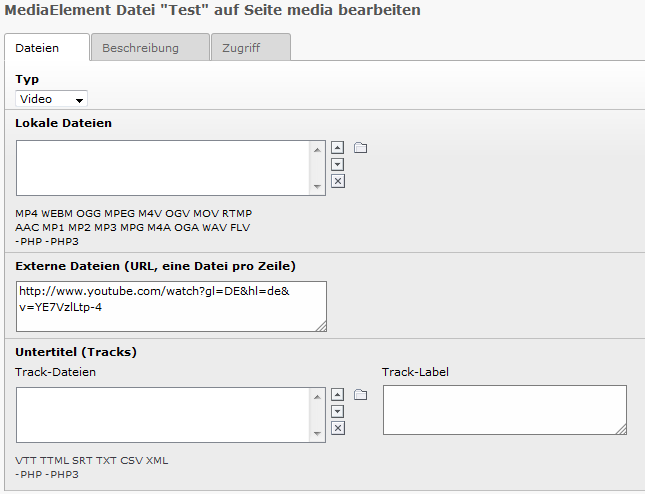 Frontend: Mediaelement Plugin in frontend view
Frontend: Mediaelement Plugin in frontend view
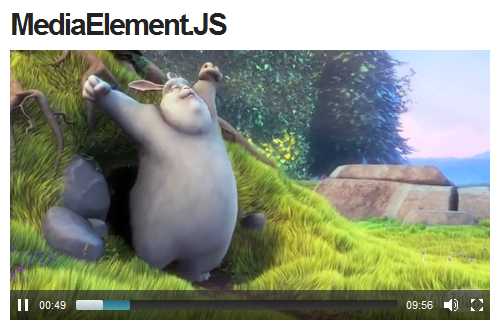
Users manual¶
Installation¶
Install the extension with the extension manager. After the extension manager created the new database tables and fields for MediaElements you should see a configuration page with configuration options.
In this early version there is only on main configuration, you can choose: “Global script use”. See “Administration”->”Global script use” for further informations.
After installation please include the static template or your own setup for MediaElements. It can be recommend to clear the caches.
Quick Start¶
After you have included the static template of MediaElements in your template record of your page, you can include a MediaElements as mediacenter to your page and even use in tt_news.
Create a MediaElements file¶
To include MediaElements as mediacenter plugin you have to create at least one database record “MediaElement file”. A MediaElements file represents all informations and file sources for one media element – whether video, audio, youtube or vimeo. You can relate different media file sources, track files for subtitles, poster images and other informations like title, description and author. MediaElements files are also used in tt_news.
First, click the “create new record” - link in list view and choose MediaElements file:
 A form opens, showing a MediaElements file record:
A form opens, showing a MediaElements file record:
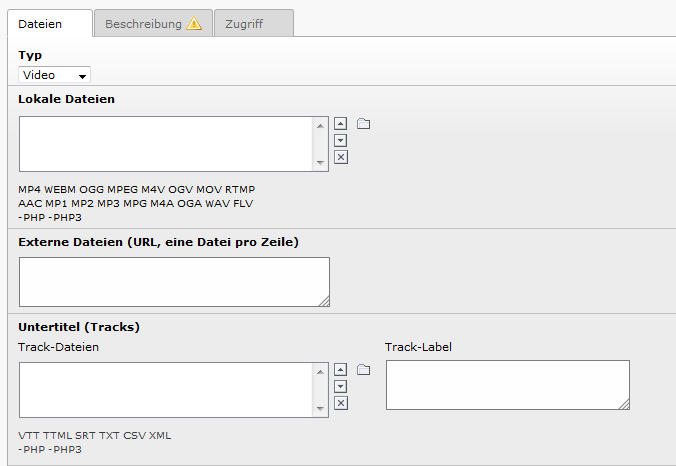 Set the type, you want to use, and include some dummy informations.
You can use a local reference to files on your local server
(fileadmin) in the field “locale files” or absolute pathes to files on
other servers in “external files”. If you use external files, you can
reference several files by using one line per file reference. You have
to add a title for the file. Click the “Save” link an continue.
Set the type, you want to use, and include some dummy informations.
You can use a local reference to files on your local server
(fileadmin) in the field “locale files” or absolute pathes to files on
other servers in “external files”. If you use external files, you can
reference several files by using one line per file reference. You have
to add a title for the file. Click the “Save” link an continue.
Create a MediaElements plugin¶
Click on “create new element” in page view and select “MediaElements” in the wizard:
 A form will show up looking like this:
A form will show up looking like this:
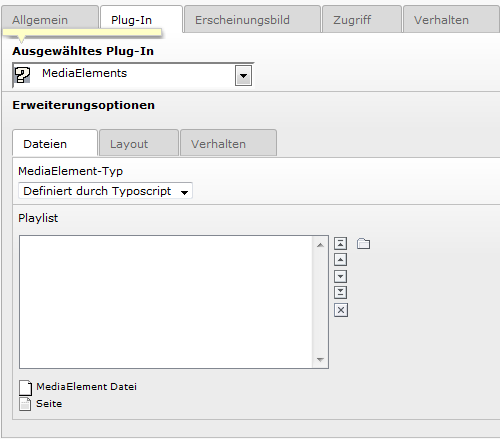 Now you can select playlist items. Playlist items can be both:
MediaElements files and sites, where MediaElements files are stored
in. You can also configure Layout and Behaviour of the plugin.
Now you can select playlist items. Playlist items can be both:
MediaElements files and sites, where MediaElements files are stored
in. You can also configure Layout and Behaviour of the plugin.
Save and close the plugin. Now a player should be shown on your page.
Include MediaElement in tt_news¶
If you want to use MediaElements in tt_news, you can do that by adding Mediaelements files in the playlist field in the tt_news record tab “media”.
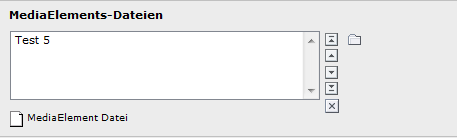 BUT: you have to place a MediaElements-Marker to the bodytext, where
you want to place your video. A regular marker for MediaElements is:
[mediaelement]
BUT: you have to place a MediaElements-Marker to the bodytext, where
you want to place your video. A regular marker for MediaElements is:
[mediaelement]
If you want to use MediaElements for youtube or vimeo videos, you can add a quick reference in this way instead of including Playlist-Items:
[mediaelement src="https://www.youtube.com/watch?v=xxx"]
Of course, you can use both: playlist items and quick references in each record.
The MediaElements file record¶
The MediaElements file record is the place, where you can configure your whole the whole MediaElement.
Sheet “Files”¶
Type¶
Field
Type
Description
Type of current MediaElement file. You can choose video, audio, youtube or vimeo. Default is video. Changes the availability of some input fields.
Locale files¶
Field
Locale files
Description
Here you can reference several locale files for the MediaElement. Used by video and audio type. Allowed types are:
MP4 WEBM OGG MPEG M4V OGV MOV RTMP AAC MP1 MP2 MP3 MPG M4A OGA WAV FLV.
External files¶
Field
External files
Description
Reference several external files for the MediaElement. Used by all types. Several files by using one line per file.
Track files¶
Field
Track files
Description
Reference locale track-files for subtitle use. Allowed file types are:
VTT TTML SRT TXT CSV XML
Track label¶
Field
Track label
Description
You can add a Track label and a language type. Highly recommend for multi language subtitles. Fallback (if empty) is “English|en”. One line per track file.
Sheet “Description”¶
Title¶
Field
Title
Description
Title of the MediaElements file (required).
Description¶
Field
Description
Description
Description for MediaElements file.
Author¶
Field
Author
Description
Author of MediaElements file.
Image¶
Field
Image
Description
Poster image for MediaElements file
The MediaElements plugin¶
In the MediaElements plugin you can configure layout and behaviour of the plugin. Note, that each most of the functions can also be configured by TypoScript. Typoscript will be overwritten by this configuration.
Sheet “Layout”¶
Width of player¶
Property
Width of player
Data type
Int
Description
Width of the player in px.
Height of player¶
Property
Height of player
Data type
Int
Description
Height of the player in px.
Responsive Design¶
Property
Responsive Design
Data type
Boolean
Description
If set to true, player will resize to content width.
Show Playlist?¶
Property
Show Playlist?
Data type
Select
Description
If set to “above the player” a playlist of all plugin items will be shown above the player. If set to “under the player” it will be shown under the player.
Width of whole container?¶
Property
Width of whole container?
Data type
Int
Description
Set a width of the whole plugin container in px.
Height of Playlist¶
Property
Height of Playlist
Data type
Int
Description
Height of playlist in px.
Sheet “Behaviour”¶
Show controller¶
Property
Show controller
Data type
Boolean
Description
If set to true, player controller will be shown.
Autoplay¶
Property
Autoplay
Data type
Boolean
Description
Autoplays Mediaelement.
Preload¶
Property
Preload
Data type
Boolean
Description
Preload the Mediaelement while page loads.
Loop¶
Property
Loop
Data type
Boolean
Description
Loop Mediaelement.
Muted¶
Property
Muted
Data type
Boolean
Description
Mutes Mediaelement.
Administration¶
Global script use¶
You can use MediaElements.js as global source of your page. That means, that the source will be loaded with every page of your website – just like a JavaScript libary or your page CSS – and include a global initialization of the script in the footer of your website. In this way MediaElements.js will handle all HTML5 – mediatags and also pseudo tags like Youtube and Vimeo in other content elements.
If you want to use it, you have to set “Global script use” in the main configuration of the mediaelements extension, so extra scripts to initialize MediaElement.js in the plugin will not be rendered. If you do that, the needed sources will be included by Typoscript-Setup to the configuration array of each page. To change script pathes, it is recommended to change them by editing the TypoScript constants. TypoScript constants of the static template of the extension looks like that:
plugin.tx_mediaelements_pi1 {
jQueryRes = EXT:mediaelements/lib/jquery-1.6.1.min.js
mediaelementsJSRes = EXT:mediaelements/lib/mediaelement-and-player.js
cssFile = EXT:mediaelements/lib/mediaelementplayer.css
cssFilePlaylist = EXT:mediaelements/lib/mediaelementplaylist.css
}
Configuration¶
Reference¶
Reference of TypoScript options.
jQueryRes¶
Property
jQueryRes
Data type
String
Description
Path to the jQuery rescource of MediaElements. If you are already using jQuery on your page, make sure to clear this source.
Example:
jQueryRes >
Default
EXT:mediaelements/lib/jquery-1.6.1.min.js
mediaelementsJSRes¶
Property
mediaelementsJSRes
Data type
String
Description
Path to the MediaElement.JS resource.
Default
EXT:mediaelements/lib/mediaelement-and-player.js
cssFile¶
Property
cssFile
Data type
String
Description
Path to the CSS resource of MediaElements.JS player
Default
EXT:mediaelements/lib/mediaelementplayer.css
cssFilePlaylist¶
Property
cssFilePlaylist
Data type
String
Description
Path to the CSS resource of the MediaElements playlist
Default
EXT:mediaelements/lib/mediaelementplaylist.css
showPlaylist¶
Property
showPlaylist
Data type
String
Description
Example:
# Don't show a playlist
showPlaylist = 0
# show playlist above player
showPlaylist = top
# show playlist beneath player
showPlaylist = bottom
Default
0
responsiveDesign¶
Property
responsiveDesign
Data type
Boolean
Description
Resize Player to content width of user device (responsive webdesign)
Default
0
playerWidth¶
Property
playerWidth
Data type
Int
Description
Width of the player in px. If you have set a poster image to your MediaElements file, it will also be rendered in this width.
Default
480
playerHeight¶
Property
playerHeight
Data type
Int
Description
Height of the player in px. If you have set a poster image to your MediaElements file, it will also be rendered in this Height.
Default
270
playlistHeight¶
Property
playlistHeight
Data type
Int
Description
Height of the current playlist in px
Default
200
thumbWidth¶
Property
thumbWidth
Data type
String
Description
Width of thumbnails of poster images in playlist
Default
50c
thumbHeight¶
Property
thumbHeight
Data type
String
Description
Height of thumbnails of poster images in playlist
Default
50c
controls¶
Property
controls
Data type
Boolean
Description
If set, controllers are shown in mediaplayer
Default
1
autoplay¶
Property
autoplay
Data type
Boolean
Description
If set, mediaplayer will autoplay the MediaElement
Default
0
preload¶
Property
preload
Data type
Boolean
Description
If set, mediaelement will preload
Default
0
loop¶
Property
loop
Data type
Boolean
Description
If set, mediaelement will be played in a loop, instead of stopping after finish
Default
0
muted¶
Property
muted
Data type
Boolean
Description
If set, mediaelement will be played muted (only for videos)
Default
0
[tsref:plugin.tx_mediaelements_pi1]
Set different configurations for audio and video elements¶
It is also possible, to configure some TypoScript parameters – behavior, player size and thumb size - different for video and audio elements. This is just done by that:
plugin.tx_mediaelements_pi1 {
video {
# your video configuration
}
audio {
# your audio configuration
}
}
Set a different configuration for use in tt_news¶
If you want to set a different configuration for MediaElements in tt_news, it is very easy to be done. You can do this by set up a configuration as child configuration of tt_news, which is loaded to the configuration array of the plugin, if you use it in tt_news:
plugin.tt_news {
tx_mediaelements {
# your configuration
}
}
Known problems¶
- Does not work correctly on iPad and iPhone. There's a workaround integrated, but should be fixed
- responsive resize problem in Internet Explorer
- responsive resize does not work by turning mobile devices
To-Do list¶
- include missed features of mediaelement.js like backlight, skins,...
- include a feature to set up own js-config for each mediaelements file
- ...