DEPRECATION WARNING
This documentation is not using the current rendering mechanism and is probably outdated. The extension maintainer should switch to the new system. Details on how to use the rendering mechanism can be found here.
EXT: multishop_paynl¶
| Author: | Bas van Beek |
|---|---|
| Created: | 2014-06-26T10:28:25.350000000 |
| Changed by: | Bas van Beek |
| Changed: | 2015-02-23T21:46:30.370000000 |
| Classification: | multishop_paynl |
| Keywords: | multishop_paynl |
| Author: | Bas van Beek |
| Email: | bvbmedia@gmail.com |
| Language: | en |
 EXT: multishop_paynl¶
EXT: multishop_paynl¶
Extension Key: multishop_paynl
Language: en
Version: 1
Keywords: multishop_paynl
Copyright 2012-2014, Bas van Beek, BVB Media BV ( bvbmedia@gmail.com )
Official TYPO3 Multishop web site: https://www.typo3multishop.com/
This document is published under the Open Content License
available from http://www.opencontent.org/opl.shtml
The content of this document is related to TYPO3
- a GNU/GPL CMS/Framework available from www.typo3.org
Table of Contents¶
`EXT: multishop_paynl 1 <#__RefHeading__5708_1738894311>`_
`Introduction 3 <#__RefHeading__5710_1738894311>`_
`Installation requirements 4 <#__RefHeading__374_148308531>`_
`Installation instructions 5 <#__RefHeading__836_118242056>`_
`TYPO3 backend steps 10 <#__RefHeading__1159_1841071799>`_
`TYPO3 Multishop steps 12 <#__RefHeading__1165_1841071799>`_
`TYPO3 Multishop Support 19 <#__RefHeading__838_118242056>`_
`Help TYPO3 Multishop 20 <#__RefHeading__840_118242056>`_
Introduction¶
Pay.nl offers innovative and solid payment products and solutions for small business and large corporations.
With Pay.nl you can offer specific local payment options for Germany, The Netherlands and Belgium and a wide variety of creditcards for all other countries.
More information can be read here:
https://www.typo3multishop.com/payment-service-providers/paynl/
What does it do?¶
This plugin adds the payment service provider Pay.nl to your TYPO3 Multishop installation.
What can it be used for?¶
If you need your customers to pay securely through Pay.nl then you will need to install this plugin.
Installation requirements¶
To configure Pay.nl properly on your TYPO3 Multishop web shop make sure that:
- You have registered an Pay.nl account: https://www.typo3multishop.com /payment-service-providers/paynl/
- Multishop is updated to version 3 or higher
- Your web server is running PHP 5.3.3 (5.4.27 or later is recommended)
- You use MySQL 5 as database server (5.5.0 or later is recommended)
- The PHP memory limit is higher than 256MB. For optimal backup functionality larger is recommended.
- PHP is compiled with mbstrings
- CURL is enabled, which is required by some payment service providers
- TYPO3 is updated to 4.5.33 (or later) / 4.7.19 (or later) / 6.2.3 (or later)
Installation instructions¶
Open the following page to login to your Pay.nl account dashboard:
API Tokens and Account ID¶
After logged in, click “Merchant/ Company Data (Connection)”

 scroll to the bottom to get to the API Tokens table, and click “add”
to create the new API tokens and Account ID
scroll to the bottom to get to the API Tokens table, and click “add”
to create the new API tokens and Account ID
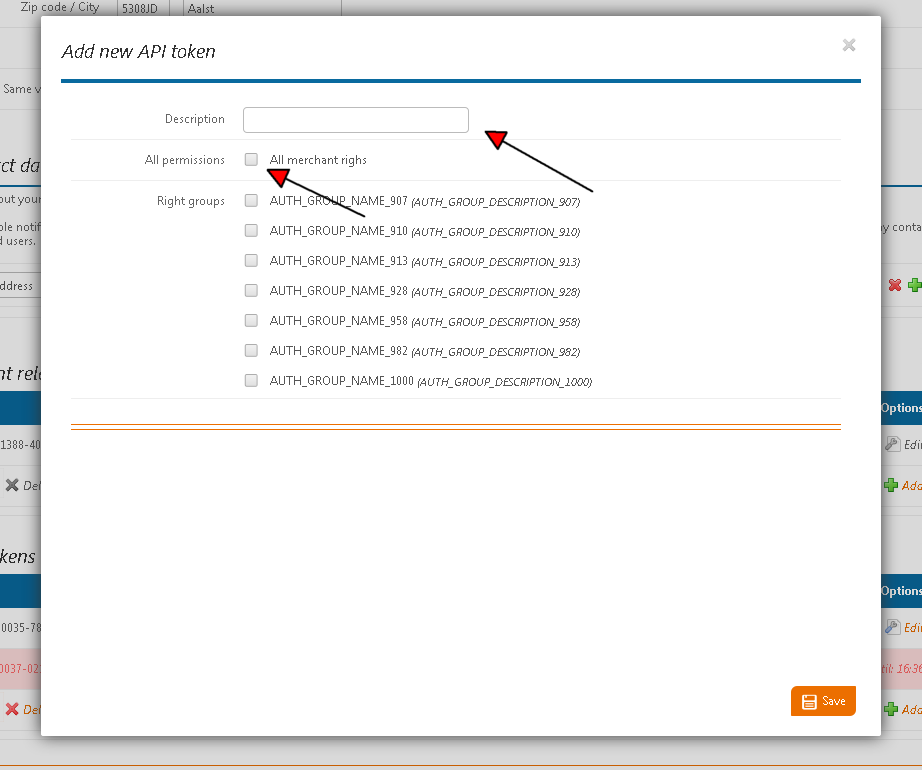 Fill in the description, and check the “All merchant rights” checkbox
and click save.Now you are done creating the API Tokens along with
Account ID, we will get back to this section later on. On next page i
will explain on how to create website profile.
Fill in the description, and check the “All merchant rights” checkbox
and click save.Now you are done creating the API Tokens along with
Account ID, we will get back to this section later on. On next page i
will explain on how to create website profile.
Creating website profile¶
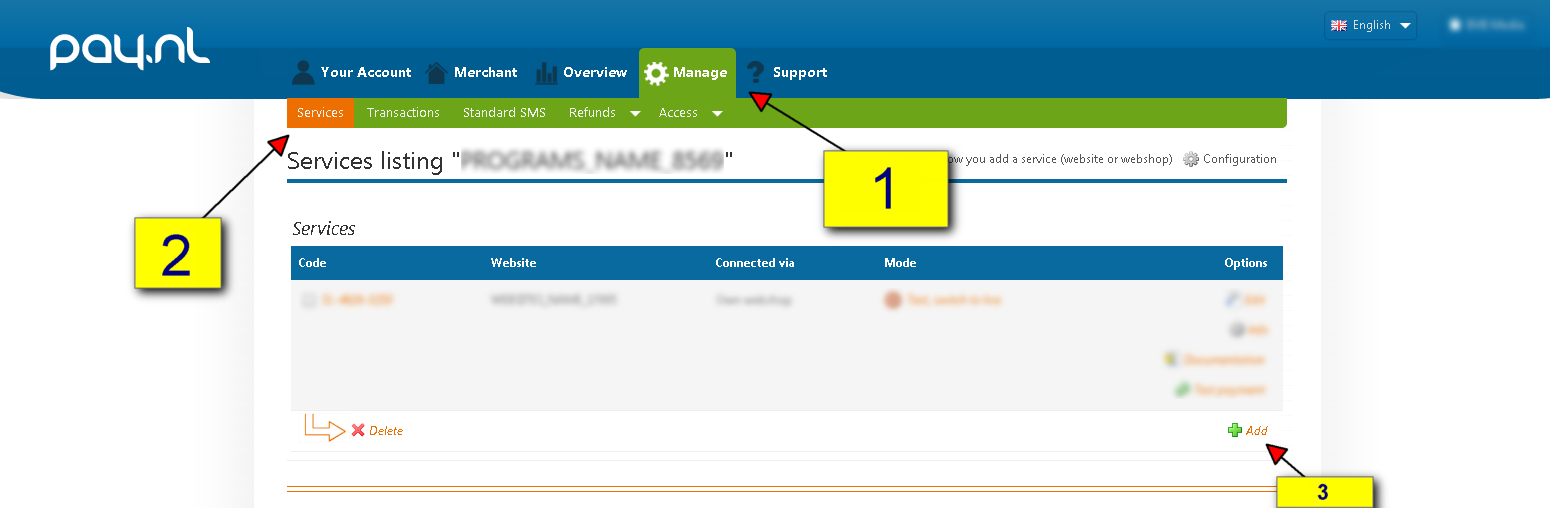 Click “Manage” menu
Click “Manage” menu
Click “Service” submenu
And, clik “Add” at bottom of the Service Listing table
You will redirected to “New Service” form page, as showed below:
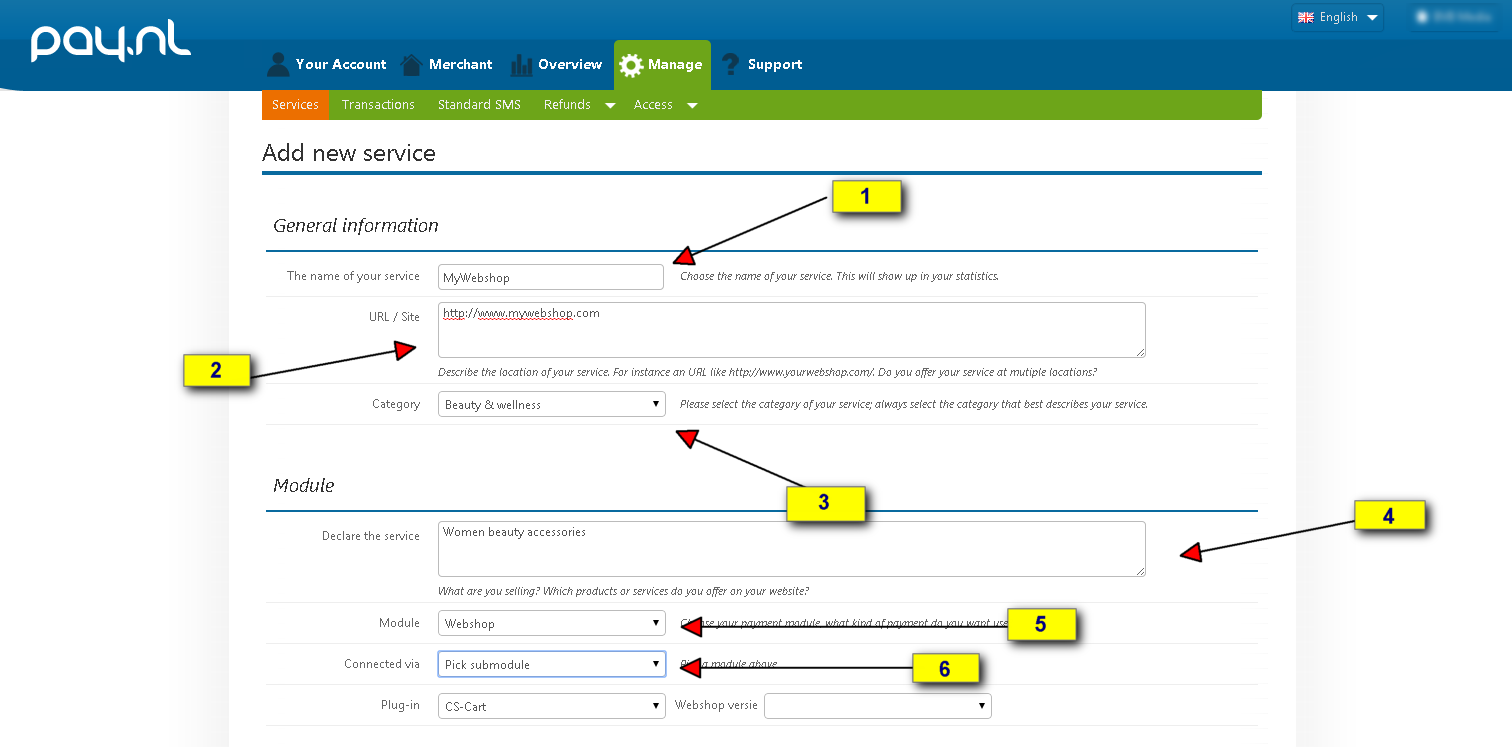 A. General Information section:
A. General Information section:
The name of you new service/website profile (e.g: MyWebshop)
URL of your webshop (e.g http://www.mywebshop.com )
The category of your webshop, select the category that matches/close to your webshop services
Brief description about your webshop
Module name, in this case you must select “Webshop”
Select “Own Webshop” for the Connected-via
Leave the “Plug-in” selectbox as it is, now we continue on next sectiuon within same “New Service” form page
- Payment Options section:
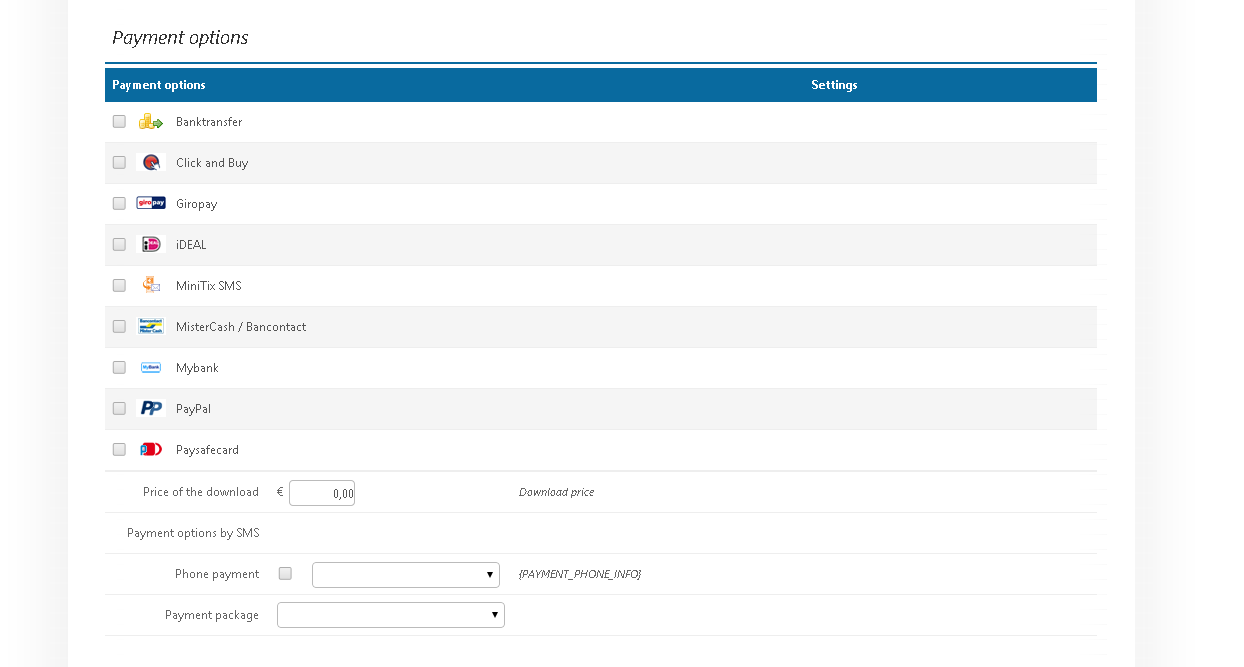 check the payment method you want to associates with your web profile,
once you done with it you can leave the other form input as it is and
click the little grey “add” button at the bottom of the page.
check the payment method you want to associates with your web profile,
once you done with it you can leave the other form input as it is and
click the little grey “add” button at the bottom of the page.
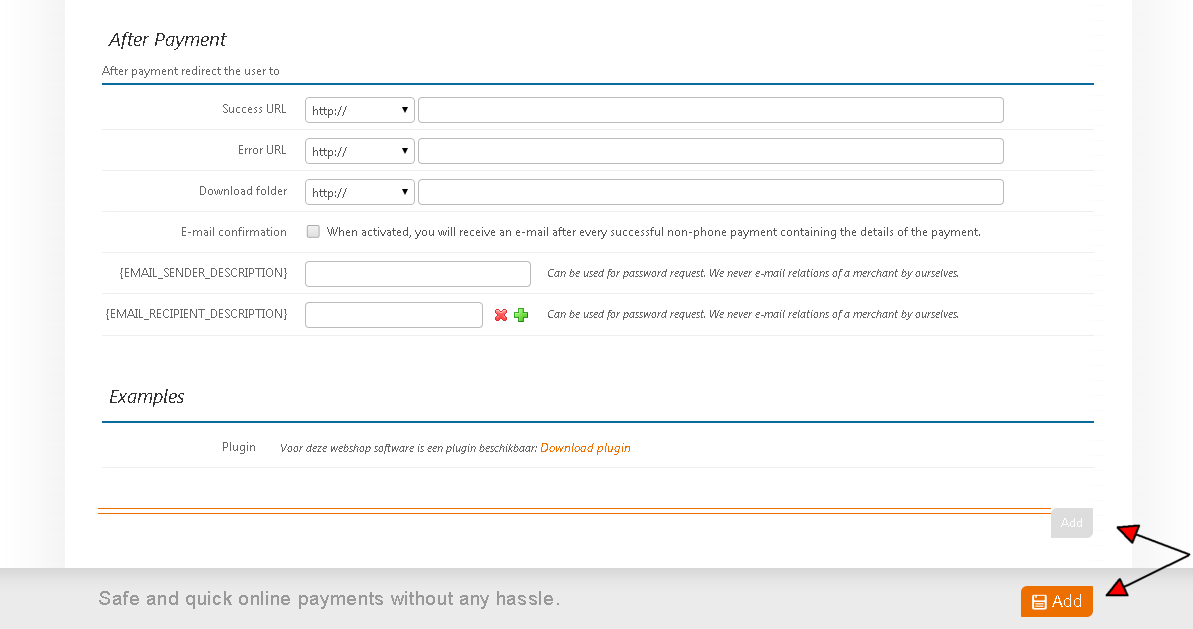
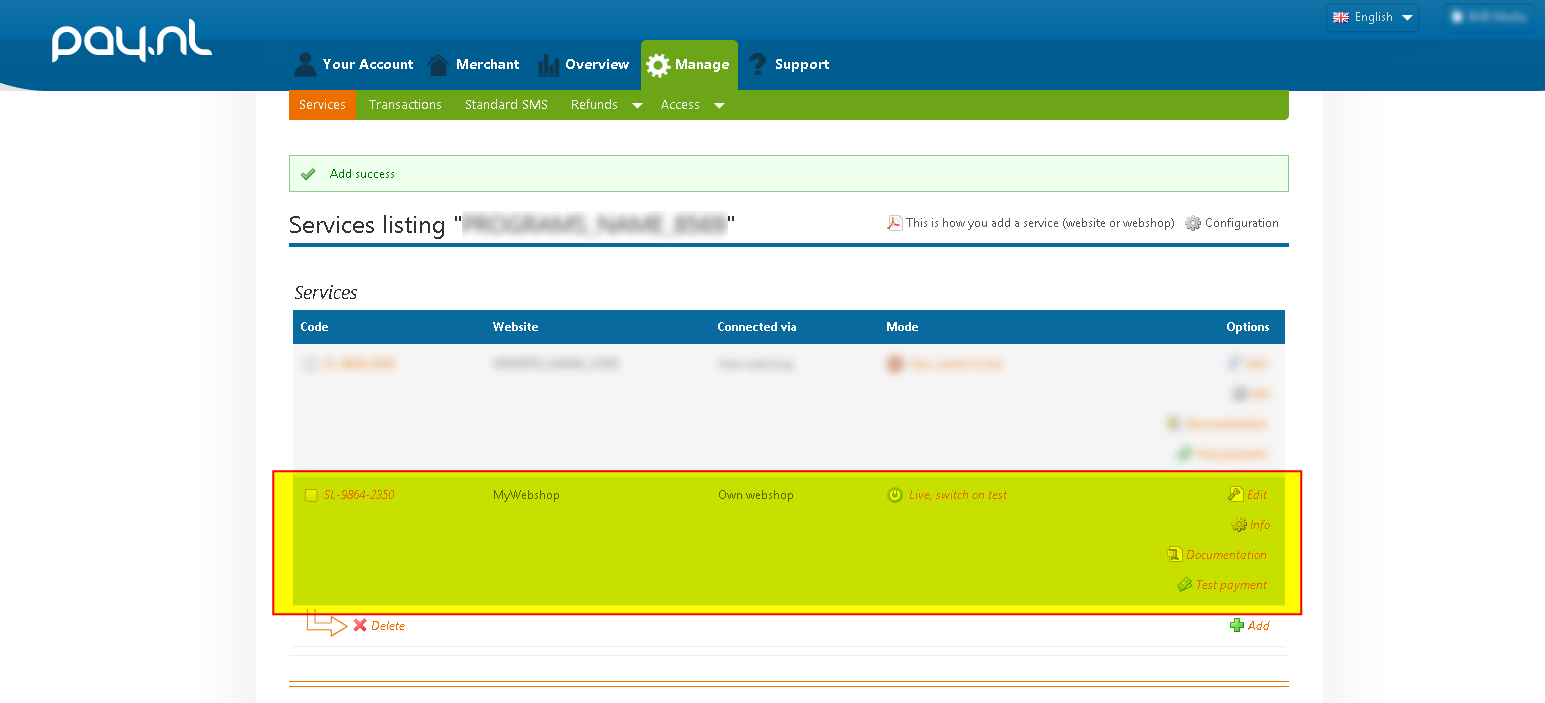 Once you click the “Add” button you will redirected to “Service
Listing” page again
Once you click the “Add” button you will redirected to “Service
Listing” page again
When all step on pay.nl dashboard done, we can continue on install and setup in Typo3 Multishop.
TYPO3 backend steps¶
Login to your TYPO3 dashboard and open the Extension Manager.
Make sure you update the repository first, otherwise it can happen that TYPO3 will download an older version of the plugin. Search for “multishop paynl”
The plugin is now installed and you can proceed with configuring it inside the Multishop admin panel.
TYPO3 Multishop steps¶
Go to the site and login as the Multishop admin user.
- Open SYSTEM / SHIPPING AND PAYMENT / PAYMENT METHODS
- Click “Add payment method”
- Click “Add Pay.nl”
 NAME
NAME
The title of the payment method. I.e. Pay.nl.
DESCRIPTION
The description of the payment method. I.e. Pay your order secure with Pay.nl.
CODE
Unique code that will be used in the orders database (payment method key). I.e. paynl_ideal.
HANDLING COSTS TYPE
If you need to calculate extra handling costs when customers pay through this payment method. The value can be an exact amount or based by order amount percentage.
HANDLING COSTS
The amount of the handling costs.
VAT RATE
The VAT amount that should be calculated over the handling/shipping costs.
Pay.nl fields
To get the Pay.nl website profile details you can see it on your account dashboard project details page http://www.pay.nl and goto Manage > Services
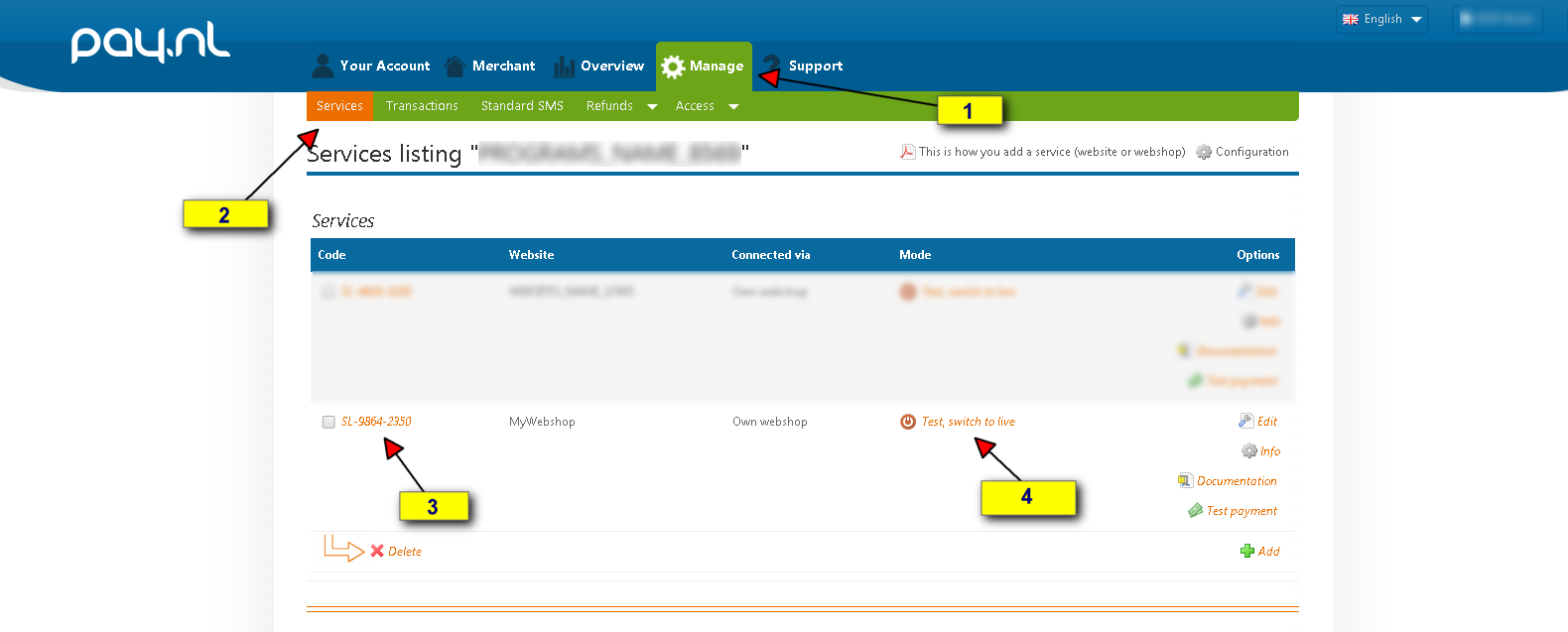 Manage Menu
Manage Menu
Services Submenu
Link Website Profile details popup
Switch for “Test/Production” mode of the website profile
Click on number 3, to see the Website profile details page
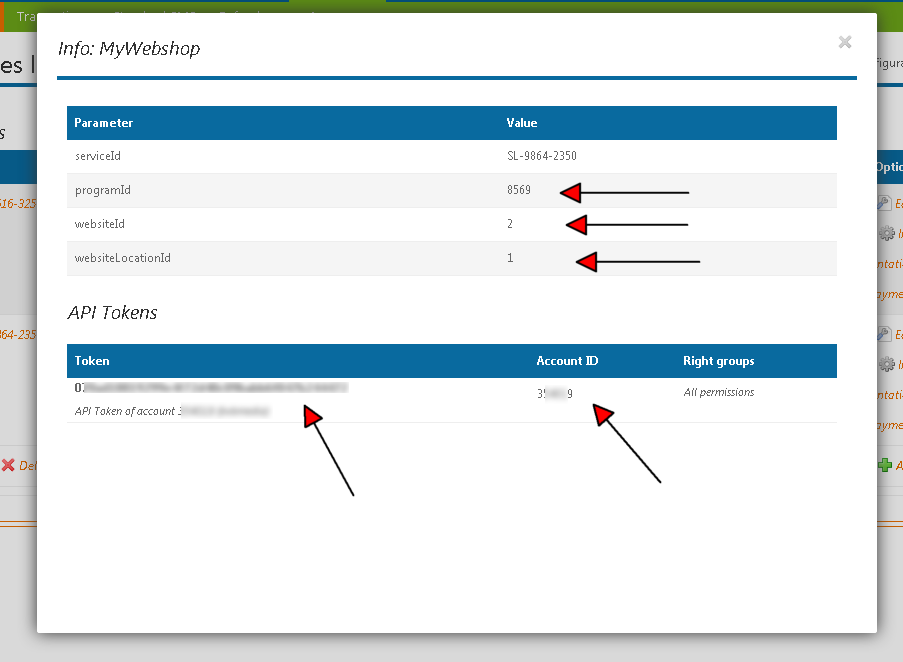
ACCOUNT_ID
This field must contain the Pay.nl “ Account ID ".
PROGRAM_ID
This field must contain the Pay.nl “ programID ”
WEBSITE_ID
This field must contain the Pay.nl “ websiteID ”
LOCATION_ID
This field must contain the Pay.nl “ websiteLocationID ”
API_TOKEN
This field must contain the Pay.nl “ Token ”
once all those field above are filled in, you will see the new Field “PAYMENT_TYPE” are created, the payment method displayed in radio button are the method related to website profile you have in pay.nl
PAYMENT_TYPE
The payment type you want to relate with this setup based on your “Website Profile” on Pay.nl Project.
SUCCESS_STATUS
Update to this order status when the payment is succeeded.
CANCELLED_STATUS
Update to this order status when the payment is cancelled.
FAILED_STATUS
Update to this order status when the payment is failed.
OPEN_STATUS
Update to this order status when the payment is still waiting for payment clearence.
Click the “Save” button to store the new payment method to the database.
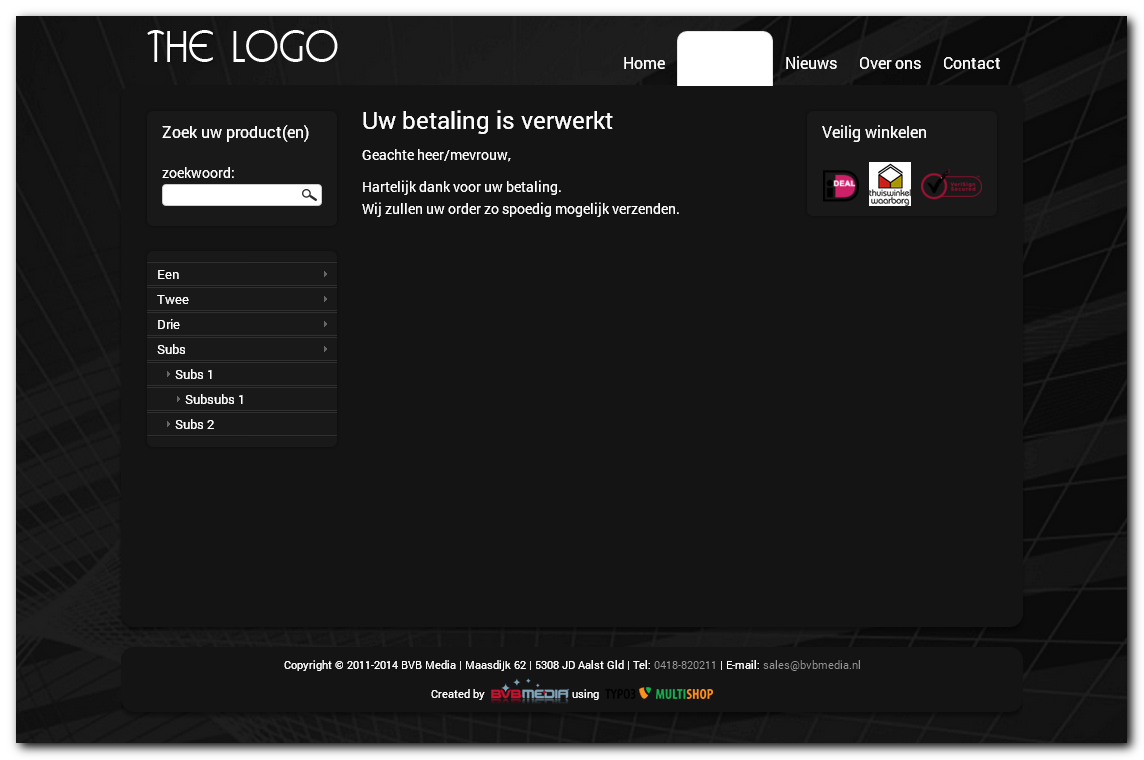
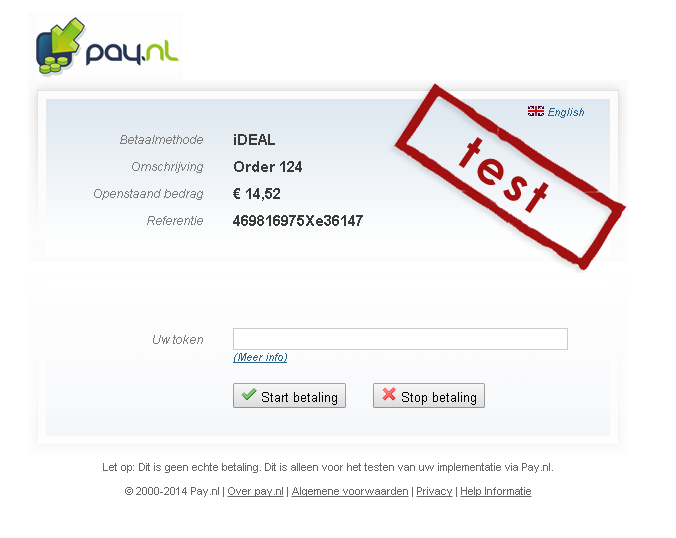 TYPO3 Multishop Support¶
TYPO3 Multishop Support¶
If you have difficulties to configure MultiSafepay you can always check our payment service provider forum:
https://www.typo3multishop.com/forum/list_topic/payment-service-providers/
Help TYPO3 Multishop¶
Do you like Multishop? Share it and join us on:
- http://www.facebook.com/typo3multishop
- https://twitter.com/typo3multishop
- http://www.linkedin.com/groups/TYPO3-Multishop-3117344
- https://www.xing.com/net/typo3multishop
- http://www.typo3multishop.com/forum/
You'd like to do something back for our hard work?
Send a donation! Link: https://www.typo3multishop.com/donate/
Your support is truly appreciated!
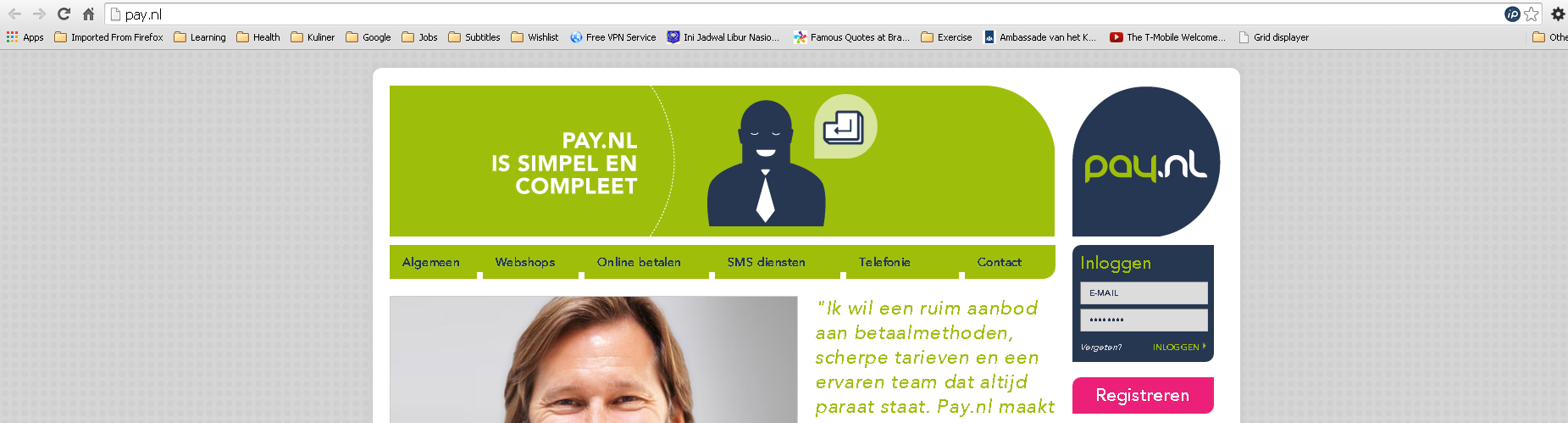
 Relate payment method to shipping method
~~~~~~~~~~~~~~~~~~~~~~~~~~~~~~~~~~~~~~~~
Relate payment method to shipping method
~~~~~~~~~~~~~~~~~~~~~~~~~~~~~~~~~~~~~~~~
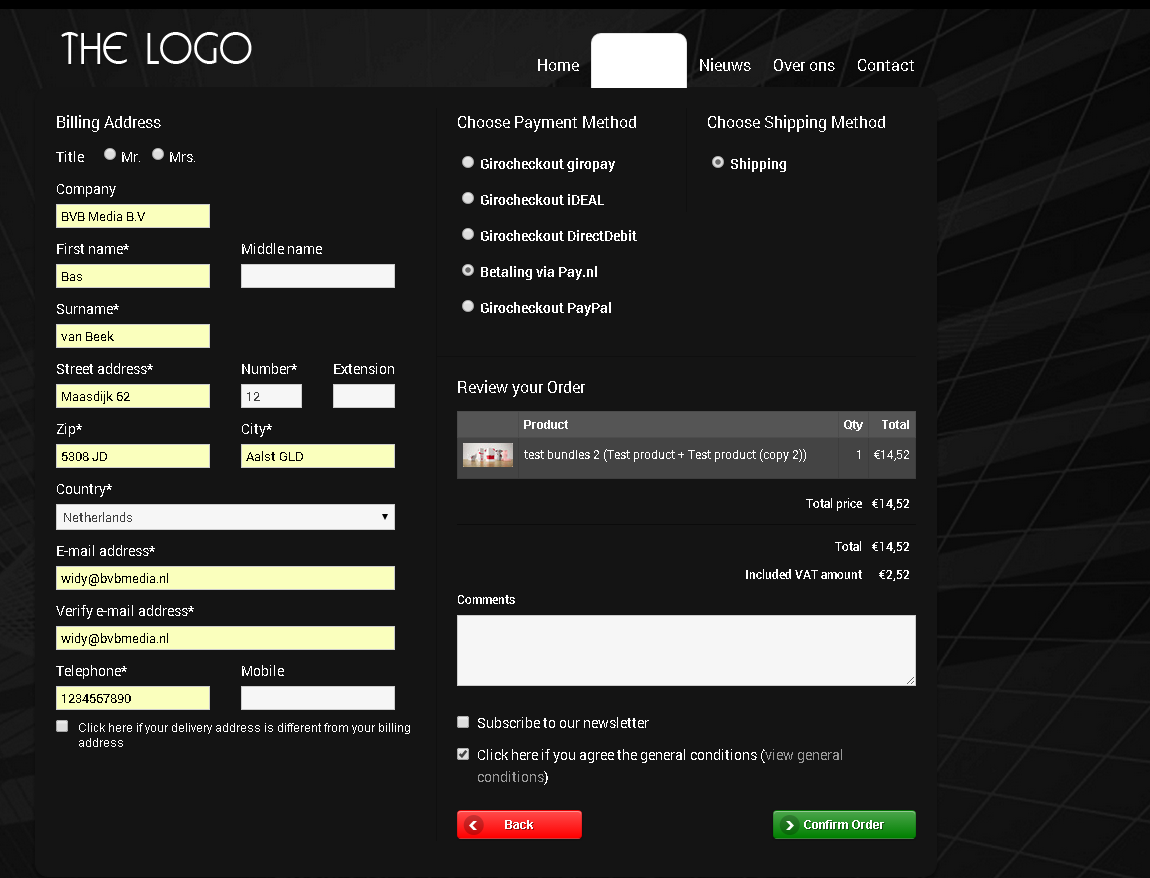
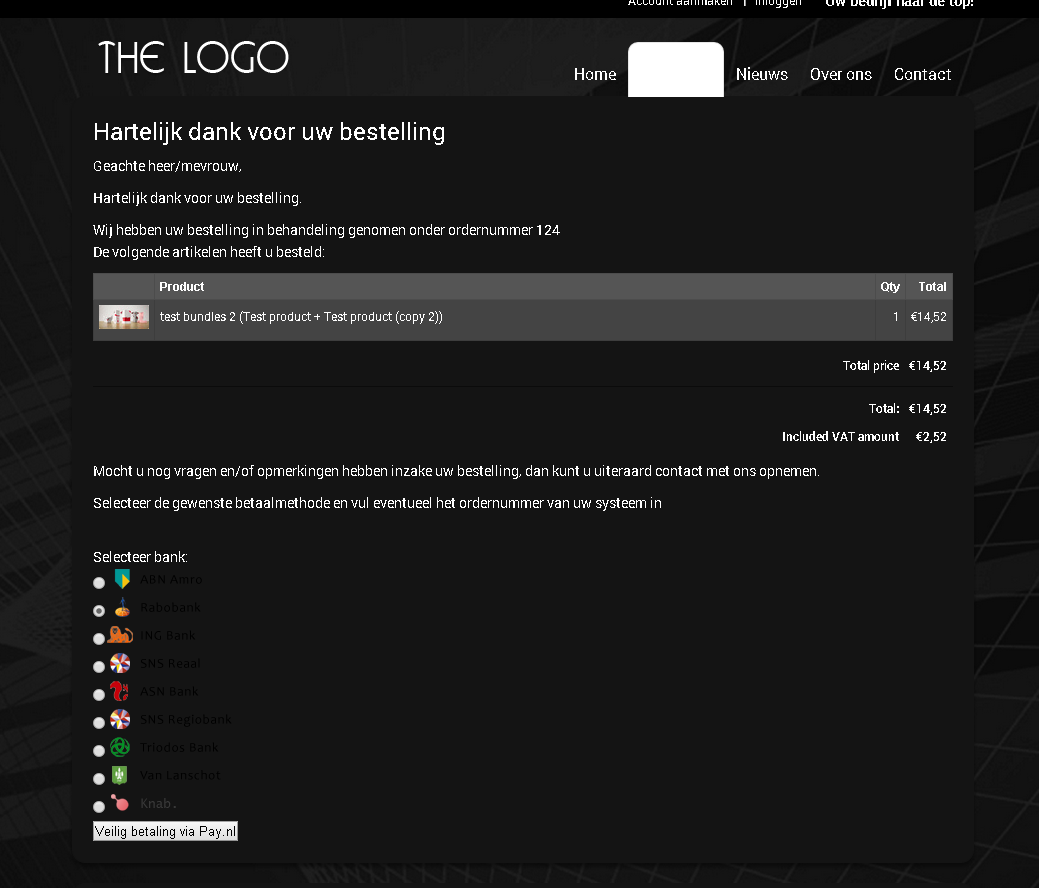 --------
--------