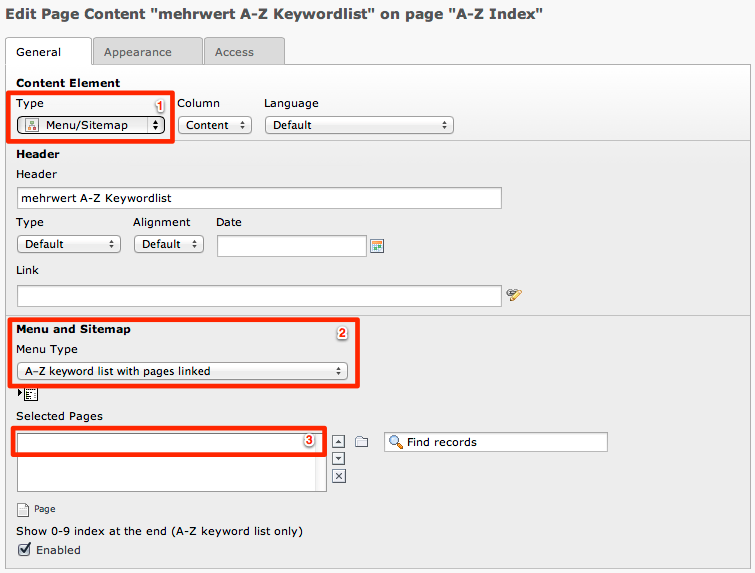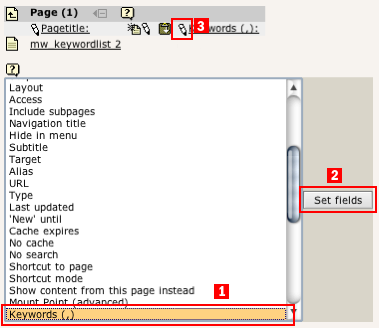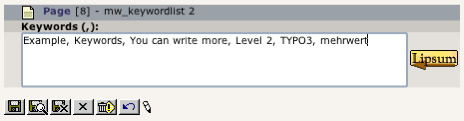DEPRECATION WARNING
This documentation is not using the current rendering mechanism and is probably outdated. The extension maintainer should switch to the new system. Details on how to use the rendering mechanism can be found here.
Backend¶
Insert a content element on the page where the index should appear¶
- To insert a keyword list as a page element, create a new content element on the desired page and select »Menu/Sitemap« as Type [1]. You may specifya header that will appear above the index.
- Next select »A-Z keyword list with pages linked« as menu type [2].
- Select the starting point[3]. You can select any page from within your page tree. Keywords are extracted recursively from the three page.
Insert keywords on the pages¶
You have to specifykeywords on your pages to appear in the index. Keywords can be set in »Page mode« on pages of type »Advanced« and are comma separated. They can contain spaces or breaks. On pages that are not of type »Advanced« you can set keywords in the »List mode«.
- Select »List« from the »Web« menu
- Click on the desired page in the page tree
- Click on the »+« to »List only this table«
- Select »Keywords (,)« from the field list
- Click on »Set fields« to display the keyword field
- Click on the pen to edit the keywords of the selected page
Insert your keywords for this page and save. You may need to clear the page cache for the keywords to appear in the index.