Custom navigation and text
You can replace this type of navigation:
with this one:
To do so you need to set customNavigation true in the backend:
Note
Don’t forget to disable standard navigation. Otherwise you will
have both navigations displayed on your page.
Adding content to an image
You can add some text to each sliding image by adding content in the
“Rich Text Editor” in backend-menu of every Item or just one or two
Items you want to upload:
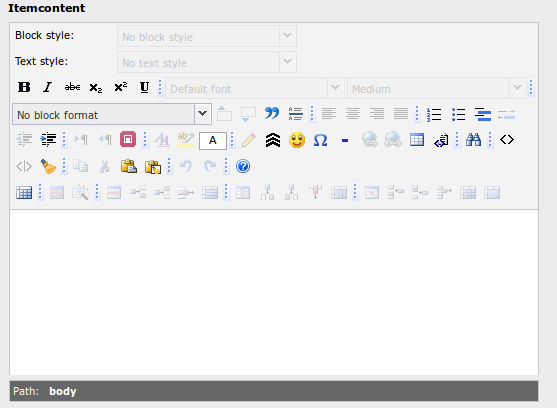
This content will be displayed beneath the slide you’ve chosen.
Items per page
In order to prevent Images of laying over each other or to be just cut
off because there is not enough space for all of them, you need to
specify the maximum amount of images that will be displayed on your
page by changing the following items setting:

For mobile Webpages that are being displayed on Smartphones and
Tablets as well , the settings itemsMobile and itemsDestop
should be specified if the default specifications don’t fit.
e.g.

The format is [x,y] whereby x=browser width and y=number of slides
displayed.