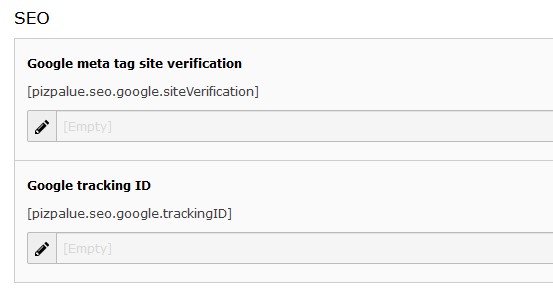DEPRECATION WARNING
This documentation is not using the current rendering mechanism and is probably outdated. The extension maintainer should switch to the new system. Details on how to use the rendering mechanism can be found here.
Configuration¶
Install tool¶
Consider to review the below mentioned entries in the installtool.
$GLOBALS['TYPO3_CONF_VARS']['SYS']['ddmmyy'] = 'd.m.y';
$GLOBALS['TYPO3_CONF_VARS']['SYS']['hhmm'] = 'H:i';
$GLOBALS['TYPO3_CONF_VARS']['SYS']['phpTimeZone'] = 'Europe/Zurich';
$GLOBALS['TYPO3_CONF_VARS']['SYS']['systemLocale'] = 'de_CH.utf8';
$GLOBALS['TYPO3_CONF_VARS']['BE']['lockSSL'] = true;
Tip
The above mentioned configurations might be part from the file “typo3conf/AdditionalConfiguration.php”. A sample file is provided in the directory “typo3conf/ext/pizpalue/Resources/Private/FolderStructureTemplateFiles/”.
Site configuration¶
With TYPO3 V9 site configuration has been introduced.
The distribution ships with a default site configuration file located in “typo3conf/ext/pizpalue/Resources/Private/FolderStructureTemplateFiles/sites”. In case the folder “typo3conf/sites/pizpalue” doesn’t the default site configuration file will be added to that directory upon installation.
Copying of the default site configuration might be disabled in the extension configuration found in the settings module.
Note
You might need to adjust the settings for the “Error Handling” as well as for the extension “news” by editing the configuration file (typo3conf/sites/pizpalue/config.yaml). Have a look at the following:
errorContentSource: 't3://page?uid=87' #change this: the number after "uid=" reflects the uid from the 404-page
routeEnhancers:
NewsPluginDetail:
type: Extbase
limitToPages:
- 95 #change this: the number reflects the uid from the news detail page
routeEnhancers:
#...
NewsPluginList:
type: Extbase
limitToPages:
- 96 #change this: the number reflects the uid from the news list page
Constant editor¶
Many aspects from the web site can be configured through the constant editor.
To ease configuration parameters were grouped. The following main categories are available:
| Category | Description |
|---|---|
| PIZPALUE: ADMIN | Everything related to the site administration |
| PIZPALUE: CUSTOMER BASE | Main customer related parameters |
| PIZPALUE: CUSTOMER STYLE | More detailed customer style related parameters |
| PIZPALUE: CUSTOMER SOCIAL | More detailed customer social network related parameters |
| PIZPALUE: CUSTOMER EXTENDED | More detailed customer related parameters |
| PIZPALUE: CUSTOMER PLUGINS | More detailed plugin related parameters |
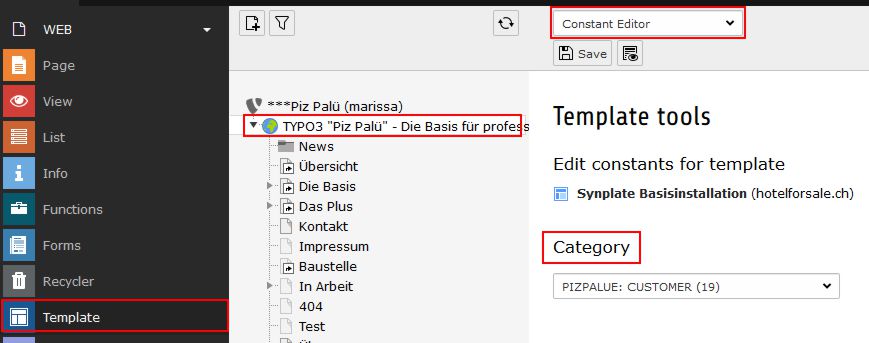
Note
Most extensions provide their own configurations. For more detailed configurations consult the related manual.
SEO¶
Prerequisites¶
- Review content (focus on user experience)
- Review seo tags like title-tag and description meta-tag
TYPO3 version 8LTS¶
You might follow these steps to setup seo features:
- Consider installing the extensions realurl, dd_googlesitemap and url_forwarding
- Verify 404-handling. You might need to adjust configurations by help of the install tool (e.g. pageNotFound_handling).
- Review sitemap by adding ?eID=dd_googlesitemap to the domain
404-Handling¶
The 404-handling can be configured in the install tool. An example configuration might look as following:
| Parameter | Value |
|---|---|
| [FE][pageNotFound_handling] | REDIRECT:https://www.pizpalue.buechler.pro/404/ |
| [FE][pageNotFound_handling_statheader] | HTTP/1.0 404 Not Found |
TYPO3 version 9LTS¶
You might follow these steps to setup seo features:
- Create a site (a sample configuration file can be found in the directory typo3conf/ext/pizpalue/Resources/Private/FolderStructureTemplateFiles/sites)
Google¶
To register the website at Google follow these steps:
- Register domain as new property at search console
- Verify ownership by adding google-site-verification code to the related seo constant (see figure below)
- Register sitemap at search console
- Register domain in google analytics
- Add google analytics code to the related seo constant (see figure below)
Scroll animation¶
This feature is using the AOS-library and is enabled by default. It allows to animate content elements while the page is being scrolled.
Use the constant editor to disable the feature (category “PIZPALUE: CUSTOMER BASE - Features”) or configure it further (category “PIZPALUE: CUSTOMER EXTENDED - Animation”).
Four preconfigured animations are available in the animation dropdown menu from the appearance tab in the content element properties dialog. Those animations might be configured as well in the constant editor (category “PIZPALUE: CUSTOMER EXTENDED - Animation”).
Cookie consent¶
To show a cookie dialog the “Enable Cookie Consent”-parameter has to be set (constant editor category “PIZPALUE: CUSTOMER BASE - Cookie consent”). As well a link to a privacy policy page can be set for the cookie dialog.
Further configurations regarding the cookie dialog can be found in the constant editor by selecting the category “PIZPALUE: CUSTOMER EXTENDED” under the section “Cookie consent”.
Note
For Google Analytics a control block can be embedded by using the string ###GoogleAnalyticsStatus### in a content element.
App icons¶
In case just a simple favicon is required it can be specified in the category “PIZPALUE - CUSTOMER BASE” from the constants editor.
To get an app icon set for all major platforms the resources might be generated at the “Favicon generator” website. The resulting resources need to be copied to the server web directory and the header data assigned to the related field in the app icon section in the category “PIZPALUE - CUSTOMER BASE” from the constants editor. Remove any line breaks.