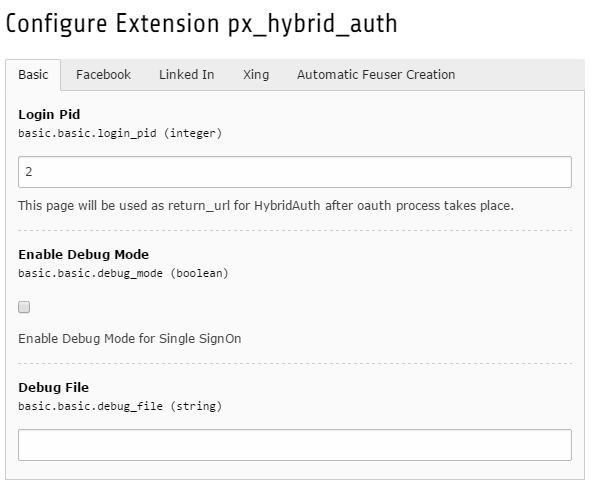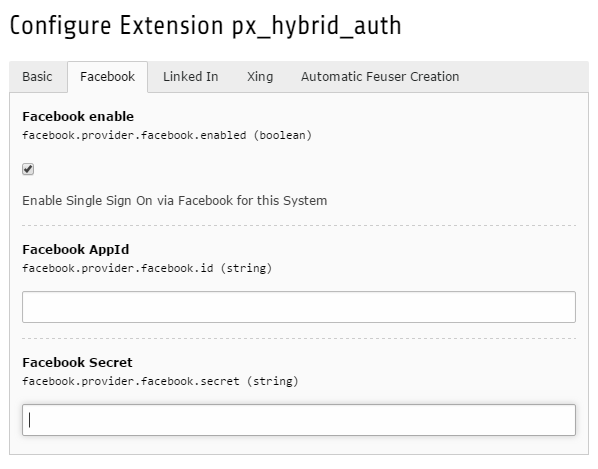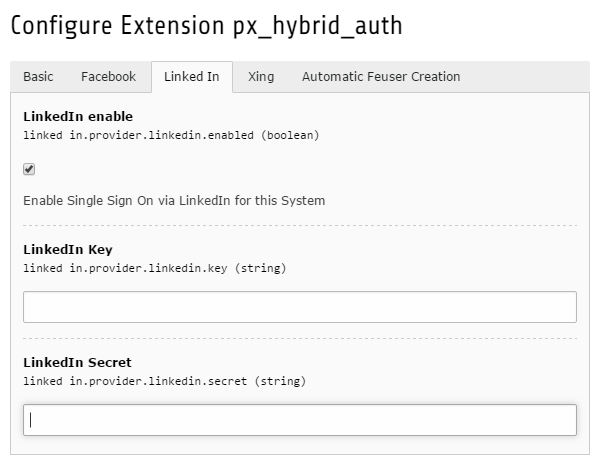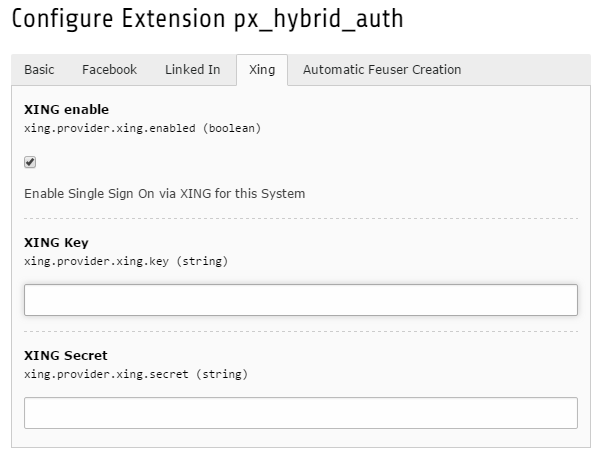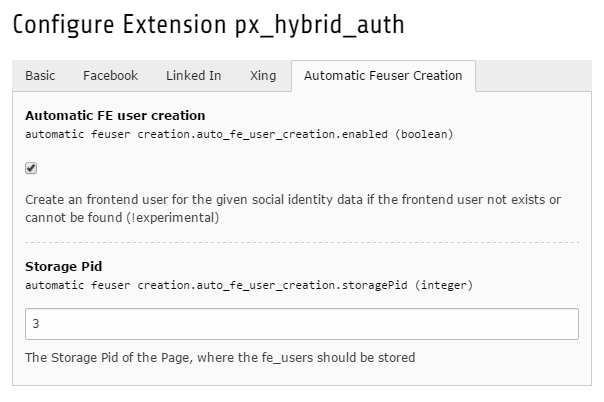DEPRECATION WARNING
This documentation is not using the current rendering mechanism and is probably outdated. The extension maintainer should switch to the new system. Details on how to use the rendering mechanism can be found here.
Extension Manager Configuration¶
After you have installed the extension successfully (For Administrators) you need to configure PxHybridAuth.
In the different tabs you can configure system wide settings and the social providers (AppId, Secret)
Note
You need to create your own application for the desired social provider on their developer pages.
Currently the following social providers are supported out-of-the-box:
- Facebook - https://developers.facebook.com/
- LinkedIn - https://developer.linkedin.com/
- Xing - https://dev.xing.com/
Basic¶
Important
Set the Pid of your Login page. This page will be used as return_url for HybridAuth after oauth process takes place.
If you enable the debug mode for Single SignOn (SSO) you can get additional information if the login to a social provider through PxHybridAuth does not work. You can also define the location of a file where this debug information are stored.
Facebook¶
In this tab you have the following options: - Enable login through Facebook - Define the Facebook AppId - Define the App Secret which is used to generate access tokens
LinkedIn¶
In this tab you have the following options:
- Enable login through LinkedIn
- Define the LinkedIn Key
- Define the LinkedIn Secret
Xing¶
In this tab you have the following options:
- Enable login through Xing
- Define the Xing Key
- Define the Xing Secret
Automatic feuser creation¶
If you enable this feature a frontend user will be automatically created if no fe_user can be found for the given social identity. Be aware that this feature is still experimental.
Please define also a page id where the created users should be stored.