DEPRECATION WARNING
This documentation is not using the current rendering mechanism and is probably outdated. The extension maintainer should switch to the new system. Details on how to use the rendering mechanism can be found here.
For Users¶
Login form¶
To use this plugin, just create a new content element of the type HybridAuth Login Form on your login page. Afterwards you can choose several plugin options within the tabs "General" and "Redirects".
Tab "General"¶
You can choose which social network should be used in the upper DropDown Menu. The content of this list is explained in the topic Extension Manager Configuration
Tab "Redirects"¶
In the second tab "Redirects" you can choose where to redirect after a successful or failed login.
List of social accounts¶
To show the list of providers with which the user is connected in frontend you can put a special plugin to your page. Select the plugin PxHybridAuth::Social Accounts and click the save button.
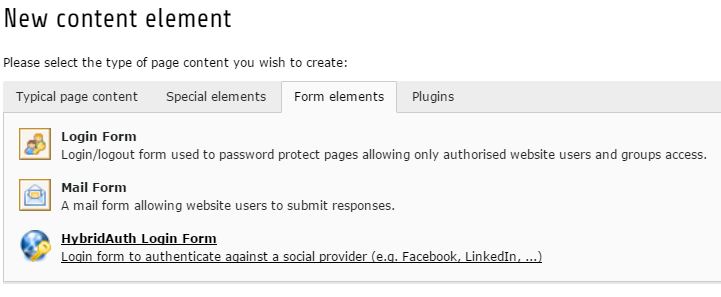
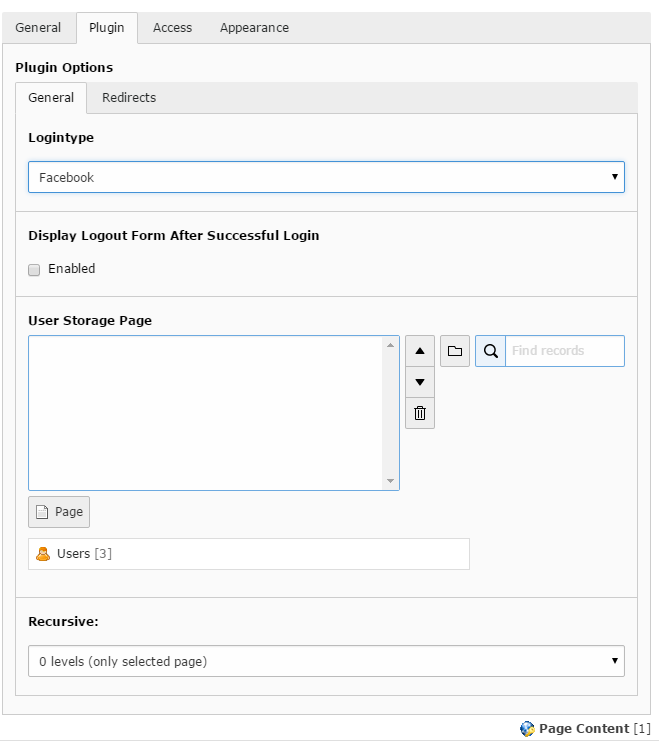
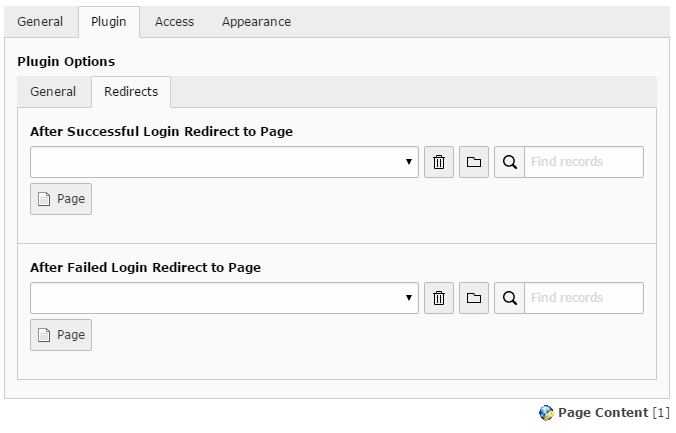
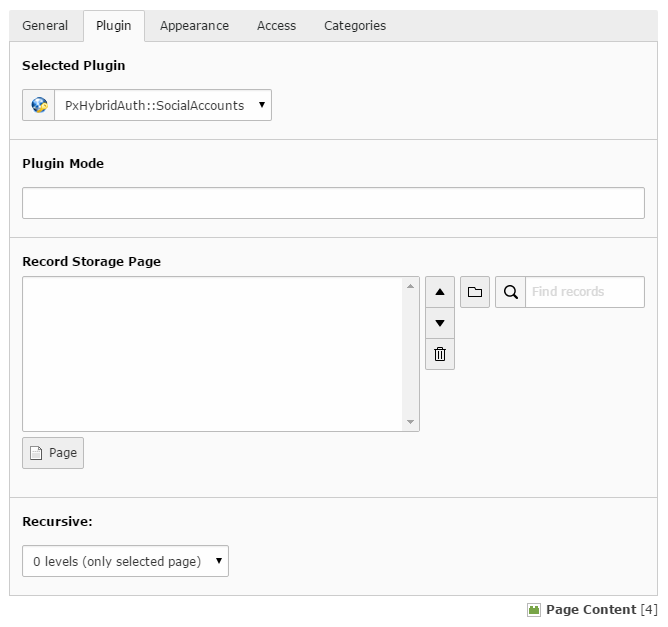
Social accounts of user¶
After the installation of the PxHybridAuth extension you will find a new tab in the fe_user settings. Within this tab the social identities are shown to which the user is connected.