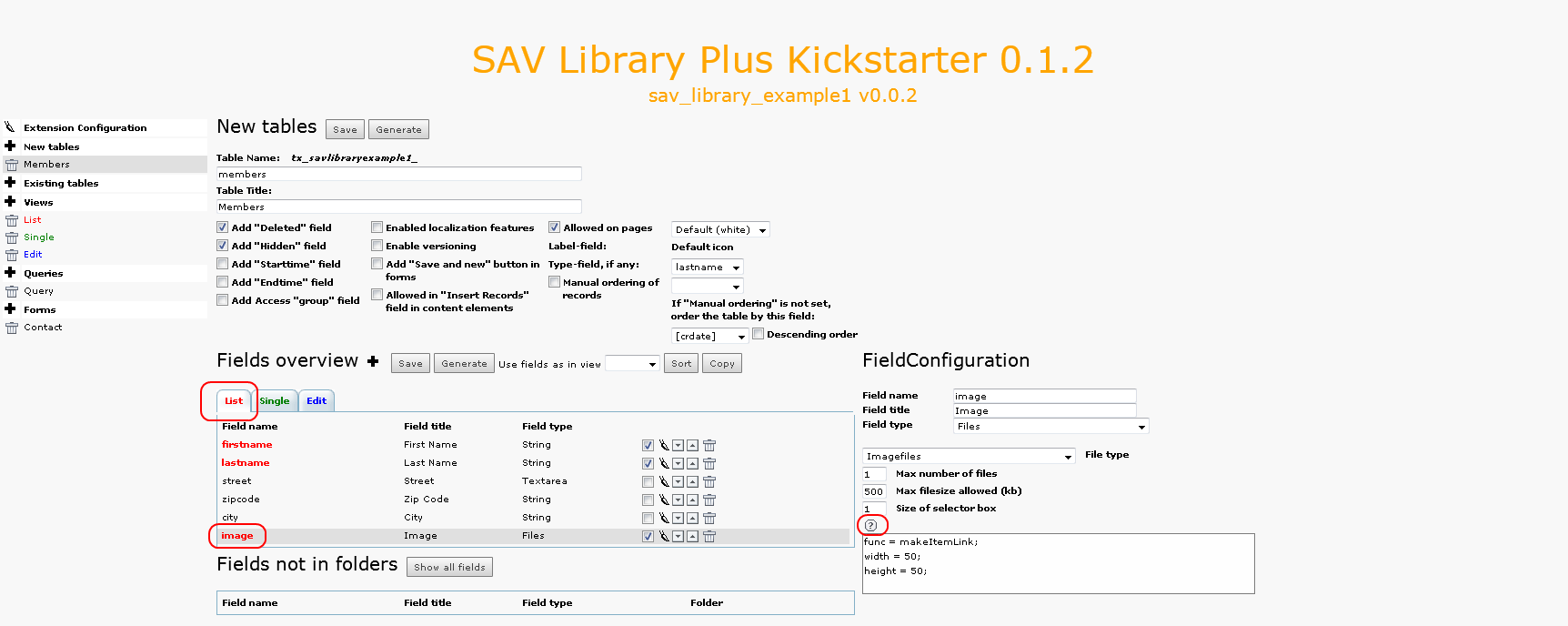DEPRECATION WARNING
This documentation is not using the current rendering mechanism and is probably outdated. The extension maintainer should switch to the new system. Details on how to use the rendering mechanism can be found here.
Extension Overview¶
Extension configuration¶
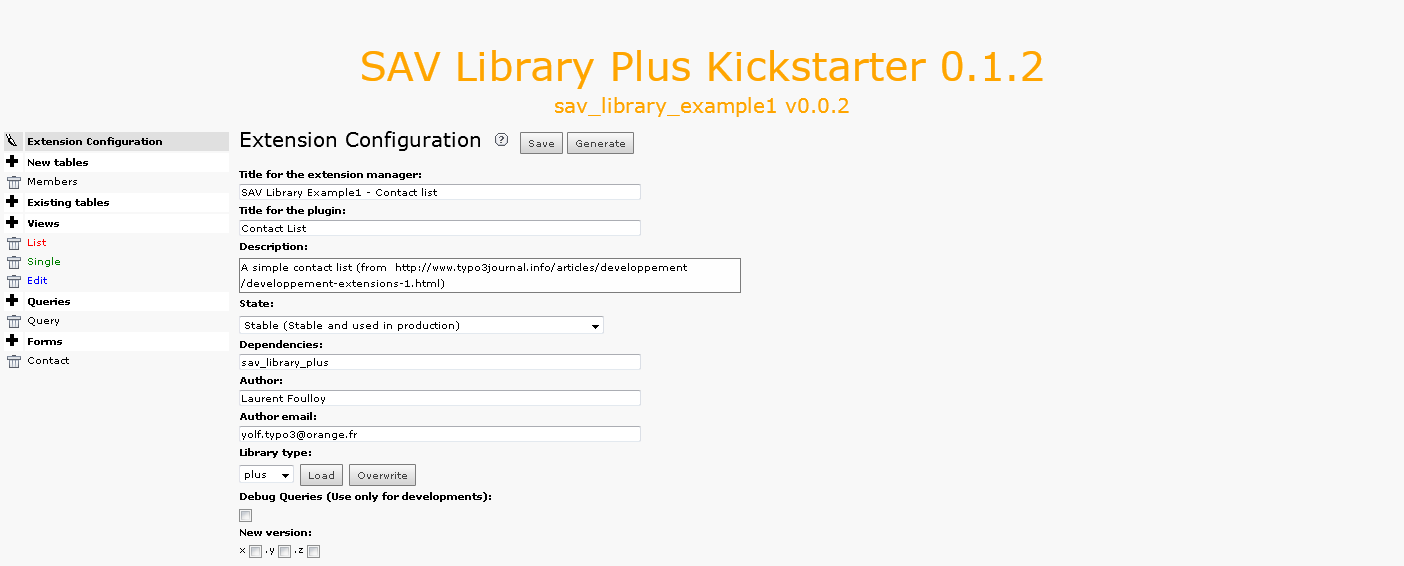
Views¶
This extension relies on three views:
- A list view, named “List”, which displays all the items associated with the query,
- A single view, named “Single”, which displays only information associated with one item,
- An edit view, named “Edit” which makes it possible to edit an item in the front end.
Let us note that most extensions deal with one form with three views: one list view to present items, one single view to display one item and one edit view to edit one item. However, an extension may only have one list view. It can also contain several forms with different views as it is explained in Tutorial 7. Click on the List view to open it.
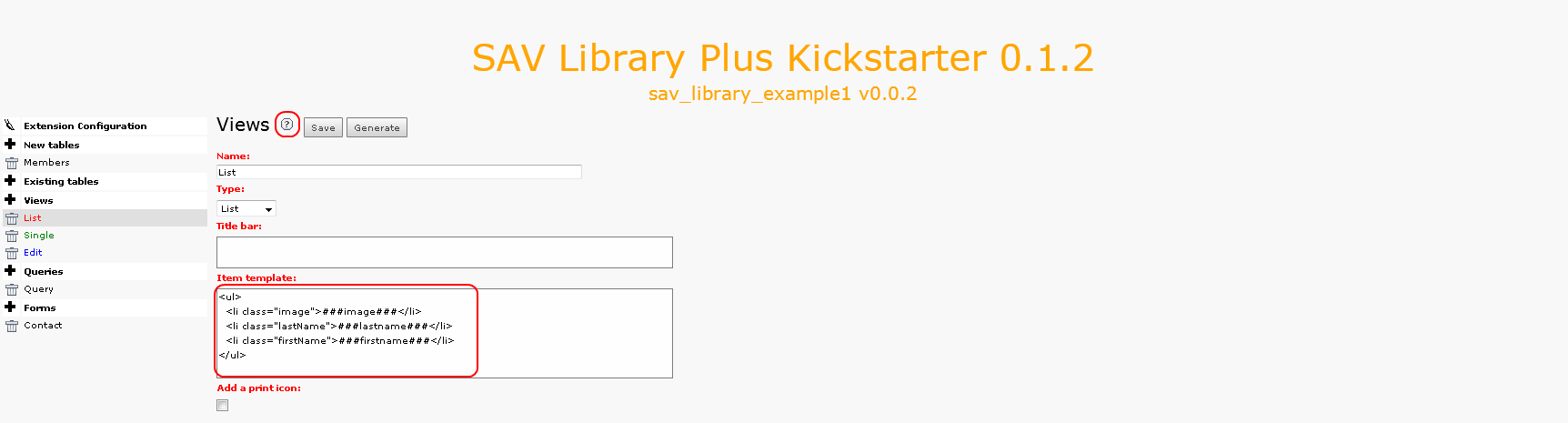
The item template defines how each item will be displayed. In general, it is an <ul> list with <li> elements which contain the fields to display. Fields must be written as markers ###fieldname###.
Click on the help icon to get more information.
Then, click on the Single and Edit views where no specific configurations are required.
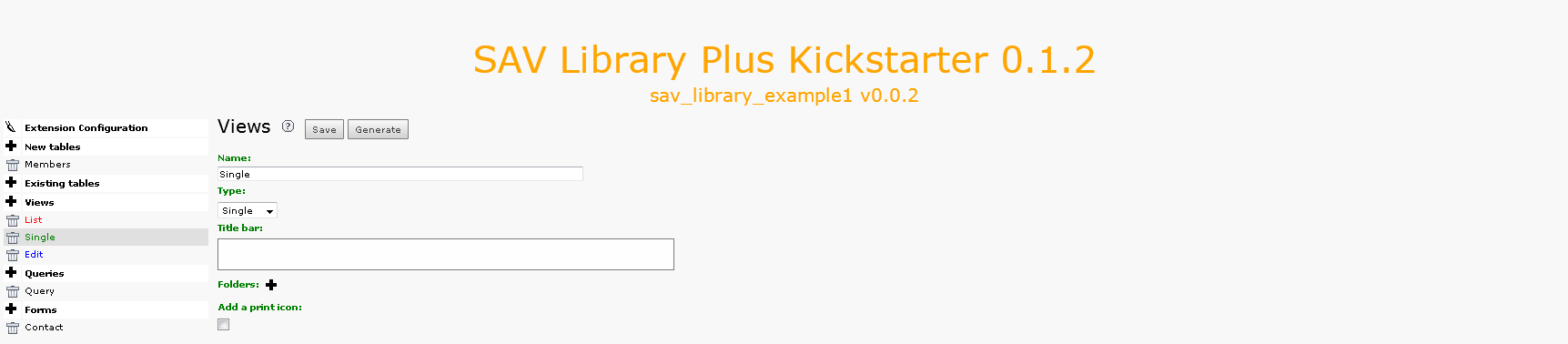
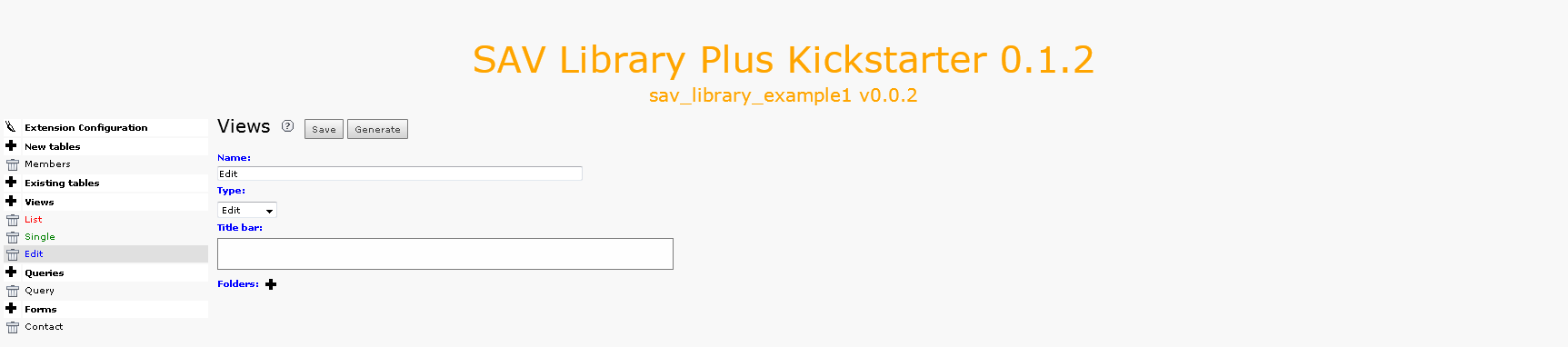
Queries¶
Each form has an associated query to select the items that will be displayed in the List view. Use the “Context Sensitive Help” icon to get the description associated with each field .
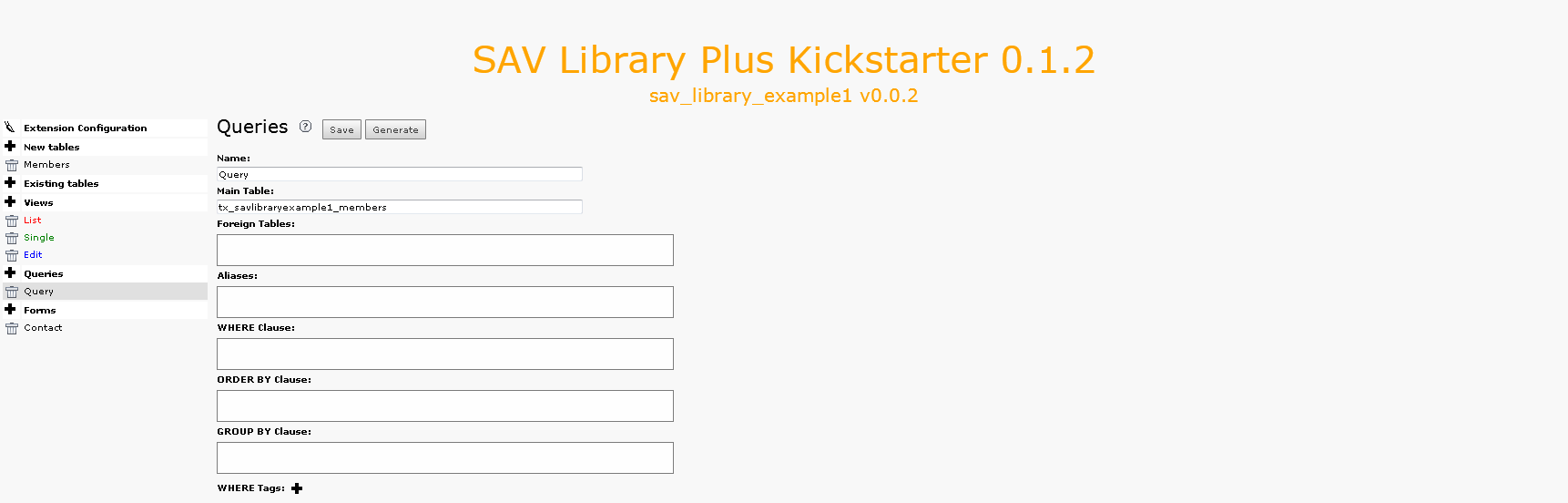
Forms¶
The “Forms” section is the place where the forms are specified, i.e. the views and the query are selected. Use the “Context Sensitive Help” icon to get the description associated with each field .
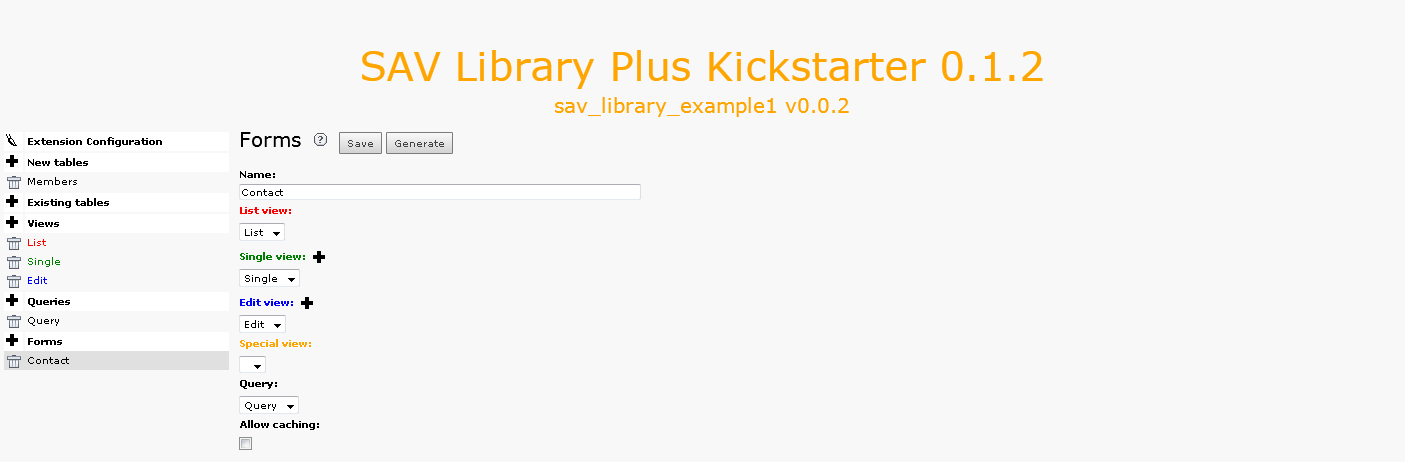
Field configuration¶
A specific configuration can be provided for each field in each view. Configuration are available in the database table. Click on the data base table. Three tabs associated with your three views have been generated. By clicking on a tab, then on a field you will see the configuration parameters of all the field for the selected view. The “Context Sensitive Help” icon provides on line information about the allowed attribute for the field type (see also the SAV Library Kickstarter for the description of the attributes).