DEPRECATION WARNING
This documentation is not using the current rendering mechanism and is probably outdated. The extension maintainer should switch to the new system. Details on how to use the rendering mechanism can be found here.
How to?¶
How to specify the size of the image?¶
The image is displayed in the “List” and “Single” views. The following configuration parameters define a 50x50 image, for example in the “List” view:
- width = 50;
- height = 50;
How to change the number of items displayed by page in the “list” view?¶
By default, the “Max number of items” in the flexform is set to 10, just change this number. Setting this number to 0 will display all items. Using the default configuration, you will get:
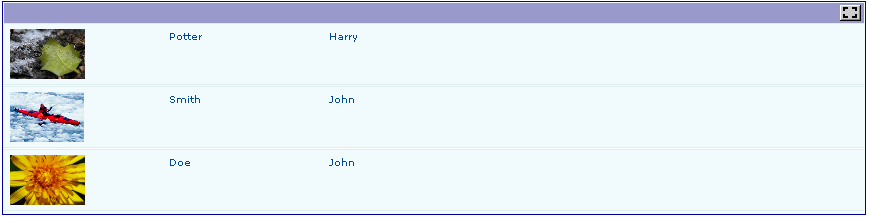
Now, if you set “Max number of items” to 2, you will obtain:

How to introduce an alphabetical selector?¶
It is often useful to select records based on, for example, the first letter of the name. The extension “sav_filter_abc” was specially built to deal with this problem.
- Download “sav_filter_abc” from the TER, read the documentation and install it.
- Add the plugin “sav_filter_abc” as a content element in the same page as the extension “sav_library_example1”.
- Configure the flexform by filling the table name and the field name. A Context Sensitive Help is available.
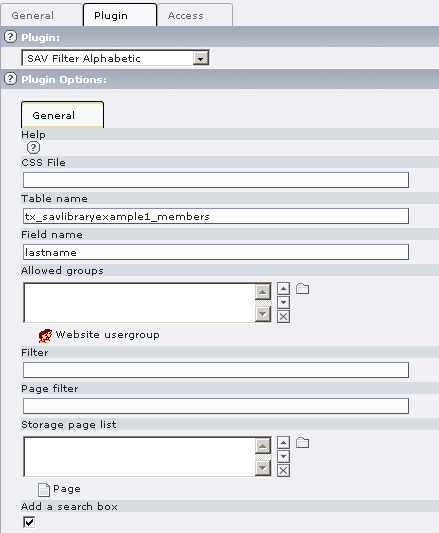
- Save your configuration and go in the Front end.
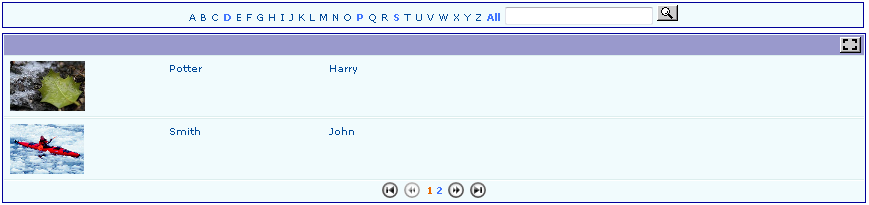
Only the letters corresponding to the first letter of existing records can be selected. Click on a letter to select the records.
