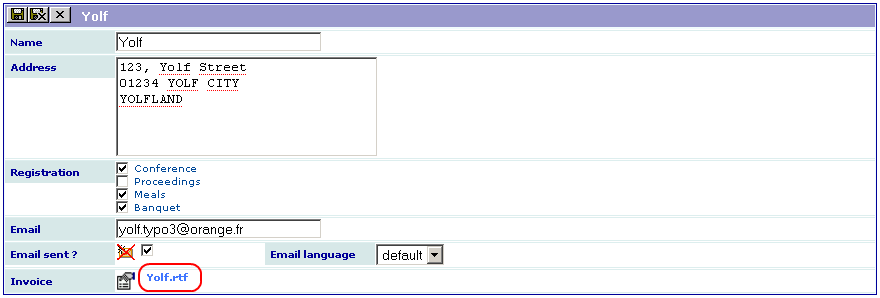DEPRECATION WARNING
This documentation is not using the current rendering mechanism and is probably outdated. The extension maintainer should switch to the new system. Details on how to use the rendering mechanism can be found here.
Extension overview¶
Installation¶
Download this example from the TER (sav_library_example6).
- Install the extension,
- Copy the file “invoice.rtf”, which is in the extension directory, in the “fileadmin” directory,
- Add the following line in the field TSconfig of the page where you have installed the extension: tx_savlibraryexample6.View1.editView.fields.email_flag.mailSender = ` your_email@your_provider It will overload the email sender defined in the extension as it will be described in the configuration section.
Using the extension¶
Use the input form to enter a conference participant as in the following caption.
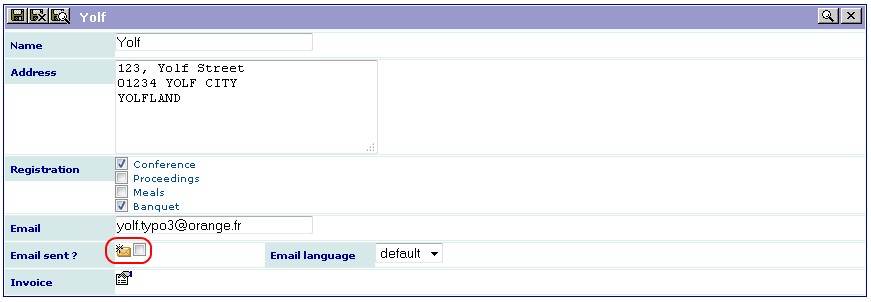
Then select the email language (default or French) and click on the email icon. If the email is correct, the form will slightly change as shown below. You cannot click on the email icon anymore (if you need to re-send the email, cancel the checkbox at the right hand side of the email icon and save the form).
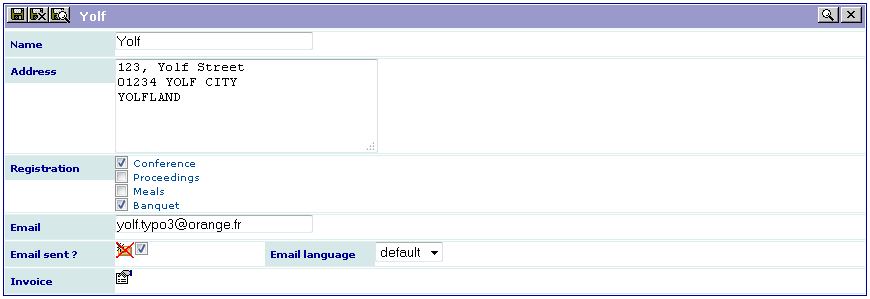
You should have received an email as the one below:
Dear Yolf,
Thank you for your registration to the conference.
Your registration includes:
√ Conference
- Proceedings
- Meals
√ Banquet
Your invoice will be available at the registration desk.
Looking forwards to seeing you.
Best regards,
The conference organization committee.
To generate the RTF file, click on the icon associated with the invoice, then open the generated file by clicking on the link and print it (the fields are automatically updated).