DEPRECATION WARNING
This documentation is not using the current rendering mechanism and is probably outdated. The extension maintainer should switch to the new system. Details on how to use the rendering mechanism can be found here.
The back-end module “Events”¶
This module provides easy-to-use access on event records, organizers, speakers and registrations.
Important: Only the records of the currently selected sysfolder get displayed. This means that you need to select different sysfolders if your records are located in several sysfolders (for examples you registrations might be places somewhere different than your event records).
Records that are created via this back-end module are saved in the currently selected sysfolder, too.
Tab: Events¶
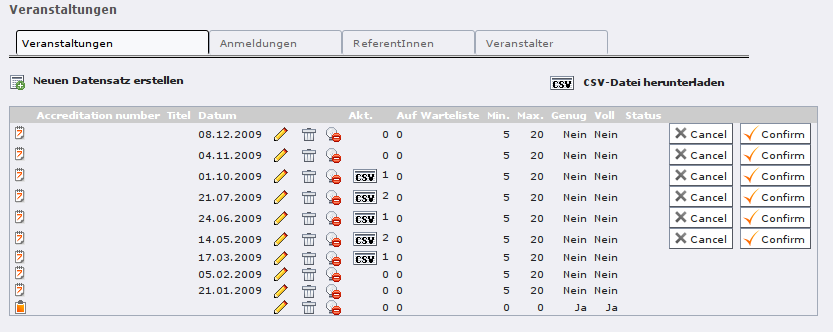 Abbildung 13: Tab “Events” in the back-end module “Events”
Abbildung 13: Tab “Events” in the back-end module “Events”
Column/GUI element
Column/GUI element
Meaning
Meaning
Meaning
downloads all events as CSV file which can be opened e.g. in Excel
Column/GUI element
accreditation number
Meaning
manually assigned number for an event (can also be empty)
Column/GUI element
title
Meaning
the event’s title
Column/GUI element
date
Meaning
the event’s date
Column/GUI element
act.
Meaning
![]() the current number of registrations; the CSV button creates
the registration as a CSV download which can be opened e.g. in Excel
the current number of registrations; the CSV button creates
the registration as a CSV download which can be opened e.g. in Excel
Column/GUI element
queue
Meaning
the number of registrations on the waiting list (if the event has a waiting list)
Column/GUI element
min.
Meaning
how many registrations are needed for the event to take place
Column/GUI element
max.
Meaning
how many seats there are for this event in total
Column/GUI element
enough
Meaning
whether the event has enough registrations to take place
Column/GUI element
full
Meaning
whether the event is fully-booked
Column/GUI element
status
Meaning
canceled, confirmed or planned (neutral)
Column/GUI element
Button “cancel”
Meaning
cancels the event and send and e-mail to all registered participants (using an e-mail form)
Column/GUI element
Button “confirm”
Meaning
marks the event as confirmed and send and e-mail to all registered participants (using an e-mail form)
Canceling an event¶
If an event needs to be canceled, you can cancel it by clicking on the “Cancel” button. This also sends an e-mail to all registered participants:
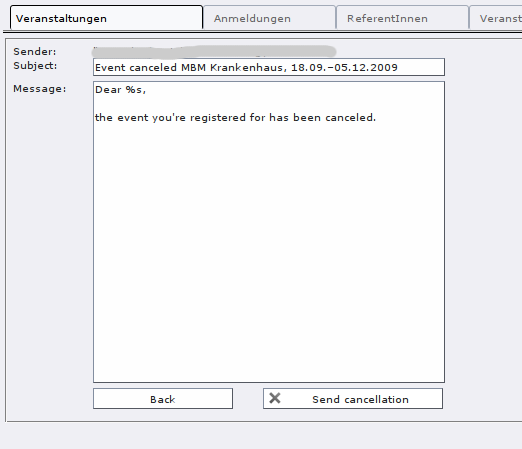 Abbildung 14: canceling an event
Abbildung 14: canceling an event
In the e-mail form, there already is a default text which you can edit before sending the e-mail. The placeholder %s will automatically be replaced with the participant’s name.
A canceled event still will be visible in front end, but is clearly recognizable as canceled (so that you don’t get tons of “Where can I find information about the event on the web site?” request after canceling it ;-) ). Registration for canceled events is not possible.
Marking an event as confirmed¶
When you feel sure that an event is certain to take place (if enough participants have signed up and you’ve got the speakers’ okay), you can mark an event as confirmed by using the “Confirm” button. This also sends an e-mail to the registered participants:
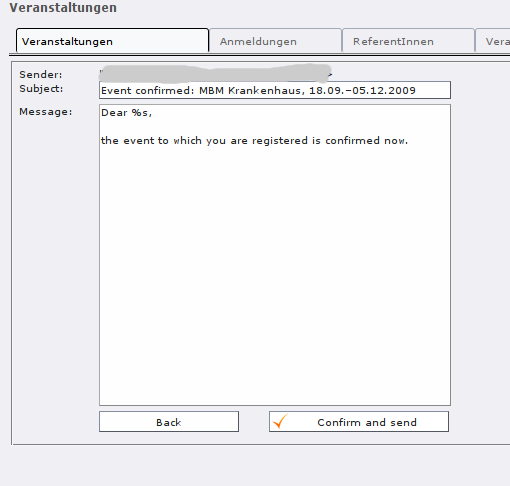 Abbildung 15: marking an event as confirmed
Abbildung 15: marking an event as confirmed
Signing up for a confirmed event still is possible (as long as there are any vacancies); only the text in the confirmation e-mail is a bit different.
Tab: Registrations¶
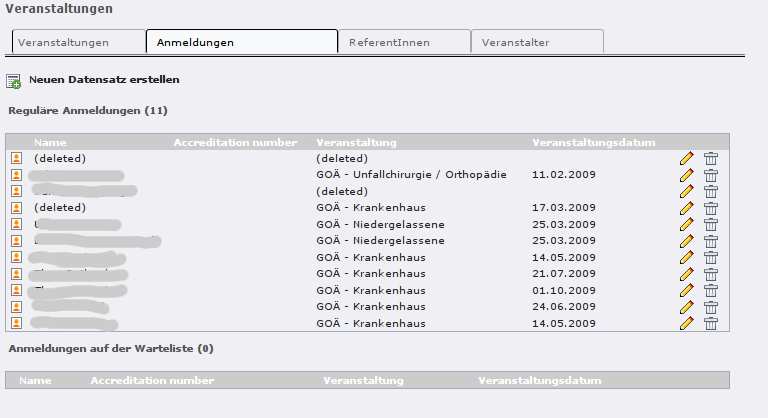 Abbildung 16: Tab “Registrations” in the back-end module
“Events”
Abbildung 16: Tab “Registrations” in the back-end module
“Events”
In this tab, all registration records of the currently selected sysfolder are displayed (i.e., of all events).
The first list Regular registrations contains those registrations that are not on the waiting list.
Tab: Speakers¶
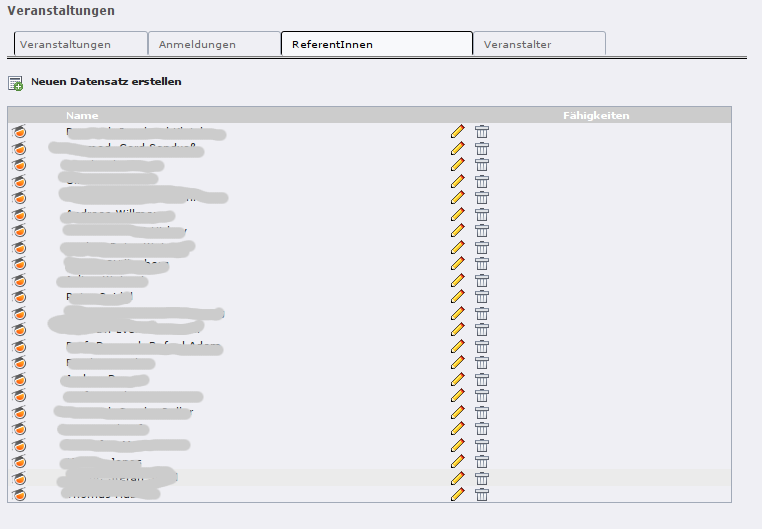 Abbildung 17: Tab “Speakers” in the back-end module
“Events”
Abbildung 17: Tab “Speakers” in the back-end module
“Events”
In this tab, all speaker records of the currently selected sysfolder are displayed (i.e., of all events).
Tab: Organizers¶
In this tab, all organizer records of the currently selected sysfolder are displayed (i.e., of all events).







