DEPRECATION WARNING
This documentation is not using the current rendering mechanism and is probably outdated. The extension maintainer should switch to the new system. Details on how to use the rendering mechanism can be found here.
Sphinx documentation editor¶
When showing an extension's manual using the interactive layout, the standard TYPO3 backend toolbar shows a pencil icon to let you edit the corresponding chapter:
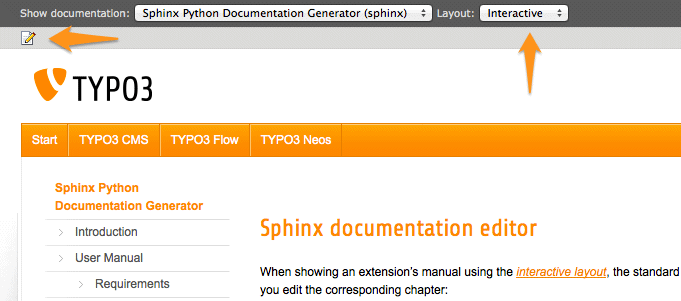
Tip
You may use keyboard shortcut Ctrl+E or Cmd+E to toggle to edit mode.
Editing a document¶
The pencil icon loads the "CodeMirror editor" (http://codemirror.net/).
This editor lets you quickly update the corresponding chapter, or then any file within your Sphinx project, and recompile the documentation if you click on toolbar icon "save and close":
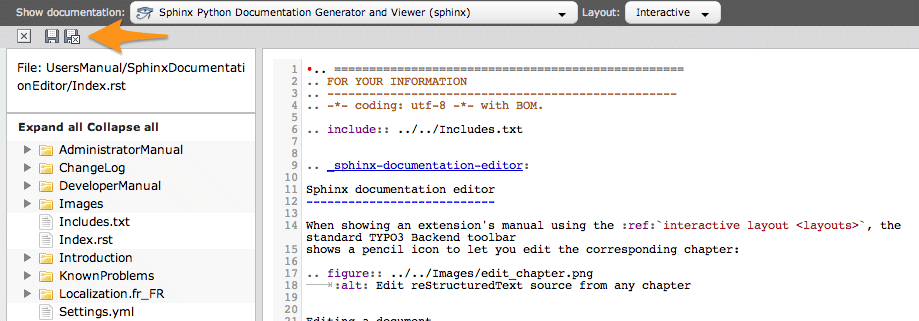
Keyboard shorcuts:
- Ctrl+S / Cmd+S : saves the document
- Shift+Ctrl+S / Shift+Cmd+S : saves and closes the document (thus recompiles the documentation)
- Esc / Alt+W / Ctrl+W : closes the document
Further features:
The project tree lets you:
- Move files and pictures by drag and drop
- Rename, create and remove files and directories by right clicking on their name and using the context menu
Tip
If your project is using Git, moving, renaming, creating and removing files and directories will be done using corresponding Git commands.
Cross-linking¶
On the right side, a panel provides a browser of references within your documentation. The references are grouped by chapter using a accordion widget:
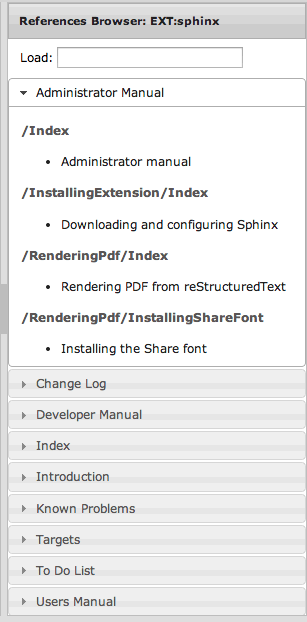
At the beginning an input box lets you show the references of any other extension or official manual providing a reStructuredText/Sphinx-based documentation. Just type an extension key, part of the extension title or some words from its description and selects it using the autocompletion mechanism.
Once you have found the reference you are interested in, using it is just a matter of clicking on its name to insert it using the proper reStructuredText syntax in your document:
In case the reference you insert is not coming from your documentation (that is, you are referencing another
chapter or section) but is a cross-reference to another document, the Intersphinx mapping of your configuration
file Settings.yml will be automatically updated in order for the rendering to succeed. You may want to read
section Cross-link to other documentation for additional information.
Tip
Since version 1.3.0, you may manually insert cross-references and as long as you use an official prefix (such as
"t3cmsapi", "t3tsref", ...) or an extension key, the editor will automatically update your Intersphinx mapping
in configuration file Settings.yml, if needed.