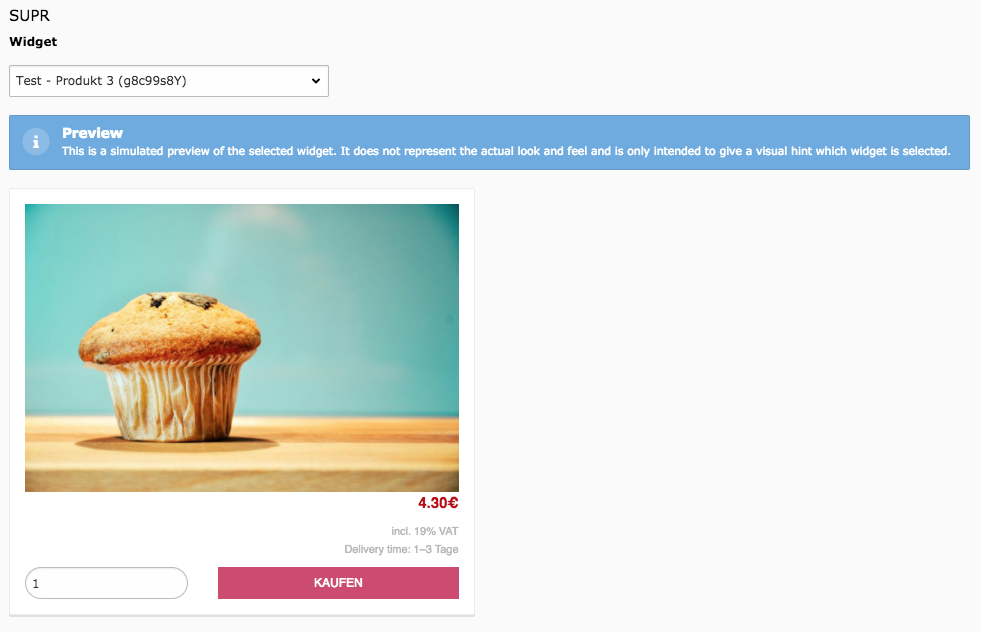DEPRECATION WARNING
This documentation is not using the current rendering mechanism and is probably outdated. The extension maintainer should switch to the new system. Details on how to use the rendering mechanism can be found here.
User Manual¶
Insert the widget¶
Open the "Page" module and head to the desired page in the page tree. Create a new content element at the position the widget should appear. In the wizard, head to "Special elements" and select "SUPR Widget".
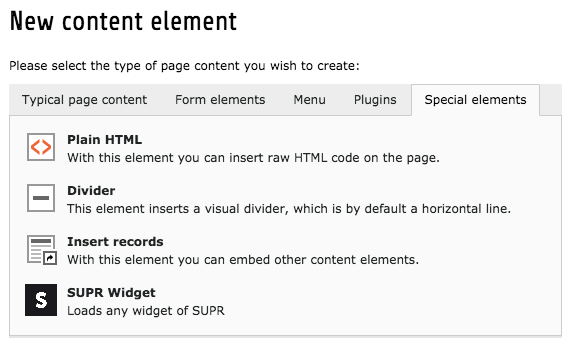
Configure the content element¶
In the palette called "SUPR" a field labelled as "Widget" is available. This field contains any widget that is managed in the configured SUPR account. By selecting a widget, a preview of the selection gets rendered.
Note
This is a simulated preview of the selected widget. It does not represent the actual look and feel and is only intended to give a visual hint which widget is selected.