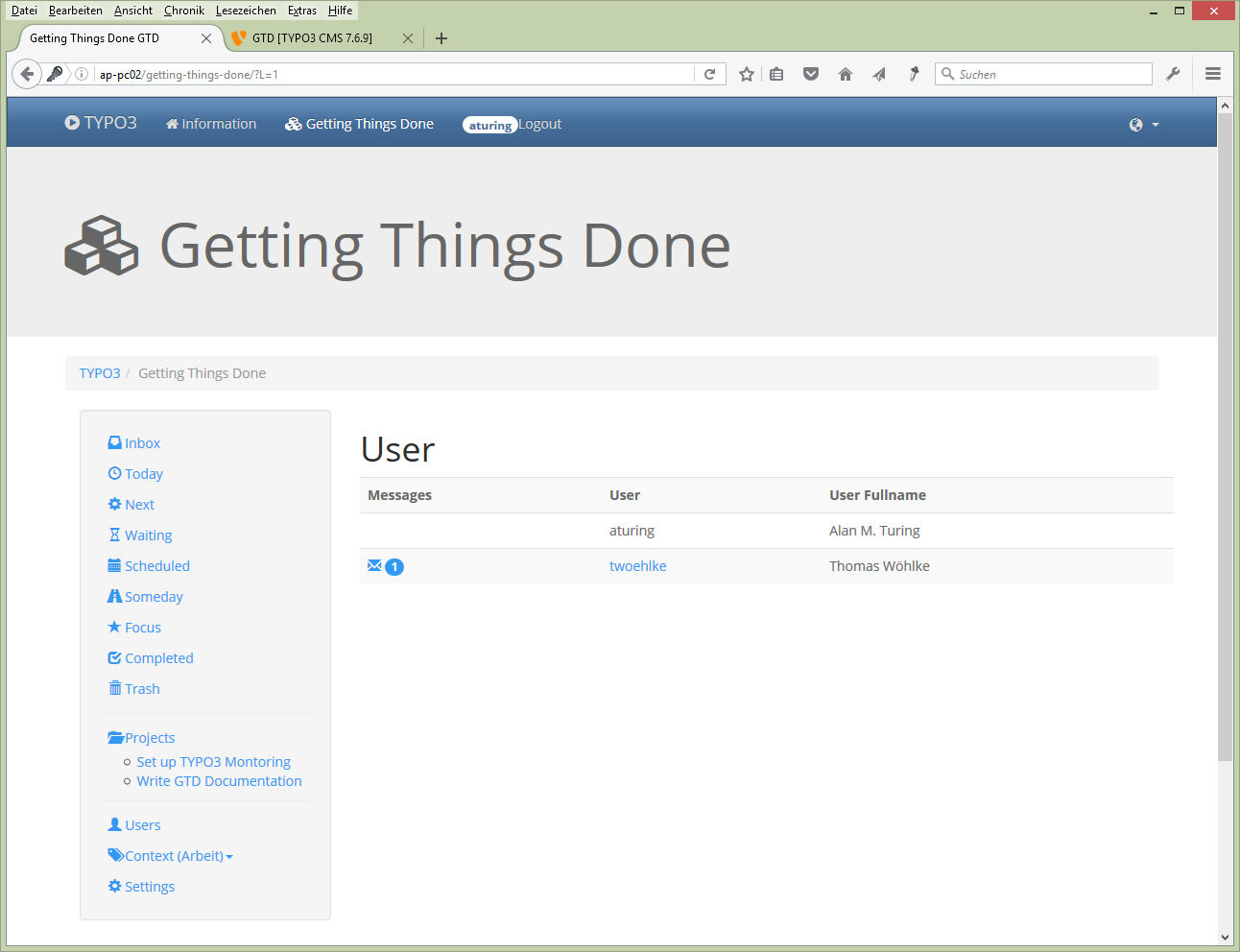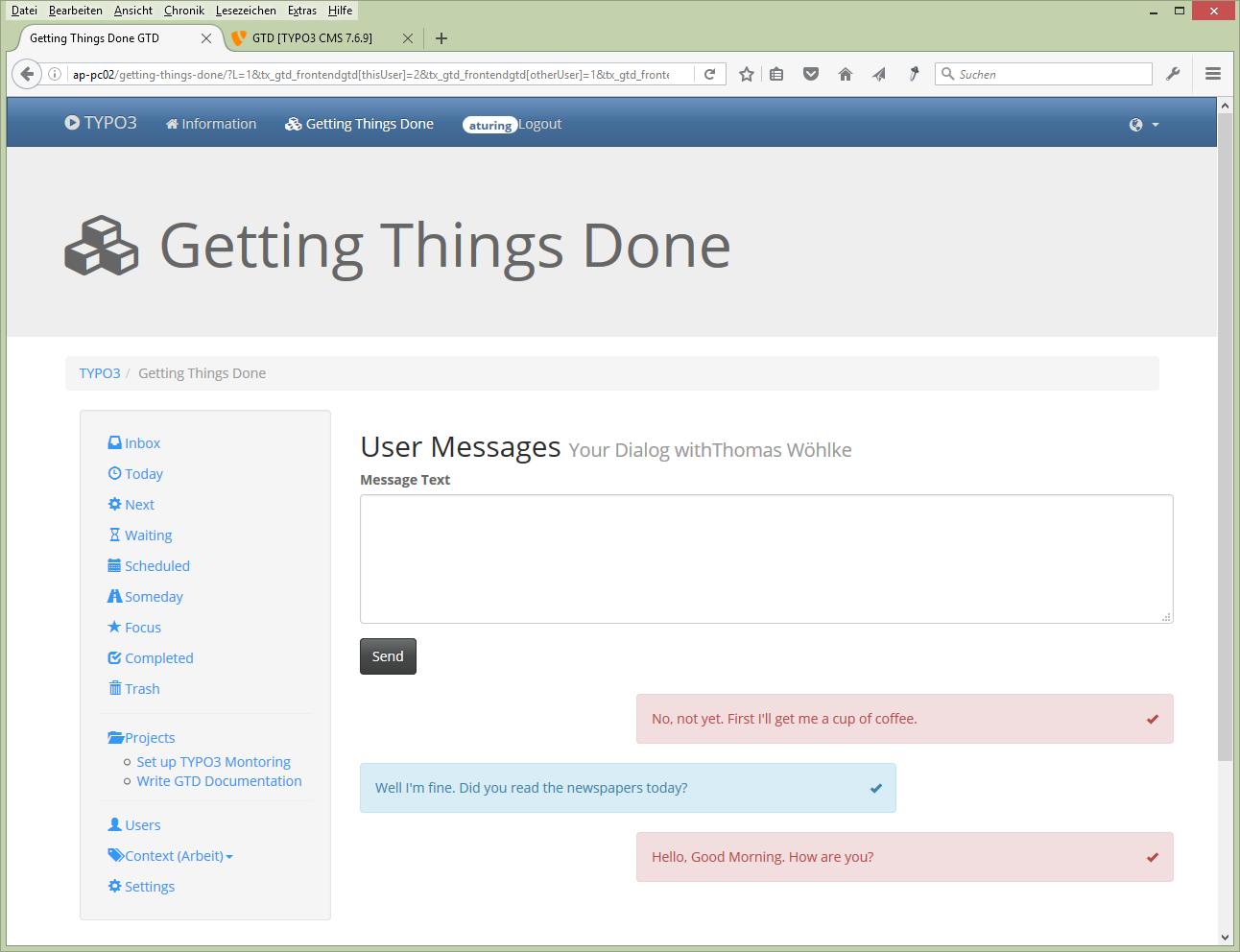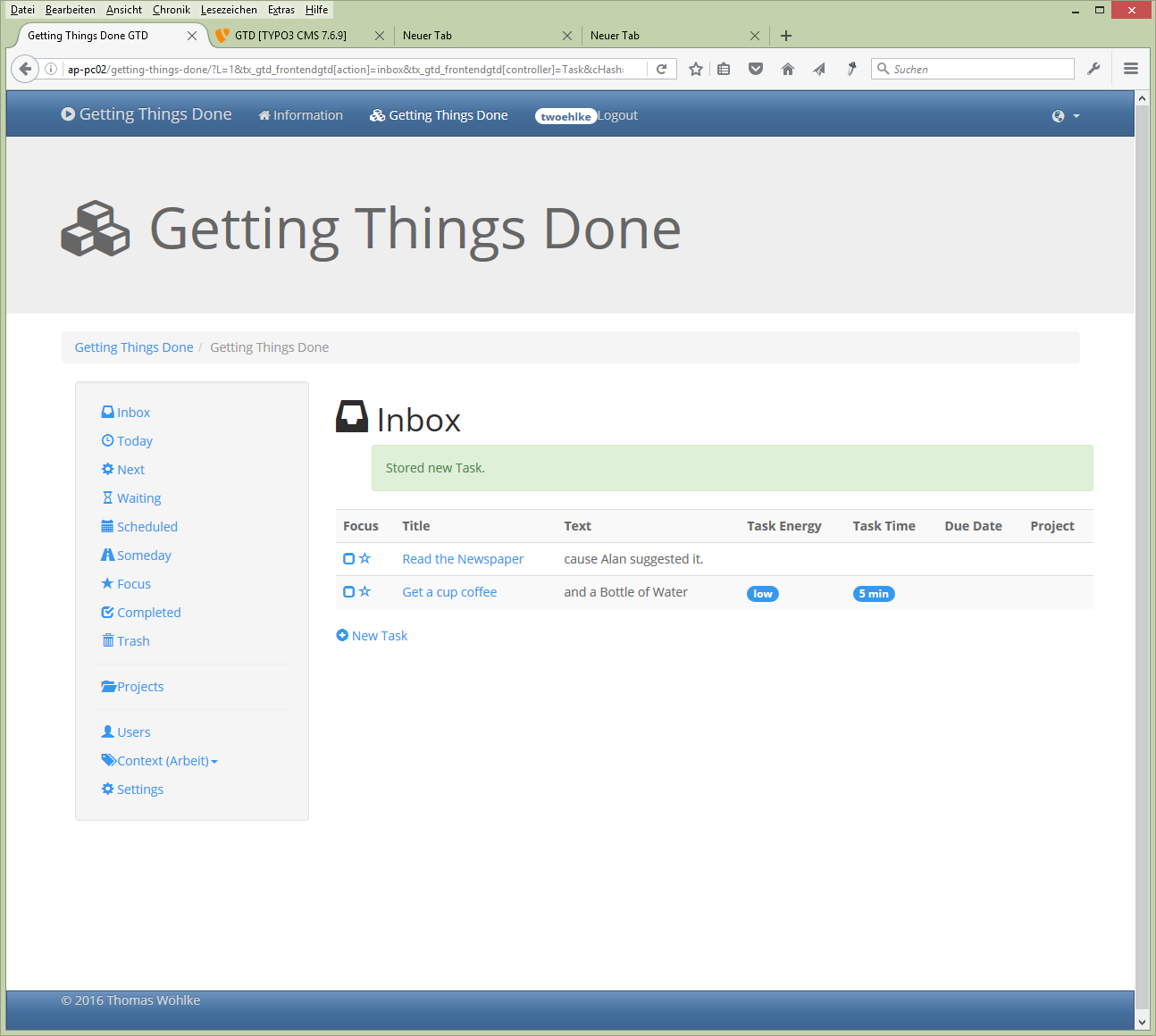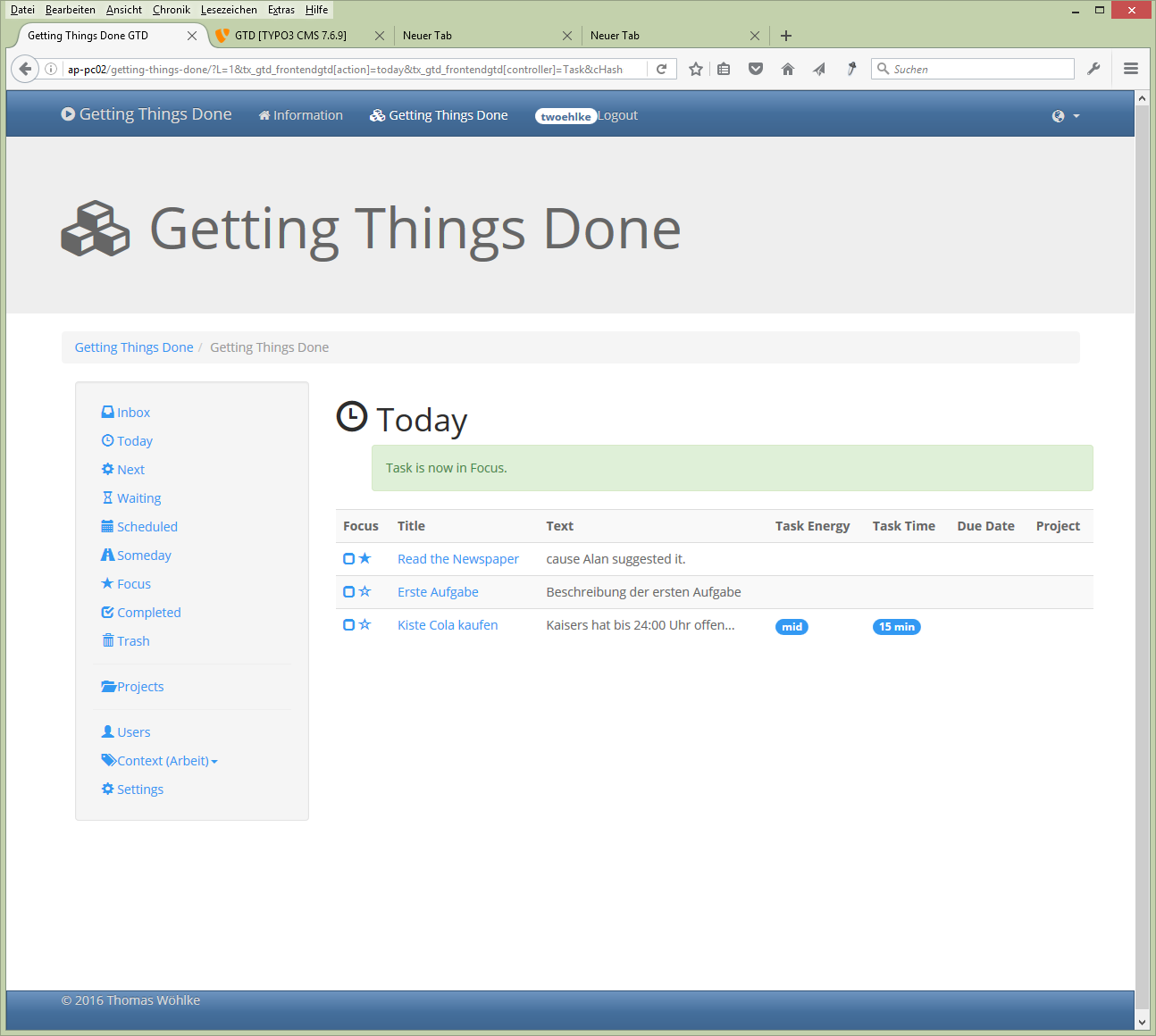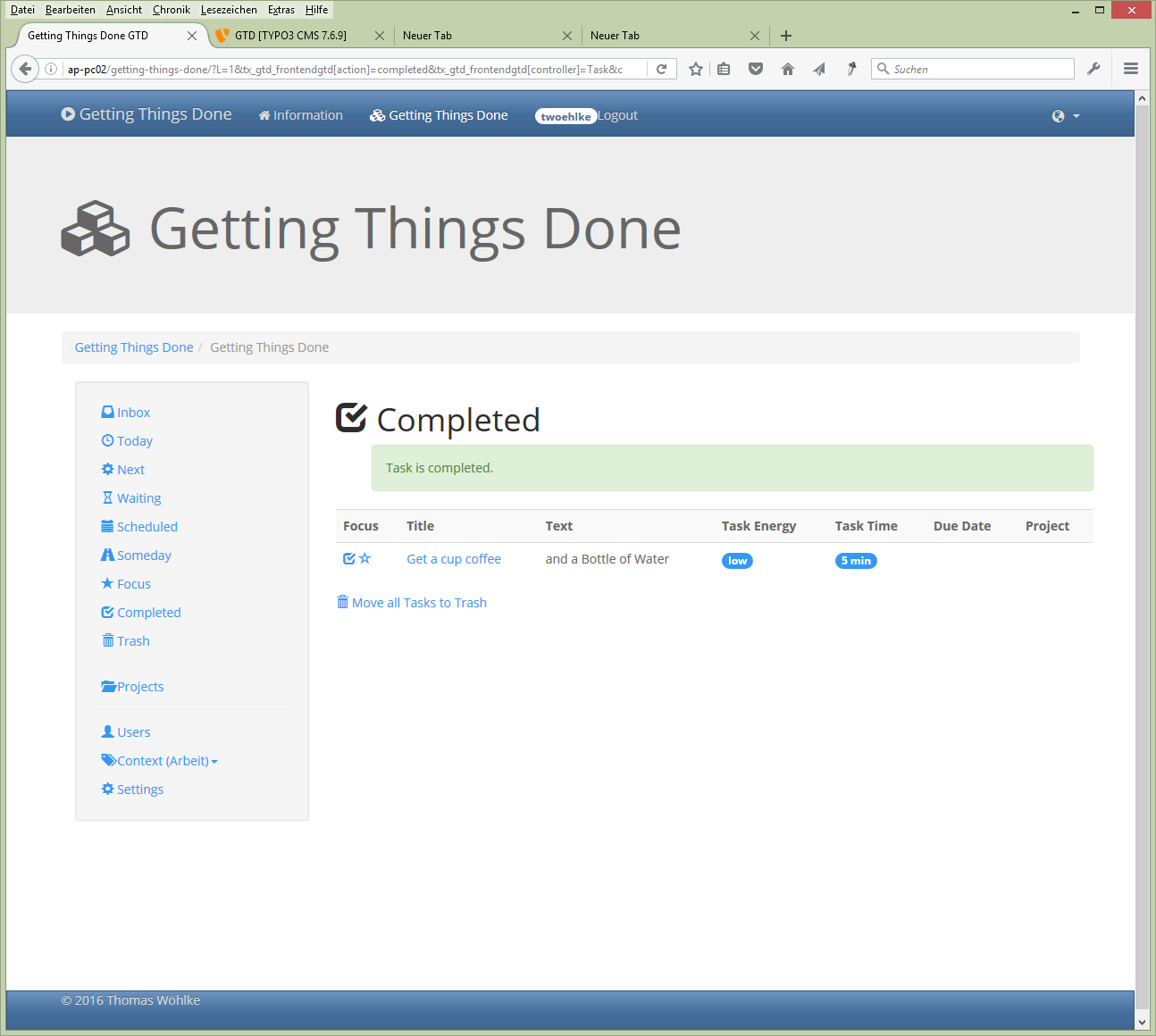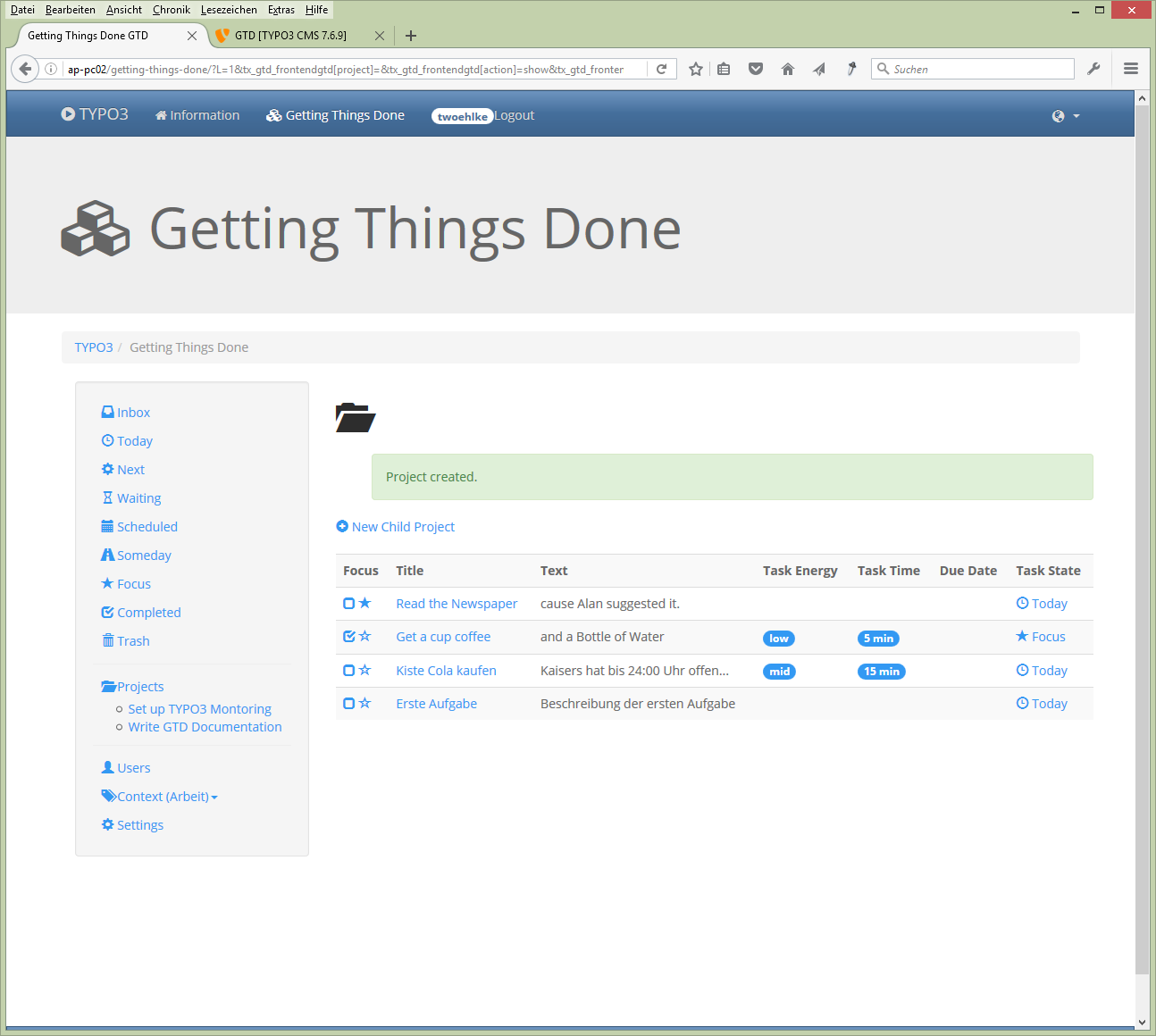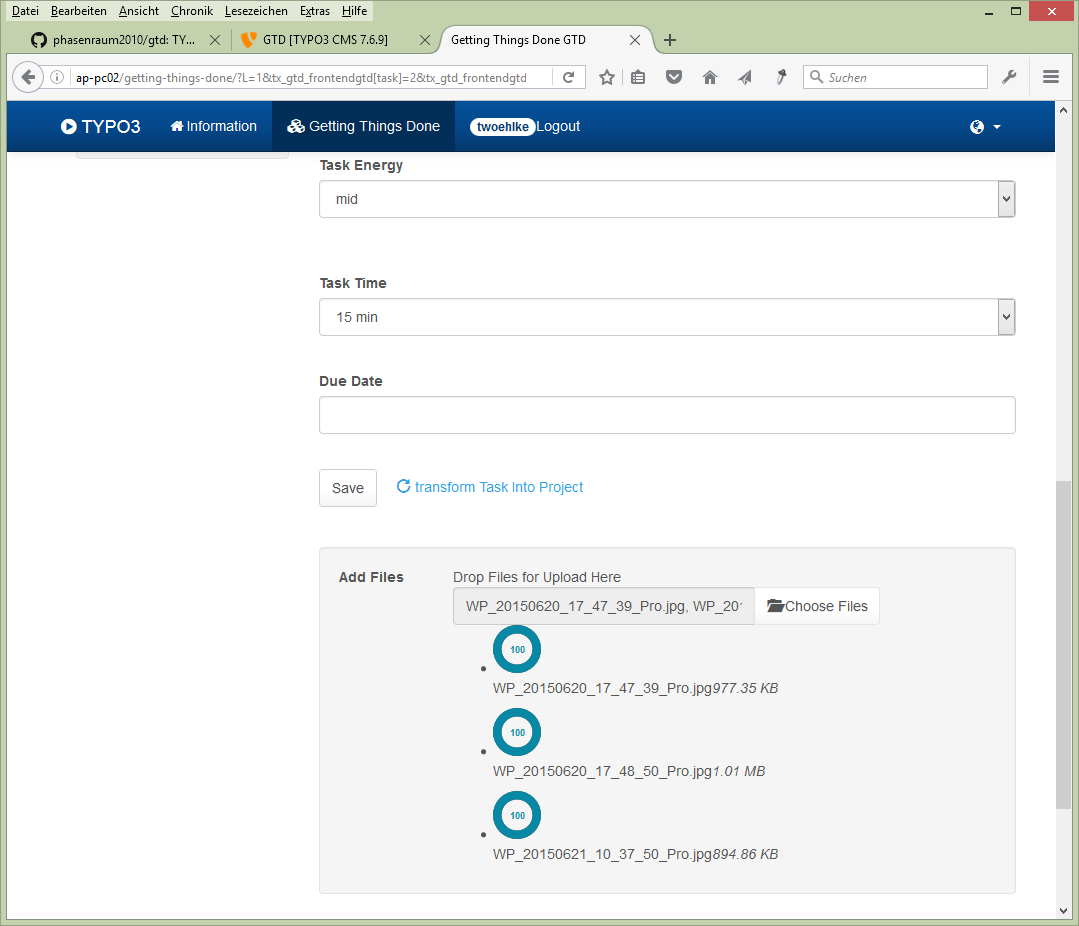DEPRECATION WARNING
This documentation is not using the current rendering mechanism and is probably outdated. The extension maintainer should switch to the new system. Details on how to use the rendering mechanism can be found here.
Users Manual¶
Target group: Website Users
You collect Tasks to do and order them by State and into Projects.
- How does it work?
- First you have to log in with your user credentials.
- Then you see a List of Users. You may send messages to each other.
- How to work with Tasks
- You start processing your Tasks in Inbox. Here you create new Tasks.
- You change State of a Task by drag and drop to a List e.g. Today
- A new Task is always on Top. You may change the Ordering in a Tasklist or Project by drag and drop Tasks inside the List.
- If you enter a Due Date then the Task is moved to the List Scheduled
- If you check the Star the Task will also be listed in the Focus List
- If the Task is done, check the checkbox and the Task will be moved to the Completed List
- If you plan to delete completed Tasks just click “Move all Tasks to Trash” in Completed List
- In Trash you can delete all Tasks there
- If Due Date is the current Date, then the Task will be moved to Tasklist Today
- You can add Files to a Task by Upload and via Drag and Drop (New in 0.10.0)
- How to Work with Projects
- Additionally to the Task State Lists you may order Tasks into Projects
- Projects may have Sub-Projects
- To add a Task to a Project just Drag and Drop
- You may transform a Task into a Project
- Work with Context
- you may choose a Context. e.g. Work and Private
- Projects and Tasks belong to one of the Contexts
- You may create more Contexts in the Settings
- Settings:
- Here you can set the default Context with what you will start after Login. You also can change the List of Contexts here.
Tip
Drag and Drop forces the page to reload, sometimes it is good to be a little bit patience.
Important
You should read the Book “Getting Things Done” by David Allen: http://gettingthingsdone.com/ There is a Wikipedia Article: https://en.wikipedia.org/wiki/Getting_Things_Done GTD® and Getting Things Done® are registered trademarks of the David Allen Company. GTD TYPO3 Extension is not affiliated with or endorsed by the David Allen Company.
Here are some Screenshots for the first impression:¶
FAQ¶
Yet to come: FAQ