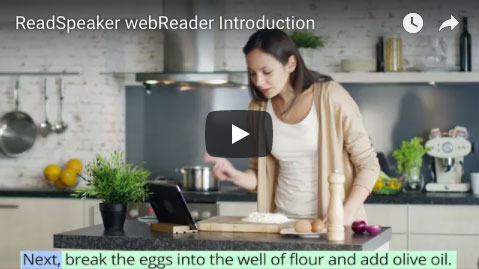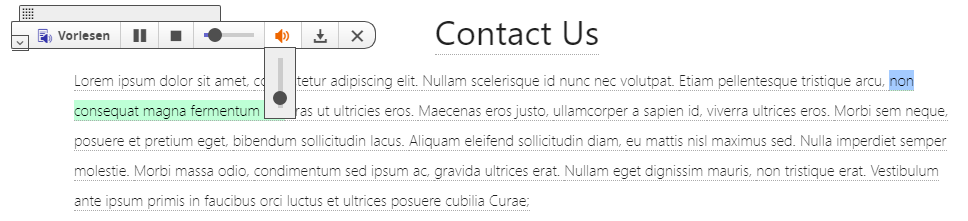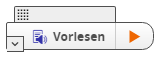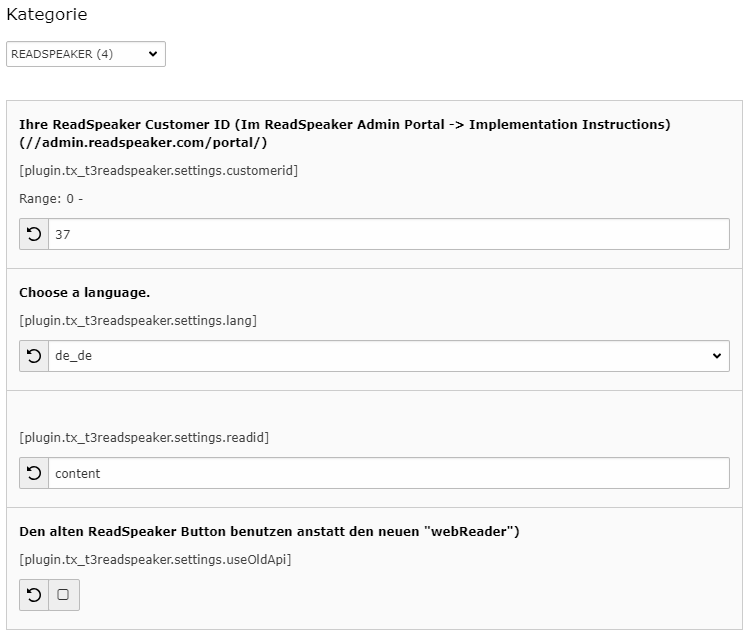DEPRECATION WARNING
This documentation is not using the current rendering mechanism and is probably outdated. The extension maintainer should switch to the new system. Details on how to use the rendering mechanism can be found here.
Introduction¶
What does it do?¶
Will add the ReadSpeaker Service to your website. Easy to use, multi language and many voice options.
Watch the ReadSpeaker webReader introduction video: https://www.youtube.com/watch?v=zMtpLuOJ3m8&feature=youtu.be
Installation¶
- Install this extension
- Set your customer ID and CSS ID and your language in the CONSTANT EDITOR
- Add this html code to an fluid template, where the ReadSpeaker webReader button should appear: <f:cObject typoscriptObjectPath=”lib.t3readspeaker” data=”{lang:’de_de’,readid:’content123’,urlencoded:’…’}” />
All data-attributes are optional! The fallback are the values from the constant editor! If you leave emtpy “urlencoded”, the used url will the frontend url of the current page!
Tip
Try the fluid inline style: {f:cObject(typoscriptObjectPath:’lib.t3readspeaker’)}
Constant Editor
Plugins¶
We offer two content element made with EXT:flux to place your ReadSpeaker webReader button and your ReadSpeaker docReader Buttons where you want. If you want to use it in your contentElementWizard, make sure you have EXT:flux installed!