DEPRECATION WARNING
This documentation is not using the current rendering mechanism and is probably outdated. The extension maintainer should switch to the new system. Details on how to use the rendering mechanism can be found here.
Users Manual¶
Installation¶
- Install tt_board from the Extension Manager. Maybe the extension must be fetched from TYPO3 TER in the Extension Manager or from https://extensions.typo3.org/ by downloading a ZIP file and uploading it into your TYPO3 system.
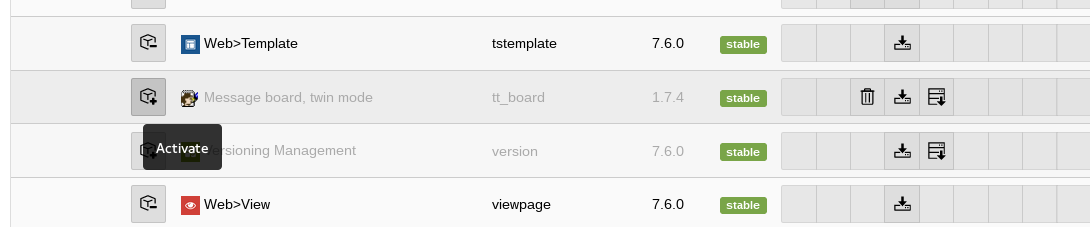
list tt_board in the Extension Manager
- Check if tt_board has been activated.
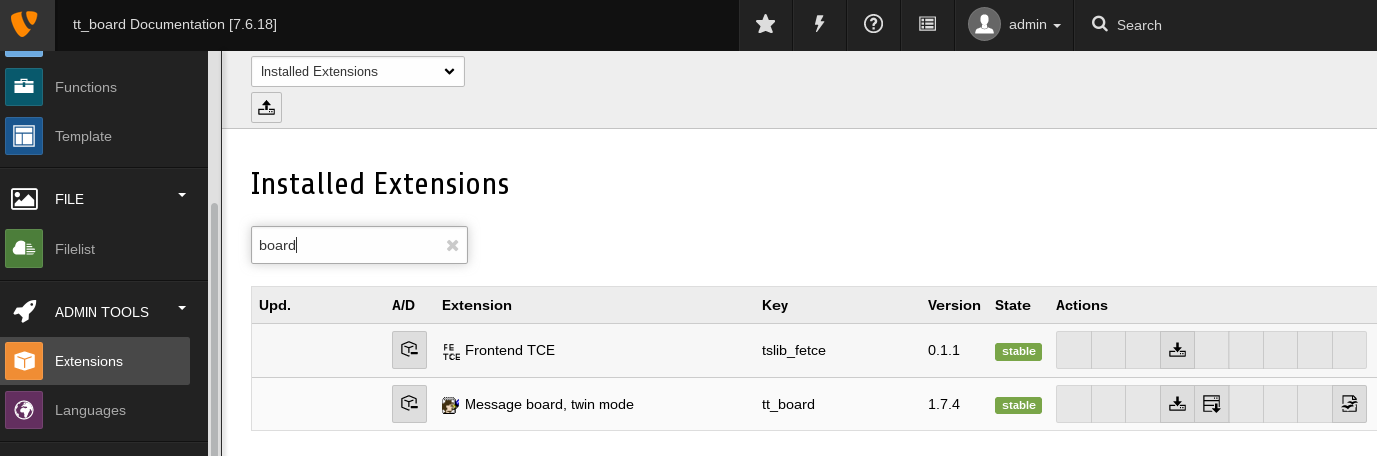
list tt_board in the Extension Manager after activation
- The Extension Manager should have activated all the dependant extensions automatically.
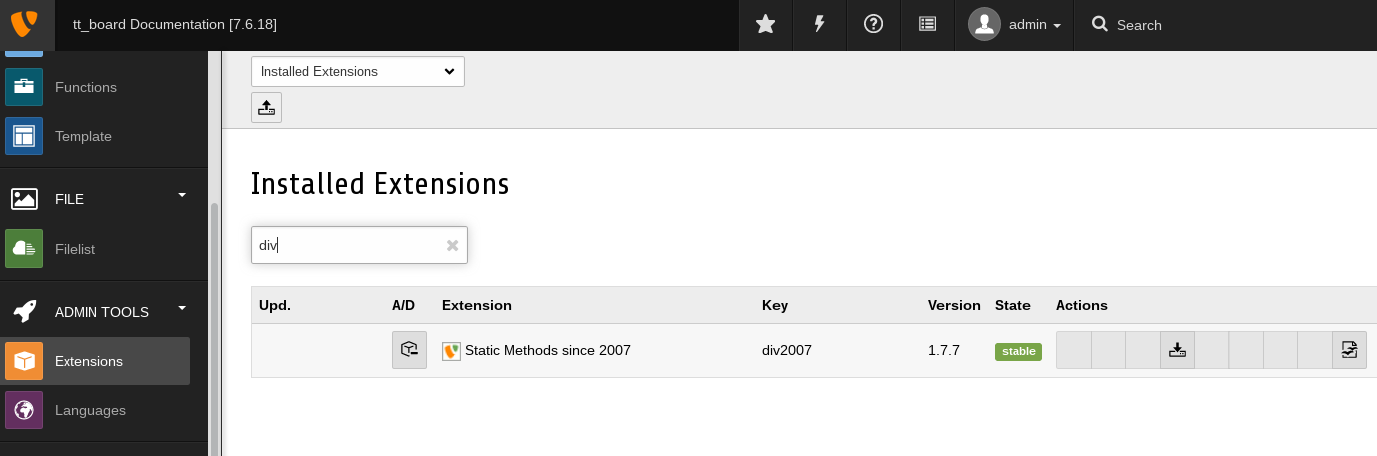
list tt_board’s depending extensions in the Extension Manager after activation
- Choose or add a starting page for the forum.
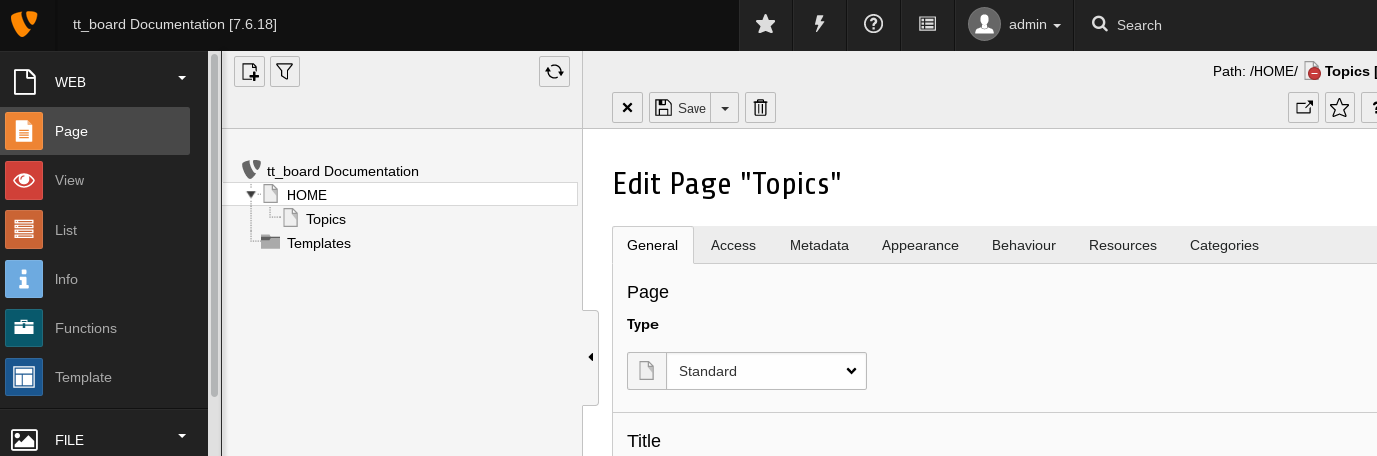
Each forum needs a starting page.
- Add a new content element and choose the Message board plugin.
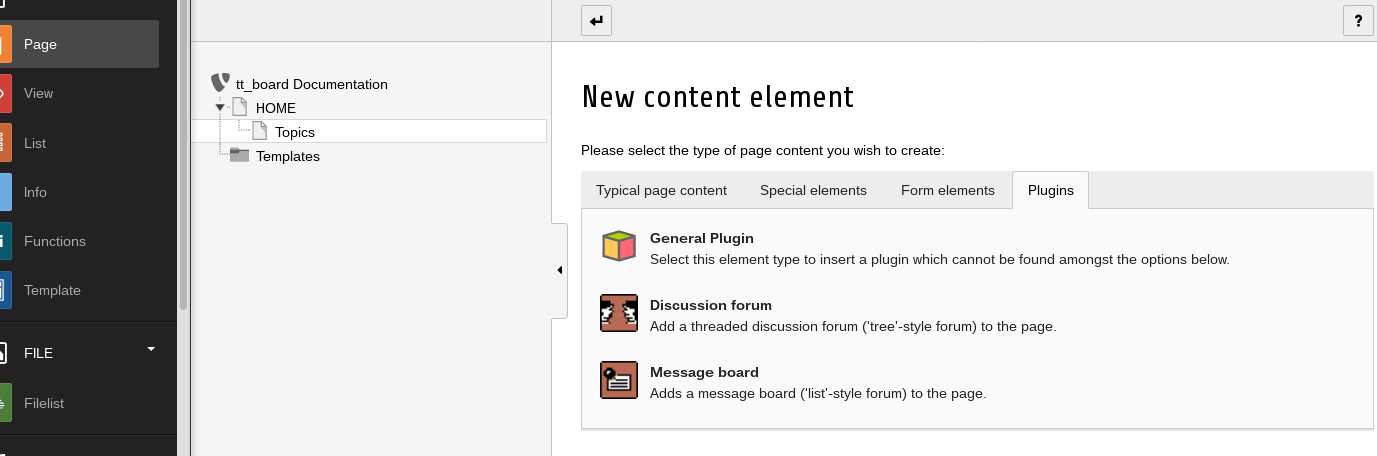
The forum needs “Discussion Forum” or a “Message Board” plugin.
- Insert the Plugin on your Topics page
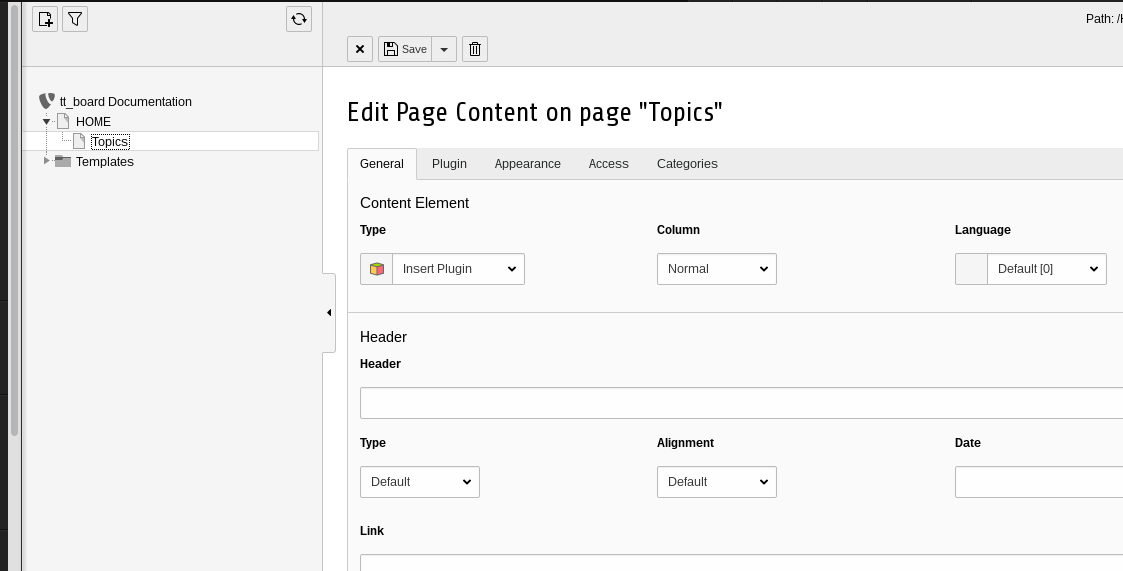
plugin addition
- Select the Forum: List flexform of the Plugin “Board, List”
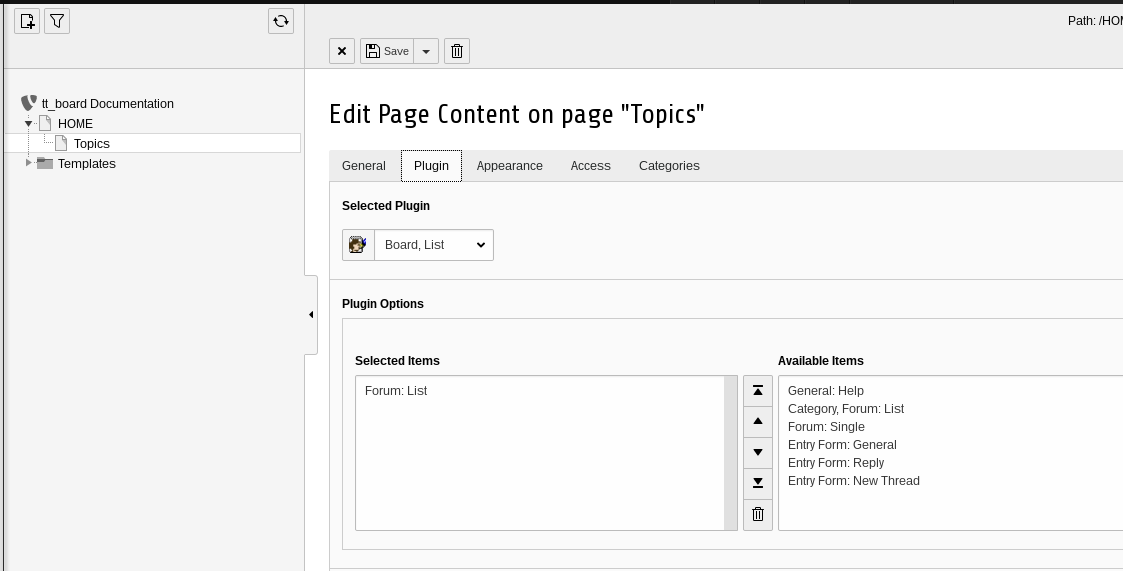
forum list plugin addition
- Verify the code in the page module. It must be ‘LIST_FORUMS’.
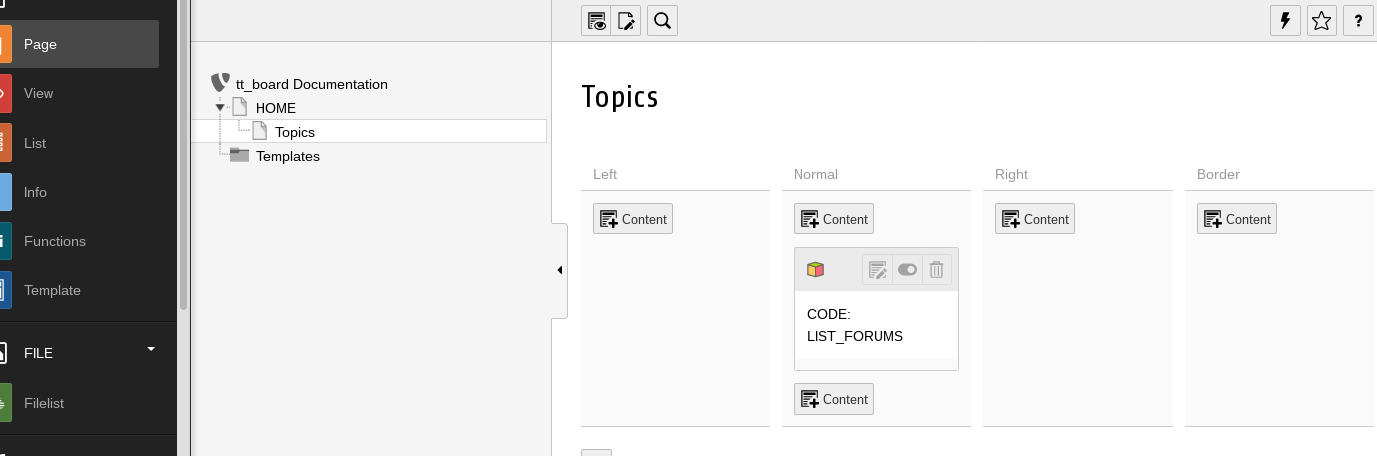
forum list code verification
- Add two subpages underneath the Topics page.
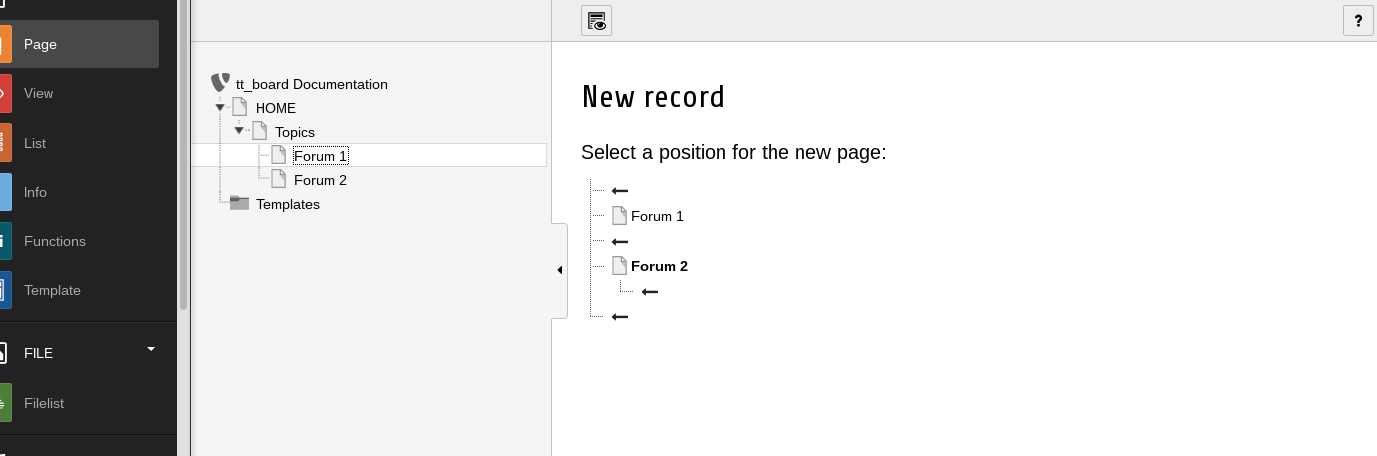
add 2 subpages “Forum 1” and “Forum 2”
- Add a discussion forum to the page “Forum 1”
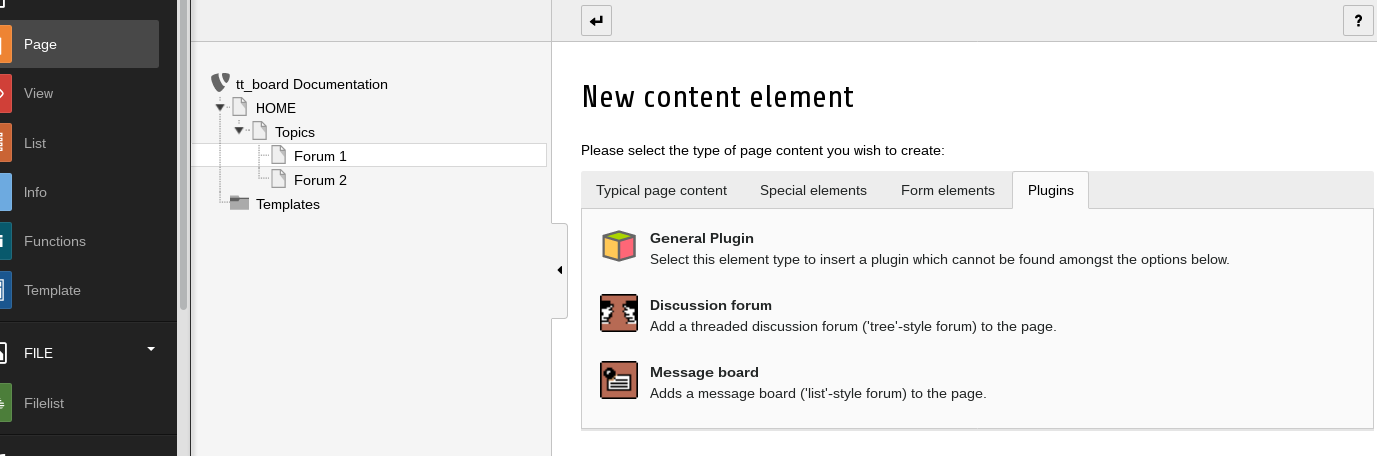
New content element wizard with plugin tab
Add a new content element of the type plugin and subtype “Message Board” from the plugin tab.
- Insert the flexforms “Forum: Single” and “Entry Form: General” .
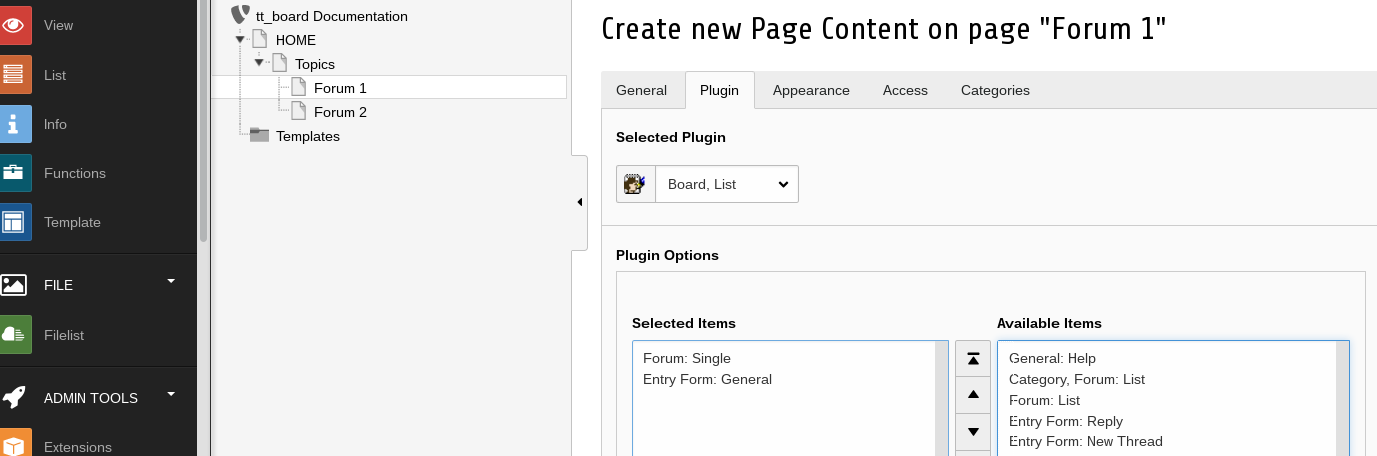
- Add the Message board to the “Forum 2” page.
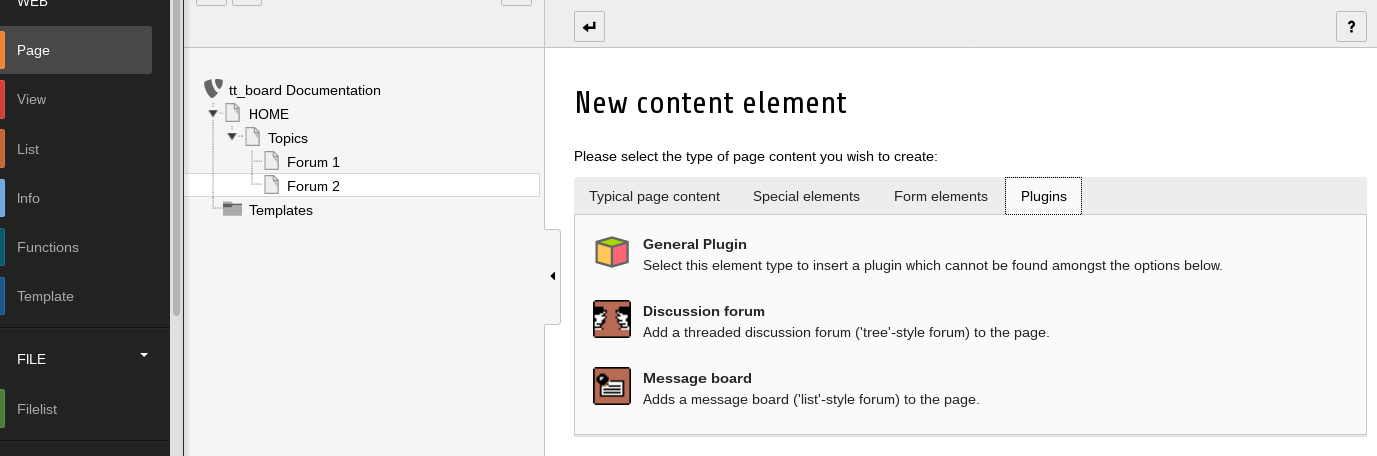
- Insert the “Forum: Single” and “Entry Form: General” flexforms.
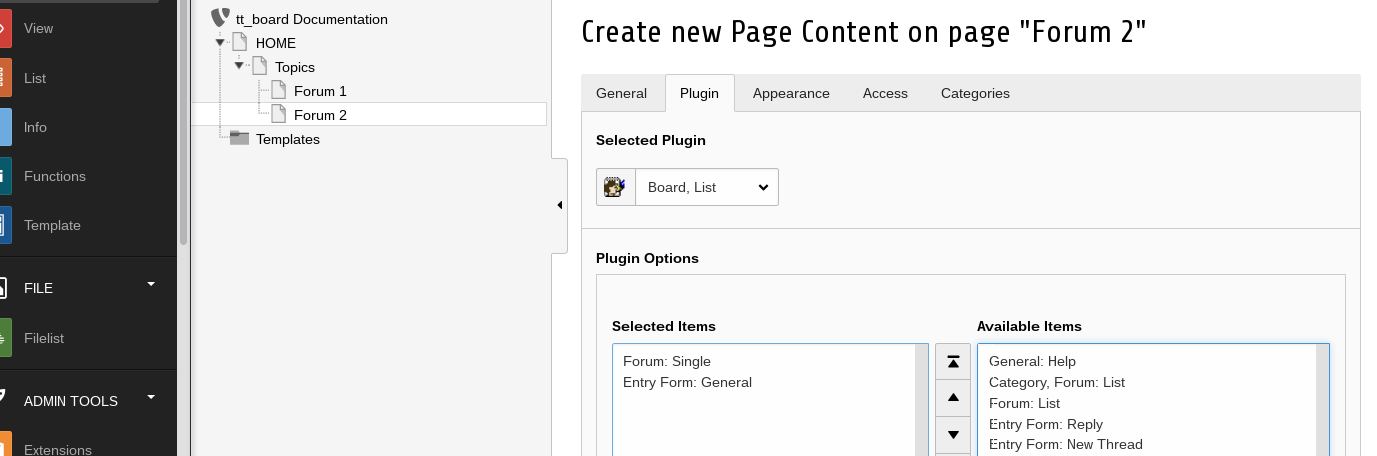
Click 2 message board plugins from “Available items” into “Selected items”
Choose from the available display modes for the “Message Board” (Board / List).
- Create an extension template for tt_board in your Templates folder and call it “+ext: tt_board”
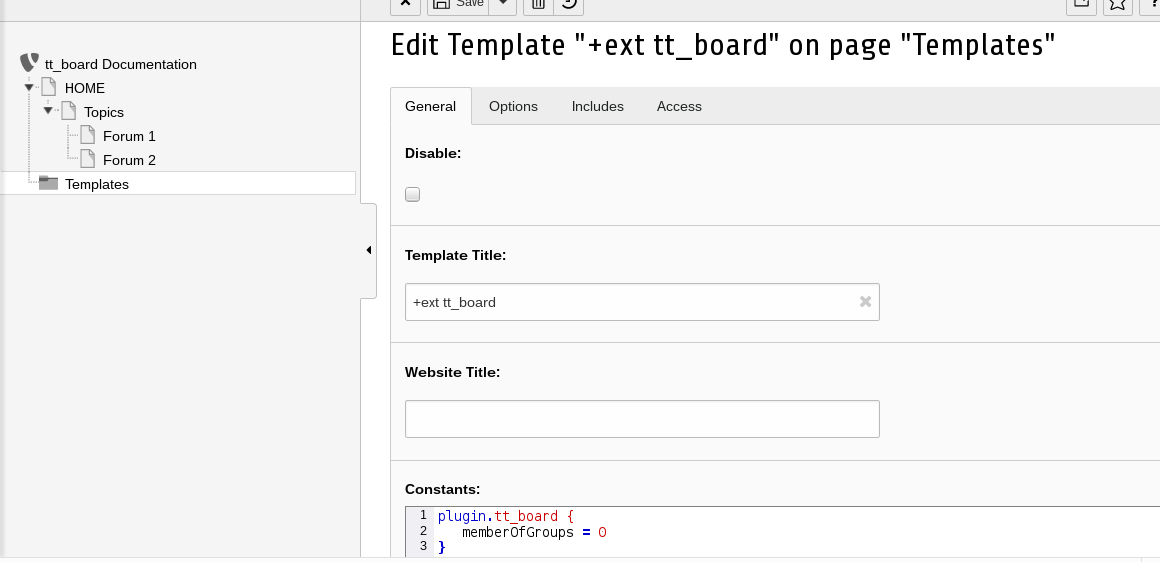
- Insert Constants and Setup for tt_board.
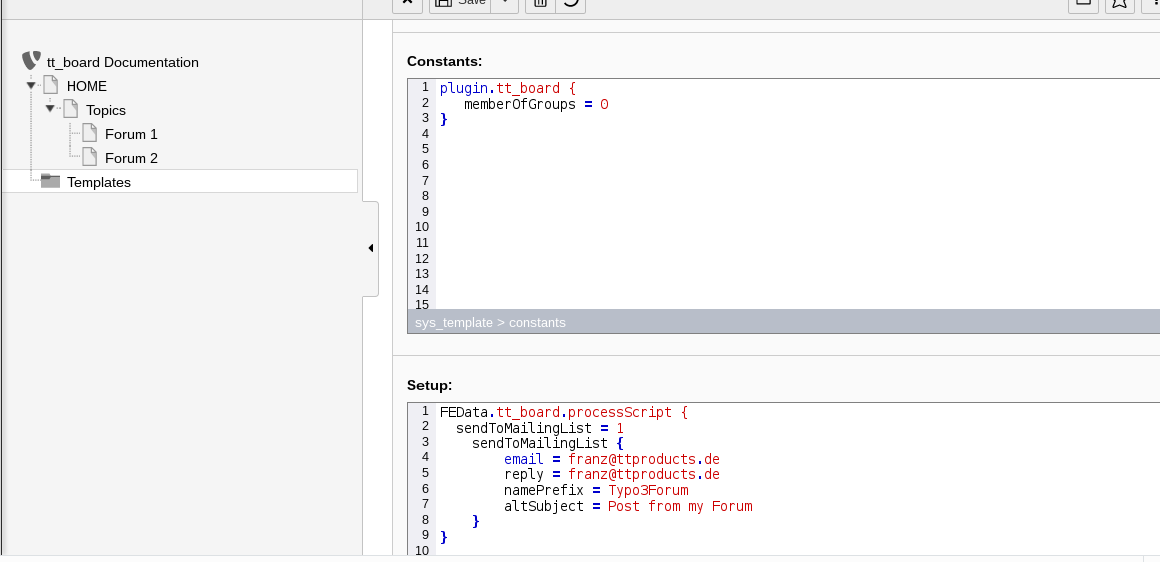
Insert the Constants.
plugin.tt_board {
memberOfGroups = 0
}
Insert the Setup.
Use your own e-mail adresses instead of the example email address.
- Add the CSS styles (or use your own CSS file) and the Message Board Setup under “Include static from extensions”.
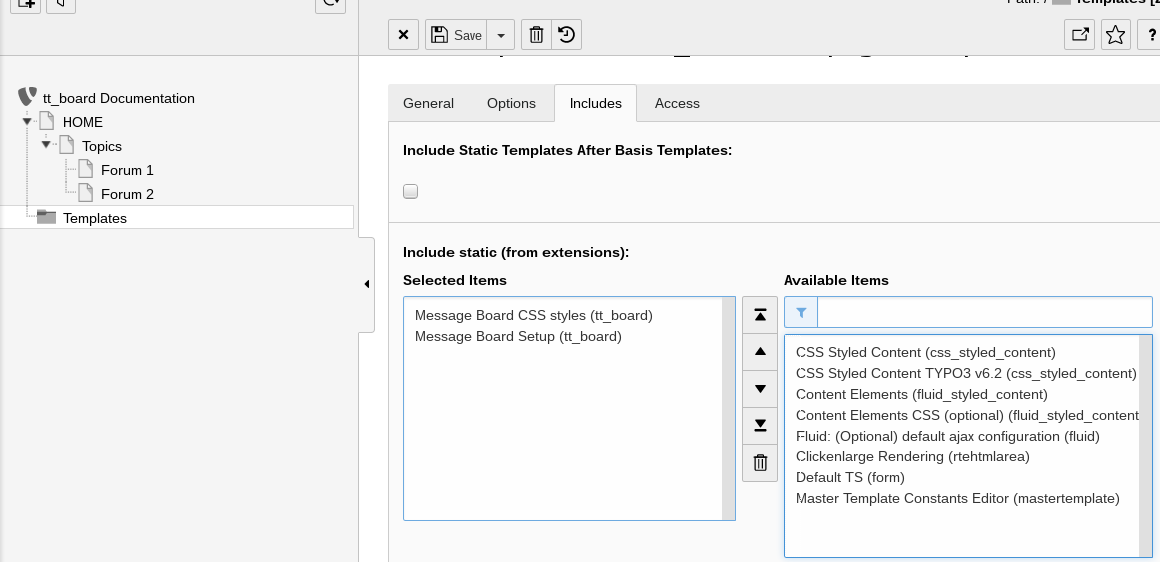
- Edit your master template.
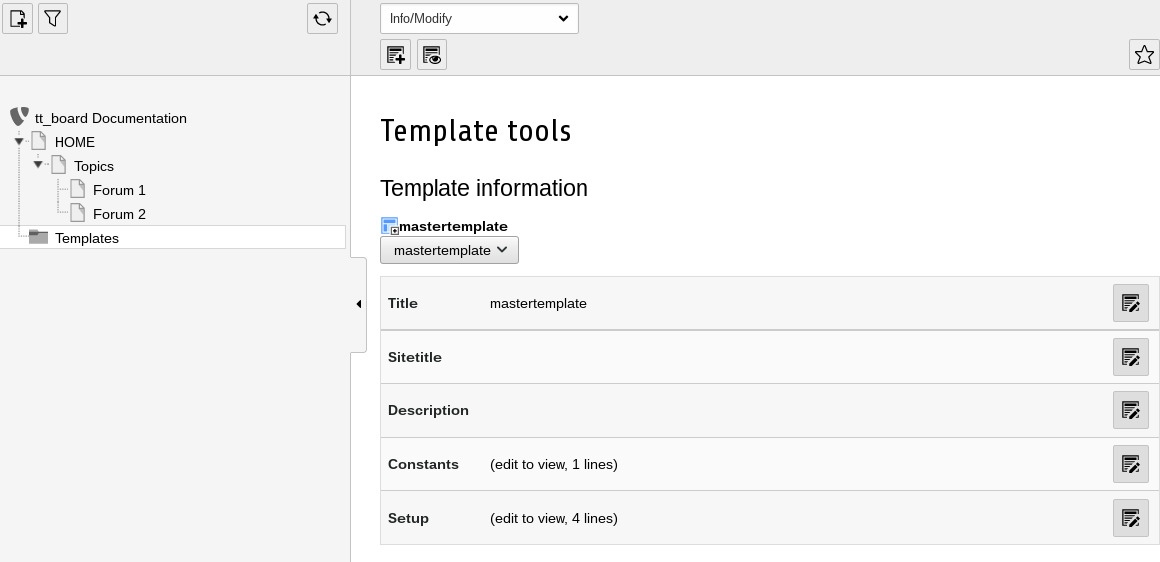
- Include the “+ext: tt_board” from your master template under “Include Basis Template”.
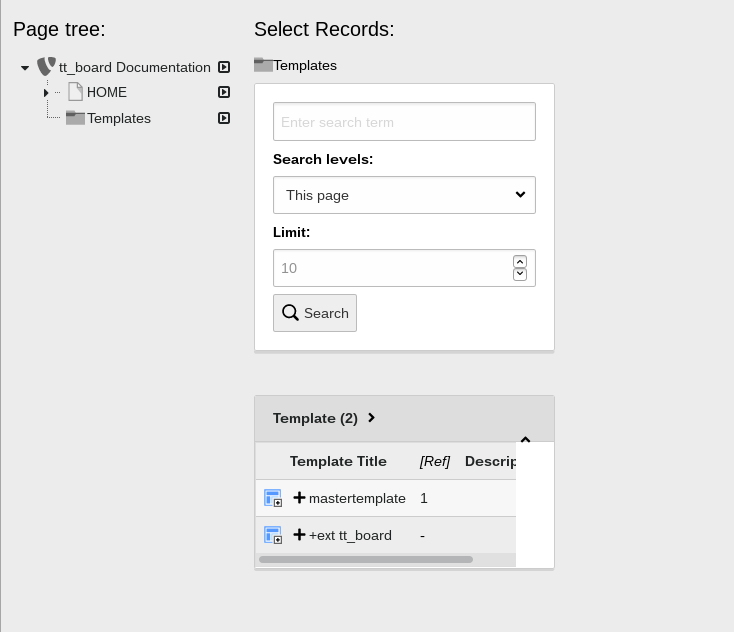
The popup window output contains a page browser in order to navigate to the extension template setup and constants.
You must choose the include tab from the master template and move to the “Include Basis Template” sysfolder symbol. If you click on it then a popup windows shows up. There you choose the “+ext: tt_board” template. This template must be included anywhere into your webpage’s template.
- Check the result.
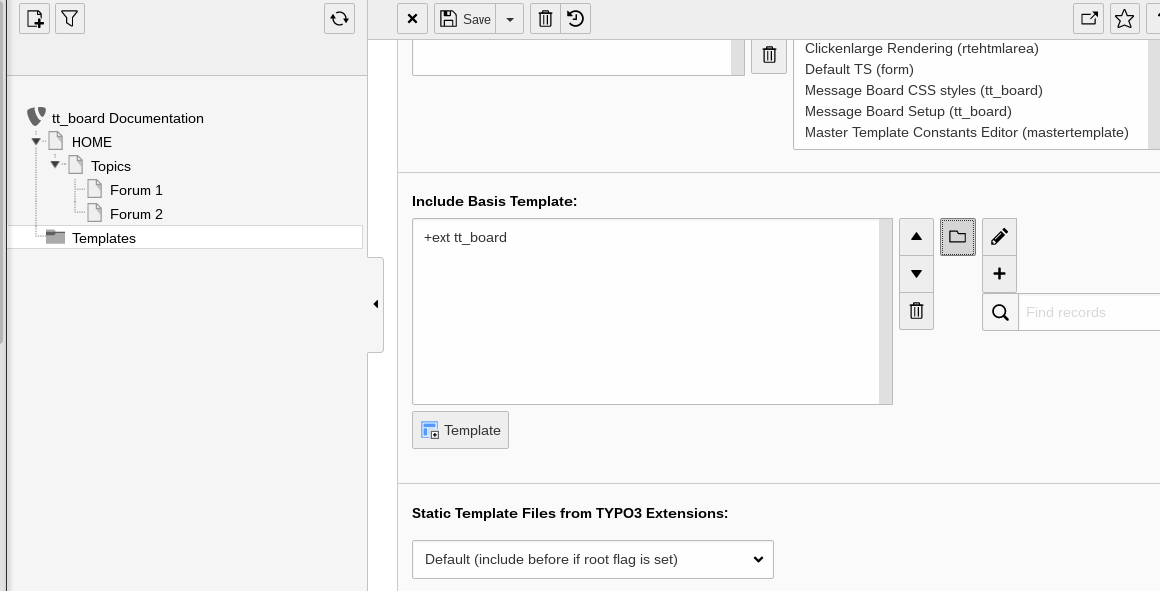
- The two forums should be visible in the front end now.
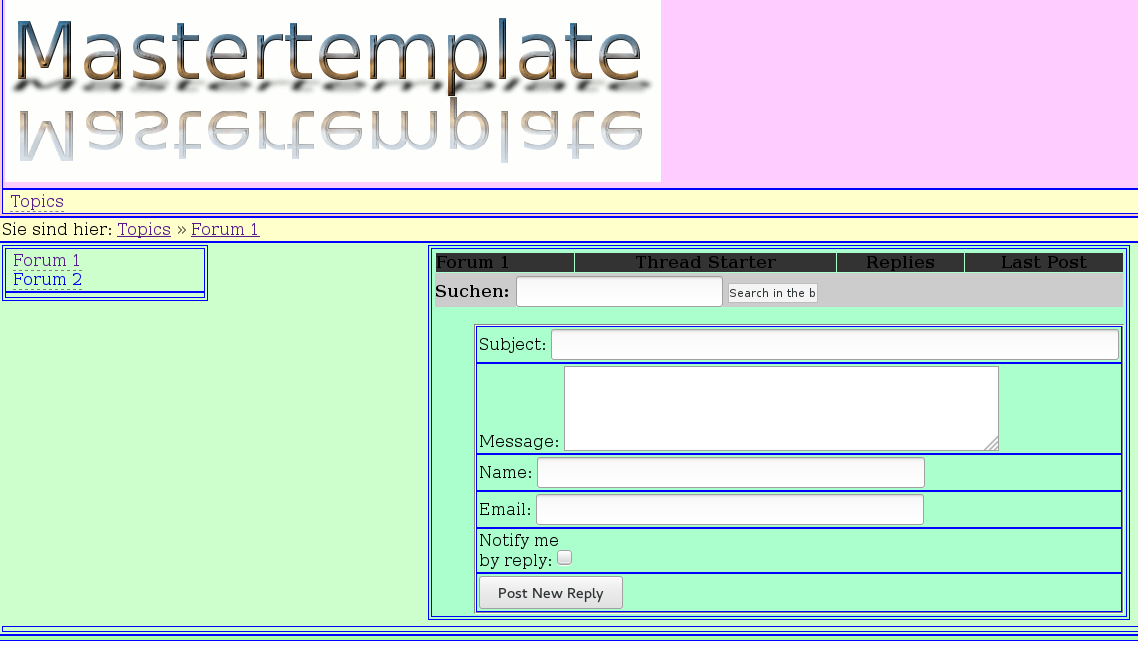
Important
The correct output of the forum in the front end will only show up if tt_board has been installed and if the static template of it has been assigned in the TYPO3 backend.