DEPRECATION WARNING
This documentation is not using the current rendering mechanism and is probably outdated. The extension maintainer should switch to the new system. Details on how to use the rendering mechanism can be found here.
EXT: Shop System¶
| Author: | Kasper Skårhøj |
|---|---|
| Created: | 2002-11-01T00:32:00 |
| Changed by: | Franz Holzinger |
| Changed: | 2015-01-27T12:33:39.710606231 |
| Classification: | tt_products |
| Keywords: | forAdmins, forIntermediates |
| Author: | Franz Holzinger |
| Email: | franz@ttproducts.de |
| Info 4: | |
| Language: | en |

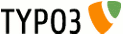 EXT: Shop System - tt_products
EXT: Shop System - tt_products
EXT: Shop System¶
Extension Key: tt_products
Language: en
Keywords: forAdmins, forIntermediates
Copyright 2011, Franz Holzinger, <franz@ttproducts.de>
This document is published under the Open Content License
available from http://www.opencontent.org/opl.shtml
The content of this document is related to TYPO3
- a GNU/GPL CMS/Framework available from www.typo3.org
Table of Contents¶
`Introduction 3 <#1.1.Introduction|outline>`_
`Users manual 5 <#1.2.Users%20manual|outline>`_
Link for products of the last X days 6
AGB General Trading Conditions 6
Product Articles with Special Prices 7
`Administration 9 <#1.3.Administration|outline>`_
Automatic creation of frontend users and address fields 12
`Configuration 15 <#1.4.Configuration|outline>`_
Configuration of Articles, Products, Categories, Pages, Addresses and Images 28
Payment, shipping and handling configuration 34
Shipping Cost Calculation shippingcalc / handlingcalc 40 <#1.4.12.Shi
pping%20Cost%20Calculation%20shippingcalc%20/%20handlingcalc|outline>
_
Voucher System Configuration 43
Bill and Delivery Configuration 43
`Known problems 45 <#1.5.Known%20problems|outline>`_
`To-Do list 46 <#1.6.To-Do%20list|outline>`_
`Changelog 47 <#1.7.Changelog|outline>`_
Introduction¶
You should read the German tutorial or Italian tutorial or one of the books ‘Der TYPO3 Webshop’ and ‘ TYPO3 4.2 E-Commerce ‘ before you start with it. Watch this introduction video . See the extension addons_tt_products for newer example template files.
This extension only works with PHP5.
Version¶
This document is for version 2.9.1 of tt_products. You can get the code of the next version of tt_products at ttproducts.de .
Cease and Desist Letters¶
Do not use trademarks, photographs and maps in your shop which you do not own and made by yourself. Do not forget any texts in your shops which are required. Be very careful when you link to other pages.Hundreds of lawyers are continuously searching the Internet for your mistakes in order to get much more money from you than you could ever imagine. That would be damn stupid for you.
Translations¶
A German translation of this document is available under the extension key doc_ttproducts_de . A French translation is under development at doc_ttproducts_fr .
Upgrade¶
If you upgrade from Version 1.2.7 you have to do all the administrative steps under the topic ‘Important’.
What does it do?¶
The Typo3 shop extension gives you the facility for…
- Product listings with multiple images, details and languages
- Shopping basket
- Payment page - The orders will be indicated and can be checked over before the products are finalized.
- sponsors only: Payment gateways with Payment Library extension - Paypal and Transaction Central
- Tracking customers order status
- Automatic creation of bill and delivery sheet
- Different tax percentages per item, shipping and payment
- basic stock management
- Send a CSV for each order to the shop admin (2 choosable file formats)
- E-Mail-Attachments for the confirmation mails (for example AGB in German = General trading conditions)
- choosable item variants (colors, sizes, gradings, description, materials and qualities)
- Force customer to accept the General trading conditions (AGB) per checkbox
- Offers, highlights and newly added items
- Special preparation, weight and bulkily (can be used to calculate the shipping fee)
- Ability to limit payment methods to specific user groups
- Automatic creation of frontend users at first order
- Remember items in a memo, when a user is logged in
- Discount percentage per user
- Some methods for price calculation with rebate for resellers
- Display orders: order can be displayed on per fe-user basis (CODE=ORDERS)
- Creditpoint system: customers can save credit points per each order. Saved points will give them a discount for newer orders or certain products can be “bought” with these points.
- Voucher system: if a new customer indicates when registrating that she/he was tipped by another existing customer, this customers gets a credit point bonus. The new customer gets a discount on first order.
- Gift certificate: Users can buy certificates and send them as gifts to their friends. After signing on as front end users they can transform their gift certificates into creditpoints.
Developers¶
- Kasper Skårhøj: 1 st developer 1.2.7 / TYPO3 3.8
- René Fritz: 1 st developer 1.2.7 / TYPO3 3.8
- Franz Holzinger (trainer): price calculation, discount price, gift certificates, e-mail table for notification, error correction, billing, receipts, multi-column listings, product/articles tables, multiple languages, DAM list and category list
- Klaus Zierer (trainer of zk_products): more sizes and colors, entry lists, automatic registration of front-end users, category pages. In zk_products you can find a good example shop template.
- Els Verberne: Credit point system and voucher system, Order lists
Sponsors¶
- The development of gift coupons was carried out by Franz Holzinger. It was sponsored by BENDOO e-work solutions of the Netherlands ( http://www.bendoo.nl ). For more information contact BENDOO at hiddink@bendoo.com .
- The shopping of articles without attributes from a product, the category select box, the image naming using parts of table field entries and of the DAM table, and the shipping setup using the static_countries and a credit cards table was carried out by Franz Holzinger. It was sponsored by http://www.henrikjahn.de/ Germany. For more information contact Henrik Jahn at jahn@henrikjahn.de .
- pil.dk - Professionelle Internet Løsninger ApS is a main sponsor of the code for the Payment Library extension.
- lightimaging images database - superb images of nature, royalty-free
- Multi-categories per product with multilingual listings, import scripts for XML files from inventory control systems, custom shop tables, advanced search mask with producer select box, traffic light symbols to display the availability of articles. Sponsored by Geo.net IT GmbH .
Websolutions für Apotheke und Pharmazie TYPO3 FullService * Konzeptionierung * Realisierung * TYPO3 Hosting *pharmaline - Internet für die Apotheke, Apotheker Christian Platt, Kupferdreher Str 150, 45257 Essen
Support¶
You can get support and installation service for this extension at http://jambage.com/index.php?id=162 .
You can download all needed extensions from the TYPO3 TER, http://typo3.org or from http://jambage.com/index.php?id=170 .
Users manual¶
Note:¶
The data path is renamed from ‘pi’ to ‘pi1’, thereby tt_products will now be put together like standard TYPO3 extensions. If paths have been employed from previous versions of tt_products then these must now be renamed in TypoScript setup. If you newly installl or update the extension, please observe the Depencies in TER (online repository of the extension manager).
You must fill in the product’s ‘In Stock (pcs)’ field of your product properties, or no item will be shown in your frontend list if set to 0. This has been changed to the older version.
However, you should store the prices with included tax in the database; it makes it easier for you to reenter the price as well as for the customer to see the prices as you entered them. These prices should finally have the convention of pricinglike 89.99 and not 89.72.
Before you start entering the prices of your products you have to decide whether you want to enter the prices with or without tax (see TAXincluded). All the calculations and configurations will use the prices as they have been stored into the price field of the tt_products table.You should use a template with multiple columns (
plugin.tt_products.conf.tt_products.LIST.displayColumns.1 = 3
or higher) even if you only have one column in the list table.
Use an example template from the directory tt_products/template, like the template, example_template_bill_de.tmpl, when you start your shop. You have to change the page id in the links (after the ‘id=…’) to the page id of the basket on your site. The marker ###DOMAIN### is the placeholder for your url. There are several placeholders for the different page ids of the shop. This is sensible because different hosting environments will be used. In the setup of the shop templates, the domain marker must become mydomain.com by using the following TypoScript : plugin.domain=mydomain.com).
tt_products is based on the Table Library (table) and Static Methods for Extensions since 2007 (div2007). So you have to always update to the latest versions of these extensions when you update tt_products.
If you want to use the variant fields (color, quantity …), you must also set the constants ‘selectColors’ and ‘selectSize’ at 0 or 1. Otherwise, the count in the product list of articles will be calculated incorrectly.
Many adaptations can be undertaken by way of the constant editor. For entering in the shop page, most should be directed in the template’s setup field and constant editor.
Mini-Basket:¶
Beside the “normal” basket which shows a complete list of added products and some order options, there is also a “mini-basket” which only shows the number of products in the basket and the total price. This shows or indicates the actualization of the contents of the mini- basket displayed above the normal view (or as desired) while the process in shop steadily continues. The progress of accumulation that the mini-basket indicates can be controlled via typoscript. To use this mini-basket, insert a new content element “Plugin: Products” and in the display view insert ‘Basket: overview’ or if you use typo3script set the CODE-field to OVERVIEW.
Use the following markers in your tt_products template to enable and customize this mini-basket:
Code Listing:
<!-- ###BASKET_OVERVIEW_TEMPLATE### begin -->
<div class="shop_minibasket">
<div class="shop_minibasket_image"><!--###LINK_BASKET###-->###IMAGE_BASKET###<!--###LINK_BASKET###--></div>
<p>###NUMBER_GOODSTOTAL### Products (EUR ###PRICE_GOODSTOTAL_TAX###.-)</p>
<!-- ###BASKET_OVERVIEW_TEMPLATE### end -->
<!-- ###BASKET_OVERVIEW_EMPTY### begin -->
<p>No products in basket.</p>
<!-- ###BASKET_OVERVIEW_EMPTY### end -->
</div>
Calculation script:¶
If you write and use your own calculation scripts, then you should always use only the price variables. The priceTax and priceNoTax variables will be deleted in August 2008 because they can be calculated from the price variables and the TAXpercentage and TAXincluded constants.You can use the global PHP variables $this->calculatedArray and $this->itemArray to make your own price calculations.
10.calculationScript = EXT:tt_products/pi1/products_comp_calcScript.inc
Discount:¶
There are several methods to get a discount.
Use the discount field for a frontend user and enter the percent of discount.
Use the price2 field for special feuser groups or other things. This setting is done in TypoScript via the IF-statement.
Use the discountprice calculation where the discount depends on the value of the total number of the products which have a special price. This will be available for the frontend user group ‘discountGroupName’.
Link for products of the last X days¶
This is practical for “What is new?” pages. Create simply a link to the SEARCH page and add “newitemdays” as parameters. http://www.big- typo3-shop.com/index.php?id=8&newitemdays=10 The search result will contain all the products of the last 10 days.You have to use the plugin code LISTNEWITEMS. You can also set the constant ” newItemDays “.
Offers and highlights¶
You have to use the plugin code LISTOFFERS for the items marked as ‘offer’ and LISTHIGHLIGHTS for the newest items.
AGB General Trading Conditions¶
You have to accept the general trading conditions before you can make an order and continue with the process. A page can be defined for this with “PIDagb”. The AGBs have to be displayed there. You can set the target for a link by “AGBtarget”.
A document (e.g. a PDF file) on the server containing the AGB can be set by “AGBattachment”. This will be set to the customer as an email with an attachment to the order confirmation. The shop administration will not get this file. (he can get a CSV file of the order data instead, if wanted).
MEMO page¶
You can add items to a memo page when a user is logged in or not. This memo page will be saved in the fe_user table or in the FE session.Simply create a new page with the Shop plugin as content and enter the code “MEMO”. You must set the starting point there too, like in the SEARCH pages.
Voucher System¶
An interested customer is obtained through invitation by e-mail to visit a shop and purchase products. This e-mail is attached to a unique code which corresponds to a certain amount of credit points (voucher). When they make a purchase, they can redeem these credit points by inputing the unique code.
If a customer states in his registration that he has been recruited by another customer, then the referring customer gets credit points. The new customer gets a discount with his first order.
Somebody (lets say user 1) can enter a voucher code if he concludes an order. Then user 1 will obtain a discount. This credit entry code undergoes a change with each different user name (which is the e-mail address). Let’s say user 2 gets 5 credit points altogether and applies his code to his purchase. Only one entry code out of a voucher system can be used by each user. In fe_users table there is a field given for this “tt_products_vouchercode” which contains the used credit entry code (e-mail of user 2).
Creditpoint System¶
If a customer purchases a certain number of items, then he gains credit points which are stored in his user’s account. If he purchases more items at a later time, he can redeem credit points against the purchase price. The customer can gather credit points with each purchase.
creditpoints {
pricefactor = 0.5
10.type = price
10.prod.1 = 0.02
10.prod.101 = 0.04
10.prod.501 = 0.06
}
Gift Certificates¶
A shop manager can sell, for example, electronic gift certificates for wine bottles. A client may order a certificate that corresponds to 50 credit points (=25 Euros) to send to someone as a gift. To redeem this gift certificate, then one must register as a shop customer and input the certificate code. Thereby, haveing 50 credit points credited to his account. This customer can purchase a particular product with these credit points.
Anyone can buy, for example:
- 3 certificates @ 25 credit points
- 5 certificates @ 50 credit points
- 8 certificates @ 75 credit points…all within the same order.
Buy-a-Case¶
Wine will be sold in a shop, for instance. Normally, you sell a case of wine bottles (a case can contain 6 or 8 items). The additional service, “buy-a-case”, gives the shop customer the potential to put together his own case of 6 bottles: for example, 2 red, 2 white, 2 rose. The special handling of bottles and cases will be calculated under the buy-a-case concept. The handling per bottle will be calculated 1.50 Euro/bottle; likewise, the extra handling for 2 cases will amount to 2 x 6 x 1.5 = 18 Euros.
Product Articles with Special Prices¶
This example shows you how to have different sizes at different prices. The same procedure can be used with color and other variants. Make sure ‘Show secondary options (palettes)’ is tagged, otherwise some of the fields will not be available.
variants:
Color (variant 1)
2nd Color (variant 6)
3rd Color (variant 7)
Size Lenght (variant 2)
2nd Size Width (variant 8)
3rd Size Height (variant 9)
Description (variant 3)
Gradings (variant 4)
Material (variant 10)
Quality (variant 11)
Additional (special variant 5)
In the TSSetup for the template add
plugin.tt_products.useArticles = 1
plugin.tt_products.selectSize = 1
If you are using columns to List your products like in the Bananaguard example, you also need
plugin.tt_products.conf.tt_products.LIST.displayColumns = 1
All this tells TYPO3 to read from the product articles and display a dropdown selection box if variants are used.
Add the parent product.This is the primary information that is displayed in the frontend List and Single views, ie description, image etc. Create a new entry in the Web > List mode. Select Product from the available options.You will need to fill out the following fields:
- Title
- InStock (must have at least 1 to display in the frontend)
- Category (if applicable)
- Price (this should be the cheapest price for the cheapest size - corresponding to the cheapest product article which we will set up next)
- Size (same applies for Color/Description/Grading if applicable)This is crucial - in order for the frontend to be able to select a product variant you need to list all the size options here first, separated by a semi-colon e.g. S;M;X;XL - this will correspond to the product articles we’ll create next.
- Note
- Image
- Datasheet (if applicable).
Add the product variantsHere we create the different sizes for the parent product. The information is pretty basic, you use to clarify different prices, item numbers (for keeping track of stock), amount of stock etc. Each product variant must relate to one of the sizes (or color etc) we listed in the parent product.
Create a new entry in the Web > List mode.
Select Product Articles from the available options.
Fill out the Title (this will appear in the shopping basket) and
Instock
Price
If this variant is the cheapest version this should be the same as the price listed in the Parent Product.
Product
Very important, you need to select the parent product using the Element Browser, otherwise the price will not be changed in the shopping basket when a size is selected
Size (or Color, Grading is applicable)This must correspond to one of the sizes that was listed in the Product Parent eg XL, if the spelling is incorrect it will not work.
Changes to the html templateThis is the last thing to do.
You’ll need to add new fields to the ###ITEM_LIST_TEMPLATE### and ###ITEM_SINGLE_DISPLAY###.
The Code Listing below for the variant selection box needs to be added and must sit inside of the form tags. Also note that any information between ###display_variant1### or ###display_variant2### tags will not be displayed if that variant is not used. This is a useful feature as we can use this to display or hide the word ‘From’ before the ###PRICE_TAX### value by putting the ###display_variant2### tags either side, giving us for example ‘From $200’ when $200 is the cheapest size (this is why the cheapest price is entered in the product parent - by default the parent product price is displayed in the List and Single view, the variant price is only displayed in the shopping basket once a size (or color etc) has been selected.) When no variant options are available the word From is hidden.Code Listing:
<!-- ###display_variant1### -->
Color:><select name="###FIELD_COLOR_NAME###" rows="1">###PRODUCT_COLOR###</select>
<!-- ###display_variant1### --><!-- ###display_variant2### -->
Size:><select name="###FIELD_SIZE_NAME###" rows="1">###PRODUCT_SIZE###</select>
<!-- ###display_variant2### -->
Administration¶
In the normal case the categories from the category table and its enhancements are used. You have to set
$TYPO3_CONF_VARS[‘EXTCONF’][‘tt_products’][‘pageAsCategory’] = 0
to be able to use them. Otherwise the pages will form the category and the category will be used as subcategory (=1) or not used at all but replaced by the page (=2).
Activate now the flexforms in the backup. The code field will be replaced by a graphical user interface. However you have to reenter all your code fields.
$TYPO3_CONF_VARS[‘EXTCONF’][‘tt_products’][‘useFlexforms’] = 1
Installation¶
Install the extension with the extension manager. If you already use an older version of tt_products that’s installed in the “global” location (typo3/ext/), it’s recommended to install the new extension into the “local” folder (typo3conf/ext/) without overwriting the old one. By doing this you can easily switch back to the former version.
Deinstall the extension from the Extension Manager. Then download the version of your choice from the Online Repository with the Extension Manager.Then use the Extension Manager’s “Available extensions to install” and add the Shop system again.
This extension works best in union with static_info_tables, static_info_tables_taxes, sr_feuser_register,rtehtmlarea, mbi_products_categories, paymentlib andconf_userts.
Handling of Categories¶
There are multiple ways to create a shop. The usual way is to create sysfolders for the products and lists and single sites where the products are displayed. If you want to do a bigger shop with TYPO3, this will become a little bit unhandy.
If you want to make bigger shops with hierarchical categories you shall install the mbi_products_categories and maybe also the nsb_cat2menu extension. Sponsors will get an enhanced version of mbi_products_categories with which you can assign many categories to one products via a mm-table. Only with this it will be possible to list DAM images.
Example of tt_products/ext_localconf.php:
$TYPO3_CONF_VARS['EXTCONF']['tt_products']['pageAsCategory'] = 0;
Handling of Images¶
There are ways to use and display the infos about images of the DAM extension.
Important¶
This should be fully downwards compatible to the former tt_products 1.2.7. But it needs some adaption to the template file. In ###BASKET_TEMPLATE### you must have the lines
<input type="hidden" name="mode_update" value="1">
<input type="submit" name="products_update" value="update basket">
You have to rename the marker###FIELD_NAME### to###FIELD_NAME_BASKET### in the BASKET_TEMPLATE.
This is compatible with zk_products 1.3.2.
Some of the TypoScript settings do not function via the constants field and must be entered in the setup field. Only those settings which can be found using the Constants Editor or in the file static/old_style/constants.txtare valid constants. You must include the ‘Shop System Old Style’ into your ‘static template records’ of your TYPO3 template.
A negative value of a product at ‘in stock’ does not have any more a special function. This has been replaced by a checkbox ‘always on stock’.
Change the former input fields for a search into
<INPUT size=”30” maxlength=”100” type=”text” name=”sword” value=”###SWORD###”>
The marker ###SWORDS### must be changed into ###SWORD###, and the name into ‘sword’.
Template files¶
In your template files for the shop you need to make the following settings so it will work:
<input type=”hidden” name=”mode_update” value=”1”>
<input type=”submit” name=”products_update” value=”update basket”>
Put this into your FORM-attributes of the BASKET_TEMPLATE.
Template markers¶
The following template markers for the tmpl-file are used. You have to put ### before and after them. There are more markers, so look into the example template files.
area markers:¶
BASKET_TEMPLATE¶
Marker
BASKET_TEMPLATE
Description
Area
top
BASKET_INFO_TEMPLATE¶
Marker
BASKET_INFO_TEMPLATE
Description
This is normally used to let people enter address information separately from the real basket.
Exact same features as BASKET_TEMPLATE.
Area
top
BASKET_ORDERCONFIRMATION_TEMPLATE¶
Marker
BASKET_ORDERCONFIRMATION_TEMPLATE
Description
the final page after the order has been processed. It will not be used for the display, if PIDthanks is set. But this will always be used for the text in HTML emails.
see: BASKET_ORDERTHANKS_TEMPLATE
Area
BASKET_ORDERCONFIRMATION_NOSAVE_TEMPLATE¶
Marker
BASKET_ORDERCONFIRMATION_NOSAVE_TEMPLATE
Description
This HTML data will be added to the display after the order has been stored to the database.
Area
BASKET_ORDERTHANKS_TEMPLATE¶
Marker
BASKET_ORDERTHANKS_TEMPLATE
Description
Used for displaying a thanks page, when PIDthanks is set. This will not be used in the HTML emails.b
see BASKET_ORDERCONFIRMATION_TEMPLATE
Area
BASKET_OVERVIEW_EMPTY¶
Marker
BASKET_OVERVIEW_EMPTY
Description
message ‘your basket is empty’ for OVERVIEW
Area
BASKET_OVERVIEW_TEMPLATE¶
Marker
BASKET_OVERVIEW_TEMPLATE
Description
Area
BASKET_PAYMENT_TEMPLATE¶
Marker
BASKET_PAYMENT_TEMPLATE
Description
Area
BASKET_REQUIRED_INFO_MISSING¶
Marker
BASKET_REQUIRED_INFO_MISSING
Description
Area
BASKET_TEMPLATE_EMPTY¶
Marker
BASKET_TEMPLATE_EMPTY
Description
message ‘your basket is empty’
Area
BASKET_TEMPLATE_NOT_LOGGED_IN¶
Marker
BASKET_TEMPLATE_NOT_LOGGED_IN
Description
error message that the user has not logged in
Area
BASKET_TEMPLATE_INVALID_GIFT_UNIQUE_ID¶
Marker
BASKET_TEMPLATE_INVALID_GIFT_UNIQUE_ID
Description
error message that a wrong unique id for a gift product has been entered
Area
BILL_TEMPLATE¶
Marker
BILL_TEMPLATE
Description
how your bill file will look like
Area
DELIVERY_TEMPLATE¶
Marker
DELIVERY_TEMPLATE
Description
for the file of your delivery sheet
Area
EMAIL_PLAINTEXT_TEMPLATE¶
Marker
EMAIL_PLAINTEXT_TEMPLATE
Description
the email notification text
The first line is the subject.
Area
EMAIL_NEWUSER_TEMPLATE¶
Marker
EMAIL_NEWUSER_TEMPLATE
Description
email after creation of new frontend use
Area
ITEM_LIST_TEMPLATE¶
Marker
ITEM_LIST_TEMPLATE
Description
the listing of products on the starting LIST page
Area
ITEM_LIST_GIFTS_TEMPLATE¶
Marker
ITEM_LIST_GIFTS_TEMPLATE
Description
listing of the gift products
Area
ITEM_SEARCH¶
Marker
ITEM_SEARCH
Description
Area
ITEM_SEARCH_EMPTY¶
Marker
ITEM_SEARCH_EMPTY
Description
Area
ITEM_SINGLE_DISPLAY¶
Marker
ITEM_SINGLE_DISPLAY
Description
Area
ITEM_SINGLE_DISPLAY_GIFT¶
Marker
ITEM_SINGLE_DISPLAY_GIFT
Description
single display used when this is a gift product
Area
ITEM_SINGLE_DISPLAY_NOT_IN_STOCK¶
Marker
ITEM_SINGLE_DISPLAY_NOT_IN_STOCK
Description
single display when item is not in stock
Area
ITEM_SINGLE_DISPLAY_RECORDINSERT¶
Marker
ITEM_SINGLE_DISPLAY_RECORDINSERT
Description
see displayCurrentRecord: render the $cObj->data
Area
MEMO_TEMPLATE¶
Marker
MEMO_TEMPLATE
Description
Area
MEMO_NOT_LOGGED_IN¶
Marker
MEMO_NOT_LOGGED_IN
Description
error message that use has not been logged in for MEMO
Area
ORDERS_LIST_TEMPLATE¶
Marker
ORDERS_LIST_TEMPLATE
Description
display of the order list
Area
TRACKING_EMAIL_GIFTNOTIFY_TEMPLATE¶
Marker
TRACKING_EMAIL_GIFTNOTIFY_TEMPLATE
Description
notification to the gift recipient in the order tracking
Area
TRACKING_ENTER_NUMBER¶
Marker
TRACKING_ENTER_NUMBER
Description
Area
TRACKING_WRONG_NUMBER¶
Marker
TRACKING_WRONG_NUMBER
Description
Area
single markers¶
Example for a wrap:
<!-- ###PRODUCT_LINK_DATASHEET### begin --> datasheet for the product <!-- ###PRODUCT_LINK_DATASHEET### end -->
BROWSE_LINKS¶
Marker
BROWSE_LINKS
Type
Description
for browsing the display list over several pages
Area
DELIVERYCOSTS¶
Marker
DELIVERYCOSTS
Type
value
Description
sum of delivery costs and payment costs
Area
DELIVERY_…NOTENOTE_DISPLAYDESIRED_DATE¶
Marker
DELIVERY_…NOTENOTE_DISPLAYDESIRED_DATE
Type
value
Description
see also PERSON_…
input field note for orderoutput field note with <br> instead of linebreaksdesired delivery date of the order
Area
BASKET_INFO_TEMPLATE
EXTERNAL_COBJECT¶
Marker
EXTERNAL_COBJECT
Type
value
Description
extra preprocessing Cobject
Area
FIELD_NAME¶
Marker
FIELD_NAME
Type
value in form
Description
the name of a field in a form
Area
FIELD_NAME_BASKET¶
Marker
FIELD_NAME_BASKET
Type
value in form
Description
the basket data in encrypted format
Area
GC1, GC2, GC3¶
Marker
GC1, GC2, GC3
Type
value
Description
global colors
Area
all
GW1B, GW2B, GW1E, GW2E¶
Marker
GW1B, GW2B, GW1E, GW2E
Type
wrap
Description
global wraps
Area
all
PRICE_TAX¶
Marker
PRICE_TAX
PRICE_NO_TAX
PRICE_ONLY_TAX
PRICE2_TAX
PRICE2_NO_TAX
PRICE2_ONLY_TAX
Type
value
Description
price/price2 of the item with, without and only VAT
Area
ITEM_SINGLE
PRICE_TOTAL_TAX¶
Marker
PRICE_TOTAL_TAX
PRICE_TOTAL_NO_TAX
PRICE_TOTAL_ONLY_TAX
Type
value
Description
total sum of the items with shipping and payment costs
Area
all
PRICE_GOODSTOTAL_TAX¶
Marker
PRICE_GOODSTOTAL_TAX
PRICE_GOODSTOTAL_NO_TAX
PRICE2_GOODSTOTAL_TAX
PRICE2_GOODSTOTAL_NO_TAX
Type
value
Description
total sum ot the items for price or price2
Area
all
LINK_BASKET¶
Marker
LINK_BASKET
Type
wrap
Description
link to the basket page
Area
basket
PRODUCT_LINK_DATASHEET¶
Marker
PRODUCT_LINK_DATASHEET
Type
wrap
Description
link to the datasheet file set in the constant file.datasheetIcon.
Example :
<!– ###PRODUCT_LINK_DATASHEET1### begin –>
###GW1B######P_DATASHEET### 1: ###GW1E### <font size=”1”><b><i>###PRO DUCT_DATASHEET1###</i></b></font>###ICON_DATASHEET###</p>
<!– ###PRODUCT_LINK_DATASHEET1### end –>
<!– ###PRODUCT_LINK_DATASHEET2### begin –>
###GW1B######P_DATASHEET### 2: ###GW1E### <font size=”1”><b><i>###PRO DUCT_DATASHEET2###</i></b></font>###ICON_DATASHEET###</p>
<!– ###PRODUCT_LINK_DATASHEET2### end –>
Area
ORDER_STATUS_TIME,¶
Marker
ORDER_STATUS_TIME,
ORDER_STATUS, ORDER_STATUS_INFO, ORDER_STATUS_COMMENT
Type
value
Description
order values
Area
TRACKING_DISPLAY_INFO
PERSON_…NAME,ADDRESS,TELEPHONE,¶
Marker
PERSON_…NAME,ADDRESS,TELEPHONE,
FAX,EMAIL,
COMPANY,
CITY,
ZIP,
STATE,
COUNTRY
Type
value
Description
address information fieldshave to be connected with a prefixPERSON_… the customer of the order
DELIVERY_… the recipient of the order
Area
PID_TRACKING¶
Marker
PID_TRACKING
Type
value
Description
the tracking pid
Area
STATUS_CODE_60¶
Marker
STATUS_CODE_60
Type
wrap
Description
used to allow the disappearance of the text with status code by the shop
Area
TRACKING_DISPLAY_INFO
STATUS_OPTIONS¶
Marker
STATUS_OPTIONS
Type
value
Description
Select menu of state options
Area
ADMIN_CONTROL inside TRACKING_DISPLAY_INFO
SHOPADMIN_EMAIL¶
Marker
SHOPADMIN_EMAIL
Type
value
Description
Email-Address of the shop admin
Area
all
global markers¶
The global markers are allowed to be used with all subparts. You can even define new markers.
Example:
plugin.tt_products.marks {
my_marker = Come soon back to our shop!
}
###MY_MARKER###
marks¶
Property
marks
Data type
array
Description
self defined markers
Default
markerFile Constants: file.markerFile¶
Property
markerFile Constants: file.markerFile
Data type
resource / array of string
Description
The marker file with the translations.
Example:
plugin.tt_products.markerFile = EXT:myext/marker/fr.locallang.xml
Default
Automatic creation of frontend users and address fields¶
It is possible to create frontend users automatically after each order. You have to set “createUsers” to “1”, enter the PID of the sysfolder as PIDuserFolder in the Setup field. Then you have to set memberOfGroup to the ID of your frontend user group.The customer will get an email with his account data after his first order. This email will contain his account name which is his email address, and his automatically created password.
If you do not want to use a single addreliss field, but the address field for the name of the street and the housenumber and additional fields for the ZIP, city and country, then you have to set these in your template file. If you install static_info_tables and set “useStaticInfoCountry=1” then the small field static_info_country of the fe_users will be used instead of country. This is useful to make a select box for the country.
Product properties:¶
Color, Size, Additional and Gradings¶
To enter variants of products you have to separate the values by a semicolon. So for t-shirts with different color and size enter “red;green;blue” in variant1 and “S;X;XL;XXL” in variant2.Color (Variant 1) and Size (Variant 2): enter here values with title and values separated by semicolon ‘;’ like
M;L;XL;XXL
Change the template to support this:
<!-- ###display_variant1### -->
###GW2B### Color: ###GW2E### <select style="font-size: 10px"
name="###FIELD_COLOR_NAME###" rows="1">###PRODUCT_COLOR###</select><br>
<!-- ###display_variant1### -->
<!-- ###display_variant2### -->
###GW2B### Size: ###GW2E### <select style="font-size: 10px"
name="###FIELD_SIZE_NAME###" rows="1">###PRODUCT_SIZE###</select><br>
<!-- ###display_variant2### -->
If you do not make colors or size selectable, you have to set selectColor or selectSize to 0 and only use the ###PRODUCT_COLOR### and ###PRODUCT_SIZE### markers and within the template itself delete the corresponding ###display_variant### marker. You can, however, use markers as representations of the colors, also if no different colors can be chosen.
The field name of all the fields in the list view and the basket view will be addressed with the marker ###FIELD_NAME###. The markers will be internally replaced in shop through a field name with which the field can be chosen and attributed correctly.
When you have products with different mixes of colors, sizes, and gradations, then you must replace the notation ###FIELD_NAME#### in the field BASKET_TEMPLATE with the notation ###FIELD_NAME_BASKET###.
In the list view of the web module, you can now complete the readily available items with the variant, for example color. For that purpose, you select the table product article.
You must set useArticles=1 in the template setup in order to apply the article attributes/properties.
When you have prepared products, having arranged product qualities of different color, you use only one article number and one price, etc. for this product. However, when you need, for example, different colors, different article numbers, and perhaps prices, etc then this arrangement occurs in the article property (web module, list, product article table). The advantage is that you do not need to create a completely “new” product. The default quality will be transmitted. You only give the color a new article number and a new price. All other product statements will be accepted. Leave a field empty so the default product quality field content will be accepted.
It makes a differene, if an article with different colors or sizes in the product list or shopping cart can be selected. A color or size normally will be chosen by way of a selection box. The quantity for the first color/size will be indicated in the product list. The products in all variables will be, however, individually listed. The lists of products in the basket and in the payment page are, therefore, nearly the same, but will be handled otherwise/differently. You must deactivate selectSize and selectColor whenever you do not want to have selection boxes in the product list.
Weight, bulk and special preparation¶
Each product can have weight (kg) and bulkily (Yes/No). The total weight is calculated and can be used in the price calculation for the shipping costs.
If an item has been marked as ‘bulkily’ then a warning message will be displays (‘bulkilyWarning’ in setup). By setting ‘bulkilyAddition’ in setup you can add an additional shipping price for this bulkily item.Special preparation does generally not have a function. Only a marker (like with BulkilyWarning) will be written. You can set here a link to the mail form page. Example:
specialPreparation = special preparation is possible!
<a href="index.php?id=999&tt_products=###PRODUCT_ID###">Order here</a>.
Basic stock management¶
The field inStock can be used for a stock administration. If “in stock” is at “0”, the item will not be visible for the customers any more.After each order the number of the ordered items will be erased from “in stock”.
If a new item gets created, its number will be set to ‘1’ by default. If you have set ‘alwaysInStock=1’ then this item will always be available and visible. Otherwise the number of products will be reducted with each order.
You can fill in the checkbox for each product to have it always in stock.You can define the unit on the store by “inStockPieces” like “pieces”.
Several tax rates¶
Each item can have its own tax. But you have to enter this separately for each item.
Deletion of the basket¶
To enter a delete icon for a product you can enter the following into the shop template:
<input type="submit" value="delete" onclick="this.form.###FIELD_NAME_BASKET###.value='0'">
Configuration¶
FAQ¶
If you do not use the Constant Editor to configure the extension, please note the form of the constants assignments in the constants section of your TS template:
plugin.tt_products {
property = value
}
Files¶
class.tx_ttproducts.php¶
File
class.tx_ttproducts.php
Description
Main class used to display the product list or the shopping basket.
Call it from a USER cObject with ‘userFunc = user_products->main_products’
products_comp_calcScript.inc¶
File
products_comp_calcScript.inc
Description
Example ‘calculationScript’
products_template.tmpl¶
File
products_template.tmpl
products_template_htmlmail.tmpl
Description
Example templates in English.
‘.._htmlmail.tmpl’ is a HTML-wrap for the HTML-emails sent.
products_template_dk.tmpl¶
File
products_template_dk.tmpl
Description
Example template in Danish
example_template_bill_de.tmpl¶
File
example_template_bill_de.tmpl
Description
bananaguard.de template with examples for bill and delivery sheet in German
products_template_fi.tmpl¶
File
products_template_fi.tmpl
Description
Example template in Finnish
products_template_fr.tmpl¶
File
products_template_fr.tmpl
Description
Example template in French
products_template_se.tmpl¶
File
products_template_se.tmpl
Description
Example template in Swedish
product_detail.tmplproduct_proefpakketten.tmplshop-a-box.tmplproduct¶
File
product_detail.tmplproduct_proefpakketten.tmplshop-a-box.tmplproduct en.tmpl
Description
Example templates for gift certificates, creditpoints and voucher system in Dutch
products_css_en.html¶
File
products_css_en.html
Description
CSS styled template. Use this if you need a barrier-free shop.
payment_DIBS.php¶
File
payment_DIBS.php
Description
Script for interfacing with DIBS (Danish Internet Payment System) in Denmark. You can reach them at http://www.architrade.com/uk/.
payment_DIBS_template.tmpl¶
File
payment_DIBS_template.tmpl
Description
Template file for DIBS payment.
[tsref:(cObject).TEST]
Description¶
Built-in shopping basket and products display within TYPO3. Has a clearing interface which lets you write your own implementation with existing payment-gateways.
Currently there’s an implementation with DIBS in Denmark, found at www.architrade.dk .
Reference¶
templateFile Constants: file.templateFile¶
Property
templateFile Constants: file.templateFile
Data type
resource
Description
The template-file.
See example in ‘tt_products/template/products_template.tmpl’
You can also specify a CODE.
(siehe display mode)
Example:
plugin.tt_products.templateFile = EXT:tt_products/template/example_template_bill_de.tmpl
plugin.tt_products.templateFile.LIST = EXT:tt_products/template/products_template_dk.tmpl
Default
templateSuffix - Setup¶
Property
templateSuffix - Setup
Data type
string
Description
This suffix is appended to all template’s major subparts.
Default
fe¶
Property
fe
Data type
boolean
Description
If FE output is used. You can turn the FE output off. This is usefull for a callback script (see CODE SCRIPT). No template file is needed in this case.
Default
TRUE
pid_list¶
Property
pid_list
Data type
string /stdWrap
Description
The pids from where to fetch categories, products and so on. Default is the current page. Accepts multiple pid’s separated by comma.
Default
defaultCode¶
Property
defaultCode
Data type
string
Description
The default code (see below) if the value is empty. By default it’s not set and a help screen will appear. You should not set anything here.
Example:
plugin.tt_products.defaultCode = HELP
Default
code¶
Property
code
Data type
string /stdWrap
Description
see chapter ‘display mode’
Default
HELP
defaultArticleID¶
Property
defaultArticleID
Data type
int+
Description
The default article uid number for the single display is used when the link to the script did not contain a ‘tt_products[article]’ parameter.
Default
defaultProductID¶
Property
defaultProductID
Data type
int+
Description
The default product uid number for the single display is used when the link to the script did not contain a ‘tt_products[product]’ parameter.
Set this default value when you get an error message like:“GET/POST var ‘tt_products[product]’ was missing.”
Default
defaultCategoryID¶
Property
defaultCategoryID
Data type
int+
Description
The default category uid number for the list display is used when the link to the script did not contain a ‘tt_products[cat]’ parameter. Use this if you want only products of this category displayed in the list view as a default.
Default
defaultPageID¶
Property
defaultPageID
Data type
int+
Description
The default category uid number for the list display is used when the link to the script did not contain a ‘tt_products[pid]’ parameter. Use this if you use pages as categories and want only products of this category displayed in the list view as a default.
Default
defaultDAMCategoryID¶
Property
defaultDAMCategoryID
Data type
int+
Description
See defaultCategoryID, but for DAM categories and the ‘tt_products[damcat]’ parameter.
Default
productDAMCategoryID¶
Property
productDAMCategoryID
Data type
int+
Description
DAM category of products to be used in DAM lists.
Default
rootAddressID¶
Property
rootAddressID
Data type
int+
Description
The upper most address ID from where you want to start to list addresses.
Default
rootCategoryID¶
Property
rootCategoryID
Data type
int+
Description
The upper most category ID from where you want to start to list categories.
Default
rootDAMCategoryID¶
Property
rootDAMCategoryID
Data type
int+
Description
The upper most DAM category ID from where you want to start to list DAM categories.
Default
rootPageID¶
Property
rootPageID
Data type
int+
Description
The upper most page ID from where you want to start to list them as categories.
Default
recursive¶
Property
recursive
Data type
int+
Description
Number of recursive sublevels of pids to select tt_products from in lists.
Default
99
domain¶
Property
domain
Data type
string
Description
The url of the shop. If not set, it will be detected automatically. Will replace ###DOMAIN### markers.
Default
altMainMarkers¶
Property
altMainMarkers
Data type
(array of strings)
Description
Lets you specify alternative subpart markers for the various main template designs in the shopping basket system.
This is the list of main subparts you can override: Properties:
TRACKING_WRONG_NUMBER
TRACKING_ENTER_NUMBER
BASKET_REQUIRED_INFO_MISSING
BASKET_TEMP
ITEM_SINGLE_DISPLAY_RECORDINSERT
ITEM_SINGLE_DISPLAY
ITEM_SEARCH
ITEM_LIST_TEMPLATE
ITEM_LIST_GIFTS_TEMPLATE
ITEM_SEARCH_EMPTY
BASKET_TEMPLATE
BASKET_INFO_TEMPLATE
BASKET_PAYMENT_TEMPLATE
BASKET_ORDERCONFIRMATION_TEMPLATE
EMAIL_PLAINTEXT_TEMPLATE
BILL_TEMPLATE
DELIVERY_TEMPLATE
/+ stdWrap
Example:
altMainMarkers.BASKET_TEMPLATE = BASKET_DESIGN2
altMainMarkers.BASKET_TEMPLATE.wrap = ### | ###
This example changes the main subpart marker for the regular basket display from the default ###BASKET_TEMPLATE### to the custom supplied design ###BASKET_DESIGN2### (found in the same template HTML-file)
Default
stdSearchFieldExt¶
Property
stdSearchFieldExt
Data type
list of fields
Description
Search fields
Default internal list is title,subtitle,note. You can specify your default fields here.
Default
limit¶
Property
limit
Data type
int+
Description
Max items displayed. The maximum number of items displayed on one page.
Default
50
limitImage¶
Property
limitImage
Data type
int+
Description
Max image items displayed. The maximum number of images for one item displayed on the list view.
Deprecated. See article/product configuration
Use this instead:
plugin.tt_products.conf.tt_products.ALL.limitImage = 1
Default
3
limitImageSingle¶
Property
limitImageSingle
Data type
int+
Description
The maximum number of images for one item displayed on the single view.
Deprecated. See article/product configuration
Use this instead:
plugin.tt_products.conf.tt_products.SINGLE.limitImage = 1
Default
10
usePageContentImage¶
Property
usePageContentImage
Data type
boolean
Description
Deprecated. See article/product configuration
Use this instead:
plugin.tt_products.conf.tt_products.ALL.fetchImage {
type = foreigntable
table = tt_content
}
Default
separateImage¶
Property
separateImage
Data type
boolean
Description
Normally all images are displayed together. With separateImage=on you can use a ###PRODUCT_IMAGE3### for each image number (starting with 1) separatly.
Default
image¶
Property
image
Data type
IMAGE cObject
Description
The image configuration in single display
Default
listImage¶
Property
listImage
Data type
IMAGE cObject
Description
The image configuration in list display
listImage >
listImage {
altImgResource.import = uploads/media/
altImgResource.import.field = media
altImgResource.import.listNum = 0
altText.data = field:title
}
That way, attached images are not copied to and displayed from
/typo3temp/ (which gives trouble with transparant backgrounds) but directly linked from /uploads/pics/.
The line with altText leads to the drawing of an alternative text.
Default
listImageHasChilds¶
Property
listImageHasChilds
Data type
IMAGE cObject
Description
DAM only:
The image configuration in list display if there is a filter for a category on the page and this category has childs.
listImage >
listImage {
altImgResource.import = uploads/media/
altImgResource.import.field = media
altImgResource.import.listNum = 0
altText.data = field:title
}
see listImage
Default
basketImage¶
Property
basketImage
Data type
IMAGE cObject
Description
The image configuration in basket display
Default
datasheetIcon¶
Property
datasheetIcon
Data type
IMAGE cObject
Description
The image icon for the datasheet. Replaces ###ICON_DATASHEET###
Default
basketPic¶
Property
basketPic
Data type
string
Description
URL link to the basket image
Default
clickIntoBasket¶
Property
clickIntoBasket
Data type
boolean
Description
If set you will be directed into the basket page after putting a product into the basket. This only works if PIDbasket has been set.
Default
clickIntoList¶
Property
clickIntoList
Data type
boolean
Description
If set you will be directed into the list page from the single view after putting a product into the basket. This only works if PIDlistDisplay has been set.
Default
basketMaxQuantity¶
Property
basketMaxQuantity
Data type
int+ / string
Description
The maximum integer value for the quantity of an item in the basket.’inStock’: Only the number of items which are currently in stock can be put into the basket.
‘creditpoint’: Items can only be put into the basket if the FE user has enough credit points.
Default
100000
quantityIsFloat¶
Property
quantityIsFloat
Data type
boolean
Description
If set the basket count can be a float value.
Default
noImageAvailable¶
Property
noImageAvailable
Data type
resource
Description
The image file displayed if no image was attached to a product. This image is processed by the IMAGE cObject which is active in the actual display of that image. That is, one of the above IMAGE cObjects.
Default
displayListCatHeader¶
Property
displayListCatHeader
Data type
boolean
Description
Display Category Header in list
If this option is set, the category headers (page titles) will automatically be displayed in the product lists. This is not always convenient because you might have chosen a header-title for the “list” content element.
Default
1
displayBasketCatHeader¶
Property
displayBasketCatHeader
Data type
boolean
Description
Display Category Header in basket.
If this option is set, the category headers (page titles) will automatically be displayed in the basket lists.
Default
0
displayCatListType¶
Property
displayCatListType
Data type
string
Description
Define the HTML main tag for the display of the categories in the category list view.
Use the new plugin ‘Categories: menu’ instead of the former displayCatListType=ul.
Default
ul
substitutePagetitle¶
Property
substitutePagetitle
Data type
Int+
Description
Set the page title in single view
1 … product title
2 … product subtitle
12 … product title and subtitle
21 … product subtitle and title
3 … bread crumb
Default
displayBasketColumns¶
Property
displayBasketColumns
Data type
int+
Description
Deprecated. see table configuration: displayColumns
Number of columns for the LIST, SEARCH listing of items in a table. You have to adapt your template using special template markers. The ITEM_SINGLE_PRE_HTML and ITEM_SINGLE_POST_HTML must surround your <td>-</td> tags, so the table will be created correctly.
Example:
<!-- ###ITEM_SINGLE### begin-->
###ITEM_SINGLE_PRE_HTML###
<td height="150" bgcolor="###GC1###" valign="bottom" align="center">
<!--###LINK_ITEM###--> ###GW1B###<b>###PRODUCT_TITLE###</b>###GW1E###
<!--###LINK_ITEM###-->
<br>
###PRODUCT_IMAGE### <br>
###GW1B### item count: ###GW1E### <INPUT size="3" maxlength="4" type="text" name="###FIELD_NAME###" value="###FIELD_QTY###">
<p> </td>
###ITEM_SINGLE_POST_HTML###
<!-- ###ITEM_SINGLE### end -->
Default
CSS¶
Property
CSS
Data type
see below
Description
Cascading Stylesheets settings
Default
conf¶
Property
conf
Data type
see below
Description
configurations of the tables
Default
NoSingleViewOnList¶
Property
NoSingleViewOnList
Data type
boolean
Description
Usually you get the link to the single item view on the display page of the LIST code. If you however want to create your own pages for single view with SINGLE code you must set this to 1.
Default
itemMarkerArrayFunc¶
Property
itemMarkerArrayFunc
Data type
function-name
Description
Every time a product is displayed be it in the basket, list or single view, the method getItemMarkerArray() in tx_ttproducts_marker is called. This function fills in and returns an array, so called markerArray(), with key/values for template substitution.
If you enter a valid function name here (see datatype ‘function-name’ for details!) that array will be passed to that function as the second parameter. The first parameter will be the TypoScript properties to itemMarkerArrayFunc.
Parent PHP-Object reference:
.parentObj property is hardcoded to be a reference to the calling user_products object (PHP).
Example:
(provided that a function or class is included!)
itemMarkerArrayFunc = user_addFieldsMarkerArr
itemMarkerArrayFunc.simpleOption = 1
Default
PIDitemDisplay¶
Property
PIDitemDisplay
Data type
int+/ Array of integers
Description
PID for single item display.
If you want a certain page to be used for display of item details, please enter the PID (page-uid) here. If you set the type to sql, you can use conditions using several lines. The where string can contain the AND condition. The pid for the first fulfilled condition will be returned.
PIDitemDisplay {
10.type = sql
10.where = color=red
10.pid = 142
20.type = sql
20.where = color=white
20.pid = 143
}
If you set the type to pid then the pid of the record will be used.
PIDitemDisplay {
10.type = pid
}
Default
PIDlistDisplay¶
Property
PIDlistDisplay
Data type
int+/ Array of integers
Description
PID for the item list display
Similar to PIDitemDisplay, however the category table is used here.
Default
PIDsearch¶
Property
PIDsearch
Data type
int+
Description
PID for search page.
If you want all product searches to go to a specific page, enter the PID it here! NOTE: If you set this PID, all searchqueries will (must) be handled with a list content element with the display mode “Products: search” on that page.
Default
PIDbasket¶
Property
PIDbasket
Data type
int+
Description
PID for the basket page.
If you want ever change the number of items anywhere to go to a specific page (eg. the shopping basket page), enter the PID here.
Default
PIDstoreRoot¶
Property
PIDstoreRoot
Data type
int+
Description
PID for store root.
This is the PID of the rootPage of the store. If not set the store will operate over all pages from the root of the site. But if the site has many pages, performance may improve.
You should better set pid_list instead of it.
Default
PID_sys_products_orders¶
Property
PID_sys_products_orders
Data type
int+
Description
PID for the sys_products_orders records. By default they will get the pid of the payment (finalize) page.
Default
PIDGiftsTable¶
Property
PIDGiftsTable
Data type
int+
Description
PID for the tt_products_gifts table. The gift orders are stored here.
Default
PIDinfo¶
Property
PIDinfo
Data type
int+
Description
PID for the info page where name and address is entered.
Default
PIDpayment¶
Property
PIDpayment
Data type
int+
Description
PID for the payment page where name where the address is checked and the order is confirmed by the customer. You could change to a payment gateway from here.
Default
PIDfinalize¶
Property
PIDfinalize
Data type
int+
Description
PID for the finalization page afther the user has confirmed the order data. The order will get stored here.
Default
PIDthanks¶
Property
PIDthanks
Data type
int+
Description
PID for the thanks page. BASKET_ORDERTHANKS_TEMPLATE will be used. You must not set PIDfinalize if you use this.
Default
PIDtracking¶
Property
PIDtracking
Data type
int+
Description
PID for the order tracking
Default
PIDbilling¶
Property
PIDbilling
Data type
int+
Description
PID for the generation of the bill
Default
PIDdelivery¶
Property
PIDdelivery
Data type
int+
Description
PID for the generation of the delivery sheet
Default
PIDmemo¶
Property
PIDmemo
Data type
int+
Description
The ID of the memo page
Default
PIDagb¶
Property
PIDagb
Data type
int+
Description
The PID of a page with the general trading conditions (“AGB” in germany)
Only if this page id is set the AGB check will be active.
Default
0
PIDuserFolder¶
Property
PIDuserFolder
Data type
int+
Description
The sysfolder, where the new users should be stored
Default
116
pidsAddresses¶
Property
pidsAddresses
Data type
int+
Description
Allowed pages for addresses
Default
UIDstore¶
Property
UIDstore
Data type
int+
Description
comma separated list of UIDs of the tx_party_addresses table (or fe_users) with the data of the shop.
Default
paymentActivity¶
Property
paymentActivity
Data type
string
Description
When the payment with a payment script shall be executed.Possible values: payment, finalize, verify
Default
finalize
advanceOrderNumberWithInteger¶
Property
advanceOrderNumberWithInteger
Data type
int+
Description
If this value is set, then each time a new order is created the order- number counter will be incremented with a random number between [first-integer] and [second integer] to cheat a little.
Example:
1,10 (This will increment the counter randomly between 1 and 10)
5,5 (This will increment the counter with 5 each time)
Default
alwaysAdvanceOrderNumber¶
Property
alwaysAdvanceOrderNumber
Data type
boolean
Description
If set then the order number will always get increased and the empty order numbers are not reused. You have to set this if you use a payment script to pay via a payment system which does not accept duplicate order numbers.
Default
alwaysUpdateOrderAmount¶
Property
alwaysUpdateOrderAmount
Data type
boolean
Description
If set then the entered order amount will always be updated and not increased by the entered number.
Default
1
parseFunc¶
Property
parseFunc
Data type
->parseFunc
not used with
‘CSS styled content’
Description
If the extension ‘CSS styled content’ has been installed, you have to make your settings in lib.parseFunc_RTE and not here.
The product details are parsed by these properties. So if e.g. you want ot allow HTML-tags to create a table in the Note field you have to set the parseFunc.allowTags or use the denyTags.To make RTE working with HTML you have to set the following into the root page template. Example:
keepNonMatchedTags = 1
RTE.default.proc.preserveTables = 1
Example:
parseFunc.allowTags = table,tr,td,b,i,u,a,img,br,div,center,pre,font,hr,sub,sup,p,strong,em,li,ul,ol,blockquote,strike,span,h1,h2,h3,h4,h5,h6
parseFunc.denyTags = *
Default
styles.content.parseFunc
categoryHeader¶
Property
categoryHeader
Data type
cObject
Description
Generates the category header.
Example:
categoryHeader = TEXT
categoryHeader.current = 1
Default
breadcrumb¶
Property
breadcrumb
Data type
cObject
Description
Generates a breadcrumb line.
Example:
breadcrumb =
Default
TAXpercentage¶
Property
TAXpercentage
Data type
double
Description
Sales TAX/VAT percentage.
Double value (!) (means, “use . as decimal point”)
Example:
# Danish sales TAX is 25%:
TAXpercentage = 25.00
Default
TAXincluded¶
Property
TAXincluded
Data type
boolean
Description
Set this, if TAX is included in the database prices! ( … and of course: Clear this, if TAX is not included in the database prices and should be added in the display of items)
All profieldLinkcessing will take this flag into account and calculate prices accordingly.
Default
1
TAXrates¶
Property
TAXrates
Data type
string
Description
Comma separated list of tax rates. The first will be taken as tax A, the second as tax B aso.
Default
TAXmode¶
Property
TAXmode
Data type
int+
Description
tax mode
1: The net sums are added first. The tax is added on the final total net sum.
2: The gross price is calculated for every product. The total sum is calculated on the single gross prices.
Default
1
priceDec¶
Property
priceDec
Data type
int+
Description
Price decimals
Default
priceDecPoint¶
Property
priceDecPoint
Data type
string
Description
Price decimal point
Default
priceThousandPoint¶
Property
priceThousandPoint
Data type
string
Description
Price Thousand point
Enter the thousand separator, if any.
Default
noZeroDecimalPoint¶
Property
noZeroDecimalPoint
Data type
boolean
Description
If set then no decimal point is shown for integers.
Default
priceNoReseller¶
Property
priceNoReseller
Data type
int+ S
Description
Price number for reseller, which can only be 2 at the moment. The price2 will however only be taken when its value is greater than 0. Here is the way to get the price2 for a special user group:
Example:
[usergroup = 1]
priceNoReseller = 2
[global]
...
Default
percentDec¶
Property
percentDec
Data type
int+
Description
Number of shown decimals of percentage values
Default
currencySymbol¶
Property
currencySymbol
Data type
string
Description
Currency symbol. Used in shop administration.
Example:
EUR
DKR
USD
$
Default
lockLoginUserInfo¶
Property
lockLoginUserInfo
Data type
boolean
Description
If set and a user is logged in, the address info of that fe_user gets filled in as billing address of the user. It is not possible to change this data.
Default
editLockedLoginInfo¶
Property
editLockedLoginInfo
Data type
boolean
Description
If set and lockLoginUserInfo is set, then the filled in data is still editable for the order. You have to set the input HTML tags for this.
Default
loginUserInfoAddress¶
Property
loginUserInfoAddress
Data type
boolean
Description
If lockLoginUserInfo is set, this switch makes that the address field is filled in from address, country, zip and city of the fe_user
Default
requiredInfoFields¶
Property
requiredInfoFields
setup
Data type
list or array of string
Description
List of the fields which are re‑quired in the address information This example gives you all possibilities.
Example:
requiredInfoFields = name,address,telephone,fax,email,company,city,zip,state,country
The subvalues ‘billing’ and ‘delivery’ are possible.
Example:
requiredInfoFields.delivery = name,address
Default
orderBy¶
Property
orderBy
Data type
string
Description
Deprecated. See Article/Product configuration
Use this instead:
plugin.tt_products.conf.tt_products.ALL.orderBy = title
Default
orderByCategoryTitle¶
Property
orderByCategoryTitle
Data type
boolean
Description
Deprecated. Use this instead:
plugin.tt_products.conf.tt_products_cat.ALL.orderBy = title
Default
orderByItemNumberSg¶
Property
orderByItemNumberSg
Data type
boolean
Description
Deprecated. Use this instead:
plugin.tt_products.conf.tt_products.SINGLE.orderBy = itemnumber
Default
orderNumberPrefix¶
Property
orderNumberPrefix
Data type
string
Description
Prefix to the order numbers. Max 10 chars. If this string starts with ‘%’ then the rest will be interpreted as a PHP date format.
Default
orderEmail¶
Property
orderEmail
Data type
array
Description
This defines additional confirmation emails containing suffixes, sender and receiver email addresses.
from … ‘shop’ will fetch orderEmail_from, ‘customer’ will fetch the customer email address.
to … email of the receiver
suffix … suffix to the ‘###EMAIL_PLAINTEXT_TEMPLATE_###’ subpart.
returnPath … email address to use in the case of a failure to send the email
Example :
plugin.tt_products.orderEmail {
10.suffix = factory
10.from = shop
10.to = seller1@webshop-typo3.com
10.attachment = bill
20.suffix = logistic
20.from = customer
20.to = seller2@webshop-typo3.com
20.attachment = bill
}
It is possible to send confirmation emails to the email address stored in a foreign table and where a foreign key has been added to the table fe_users.
Example :
plugin.tt_products.orderEmail {
10000.suffix = shop
10000.from = customer
10000.to {
table = fe_users
field = key_field
foreign_table = my_table
foreign_field = my_table_key_field
foreign_email_field = my_table_email
}
}
A SQL comparison will be made to fetch the email address:
SELECT my_table_key_field FROM my_table WHERE my_table_key_field = $content_of_fe_users_key_field;
Default
orderEmail_bcc¶
Property
orderEmail_bcc
Data type
string
Description
BCC for the shop admin’s order confirmation
Default
orderEmail_from¶
Property
orderEmail_from
Data type
string
Description
From email address for the confirmation email to customer
Default
orderEmail_fromName¶
Property
orderEmail_fromName
Data type
string
Description
From name for the confirmation email to customer.
Default
orderEmail_to¶
Property
orderEmail_to
Data type
list of email-addresses
Description
Comma separated list of recipients of the order email. Shop and administrator/supervisor email addresses go here!
Default
orderEmail_toAddress¶
Property
orderEmail_toAddress
Data type
boolean
Description
If set, then the order email is sent to all addresses which are connected to the products in the basket.
Default
orderEmail_radio¶
Property
orderEmail_radio
Data type
array of radio button number and email adresses
Description
Comma separated list of recipients of the order email if a radio box has been selected. The number is the radio box and the second number is the selected value.
Example:
orderEmail_radio {
1.2 = inform@mytypo3site.de
}
Default
orderEmail_toDelivery¶
Property
orderEmail_toDelivery
Data type
boolean
Description
If set, the email notification will be sent to the delivery email address and not to the billing email address.
Default
orderEmail_subject¶
Property
orderEmail_subject
Data type
string
Description
Contents of the subject line if the first line in ###EMAIL_PLAINTEXT_TEMPLATE### is empty.
Default
orderEmail_returnPath¶
Property
orderEmail_returnPath
Data type
string
Description
Fills the ‘Return-Path’ of the email header. If the email of the recipient is invalid then the message will be sent to this address.
Default
orderEmail_htmlmail¶
Property
orderEmail_htmlmail
Data type
boolean / string
Description
If set, the order confirmation email is sent as HTMLIf orderEmail_htmlmail.removeImagesWithPrefix is set, then the images and their HTML tags will not be sent in an email.
Default
orderEmail_apostrophe¶
Property
orderEmail_apostrophe
Data type
string
Description
Use these characters as apostrophe in the order email subject.
Default
orderEmail_order2¶
Property
orderEmail_order2
Data type
boolean
Description
If set, the shop admin receives 2 email order confirmations. The same email like the customer with EMAIL_PLAINTEXT_TEMPLATE and also the one only for shop admins EMAIL_PLAINTEXT_TEMPLATE_SHOP if available.
Default
email_notify_default¶
Property
email_notify_default
Data type
boolean
Description
If email-notification to the delivery email address of the customer is enabled by default for tracking (he can change it himself in the tracking module later)
Default
statusCodes¶
Property
statusCodes
Data type
Array of integers
Description
Status codes used in the tracking module.
Numbers above 100 removes the order from the tracklist.
Number zero is the status of a non-finalized order (and non-finalized orders in the database may by time be regarded as garbage…)
Numbers of 50-59 is available for the customer to choose from.
Number 1 is reserved to be selected when an order goes from zero to 1 because it’s confirmed. Number 1 cannot be selected by shop admin.These will be written into ###STATUS_OPTIONS### markers.
Example:
statusCodes {
1 = Order submitted by user
2 = Order is received and accepted by store
10 = Shop is awaiting goods from third-party
11 = Shop is awaiting customer payment
12 = Shop is awaiting material from customer
13 = Order has been payed
20 = Goods shipped to customer
21 = Gift certificates shipped to customer
30 = Other message from store
50 = Customer request for cancelling
51 = Message from customer to shop
60 = Send gift certificate message to receiver
100 = Order shipped and closed
101 = Order closed
200 = Order cancelled
}
Default
update_code¶
Property
update_code
Data type
string
Description
The ‘password’ used by the administrator of the shop to go into the tracking system in the front end.
The password form field will appear if a BE_USER is logged in, but this password is still needed.
Default
password
statusDate_stdWrap¶
Property
statusDate_stdWrap
Data type
->stdWrap
Description
stdWrap for status date
Example:
statusDate_stdWrap.strftime = %d-%m-%Y %H:%M
Default
orderDate_stdWrap¶
Property
orderDate_stdWrap
Data type
->stdWrap
Description
stdWrap for the order date
Example:
orderDate_stdWrap.strftime = %d-%m-%Y
Default
usebyDate_stdWrap¶
Property
usebyDate_stdWrap
Data type
->stdWrap
Description
stdWrap for the useby date
Default
cardEndDate_stdWrap¶
Property
cardEndDate_stdWrap
Data type
->stdWrap
Description
stdWrap for credit card end time date
Default
displayCurrentRecord¶
Property
displayCurrentRecord
Data type
boolean
Description
If set, certain settings are manipulated in order to let the script render a single item - the $cObj->data.
If this setting is set, the subpart marked ###ITEM_SINGLE_DISPLAY_RECORDINSERT### will be used instead of the regular subpart ###ITEM_SINGLE_DISPLAY### if it is found.
Default
externalProcessing¶
Property
externalProcessing
Data type
cObject
Description
This cObject may be used to call a function which manipulates the shopping basket. This manipulation could be based on settings in an external order system. The output is included in the top of the order (HTML) on the basket-page.
This cObject is executed each time the main_products method of the user_products class in productsLib is called and it’s executed before any of the main processing. See the class for details.
Default
externalProcessing_final¶
Property
externalProcessing_final
Data type
cObject
Description
cObject for the final order confirmation template
Default
externalFinalizing¶
Property
externalFinalizing
Data type
cObject
Description
This cObject may be used to call a function which clears settings in an external order system. This is a sister to the above function and they should probably be used in conjunction somehow. This function is called immediately after the finalize-function has been called.
For instance this function would be suitable for clearing any external basket facilitated by the .externalProcessing cObject
Note: The output is NOT included anywhere.
Default
wrap1¶
Property
wrap1
Data type
-> stdWrap
Description
Global Wrap 1. This will be splitted into the markers ###GW1B### and ###GW1E###. Don’t change the input value by the settings, only wrap it in something.
Example:
wrap1.wrap = <b> |</b>
Default
wrap2¶
Property
wrap2
Data type
-> stdWrap
Description
Global Wrap 2 (see above) markers ###GW2B### and ###GW2E###
Default
wrapInBaseClass¶
Property
wrapInBaseClass
Data type
boolean
S
Description
If true the output will be wrapped with <div class=”tx-ttproducts- pi1”> | </div>
Default
1
wrapInCode¶
Property
wrapInCode
Data type
boolean
S
Description
If set, then the output will be wrapped by
<!-- START: tt-products-code-uid --><div id="tt-products-code-uid">
|</div><!-- END: tt-products-code-uid -->
. ‘code’ will be replaced by the code of the plugin. uid will be replaced by the field ‘uid’ of the table tt_products.
Default
1
selectColor¶
Property
selectColor
Data type
boolean
Description
If true the color of a product is selectable in a select box.
Default
1
selectColor2¶
Property
selectColor2
Data type
boolean
Description
If true the 2 nd color of a product is selectable in a select box.
Default
1
selectColor3¶
Property
selectColor3
Data type
boolean
Description
If true the 3 rd color of a product is selectable in a select box.
Default
1
selectSize¶
Property
selectSize
Data type
boolean
Description
If true the size of a product is selectable in a select box.
Default
1
selectSize2¶
Property
selectSize2
Data type
boolean
Description
If true the 2 nd size of a product is selectable in a select box.
Default
1
selectSize3¶
Property
selectSize3
Data type
boolean
Description
If true the 3 rd size of a product is selectable in a select box.
Default
1
selectDescription¶
Property
selectDescription
Data type
boolean
Description
If true the description of a product is selectable in a select box.
Default
1
selectGradings¶
Property
selectGradings
Data type
boolean
Description
If true the gradings of a product are selectable in a select box.
Default
1
selectMaterial¶
Property
selectMaterial
Data type
boolean
Description
If true the material of a product are selectable in a select box.
Default
1
selectQuality¶
Property
selectQuality
Data type
boolean
Description
If true the quality of a product are selectable in a select box.
Default
1
color1¶
Property
color1
Data type
string /stdWrap
Description
Value for ###GC1### marker (Global color 1)
Default
color2¶
Property
color2
Data type
string /stdWrap
Description
Value for ###GC2### marker (Global color 2)
Default
color3¶
Property
color3
Data type
string /stdWrap
Description
Value for ###GC3### marker (Global color 3)
Default
nl2brNote¶
Property
nl2brNote
Data type
boolean
Description
If true the line feeds in the note field are replaced by <br />.
Default
1
useArticles¶
Property
useArticles
Data type
integer
Description
- 0: If you do not want to use the articles table then this must remain 0.
- 1: If you want to use products in different variants and have special prices for them in the articles table, then you have to set this to 1. All variants must be entered for the products and the articles. The article of a product is chosen if it contains all the selected variants. The instock of the articles table will be used instead of the products table. Articles are sold together with their related product.
- 2: No variants are used. No product is assigned to an article. The articles are sold without products.
- 3: The variants of the product need not be entered but are taken from the articles assigned to a product. No product is assigned to an article, but many articles are assigned to a product with the possibility of additional prices. Each article can have a part of the variants. If more than one article is added and can be part of the variants, then the additional prices are added and the text fields are chained.
Default
priceTagObj¶
Property
priceTagObj
Data type
IMAGE cObject
Description
Image for the display of the price
Default
usePriceTag¶
Property
usePriceTag
Data type
boolean
Description
If true, the priceTagObj will be used. If false, the text will be displayed.
Default
0
useStaticInfoCountry¶
Property
useStaticInfoCountry
Data type
boolean
Description
If true the short fe_users static_info_country field will be used for country instead of the country field.
Default
0
useStaticTaxes¶
Property
useStaticTaxes
Data type
boolean
Description
If true, the tax will be determined from the country and region by the extension static_info_tables_taxes. UIDstore must be set.
Default
0
whereGift¶
Property
whereGift
Data type
string
Description
This SQL where clause defines which products will be treated as gifts.
Default
whereGiftService¶
Property
whereGiftService
Data type
string
Description
This SQL where clause defines which products will be treated as gift services.
Default
max_note_length¶
Property
max_note_length
Data type
int+
Description
Deprecated. See Article/Product configuration
Use this instead:
plugin.tt_products.conf.tt_products.LIST {
field {
note = TEXT
note.postUserFunc = tx_pmkhtmlcrop->htmlCrop
note.postUserFunc.htmlCrop = 9 | ... More
}
}
formerly:
In the list view: The item note will be cut after max_note_length characters, and three dots are added…
This can be dangerous if you use html in your product notes, because a tag could stay open and the following items look ugly
Default
10000
specialPreparation¶
Property
specialPreparation
Data type
string
Description
This text will substitute your ###PRODUCT_SPECIAL_PREP### markers.
Default
createUsers¶
Property
createUsers
Data type
Boolean
Description
If you set this and PIDuserFolder, for each customer that is not logged in and his email address is not listed as user already, a new frontend user will be created.
An email with the username (his e-mail address) and the password will be sent to him (see ###EMAIL_NEWUSER_TEMPLATE###)
Default
0
useMd5Password¶
Property
useMd5Password
Data type
boolean
Description
Enable md5 password encryption.
Note: If set, passwords will be encrypted. Consider to install an extension like kb_md5fepw and the newloginbox.
Default
0
outputFolder¶
Property
outputFolder
Data type
string
Description
Folder where the bill and delivery sheets are created.
Default
fileadmin/data
memberOfGroup¶
Property
memberOfGroup
Data type
int+
Description
The ID of the frontend user group, the new users should be member of
Default
1
discountGroupName¶
Property
discountGroupName
Data type
string
Description
Name of the group for discount pricecalculation
Default
getDiscountPrice¶
Property
getDiscountPrice
Data type
boolean
Description
If set the discount price will be used even for normal customers without having a frontend user in the discount group.
Default
discountFieldMode¶
Property
discountFieldMode
Data type
integer
Description
If set the discount field in the product and category table will be used to get a reducted price for a product.Modes:
1 … the highest discount from product and categories will be used
2 … use the product discount if set, otherwise use the highest hierarchical category discount which is set.
Default
AGBtarget¶
Property
AGBtarget
Data type
Small
Description
The target for the PIDagb link
Default
_blank
AGBattachment¶
Property
AGBattachment
Data type
Resource
Description
If this file exists, it will be attached to the order confirmation email to the customer. The shop administrator won’t receive the agb attachment, but the CSV if you enable it
Default
fileadmin/agb.pdf
GiftAttachment¶
Property
GiftAttachment
Data type
Resource
Description
If this file exists, it will be attached to the order gift email to the customer.
Default
generateCSV¶
Property
generateCSV
Data type
boolean
Description
Generates a CSV from each order. This file will be saved on the server and sent to the shop administrator per email (with the order confirmation)
Default
0
CSVdestination¶
Property
CSVdestination
Data type
../csvorders/
Description
The directory on the server, where the CSV files should be saved. This directory should not be accessible over http, because everyone can read your customers and their orders.
So don’t put this directory unter fileadmin, or rename it to something cryptical at least.
Default
../csvorders/
CSVfields¶
Property
CSVfields
Data type
string
Description
Select which product data should be added to the CSV. By default these are all important fields except the note
Default
(Long, long list)
CSVinOneLine¶
Property
CSVinOneLine
Data type
boolean
Description
If you set this to 1, all additional information (shipping, payment, address data, delivery note) will be appended to the first ordered item. This is good if you want to import this files somewhere.
If you leave this at 0, the file will be formatted for best view in programs like Excel.
Default
0
CSVnotInEmail¶
Property
CSVnotInEmail
Data type
boolean
Description
If set no csv file will be appended to the email.
Default
alwaysInStock¶
Property
alwaysInStock
Data type
boolean
Description
If set the stock will not get reduced if something has been bought.
Default
1
showNotinStock¶
Property
showNotinStock
Data type
boolean
Description
If set the items will be shown even if no product is in the stock.
Default
notInStockMessage¶
Property
notInStockMessage
Data type
string
Description
See above. This will be shown if no items are in stock and showNotinStock is set.
Default
Not in stock
warningInStockLimit¶
Property
warningInStockLimit
Data type
int+
Description
Amount of items in stock at which when reached a warning message is sent.
Default
inStockPieces¶
Property
inStockPieces
Data type
string
Description
This is the unit for items inStock.
Default
pieces
newItemDays¶
Property
newItemDays
Data type
int+
Description
In LISTNEWITEMS, the newly added items of the last n days will be showed
Default
7
bulkilyWarning¶
Property
bulkilyWarning
Data type
string
Description
Text for ###BULKILY_WARNING### for bulk goods
Default
bulkilyAddition¶
Property
bulkilyAddition
Data type
int+
Description
See shipping.
Factor to multiply with a product which is bulkily
Default
bulkilyFeeTax¶
Property
bulkilyFeeTax
Data type
int+
Description
See shipping.
Tax fee in percent for shipping of bulkily
Default
javaScript¶
Property
javaScript
Data type
array of integers
Description
Some JavaScript which will be included for ###JAVASCRIPT_10### markers.
Example:
javaScript {
10 = function addValues (a, b) { return a+b; }
20 = function multiplyValues (a, b) { return a*b; }
}
Default
payment / shipping¶
Property
payment / shipping
Data type
(see below)
Description
Configuration of payment and shipping methods, their values and costs and additional calculation scripts and payment gateways.
See description below!
Default
[tsref:(script).class.tt_products.php]
Display Modes (CODE)¶
Here comes a list of the possible display types of the plugin.
Code to define, what the script does. In the backend these entries are made using flexforms instead of the Codes (capital letters). Use the codefields ony in TypoScript setup.
Products: list¶
Display Mode
Products: list
CODE
LIST
Description
listing of the products
Products: list gifts¶
Display Mode
Products: list gifts
CODE
LISTGIFTS
Description
listing of gifts
Products: list highlights¶
Display Mode
Products: list highlights
CODE
LISTHIGHLIGHTS
Description
listing of the products marked as highlights
Products: list offers¶
Display Mode
Products: list offers
CODE
LISTOFFERS
Description
listing of the products marked as offers
Products: list new items¶
Display Mode
Products: list new items
CODE
LISTNEWITEMS
Description
listing of the new items entered to the sysfolder
Products: list DAM¶
Display Mode
Products: list DAM
CODE
LISTDAM
Description
list DAM images or media files
Products: single view¶
Display Mode
Products: single view
CODE
SINGLE
Description
single view of an article (LIST code can be
used also) or GET/POST var ‘tt_products’ can
be set.
Products: search¶
Display Mode
Products: search
CODE
SEARCH
Description
displays a search dialog for searching product
Products: memo¶
Display Mode
Products: memo
CODE
MEMO
Description
memo of products
Currency: selector¶
Display Mode
Currency: selector
CODE
CURRENCY
Description
currency selector
Basket: shopping cart, options¶
Display Mode
Basket: shopping cart, options
CODE
BASKET
Description
Displays the shopping basket.
The code ‘BASKET’ works in general but using the specific codes INFO, PAYMENT and FINALIZE, you can split out the function over
multiple pages
Basket: overview¶
Display Mode
Basket: overview
CODE
OVERVIEW
Description
a minimum basket containing only the number
of items
Basket: collect addresses¶
Display Mode
Basket: collect addresses
CODE
INFO
Description
enter address information
Basket: order review, payment¶
Display Mode
Basket: order review, payment
CODE
PAYMENT
Description
last check and payment gateway
Basket: order confirmation¶
Display Mode
Basket: order confirmation
CODE
FINALIZE
Description
finalize the order and send emails – thanks page for the order
Orders: tracking¶
Display Mode
Orders: tracking
CODE
TRACKING
Description
to track the order state, bill and delivery
Orders: billing¶
Display Mode
Orders: billing
CODE
BILL
Description
creates a file containing the bill
Orders: delivery¶
Display Mode
Orders: delivery
CODE
DELIVERY
Description
creates a file containing the delivery sheet
Orders: list¶
Display Mode
Orders: list
CODE
ORDERS
Description
display orders on per fe-user basis
General: help¶
Display Mode
General: help
CODE
HELP
Description
information how to use tt_products
Categories: list¶
Display Mode
Categories: list
CODE
LISTCAT
Description
listing of categories
Categories: select¶
Display Mode
Categories: select
CODE
SELECTCAT
Description
categories inside of select boxes
Categories: single¶
Display Mode
Categories: single
CODE
SINGLECAT
Description
category single view
DAM: memo¶
Display Mode
DAM: memo
CODE
MEMODAM
Description
DAM memo
DAM: memo overview¶
Display Mode
DAM: memo overview
CODE
MEMODAMOVERVIEW
Description
overview for DAM memo
DAM Categories: list¶
Display Mode
DAM Categories: list
CODE
LISTDAMCAT
Description
listing of DAM categories
DAM Categories: select¶
Display Mode
DAM Categories: select
CODE
SELECTDAMCAT
Description
DAM categories inside of select boxes
DAM Categories: single¶
Display Mode
DAM Categories: single
CODE
SINGLEDAMCAT
Description
DAM category single view
Articles: list¶
Display Mode
Articles: list
CODE
LISTARTICLES
Description
listing of articles
Addresses: list¶
Display Mode
Addresses: list
CODE
LISTAD
Description
list of addresses
Addresses: select¶
Display Mode
Addresses: select
CODE
SELECTAD
Description
addresses inside of select boxes
Adresses: single¶
Display Mode
Adresses: single
CODE
SINGLEAD
Description
addresses as single view
((Unknown Property))¶
Display Mode
CODE
SCRIPT
Description
execution as a PHP script without any output
CSS configuration¶
The CSS id names can be set here. You have to provide a CSS file that will use these ids however.
You have to provide also the name of the table in the setup.
The last but one/two value will be the name of the view. It can be ‘ALL’, if it is valid for all views..
Views correspond to the code field:
SINGLE, LIST, BASKET
plugin.tt_products.CSS.ALL.file = EXT:ttproducts/template/tt_products_example.css
Table¶
plugin.tt_products.CSS.tt_products.LIST.row.even = 35
row¶
Property
row
Data type
Description
even: Cascading Stylesheets (CSS) even rows in the products display.
uneven
Default
default¶
Property
default
Data type
Description
CSS for default entries in the list
Default
current¶
Property
current
Data type
Description
CSS for the currently selected item in the list
Default
itemSingleWrap¶
Property
itemSingleWrap
Data type
wrap
Description
HTML part to replace the markers ###ITEM_SINGLE_PRE_HTML### and ###ITEM_SINGLE_POST_HTML### at single item level.
Default
<div>|</div> or <td>|</td>
itemRowWrap¶
Property
itemRowWrap
Data type
wrap
Description
HTML part to replace the markers ###ITEM_SINGLE_PRE_HTML### and ###ITEM_SINGLE_POST_HTML### at item row level.
Default
empty or <tr>|</tr>
Configuration of Articles, Products, Categories, Pages, Addresses and Images¶
The last but one/two value will be the name of the view. It can be ‘ALL’, if it is valid for all views..
Views correspond to the code field:
SINGLE, LIST, BASKET
additional possible values are
EMAIL, PAYMENT, LISTRELATED (LIST for related products)
Example:
plugin.tt_products.conf.tt_products_articles.LIST.generatePath.base = fileadmin/images
plugin.tt_products.conf.tt_products.LIST.orderBy = sorting
generatePath¶
Property
generatePath
Data type
array of string
Description
path to the image folders where the images for generateImage are located.
Pairs of field names and the count of the first characters to be used to form the name of the image file.
type … tablefields
fieldname … name of the table field
Example:
ALL.generatePath {
type = tablefields
base = fileadmin/images
field.itemnumber = 2
}
Default
fileadmin/img
generateImage¶
Property
generateImage
Data type
array of string
Description
Pairs of field names and the count of the first characters to be used to form the name of the image file.
type … tablefields, foreigntable (for field of another table)
field. fieldname … name of the table field
separator … separator in the filename between the matched beginning of the filename and the end part of the filename.
table … use another table and its configuration to get the image
uid_local … use the value of this local field of the current table
uid_foreign … use this field of the foreign table to find a match
The file names will be like 41000_1.jpg. A product will have multiple images if there are more files with a similar file name, e.g. 41000_2.jpg.
Example:
ALL.generateImage {
type = tablefields
field.itemnumber = 6
separator = _
}
ALL.generateImage {
type = foreigntable
table = tt_products_articles
uid_local = uid
uid_foreign = pid
field.itemnumber = 6
separator = _
}
Default
imageMarker¶
Property
imageMarker
Data type
array of string
Description
Defines how the marker for the image is composed. In this example image names like 30_P1_001.jpg can be used, where the second part P1 and the third part 001 form the marker. So the marker will be ###CATEGORY_IMAGE_P1_001###.
Example:
ALL.imageMarker {
type = imagename
parts = 2,3
}
Default
limit¶
Property
limit
Data type
int+
Description
Max items displayed. The maximum number of items displayed on a list view.
Default
50
limitImage¶
Property
limitImage
Data type
int+
Description
Max image items displayed. The maximum number of images for one item displayed on the view.
Example:
plugin.tt_products.conf.tt_products.ALL.limitImage = 10
Default
1
orderBy¶
Property
orderBy
Data type
string
Description
List of the fields by which the items will be ordered.
Default
sorting
fetchImage¶
Property
fetchImage
Data type
string
Description
If set, the images for the output table are taken from the images of another table
Example:
plugin.tt_products.conf.tt_products.ALL.fetchImage {
type = foreigntable
table = tt_content
}
Default
language¶
Property
language
Data type
array of string
Description
The name of a language file with translations from the default language into another language.
type:
- csv … The values are separated by ‘;’ and newline characters
- noTranslation … do not use the language overlay table
- field … the translation is in fields
- table … the translation overlay table
file: Path and name of the file
field: name of the field on left and new value on right side
marker … Like CSV, but markers inside of the database table contents are substituted
Example:
[globalVar = GP:L = 1]
language {
type = csv
file = fileadmin/data/EnglishCategories.csv
}
[GLOBAL]
Example:
language {
type = field
field.title = subtitle
}
Default
image¶
Property
image
Data type
IMAGE cObject
Description
Image is copiebd into the others via TypoScript and can be used for several code fields.
Example:
###PRODUCT_IMAGE1:M###
plugin.tt_products.conf.tt_products.ALL.image.m {
wrap = |<br />
file.maxW = 320
file.maxH = 280
}
Default
filter¶
Property
filter
Data type
array of string
Description
Use only table records which apply to a filter on a field or parameter base.
type:
- param … GET/PUT parameter (value: gp) or predefined
- regexp … use a regular expression
- where … use WHERE conditions
field: name of the field on left and value on right side
Example:
filter {
regexp {
field {
title = [:alpha:]+[:blank:]+1[:blank:]+
}
}
}
filter {
where {
field {
bargain = 1
}
}
}
filter {
param {
cat = gp
}
}
Will filter all records of the table to use only those where the title has characters and a 1 on the last position.
Default
urlparams¶
Property
urlparams
Data type
string
Description
Comma separated list of tt_products URL parameters which must have a value. Otherwise no items will be displayed.
Normally no products shall be shown below a category list when no category has been selected yet. If you leave this empty, then all products will be listed in the list view when no category parameter is given and you have a category list view on the page.
Default
displayColumns¶
Property
displayColumns
Data type
array
Description
Number of columns on the display
You have to adapt your template using special template markers. The ITEM_SINGLE_PRE_HTML and ITEM_SINGLE_POST_HTML must surround your <TD>-</TD> tags, so the table will be created correctly. The first number is the order in the category hierarchy.
Example:
displayColumns {
1 = 3
}
Example:
<!-- ###ITEM_SINGLE### begin-->
###ITEM_SINGLE_PRE_HTML###
<td height="150" bgcolor="###GC1###" valign="bottom" align="center">
<!--###LINK_ITEM###--> ###GW1B###<b>###PRODUCT_TITLE###</b>###GW1E###
<!--###LINK_ITEM###-->
<br>
###PRODUCT_IMAGE### <br>
###GW1B### item count: ###GW1E### <INPUT size="3" maxlength="4" type="text" name="###FIELD_NAME###" value="###FIELD_QTY###">
<p> </td>
###ITEM_SINGLE_POST_HTML###
<!-- ###ITEM_SINGLE### end -->
Default
displayHeader¶
Property
displayHeader
Data type
string
Description
Each list view of items can have a header for the category. Normally the header is shown and after is all items of this category. But sometimes you want to show the header always with each product.
values
- always … the category and product block is repeated always with each product
- current … the current category is taken and not a second category
Example:
displayHeader {
1 = always
}
Default
requiredFields¶
Property
requiredFields
Data type
string
Description
Fields which must be read in from the database table even if not marker for them is found in the used template subpart.
Default
special¶
Property
special
Data type
array of string
Description
Special treatment for the table. Only used with category parameters.
- all … this uid stands for all uids. ‘all=all’ means that all uids are always allowed. The the parameter is ignored.
- no … this uid shall never be considered
Example:
special {
all = 1
}
Table tt_products_cat:
This will display the products of all categories if the parameter ‘tt_products[cat] = 1’ is max_note_lengthset. So instead of listing the products of category 1 all products of all categories will be listed.
Default
onlyChildsOfCurrent¶
Property
onlyChildsOfCurrent
Data type
boolean
Description
If set, the child items (e.g. subcategories) will only be displayed for the current item (category).
Default
field¶
Property
field
Data type
array of cObject
Description
Use cOjects for the display of some fields. By default the field’s contents are printed as is. Only the image field is used to draw an IMAGE.
Example:
field {
title = COA
title {
10 = TEXT
10.value = ###PRODUCT_TITLE### in sizes ###PRODUCT_SIZE###
10.wrap = Title: - | -
}
}
Default
fieldIndex¶
Property
fieldIndex
Data type
int+/ Array of integers
Description
Index for fields with multiple contents. This is only used to define which article images shall overwrite which products images. On the left side you have the index of the image (starting with 1) and on the right the destinamtion index of the image. The marker for the first image would be ###<TABLESHORT>_IMAGE2###.
fieldIndex {
image {
1 = 2
}
}
Default
controlFields¶
Property
controlFields
Data type
array of string
Description
Control fields
newitemdays … name of the field to use with the newItemDays function
Example:
controlFields {
newItemDays = starttime
}
Default
newItemDays -> starttime
displayFields¶
Property
displayFields
Data type
array of cObject
Description
Display fields
Definitions how to display some fields.
Example:
displayFields {
note = RTEcssText
}
Default
fieldLink¶
Property
fieldLink
Data type
array of typolink
Description
The definition for the field links.
Example:
conf.tt_products.ALL {
fieldLink {
datasheet.ATagParams=class="datasheetClass"
}
}
Default
fe_users¶
Property
fe_users
Data type
array of string
Description
FE user fields for limitations
period
date_of_birth.period … This period of time since the FE user’s birth must have been passed, if products with uid 12 oder 24 are in the basket.
Example:
fe_users {
date_of_birth.period.y = 12
where = uid IN (12, 24)
}
Default
view¶
Property
view
Data type
array of string
Description
code view configuration
sortselect … array of form elements
filterselect … filtering
Example:
view.sortSelect {
1 {
label = sort by
type = select
attribute {
onchange=submit();
}
valueArray {
10.label = title
10.value = 1
10.field = title
}
}
}
browser … configuration for the record browser with types div2007showFirstLast … if the first and last link is shown.
Example:
view.browser = div2007
view.browser {
browseLinksWrap = <div class="browseLinksWrap">|</div>
disabledLinkWrap = <span class="disabledLinkWrap">|</span>
inactiveLinkWrap = <span class="inactiveLinkWrap">|</span>
activeLinkWrap = <span class="activeLinkWrap">|</span>
disabledNextLinkWrap = <span class="pagination-next">|</span>
inactiveNextLinkWrap = <span class="pagination-next">|</span>
disabledPreviousLinkWrap = <span class="pagination-previous">|</span>
inactivePreviousLinkWrapn = <span class="pagination-previous">|</span>
}
Default
subpart¶
Property
subpart
Data type
array of string
Description
This determines the behavior of the display of the subparts.
show … default. if a record for a default category must be shown even if no product is found (for cat). This is used if you have a default category on each page and the category header should always be shown.
Example:
subpart.ITEM_CATEGORY {
show = default
}
Default
tagmark¶
Property
tagmark
(only categories in LIST)
Data type
array
Description
defines how the marker ###CATALLTAGS### is filled with the tags of the categories.
Example:
tagmark {
parents = 1
prefix = cat
}
Default
Form configuration¶
Setup only. There are several forms which can be configured. Put the code after the form settings.
Example:
plugin.tt_products.form.SEARCH.data.name = ShopSearchForm
u
data¶
Property
data
Data type
string/->stdWrap
Description
This is the data that sets up the form.
name: name of the form. If empty, default values will be used.
Default
depends on codefield
dataArray¶
Property
dataArray
Data type
[array of form elements]
Description
Every entry in the dataArray is numeric and has four main properties, label , type , value and required . ‘label’ and ‘value’ have stdWrap properties.
params … Put additional parameters here.
Example:
form.SELECTAD.dataArray {
10.label =
10.type = tt_products[address]=select
10.params = onchange = "submit();"
}
Enhancement for the selection of variants with selectColor, … specification.
form.ALL.selectColor.dataArray {
10.params = onchange = "submit();"
}
Default
image¶
Property
image
Data type
IMAGE
Description
Image to display.
Default
imageImport¶
Property
imageImport
Data type
array of fields
Description
Fetch the images corresponding to values.
Example:
form.ALL.selectColor.imageImport {
10.sql.where =
10.prod.0 = earth-round.gif
10.prod.1 = marigold-round.gif
10.prod.2 = delft-round.gif
}
Default
layout¶
Property
layout
Data type
string
Description
This defines how the input field and other markers are placed towards each other.
Example:
This substitutes the “###INPUT###” with the input tag and the “###IMAGE###’ with image data.
<tr><td>###INPUT###</td><td> ###IMAGE###</td></tr>
Default
Basket configuration¶
You can configure the behaviour of the basket here.
Example:
plugin.tt_products.basket.minPrice {
type = price
collect = goodstotal
value = 250
}
minPrice¶
Property
minPrice
Data type
array of string
Description
minimum price which the products must reach to get a permission to buy them. E.g. only products of a total price of at least 250 shall be accepted. The products which have the ‘no minimum price’ checked, will not be counted here.
Example:
minPrice {
type = price
collect = goodstotal
value = 250
}
Default
view¶
Property
view
Data type
array of string
Description
basket view configuration
showAmount … basket … if the amount of items in the basket is shown with each product in single and list view.
… 0 … if the default amount with each product is always zero (needed for caching)
input … input tag with radio buttons for the list view of products and the marker ###BASKET_INPUT###
insert the name of the radio buttons
where: SQL where condition for products
checked: preselected product uid
Example:
basket.view.input {
10.label = Buy:
10.type = radio
10.where = uid IN (12,13,14,15)
10.checked = 12
10.name = Radiobox1
10.params =
}
Default
showAmount = basket
activity¶
Property
activity
Data type
array of string
Description
activity configuration
Possible activities are:
basket, info, payment, verify, finalize, overview
check:
address … if the required fields have been filled in (see requiredInfoFields)
agb … if the trading conditions checkbox has been clicked
basket … if the basket has entries.
clear:
memo … If the MEMO for the items shall be cleared.
Example:
basket.activity.payment {
check = address,agb,basket
}
Default
store¶
Property
store
Data type
boolean
Description
If set to 0, then no basket will be stored. This is only usefull, if you have several shop plugins on a site. Then items are added to the basket only once.
Default
Control configuration¶
You can configure the behavior of the views here. Insert the CODE after control.
Example:
plugin.tt_products.control.LIST.param {
ignore = pp
}
param¶
Property
param
Data type
array of string
Description
The behaviour of the control parameters can be changed here. This is needed e.g. if you have several product lists on the same page and you must turn some URL parameters off in order the lists are shown correctly and not show unwanted filter effects.
use … if a parameter is to be activated (only for backPID)
item … if a link parameter must always be generated from the item record (for cat)
Example:
param {
ignore = pp
use = backPID
item = cat
}
Default
Payment, shipping and handling configuration¶
Payment and shipping are very similar in configuration and therefore shared the same property list with special notes if something is for the one type only. The configuration of payment and shipping is in short a question of defining the items to choose from on the basket page. That is, a choice of one out of many transportation methods and one out of many payment methods. Therefore you can for instance select either radio-button representation or selector box.
The number of the selected payment method or shipping method is reflected in the html-template certain places and you may also want special PHP scripts executed based on the settings. That’s all allowed.
Example:
plugin.tt_products.payment {
radio = 1
TAXpercentage = 19
10.title = Prepaid
20.title = PayPal
20.percentOfTotalShipping = 0.04
30.title = Cash on Delivery
30.price.1 = 4
30.price.6 = 5.8
30.showLimit = 99
}
plugin.tt_products.shipping {
radio = 0
TAXpercentage = 19
10.title = Deutschland
10.image.params = align=absmiddle
10.price.type = count
10.price.1 = 2.5
10.price.20 = 4.8
10.price.50 = 10
10.price.100 = 25
10.price.120 = 30
10.price.300 = 150
10.percentOfGoodstotal = 0
20.title = Europa (nicht Deutschland)
20.image.params = align=absmiddle
20.price.type = count
20.price.1 = 8.8
20.price.20 = 11.8
20.price.50 = 11.8
20.price.100 = 25
20.price.120 = 30
20.price.300 = 150
20.percentOfGoodstotal = 0
30.title = Selbstabholung
30.type = pick_store
30.price.1 = 0
}
plugin.tt_products.handling {
10 {
TAXpercentage = 19
10.title = Printing Costs
10.price = 17
}
20 {
TAXpercentage = 19
10.title = Small Volume Addition
10.price = 5
}
30 {
TAXpercentage = 19
10.title = Packaging Costs
10.price = 1.95
}
}
radio¶
Property
radio
Data type
boolean
Description
If set, you get radio button layout. If not, selector-box.
Default
0
template¶
Property
template
Data type
string
Description
(Radio layout only)
If .radio is true, this string is the ‘template’ for the radio items.
Default is (in one line):
<nobr>###IMAGE### <input type="radio" name="recs[tt_products]['.$pskey.']" onClick="submit()" value="###VALUE###"###CHECKED###> ###TITLE###</nobr><br>
Default
wrap¶
Property
wrap
Data type
string
Description
(Select layout only)
If .radio is false, this string wraps the <option> tags in a <select>-tag!
Default is (in one line):
'<select name="recs[tt_products]['.$key.']" onChange="submit()">|</select>'
Default
TAXpercentage¶
Property
TAXpercentage
Data type
double
Description
TAX/VAT percentage.
Double value (!) (means, “use . as decimal point”)
This substitutes priceNoTax. This can be different to the global tax with the same name.
Example:
# Danish payment TAX is 25%:
payment.TAXpercentage = 25.00
Default
from global
TAXincluded¶
Property
TAXincluded
Data type
boolean
Description
Set this, if TAX is included in the payment/shipping prices.
Default
from global
Array of integers¶
Property
Array of integers
Data type
Description
Configuration, see below
Examples:
TAXpercentage = 12
10.title = Credit card
10.image.file = typo3/sysext/cms/tslib/media/logos/dankort.gif
10.price =
10.percentOfGoodstotal = 0
10.calculationScript = EXT:tt_products/pi1/products_comp_calcScript.inc
30.title = By mail
30.image.file = typo3/sysext/cms/tslib/media/logos/postdanmark.gif
30.price = 40
Default
title¶
Property
title
Data type
string
Description
Title of item, eg. “Master card” or “Ground mail”
The title will be cloned, if markers like ###STATIC_COUNTRIES_CN_ISO_3### are used together with where.static_countries.
Default
type¶
Property
type
Data type
string
Description
type of shipping (shipping only)
pick_store … pick it up from a store. The delivery address is filled from a selected store (see UIDstore)
nocopy … the bill address will not be copied into the delivery address even if it has been left empty in the entry form.
Default
image¶
Property
image
Data type
IMAGE cObject
Description
Logo image for the item
Default
price¶
Property
price
Data type
double orarray of integers
see below for additional parameters
Description
Price of item, including or excluding VAT, depends on TAXincluded.
You use integers to specify the minimal number of items for which the price is valid. 6 items and more will cost 5.8 in this example.
Example:
30.price.type = count
30.price.1 = 4
30.price.6 = 5.8
Default
replaceTAXpercentage¶
Property
replaceTAXpercentage
Data type
double
Description
see TAXpercentageIf set, the general TAXpercentage will be overridden by this value.
Default
priceFactWeight¶
Property
priceFactWeight
Data type
double
Description
shipping ONLY: Price is calculated from weight of all products. Will be added to price.
The weight is multiplied with this factor to increase the shipping price.
Default
priceFactCount¶
Property
priceFactCount
Data type
double
Description
shipping ONLY: Price is calculated from count of all products. Will be added to price.
The product’s count is multiplied with this factor to increase the shipping price.
Default
percentOfGoodstotal¶
Property
percentOfGoodstotal
Data type
double
Description
Price of item, calculated from a percentage of the total amount before payment/shipping
Default
percentOfTotalShipping¶
Property
percentOfTotalShipping
Data type
double
Description
payment ONLY:
If set the payment costs are calculated in the percentage of the total product tax price inclusive the shipping tax price.
Default
creditcards¶
Property
creditcards
Data type
string
Description
payment ONLY:
Comma separated list of allowed uids for the creditcards.
See file localland_db.xml about the values. (sys_products_cards.cc_type.I)
0 … American Express
1 … Diners Club
2 … Mastercard
3 … Visa
Default
creditcardSelect¶
Property
creditcardSelect
Data type
[array of form elements]
Description
payment ONLY:
If set, the month and year for the credit card are selectable from select boxes.
Subvalues: mm (month) and yy (year)
Example:
creditcardSelect {
mm {
label = Month
valueArray {
10.label = 1
10.value = 1
20.label = 2
20.value = 2
30.label = 3
30.value = 3
40.label = 4
40.value = 4
50.label = 5
50.value = 5
60.label = 6
60.value = 6
70.label = 7
70.value = 7
80.label = 8
80.value = 8
90.label = 9
90.value = 9
100.label = 10
100.value = 10
110.label = 11
110.value = 11
120.label = 12
120.value = 12
}
}
yy {
label = Year
type = recs[creditcard][endtime_yy]=select
valueArray {
10.label = 2010
10.value = 2010
20.label = 2011
20.value = 2011
30.label = 2012
30.value = 2012
40.label = 2013
40.value = 2013
}
}
Default
accounts¶
Property
accounts
Data type
boolean
Description
payment ONLY:
If set the payment with booking from the entered bank account will be allowed.
Default
useAsterisk¶
Property
useAsterisk
Data type
Int+
Description
payment ONLY:
If set then the account and credit data is replaced with asterisks after having been entered.
Default
1
bulkilyAddition¶
Property
bulkilyAddition
Data type
int+
Description
shipping ONLY:dis
Factor to multiply with a product which is bulkily
Default
bulkilyFeeTax¶
Property
bulkilyFeeTax
Data type
int+
Description
shipping ONLY:
Tax fee in percent for shipping of bulkily
Default
calculationScript¶
Property
calculationScript
Data type
resource
Description
PHP script which is included in a “blank” function and it should be written to manipulate amounts in the internal arrays.
This script could be used to calculate a special fee regarding a payment/shipping item.
For an example of application, see media/script/products_comp_calcScript.inc which shows you how to raise the final amount with 5.75% of it’s own value as to compensate for fees to international credit card organisations.
Properties of the calculation script is passed to the function as $conf array.
Default
handleScript¶
Property
handleScript
Data type
resource
Description
PHP script which is included in a “blank” method called from products_basket() in user_products class when the order is finalized.
This function must take care of displaying templates during the payment process with a payment gateway as well as finalizing the order afterwards.
See pi/payment_DIBS.php for an example. A HTML-template file follows.
Properties of the handle script is passed to the function as $conf array. The content of the variable $content is returned as content.
Default
handleLib¶
Property
handleLib
Data type
string / array
Description
payment ONLY:
Name of the TYPO3 library to handle the Payment. Currently you can set only ‘paymentlib’ here to use Rober Lemke’s Payment Library Extension.
Example:
30.handleLib = paymentlib
array values:
extName ... name of the specific Payment Library (SPL) extension
paymentMethod ... method of the SPL (e.g.
paymentlib\_transcentral\_cc\_mastercard)
Currency ... currency to use
templateFile ... template file for the display of the payment
gatewaymode ... mode of the gateway (form / request)
``Example:``
40.title = Mastercard
40.handleLib = paymentlib
40.image.file = EXT:tt_products/res/icons/fe/mastercard.gif
40.handleLib {
extName = transcentral
paymentMethod = paymentlib_transcentral_cc_mastercard
Currency = $
templateFile = EXT:tt_products/template/paymentlib.tmpl
gatewaymode = form
}
Default
handleURL¶
Property
handleURL
Data type
string
Description
If set, this handleURL is called instead of the THANKS-url (by PIDthanks) in order to let eg. a handleScript process the information if payment by credit card or so.
Default
handleTarget¶
Property
handleTarget
Data type
string
Description
Alternative target for the form.
Default
excludePayment¶
Property
excludePayment
Data type
list of integers
Description
shipping ONLY:
This is a list of payment method keys (their numbers) which are not available given a certain delivery form. For instance if people pick up goods in the store, you don’t want them to transfer money or pay online but just order the goods. So you can exclude those payment methods.
Example:
...
40.title = Pick up in store
40.excludePayment = 10,40
}
Default
excludeHandling¶
Property
excludeHandling
Data type
list of integers
Description
shipping ONLY:
This is a list of handling method keys (their numbers) which are not available given a certain delivery form. For instance if people pick up goods in the store, you don’t need a packaging for transport. So you can exclude those handling methods.
Example:
...
40.title = Pick up in store
40.excludeHandling = 10,40
}
Default
replacePayment¶
Property
replacePayment
Data type
list of integers
Description
shipping ONLY:
This is a list of payment settings which will be overridden if this shipping method has been selected.
Example:
...
40.title = China
40.replacePayment.10.title = Payment with China
40.replacePayment.10.price = 100
}
Default
show¶
Property
show
Data type
boolean
Description
If set, the item is shown in the list.
Default
1
showLimit¶
Property
showLimit
Data type
double
Description
If set, then this item will only get shown when there is at least this number of products in the basket.0 … always show this item
Default
0
type¶
Property
type
Data type
string
Description
Payment ONLY:
fe_users … the payment can be configured via the fe_users table
Default
visibleForGroupID¶
Property
visibleForGroupID
Data type
int+
Description
Payment ONLY:
This payment method is only available, if a user is logged in and member of this frontend user group
Default
addRequiredInfoFields¶
Property
addRequiredInfoFields
Data type
string
Description
Payment ONLY:
Additional required fields in the INFO page, if this payment method is selected. Useful for credit card payment.
Default
where.static_countries¶
Property
where.static_countries
Data type
string
Description
shipping ONLY: Set a SQL WHERE condition to follow for the selected country in the static_countries table of the static_info_tables extension.
Example:
plugin.tt_products.shipping {
10.title = Parcel Germany
10.where.static_countries = cn_short_local = 'Deutschland'
10.price = 5.9
20.title = Parcel EU ###STATICCOUNTRIES_CN_SHORT_EN###
20.where.static_countries = cn_eu_member = 1 AND cn_short_local != 'Deutschland'
20.price = 8.9
30.title = Outside EU ###STATICCOUNTRIES_CN_SHORT_EN###
30.where.static_countries = cn_eu_member <> 1
30.price = 15
}
Default
type¶
Property
type
Data type
string
Description
Meaning of the number:count … the products count
weight … the calculated weight in Grammprice … the total products price
Default
WherePIDMinPrice¶
Property
WherePIDMinPrice
Data type
int+
Description
shipping ONLY: Set a minimum price for shipping if there is an item in the basket which is from the sysfoldepaymentActivityr of this PID.
Where 155 is the PID and 7.5 is the minimum price taken for shipping costs when at least one product in the basket comes from the page with that PID.
Example:
plugin.tt_products.shipping {
10.title = Parcel
10.price.type = weight
10.price.WherePIDMinPrice.155 = 7.5
10.price.1 = 1.5
10.price.500 = 2.5
10.price.1000 = 3.5
}
Default
calc¶
Property
calc
Data type
array
Description
shipping ONLY: the shippingcalc price calculations to be used. (see chapter shipping cost calculation)
plugin.tt_products.shipping {
10.title = Parcel
10.price.calc {
use = 10
}
}
Default
productsNoTax¶
Property
productsNoTax
Data type
int+
Description
Deprecated
shipping ONLY: Set if the taxes are included in the price for all products.
Default
noCostsAmount¶
Property
noCostsAmount
Data type
double
Description
When the total amount for the products reaches this value then no costs will be calculated.
Example:
plugin.tt_products.shipping {
10.title = Parcel
10.price.type = count
10.price.noCostsAmount = 200
10.price.1 = 1.5
}
Default
Shipping Cost Calculation shippingcalc / handlingcalc¶
The calculation of the shipping costs can be even more complex. Even the order of the calculation is relevant. This is necessary if you use two different calculation modes simultaneously. The highest price will be used by default.
Example:
plugin.tt_products.shippingcalc {
10.type = price
10.sql.where = category = 12
10.prod.250 = 4
}
type¶
Property
type
Data type
string
Description
A special price calculation only valid for some products. Identical to discountprice.
percent … in percent of the price
In this example a shipping price of 25% from the product’s price will be added, if the products total price is more than 0.
Example:
shippingcalc.10 {
type = price
sql.where = color = 'red'
prod.type = percent
prod.0 = 0.06
}
Default
sql¶
Property
sql
Data type
select
Description
SQL condition over the database table records
Default
Pricecalc, discountprice and creditpoints configuration¶
The pricecalc gives you the possibility to build the price sum of products using a calculation table. The discount price will be used for all users who belong to the group set in discountGroupName.
prod¶
Property
prod
Data type
two-edged list of integers
Description
The left edge of integers correspond to lines belonging together, the meaning of the right edge depends on the settings for each line.
With pricecalc you will get a rebate only with the listed amounts, with discount price you will get a rebate also for all amounts in between.
Default
0
Pricecalc:¶
Property
Pricecalc:
Special Prices for the products. Where 1 product costs 4.99, 2 products will cost 8.99. With discount price this will form the price for one product. With pricecalc it is the price for all products together where 1 has cost 4.99 in the products folder. The discountprice overrides the pricecalc if possible, because this should be cheaper then. A price calculation from here will get replaced if price2 is used.
Attention: getDiscountPrice must be 1 if you want to allow it for all customers.
Example:
pricecalc {
10.type = count
10.field = price
10.sql.where =
10.prod.1 = 4.99
10.prod.2 = 8.99
10.prod.5 = 19.99
20.type = count
20.field = price
20.sql.where =
20.prod.1 = 6.99
20.prod.2 = 13.98
20.prod.5 = 29.99
}
Discountprice:¶
Property
Discountprice:
Here the single prices for products are calculated depending on the count of articles, if type=count.
The additive settings tells if all the products are counted together even from different lines.
Use type = count and prod.type = percent if you want to give a rebate in percentage instead of the total price. But you must set a sql condition in this case in order not all products will offer this reduction.
Example:
discountprice.50 {
type = count
sql.where = color = 'rot'
prod.type = percent
prod.0 = 6
}
Example:
discountprice {
10.type = count
10.field = price
10.additive = 0
10.sql.where =
10.prod.1 = 4.99
10.prod.100 = 2.49
10.prod.1050 = 2.39
20.type = count
20.field = price
20.sql.where =
20.prod.1 = 6.99
20.prod.100 = 2.59
20.prod.1050 = 2.49
}
Credit points:¶
Property
Credit points:
This tells you how many credit points someone will get if he buys articles in the shop. The right values are the percentage of the price of the ordered articles, if type=price.
Example:
creditpoints {
pricefactor = 0.5
10.type = price
10.prod.1 = 0.02
10.prod.101 = 0.04
10.prod.501 = 0.06
}
additive¶
Property
additive
Data type
double
Description
Only valid for discount price. If set all the products with any of these discount prices are counted together to calculate which discount price will apply. If unset only the products of the same price are counted.
Default
type¶
Property
type
Data type
string
Description
Meaning of the right edge integer which usually gets calculated:count … the products count (pricecalc and discountprice only)price … the total price of all articles is used (creditpoints only)
Default
sql¶
Property
sql
Data type
select
Description
SQL conditions over the records.
Default
pricefactor¶
Property
pricefactor
Data type
double
Description
Used to calculate how much money someone will get for his creditpoints. 2 creditpoins will give 1 Euro or the currency of your choice.
Example:
creditpoints {
pricefactor = 0.5
}
Default
priceprod¶
Property
priceprod
Data type
double
Description
Price value for a credit point stored at the product. In this example one creditpoint of a product will have the value of 1 Cent.
Example:
creditpoints {
priceprod = 0.01
}
Default
[tsref:(script).productsLib.payment/(script).productsLib.shipping]
Voucher System Configuration¶
The voucher codes must be stored in a database table. Normally the fe_users table will be used. A voucher will be used as the FE user name of the person who has invited another one to the shop. The customer who has invited his friend will get a price reduction at his next shopping. If another table is set here then this will work only together with the voucher extension and the voucher code can be anything hard to guess to obtain a price reduction.
Example:
plugin.tt_products.voucher {
table = my_voucher_table
}
table¶
Property
table
Data type
string
Description
Name of the table where the voucher codes are stored. It must have a column fe_users_uid with the uid of the FE user.
If this is empty the voucher code will be stored in the fe_users table in the column tt_products_vouchercode.
Default
amount¶
Property
amount
Data type
double
Description
Price reduction for the voucher if the fe_users table is used.
Default
price¶
Property
price
Data type
double
Description
Price for a voucher when used as a refund for the invitation of a friend
Default
Order Confirmation Configuration¶
These are some settings if you want to change the behaviour of the order confirmation.
Example:
plugin.tt_products.finalize {
productsFilter {
10 {
pid = 12
email = myemail@mytypo3site1.com
}
20 {
pid = 12
email = myemail@mytypo3site2.com
}
}
}
::¶
Property
productsFilter
Data type
array
Description
This separates the order confirmation emails with the products on different pages. A confirmation email can be sent which includes only the products from specific pages.
The array has these items:
pid … a list of page ids
email … a list of email addresses
Default
Bill and Delivery Configuration¶
These are some settings if you want to use the feature of the creation and usage of bill and delivery sheets. They are generated in the folder “fileadmin/data/bill”.
Example:
plugin.tt_products.bill {
generation = auto
}
plugin.tt_products.delivery {
generation =
}
generation¶
Property
generation
Data type
string
Description
Defines the behaviour for the generation of the bill/delivery sheet.
auto … Generation will be done when the order is finalized.
Default
type¶
Property
type
Data type
string
Description
Type of bill or delivery
html … HTML format
pdf … PDF format (extension ‘fpdf’ must have been installed.)
Default
Tracking Configuration¶
These are some settings if you want to change the display of the tracking page.
Example:
plugin.tt_products.tracking {
fields = uid,name,tracking_code,amount,status,status_log,bill_no
}
fields¶
Property
fields
Data type
string
Description
Defines the fields of sys_products_orders to be shown in the select box of the orders.
Default
recordLine¶
Property
recordLine
Data type
string
Description
Complete HTML line for the options tag of the order select box.
Example:
plugin.tt_products.tracking {
recordLine = ###ORDER_UID### (###ORDER_BILL_NO###): ###ORDER_NAME### (###ORDER_AMOUNT### ###CUR_SYM###) / ###ORDER_STATUS###) ###ORDER_CRDATE### ###LAST_ORDER_TYPE### ###LAST_ORDER_COUNT###
}
Default
recordType¶
Property
recordType
Data type
string
Description
type of HTML selector for the orders:
- select
- radio
- checkbox
Default
recordBox¶
Property
recordBox
Data type
->stdWrap
Description
Box around the record lines.
Example:
plugin.tt_products.tracking {
recordBox.wrap = <table id="thetable" cellspacing="0"><tbody>
| </tbody></table>
}
Default
sql.where¶
Property
sql.where
Data type
string
Description
SQL where condition for the order select box. The enable fields will be added automatically.
Example:
plugin.tt_products.tracking {
sql.where = status!=0 AND status<100
}
Default
sql.orderBy¶
Property
sql.orderBy
Data type
string
Description
SQL order by clause for the order select box.
Example:
plugin.tt_products.tracking {
sql.orderBy = crdate
}
Default
view
payment_DIBS.php¶
Properties of the handleScript for DIBS interfacing (http://www.architrade.com/uk/):
templateFile¶
Property
templateFile
Data type
resource
Description
Template file for use with DIBSYou have to put the following line in the form of the tt_products template before the DIBS script will be called.
<input type="hidden" name="products_cmd" value="cardno">
Default
soloe¶
Property
soloe
Data type
boolean
Description
If set, the script uses sub-template with marker ###DIBS_SOLOE_TEMPLATE### instead of the default which is ###DIBS_CARDNO_TEMPLATE###
Default
direct¶
Property
direct
Data type
boolean
Description
If set, the script uses sub-template with marker ###DIBS_DIRECT_TEMPLATE### instead of the default which is ###DIBS_CARDNO_TEMPLATE###
Default
merchant¶
Property
merchant
Data type
boolean
Description
Merchant id
Default
currency¶
Property
currency
Data type
int+
Description
Currency number, ISO4217 format
Default
relayURL¶
Property
relayURL
Data type
string
Description
The url of the shop where their secure server is going to fetch the basket.
Default
test¶
Property
test
Data type
boolean
Description
If set, the test-field is set in the forms.
Default
cardType¶
Property
cardType
Data type
string
Description
Card type,
Example values:
DK = Dankort
V-DK = Visa-Dankort
MC(DK) = Mastercard/Eurocard issued in Danmark
VISA = Visakort issued abroad
MC = Mastercard/Eurocard issued abroad
DIN(DK) = Diners Club, Denmark
DIN = Diners Club, international
Default
account¶
Property
account
Data type
string
Description
DIBS account feature
Default
addOrderInfo¶
Property
addOrderInfo
Data type
boolean
Description
If set, order info is added to the form. DIBS can pickup this info and simply display it with the payment information.
Default
k1¶
Property
k1
k2
Data type
string
Description
DIBS key values
Default
[tsref:(script).productsLib.paymentDIBS]
Known problems¶
Checklist:¶
- include a ‘Shop System’ static template file (from extensions)
- never use the ‘plugin.tt_producs [DEPRECATED]’
- set ‘in stock’ greater 0 for the products and articles
- do not use languages or have products in the products alternative languages tables
- the shop template file is found
- an error in the shop produces an entry in the PHP error_log file (activate this in Install Tool and php.ini)
- the cache has been cleared before
- set the pid_list and recursive in TypoScript or set the startingpoint/recursive inside of the shop plugins
General:¶
If you make an update with the Extension Manager from an older version of tt_products and did not install the Table Library ‘table’ and FEBE Library ‘fh_library’ before that, you will end up in the error message TYPO3 Fatal Error: Extension key “table” was NOT loaded! (t3lib_extMgm::extPath) Steps to undo the TYPO3 fatal error:
1. edit typo3conf/localconf.php
2. remove the tt_products entry
3. delete the temp_CACHED_ files in typo3conf
4. press reload from the browser
- Always use the version of the Table Library and fh_library as described in the Extension Manager for tt_products.
- Please look at the website http://wiki.typo3.org/index.php/Ext_tt_products .
- Get the latest development version from TER.Or have a look at http://jambage.com
- .htaccess must be properly configured otherwise tt_products doesn’t work as expected because the plugin can’t find all necessary scripts with poor configuration of .htaccess.
- Wrong parameters, GET/POST var ‘tt_products[product]’ was missing or no product with uid = 0 found. You should set the PIDitemDisplay to inform the shop how the link parameter ‘tt_products[product]’ to the single view shall be generated.
- Pay attention to all legal claims of all the countries to where you send goods!
- Plugin doesn’t produce any outputSee the checklist above.