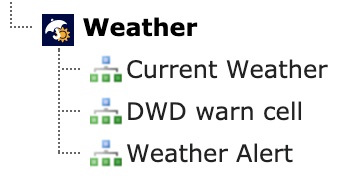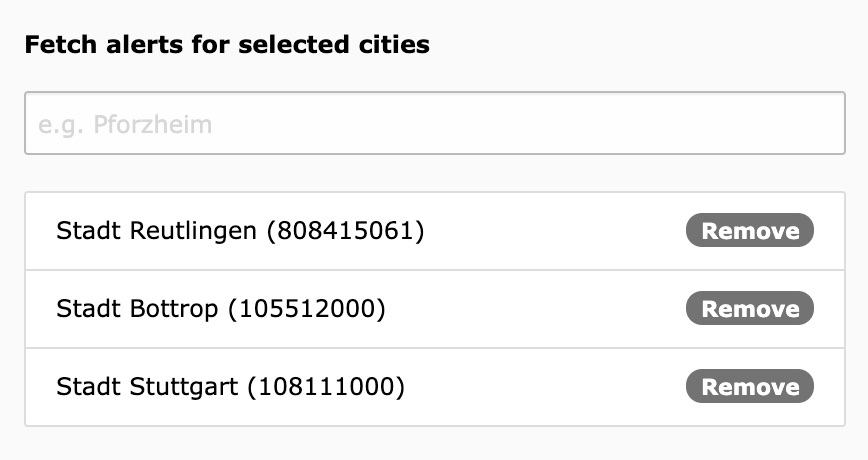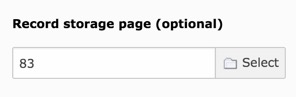DEPRECATION WARNING
This documentation is not using the current rendering mechanism and is probably outdated. The extension maintainer should switch to the new system. Details on how to use the rendering mechanism can be found here.
Administrator Manual¶
Target group: Administrators
Describes how to manage the extension from an administrator point of view.
General¶
Configuration¶
Storage Page¶
- Create a storage page
- Refer to it in the scheduler task
- Also refer to it in the plugin
Multi plugin use¶
You can configure your scheduler task to save data to a specific storage page that you can later use in the plugin to access data. There is also an option to display only specific rows. Please use the field “name” to do this. In the plugin you can configure which “name” to use. To select the latest entry use the empty field.
Change timezone¶
Go into your TYPO3-Install tool and change the timezone under All configuration -> System -> phpTimeZone. This will change the timezone
Current Weather (Weather Report)¶
Installation¶
How do I get set up?¶
- Create a new http://openweathermap.org account and copy your api key
- Download the extension from the TYPO3 extension repository
- Enable the scheduler extension in your TYPO3 installation if not already done
- Create a new scheduler task from type (class)
Call openweathermap.org api (weather2)- Configure the scheduler by filling out the required fields. Please Note that the field “name” is later used to only display specific records
- Create a new content element with the weather extension plugin selected
- Select the measure units and city to display
- Add extension template file to your template
- Enjoy! ;)
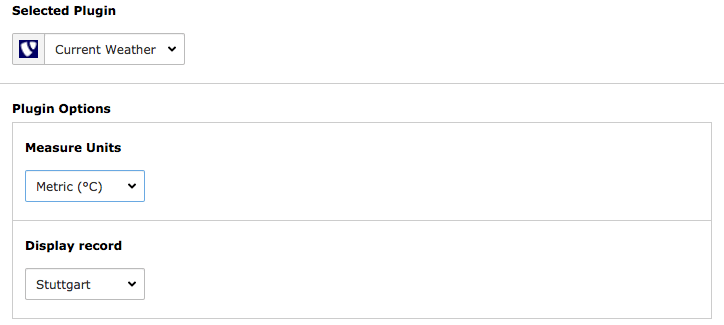
This is how the content element plugin looks like
Weather Alerts¶
Installation¶
Get warn cells from Deutscher Wetterdienst¶
- Go to the scheduler module.
- Add a new task and select
Get regions from Deutscher Wetterdienst.- Set this task as single because you have to execute this only once.
- Save and exit
- Execute the task
- If the execution was successful you will see all the region records in your root page.
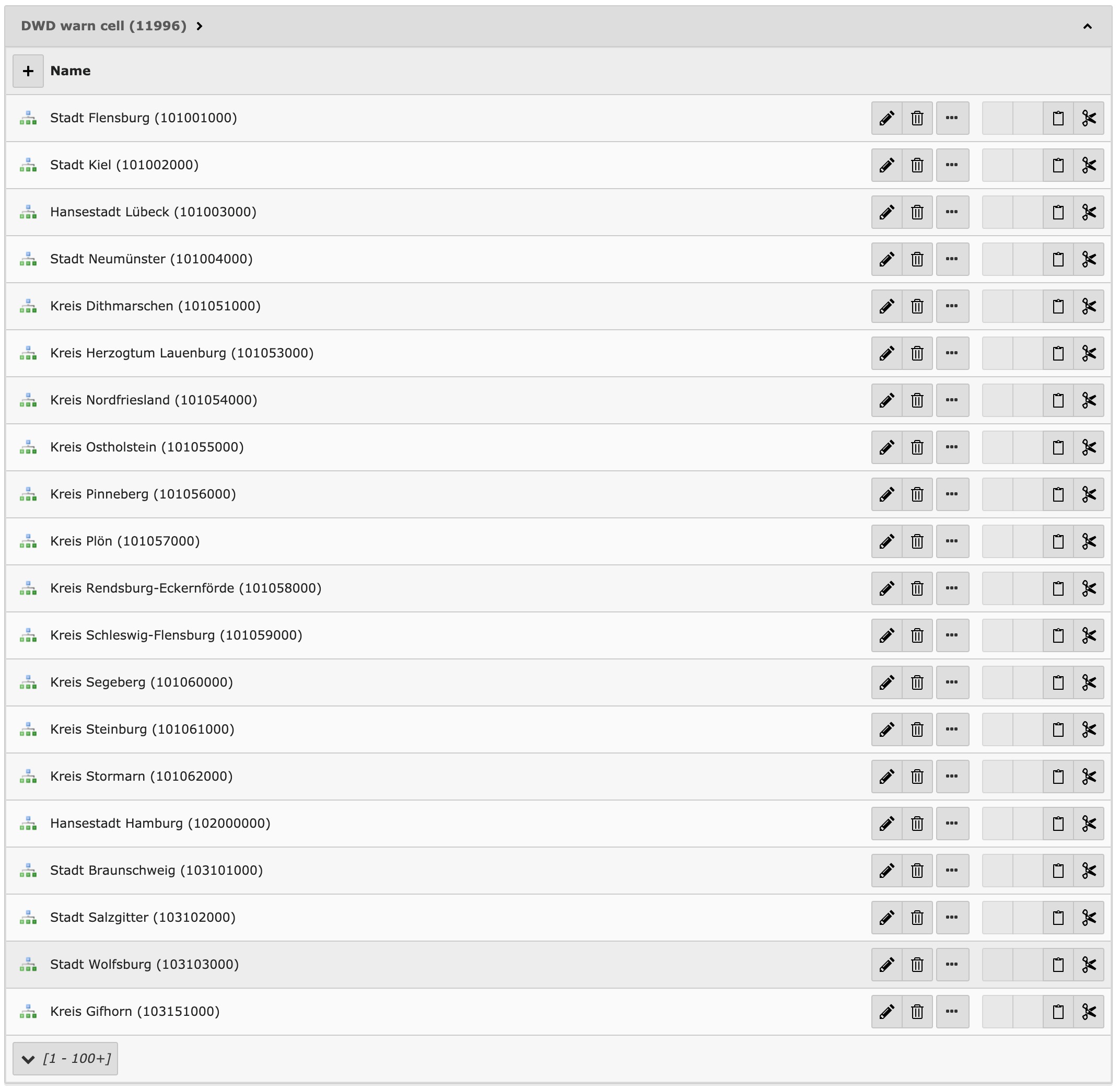
- Done
Take a look into Get Weather Alerts from Deutscher Wetterdienst
Create warn cells manually¶
- Download the warn cell ids csv <https://www.dwd.de/DE/leistungen/gds/help/warnungen/cap_warncellids_csv.csv?__blob=publicationFile&v=1> from DWD and search for your city/location.
- Go into the page or list module.
- Select your root page (the one with the TYPO3 logo) on the page tree.
- Click on
Create new recordand selectWeather Alert Region.
- Now you can enter the City name and additionally the district of your city.
- Done
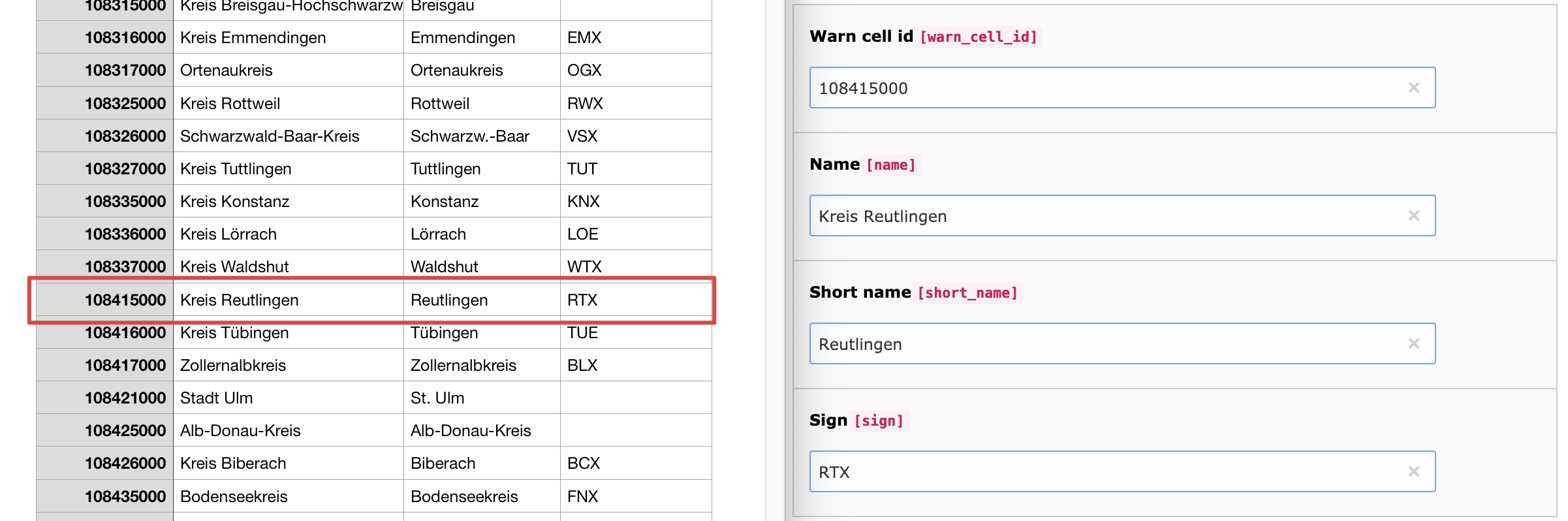
Take a look into Get Weather Alerts from Deutscher Wetterdienst
Get Weather Alerts from Deutscher Wetterdienst¶
- Go to the scheduler module.
- Add a new task and select
Get weather alerts from Deutscher Wetterdienst.- You should set recurring as type and e.g. 3600 as frequency to get each hour the latest alerts.
- Now you can search for your regions. Please make sure you added the warn cell records (cities/locations) or got them from Deutscher Wetterdienst. Don´t know? Take a look into Get warn cells from Deutscher Wetterdienst and/or Create warn cells manually.
- You can add multiple cities to your selection.
- If you have a record stroage page you can select it additionally. This can be useful for Multi plugin use. Otherwise the records will be saved on root page.
- Now you´re done and ready to execute the scheduler.
Read the user manual to get an output on your website.
Update from 1.x to 2.x¶
There are breaking changes if you´re updating weather2 from 1.x to 2.x. This chapter is about how to fix those breaking changes.
- Update weather2 using composer or the extension manager.
- If you´re using composer you may need to disable and enable the extension using the extension manager or using the database analyzer to get the new database structure.
- Clear all caches.
- Open the scheduler module
- Edit all tasks from type
Call openweathermap.org api. Directly save them after the click on edit. You don´t need to change any fields inside here.- Remove all tasks from type
Get regions from Deutscher Wetterdienst. They should have a red background because they no longer exist.- Either create a dwd weather cell record manually OR create a task from type Get warn cell records from Deutscher Wetterdienst set it as single and execute it one time.
- Edit all tasks from type Get weather alerts from Deutscher Wetterdienst and select the cities/locations you want to fetch. Then save those tasks.
- Edit all Plugins from list_type
weather2_weatheralert(Weather Alerts) and select the cities/locations you want to display. Also check out the new settingShow preliminary information.- Clear frontend caches.