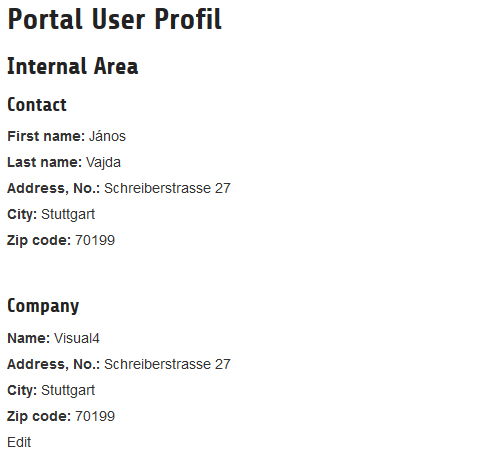DEPRECATION WARNING
This documentation is not using the current rendering mechanism and is probably outdated. The extension maintainer should switch to the new system. Details on how to use the rendering mechanism can be found here.
How use the plugin¶
The following steps drives you how use this plugin.
Password forgotten¶
Steps:
- create a page for login form and "password forgotten" plugin.
- on this page create a forms/login content element with properties:
- "Display Logout Form After Successful Login": checked
- "User Storage Page": the frontend user page (see: Configuration)
- on this page create a "crm portal user" plugin content element with properties:
- General/Display: Password forgotten
- Access/Publish Dates and Access Rights/Selected Items: Hide at login
On this page the user can login (via CRM-System e.g. 1CRM) or require a new password.
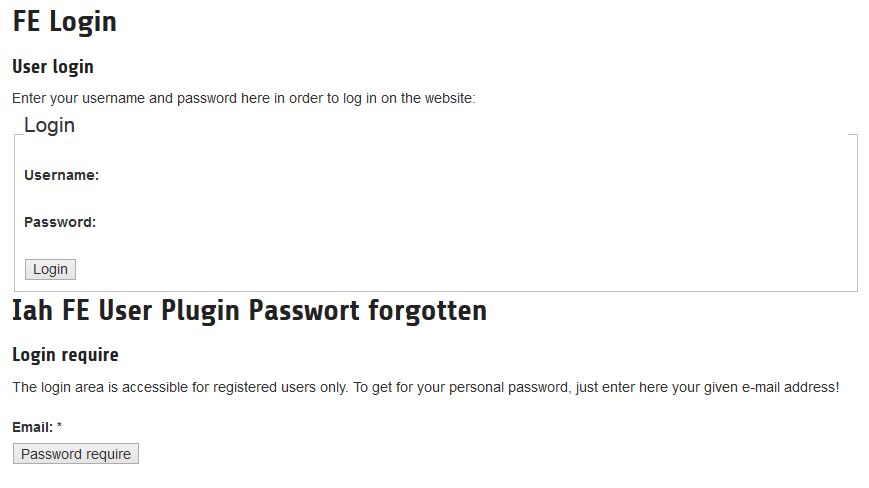
Portal user profil¶
Steps:
- create a page for "portal user" plugin.
- set the Access/Publish Dates and Access Rights/Usergroup Access Rights property: Show at any login
- on this page create a "crm portal user" plugin content element with properties:
- General/Display: Show/Edit Profil
On this page the user can see and change his 1CRM data.