Table¶
The “Table” content element allows to provide data as “comma separated values (CSV)”, a plain text form of storing tabular data (numbers and text). This form is often used to move tabular data between two programs that natively operate on incompatible (often proprietary and/or undocumented) formats, like Microsoft Office Excel. These programs often provide CSV as an export method.
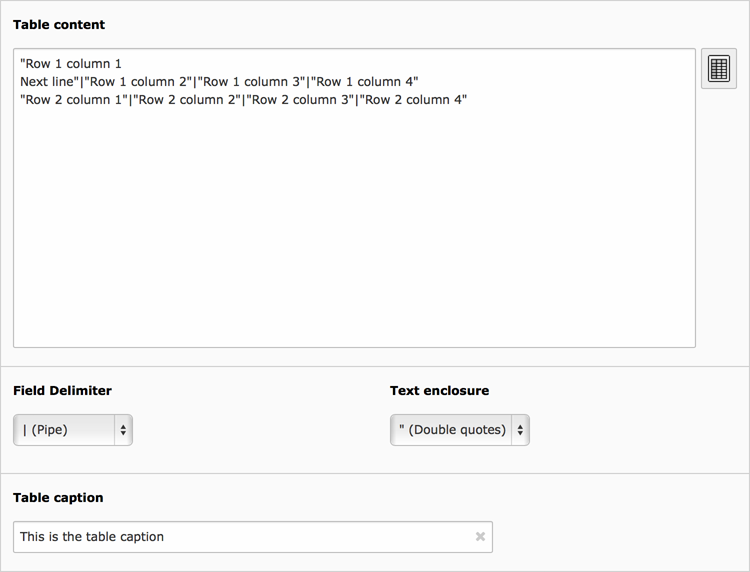
The “General” table settings
Each line in the field Table content represents a row in the table. Columns are separated by a field delimiter, which can be configured with the corresponding field. Columns can be enclosed by a character, configured in the field Text enclosure. This is especially helpful when you want to have newlines within a column. By default the Field delimiter is a vertical bar “|”, the Text enclosure set to none.
row 1 column 1|row 1 column 2|row 1 column 3
row 2 column 1|row 2 column 2|row 2 column 3
row 3 column 1|row 3 column 2|row 3 column 3
A Table caption can be provided as a heading for the table.
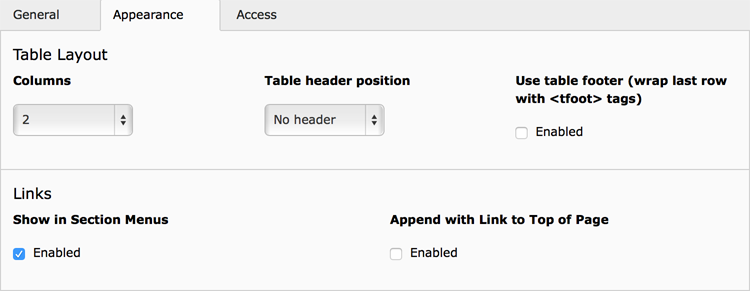
The “Appearance” tab
Also some appearance options are available for the table. These can be found in the Appearance tab:
- Columns
- The maximum amount of columns. Even when more columns are defined in the Table content field, the table will only show the maximum amount of columns.
- Table header position
- The first row or the first column can be used as a table header.
- Use table footer
- The last row will be used to group the table’s footer area (which may be a summary, an addition of column values, or some call to action based on the preceding content).

Frontend output, showing the different options of “Table header position”
