For Editors
Target group: Editors
The internal notes are a useful feature for adding context and notes to pages. It provides a way for users to document important information related to specific pages.
Table of Contents
Usage
Adding a note
To add a note to a page:
- Log in to the TYPO3 backend as a user with appropriate permissions.
- Navigate to the page where you want to add a note.
-
Click on Create internal note for this page .

The button to create a system not is located on the top right of the "Layout" and "Record" modules
- Create a new internal note, select the appropriate category and add the desired text content.
- Save the note.
Categories
You can choose between:
- Instructions
- Used to provide instructions to the backend user.
- Notes
- Used for simple notes.
- To-Do
- Used to allow a backend user to see and complete pending to-dos.
- Template
- Used to output a template.
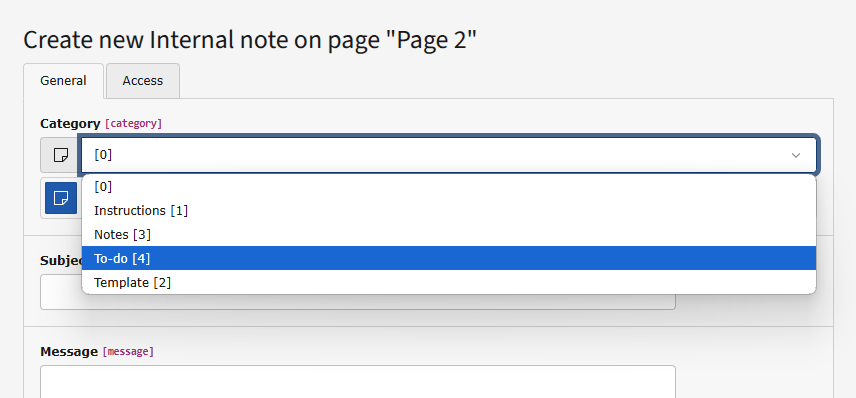
Create a new internal note
Describing the note
Enter the title of your note in the Subject field and the description in the Message field.
Activate the Personal toggle in the Access tab, if the note should be displayed only for you.
How does the internal note look in the backend?
A System note is displayed on the top or bottom (depending on which option was activated in the record) of the modules "Page" and "List" when viewing the page in question:
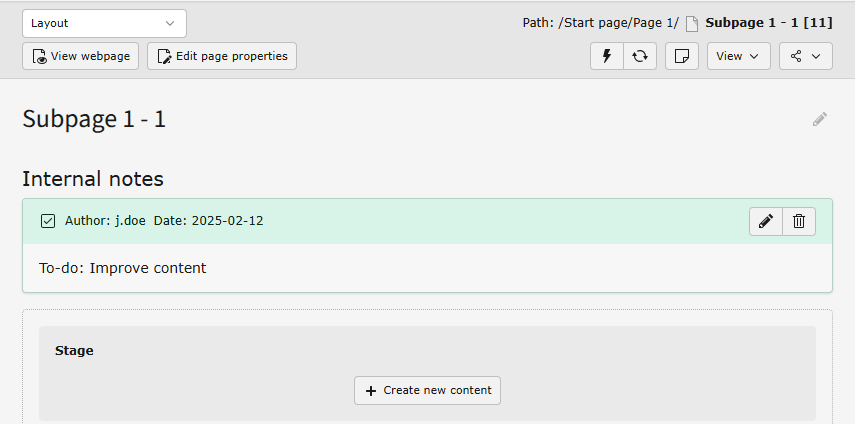
If you have sufficient permissions you can edit or delete the note.
System notes dashboard
New in version 13.3
Note
This only works if typo3/cms-dashboard is installed and you have the necessary permissions.
There are multiple widgets available in the dashboard that show either all system notes or just those in a certain category. Only notes on pages for which you have access are shown.
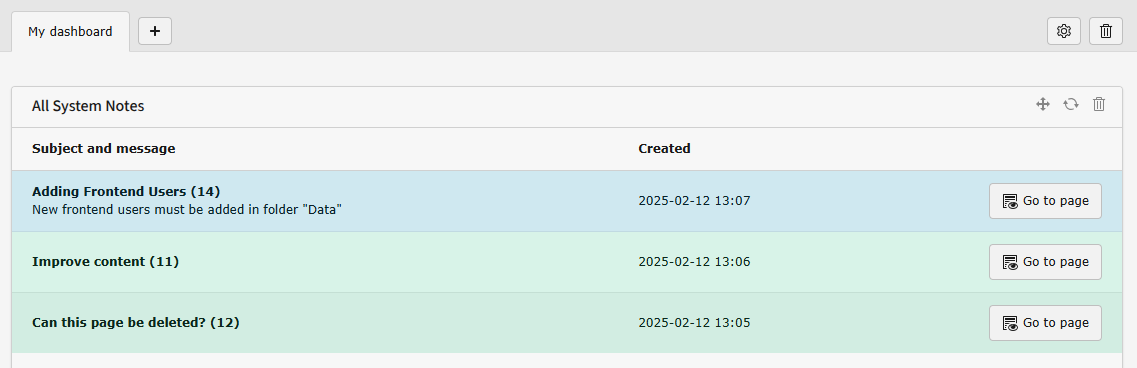
Click the button to go to the page with the note in the backend.
If such a widget is not displayed in your dashboard, click the "+ Add widget to dashboard" button on the buttom right of the module and add the desired dashboard:
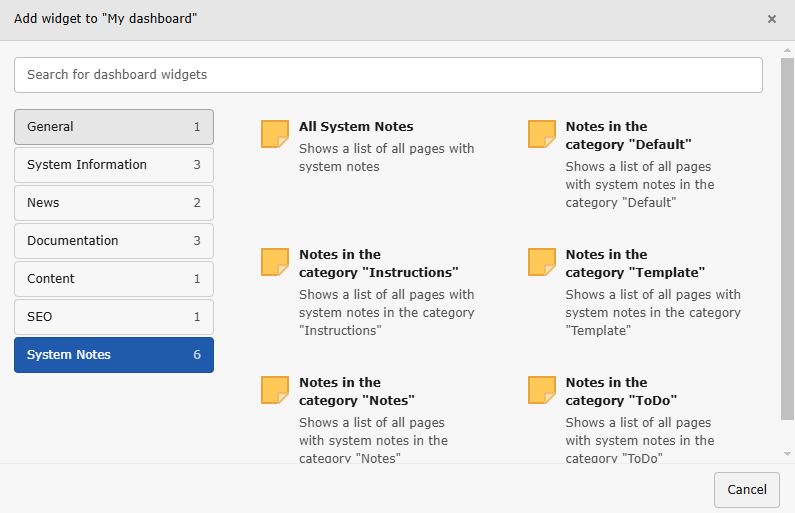
Choose "All System Notes" or just the notes of a certain category
If you cannot find this type of widget in the dialogue or the widget does not show any messages talk to your administrator as your user permissions might be insufficient.
