Attention
TYPO3 v10 has reached end-of-life as of April 30th 2023 and is no longer being maintained. Use the version switcher on the top left of this page to select documentation for a supported version of TYPO3.
Need more time before upgrading? You can purchase Extended Long Term Support (ELTS) for TYPO3 v10 here: TYPO3 ELTS.
Content Mapping¶
Having a perfect visual appearance of a website is pointless, if the content entered into the backend is not visible in the frontend. In the last step, we map some of the backend columns, which hold content elements such as text, images, etc. to areas in the frontend. This can be achieved easily by using custom TypoScript.
Go to WEB → Page and select the main "example.com" page. Click the Edit page properties icon and then click the Resources tab. At the bottom of the page under Page TSconfig paste the following:
mod.web_layout.BackendLayouts {
simple_3_col {
title = Simple 3 Column
config {
backend_layout {
colCount = 4
rowCount = 1
rows {
1 {
columns {
1 {
name = Left
colPos = 1
colspan = 1
}
2 {
name = Normal
colPos = 0
colspan = 1
}
3 {
name = Right
colPos = 2
colspan = 1
}
4 {
name = Border
colPos = 4
colspan = 1
}
}
}
}
}
}
}
}
Click the Save button. Now go to the Appearance tab and choose "Simple 3 Column" under Backend Layout (this page only) and Backend Layout (subpages of this page). Because this layout is assigned to subpages of "example.com" you do not have to assign it to "Page 1", "Page 2", etc.
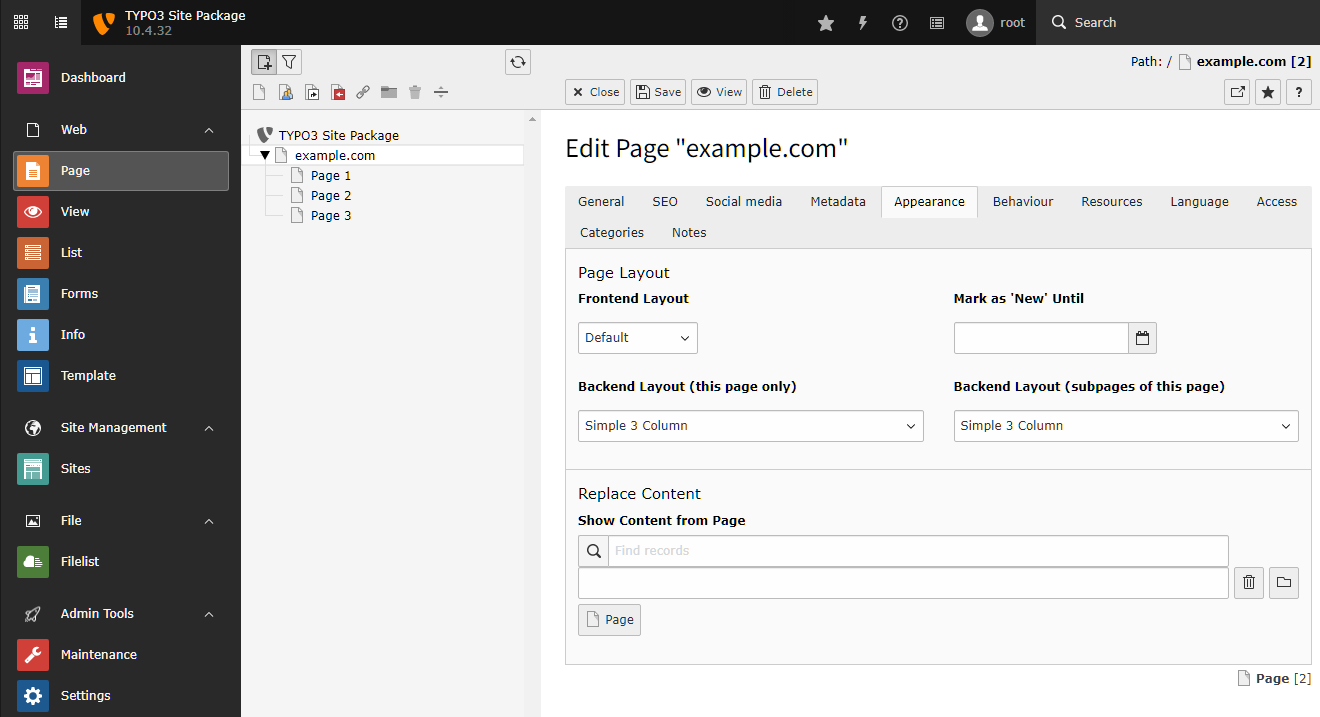
More information about setting up various columns and rows can be found at the page Backend layout.
Dynamic Content Rendering in TypoScript¶
Create a new directory Configuration/TypoScript/Helper/ and inside this
directory, a new file called DynamicContent.typoscript with the following
content:
lib.dynamicContent = COA
lib.dynamicContent {
10 = LOAD_REGISTER
10 {
colPos.cObject = TEXT
colPos.cObject {
field = colPos
ifEmpty.cObject = TEXT
ifEmpty.cObject {
value.current = 1
ifEmpty = 0
}
}
pageUid.cObject = TEXT
pageUid.cObject {
field = pageUid
ifEmpty.data = TSFE:id
}
contentFromPid.cObject = TEXT
contentFromPid.cObject {
data = DB:pages:{register:pageUid}:content_from_pid
data.insertData = 1
}
wrap.cObject = TEXT
wrap.cObject {
field = wrap
}
}
20 = CONTENT
20 {
table = tt_content
select {
includeRecordsWithoutDefaultTranslation = 1
orderBy = sorting
where = {#colPos}={register:colPos}
where.insertData = 1
pidInList.data = register:pageUid
pidInList.override.data = register:contentFromPid
}
stdWrap {
dataWrap = {register:wrap}
required = 1
}
}
30 = RESTORE_REGISTER
}
Once again, describing what exactly this TypoScript does is not part of this
tutorial. The only fact that is important is, that the variable
lib.dynamicContent contains the content in subject to the column and
language in the backend. More details about the TypoScript can be found in the
TypoScript Reference.
Include Dynamic Content Rendering¶
To use the TypoScript, it needs to be loaded (included), so open file
Configuration/TypoScript/setup.typoscript and add line
@import '...' as shown here in the second line:
@import 'EXT:fluid_styled_content/Configuration/TypoScript/setup.typoscript'
@import 'EXT:site_package/Configuration/TypoScript/Helper/DynamicContent.typoscript'
page = PAGE
page {
// ...
}
config {
// ...
}
Typoscript Mapping in Fluid Template¶
Open file Resources/Private/Templates/Page/Default.html and locate the
three columns. They all show a "Headline" (look for the <h2>-tags) and some
dummy content (look for the <p>-tags).
Simply replace these lines with the cObject-ViewHelper (<f:cObject ... >),
so that file Default.html shows the following HTML code. Make sure, you
specify the column positions correctly (1, 0 and 2) and
in exactly this order:
<f:layout name="Default" />
<f:section name="Main">
<main role="main">
<f:render partial="Jumbotron" />
<div class="container">
<div class="row">
<div class="col-md-4">
<f:cObject typoscriptObjectPath="lib.dynamicContent" data="{colPos: '1'}" />
</div>
<div class="col-md-4">
<f:cObject typoscriptObjectPath="lib.dynamicContent" data="{colPos: '0'}" />
</div>
<div class="col-md-4">
<f:cObject typoscriptObjectPath="lib.dynamicContent" data="{colPos: '2'}" />
</div>
</div>
</div>
</main>
</f:section>
Add Content in the TYPO3 Backend¶
Now it's a great time to add some content in the backend. Go to WEB → Page and select any of the pages you created before (e.g. "Page 1"). Click the "plus" icon in the column labelled "normal" and choose the "Regular Text Element" content element.
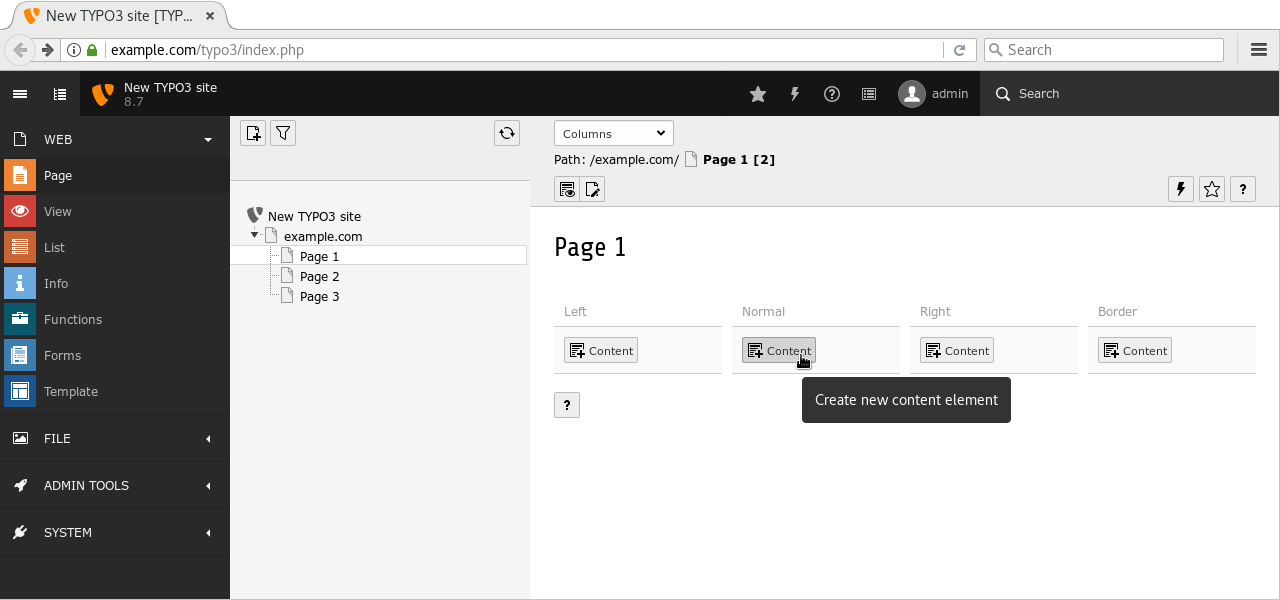
Enter a headline (marker 1), some arbitrary text in the Rich Text Editor (RTE) and save your changes by clicking button "Save and close" at the top (marker 2).
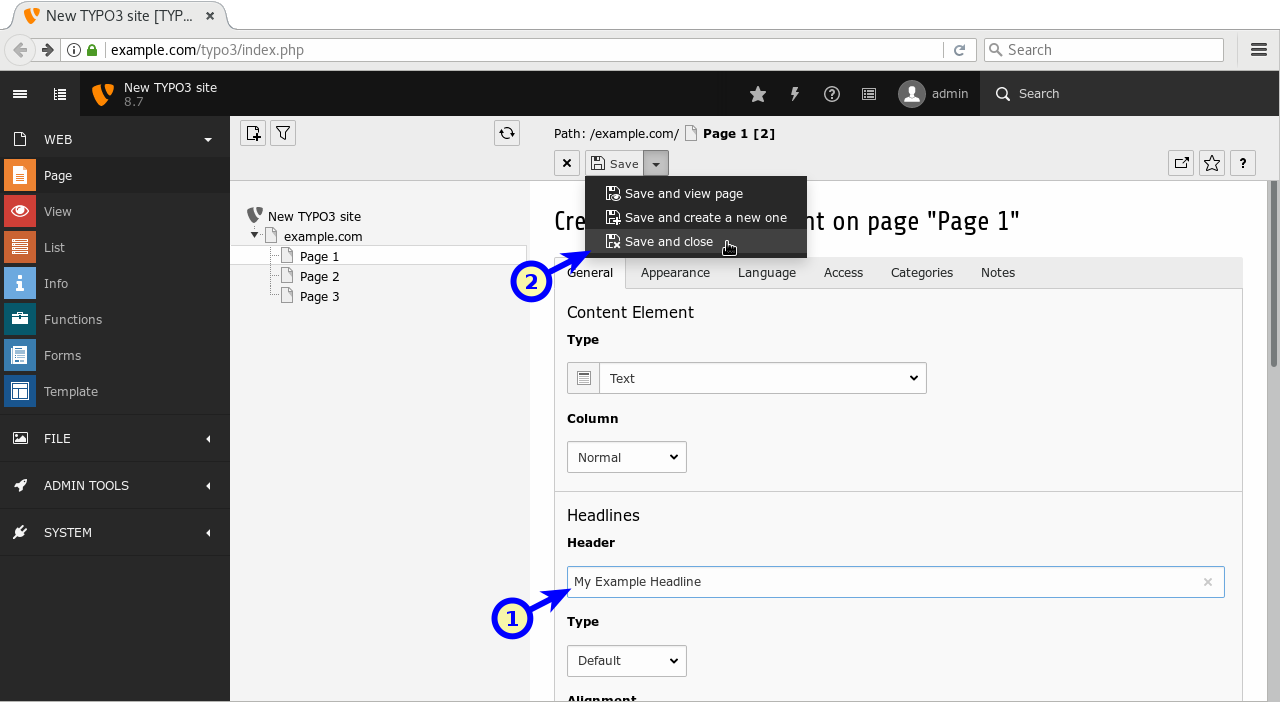
The new content element appears in the appropriate column. Repeat this process and enter some further content in columns "left" and "right", but leave column "border" empty.
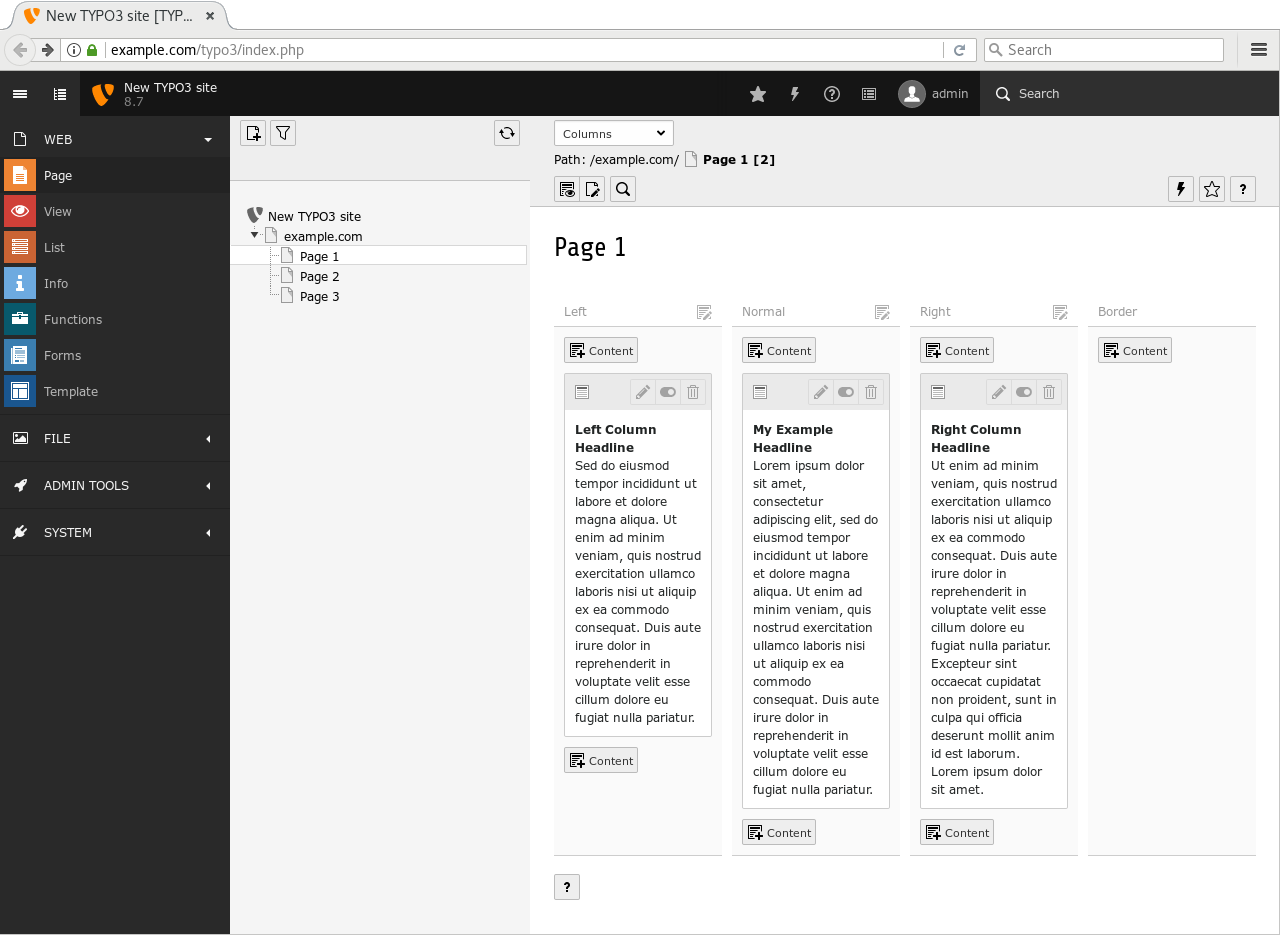
Preview Page¶
Finally, clear the frontend cache and preview the page.
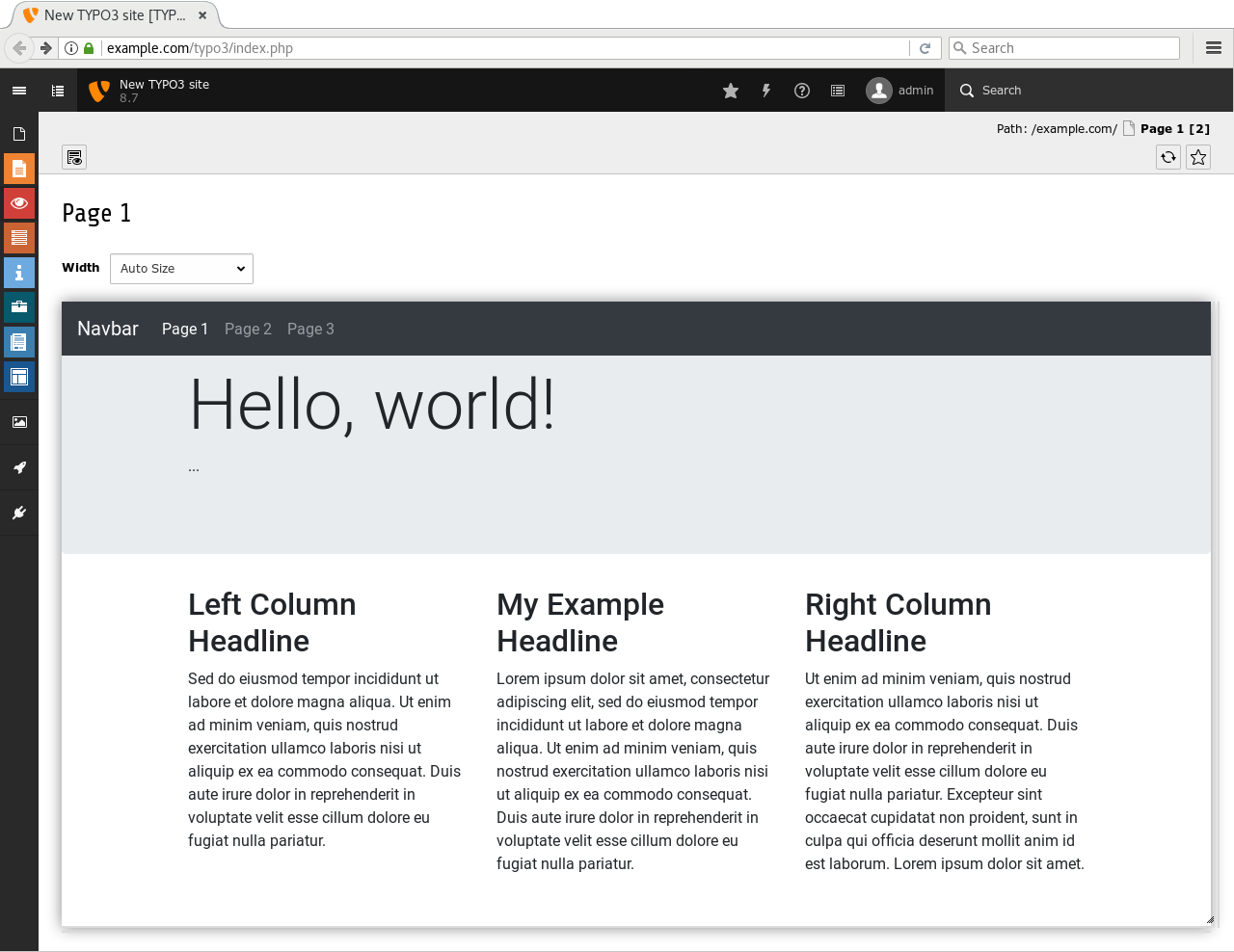
Each of the three columns shows the headline and content.
The last section of this tutorial summarises the achievements, discusses some shortfalls of the extension as it stands now and provides some suggestions what to do next.
