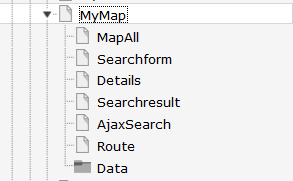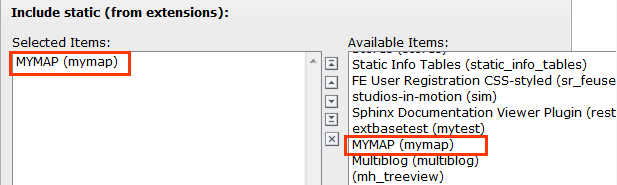Administratormanual¶
Target group: Administrators
Installation¶
Import the extension from TER (TYPO3 Extension Repository) like any other extension. Create some pages as shown below.
On the pages Single, Searchform, Autocompleter, Result and Route insert the suitable plugin of the extension. On page Single insert the plugin “search”. On page Result insert the plugin Search.
On page Mymap or on your root page insert Typoscript Include static (from extension) mymap. With the constant editor insert the desired settings of the extension like Google maps options, your page ID’s, jQuery options, path to templates etc. Traffic layer and bicycling layer could not be set both at the same time!
You have to get a 2 Google API keys. One as a Google Browser API key and one as a Google Server API key (for geocoding) from here https://console.developers.google.com and insert them in the constants editor. After fetching the keys you have to activate the Google Maps JavaScript API and the Google Maps Geocoding API. When everything is working (geocoding and map display) you can restrict the browser key with http url and the server key with ip address of the webserver to prevent illegal use of the keys.
The data of the locations and categories is stored in page Data. Insert in the constant editor the correct “Default storage PID” of the locations.
Inserting data¶
In TYPO3 list module select page Data. First insert some location categories. Then you can insert some locations. You have not to insert the coordinates. The plugin fetches the coordinates automatically from Google. To get this working, it is important that you insert correct location data (city and country at least). If you don’t insert some icon, the extension uses a default icon for the POI’s.
When everything is done you can start a search in frontend.
Update script¶
The extension has an update script which migrates icon-, image- and media-files to FAL. It is important to backup the database tables tx_mymap_domain_model_location and sys_file_reference before executing the update script. To execute the update script you have to make a file named ENABLE_MYMAP_UPDATE_SCRIPT in fileadmin. If this file is not found in fileadmin a hint is shown and no update is done.
Reference¶
plugin.tx_mymap.view¶
templateRootPath¶
Property
templateRootPath
Data type
string
Description
path to templates
Default
EXT:mymap/Resources/Private/Templates/
partialRootPath¶
Property
partialRootPath
Data type
string
Description
path to partials
Default
EXT:mymap/Resources/Private/Partials/
layoutRootPath¶
Property
layoutRootPath
Data type
string
Description
path to layouts
Default
EXT:mymap/Resources/Private/Layouts/
includejQueryCore¶
Property
includejQueryCore
Data type
int
Description
include the jQuery library shipped with mymap
Default
0
plugin.tx_mymap.settings¶
googleBrowserApiKey¶
Property
Google Browser API Key
Data type
string
Description
Google Browser API key, get one here https://console.developers.google.com
Default
googleServerApiKey¶
Property
Google Server API Key
Data type
string
Description
The Google Server API key is used for geocoding, get one here https://console.developers.google.com
Default
enableTrafficLayer¶
Property
enableTrafficLayer
Data type
boolean
Description
Enables the traffic layer in the map
Default
enableBicyclingLayer¶
Property
enableBicyclingLayer
Data type
boolean
Description
Enables the bicycling layer in the map. Only traffic- or bicyling layer are shown, not both together!
Default
enableStreetView¶
Property
enableStreetView
Data type
boolean
Description
Enables the streetview in the map.
Default
resultPageId¶
Property
resultPageId
Data type
int
Description
Id of the result page, especially when used with ajax search or search form insert the plugin search on the page with this id. Do not use the plugin singleView on this page.
Default
detailsPageId¶
Property
resultPageId
Data type
int
Description
Id of the details page
Default
routePageId¶
Property
routePageId
Data type
int
Description
Id of the route page
Default
singleViewUid¶
Property
singleViewUid
Data type
int
Description
Uid of the loaction record to be shown with the single view plugin.
Default
1
resultLimit¶
Property
resultLimit
Data type
int
Description
Limit the result to n records
Default
300
enableMarkerAnimation¶
Property
enableMarkerAnimation
Data type
int
Description
If set to 1, markers are dropped down to the map
Default
0
enableMarkerClusterer¶
Property
enableMarkerClusterer
Data type
int
Description
If set to 1, markers clusterer are shown (clustered POI’s), especially in ajaxsearch plugin
Default
0
initialMapCoordinates¶
Property
initialMapCoordintes
Data type
string
Description
Initial map coordinates [latitude,longitude]
Default
48,8
Known problems¶
No map loaded - ReferenceError: $ is not defined
Make sure, you have loaded the jQuery on top of the page. This can be done with the constant editor of TYPO3 and the mymap category (plugin.tx_mymap.view.includejQueryCore).
Do not use double quotes in fields, which are shown in the infoWindows, because this will break the javascript.
The extension uses heavily the $(’….’)-function of jQuery. So, make sure the $-function is available and you do not use the noConflict-mode.
If something goes wrong with geocoding check the answers from Google with tools like firebug and check the answers you get from from google in console or networking.
AjaxSearch¶
Set the Default Storage Pid of the locations in the constant editor.
FAQ¶
Custom templates and files
You can use your own template and CSS file or other jQuery library - just go to the TYPO3 constants editor and change the values for your needs.