Administrator Manual¶
Target group: Administrators
Installation¶
After installation you can edit the extension configuration
- pageID: either an integer value for the page id you want to display or a string pointing to an URL of your choice. If you choose the same domain as your backend login the user can make use of the admin panel and inline editing.
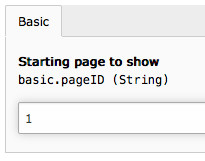
Page ID as integer
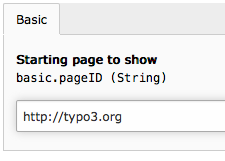
Page URL as string
- menu: Choose one of ‘user’, ‘tools’, ‘system’ or ‘web’. Your module will be shown in the section named. In TYPO3 7.6LTS and higher, ‘user’ will be shown as a drop-down menu in the top bar which is not as visible as ‘tools’ or ‘system’.
You may set up a separate page tree just for backend users. Users must have access to the page, so this page tree must be mounted for them.
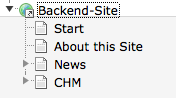
A sample page tree
- locallang: Create locallang.xlf files for each module you want to use. TYPO3 uses the three entries mlang_tabs_tab, mlang_labels_tablabel and mlang_labels_tabdescr as shown in the Language folder.
- icon: Add a file to be used as icon to the module. Best to use a SVG file.
Make all pages of Doktype “Backend” to exclude the pages from public view.
You may add any Content Element or Plugin to your Backend pages.
Configuration¶
Additionally, you may override settings with userTS (may cascade through groups) for setting a different page to display for each group or user.
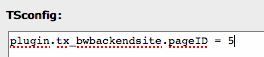
Override in userTS (groupTS)
Customization¶
Starting from version 1.2.0, the extension is using a Fluid template to render the iFrame element by itself. Now you are able to customize the rendering, e.g. adding elements to the control bar in the user module like a title, buttons or shortcuts. Please note that only the start page is rendered this way. All subsequent pages are rendered in the same frame and can’t change contents of the control bar.
