Administrator Manual¶
Target group: Administrators
Installation¶
After installation you can edit the extension configuration
- pageID: either an integer value for the page id you want to display or a string pointing to an URL of your choice. If you choose the same domain as your backend login the user can make use of the admin panel and inline editing.

Page ID as integer
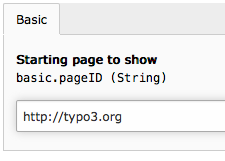
Page URL as string
- menu: Choose one of ‘user’, ‘tools’, ‘system’ or ‘web’. Your module will be shown in the section named. In TYPO3 7.6LTS and higher, ‘user’ will be shown as a drop-down menu in the top bar which is not as visible as ‘tools’ or ‘system’.
You may set up a separate page tree just for backend users. Users must have access to the page, so this page tree must be mounted for them.
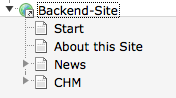
A sample page tree
- locallang: Create locallang.xlf files for each module you want to use. TYPO3 uses the three entries mlang_tabs_tab, mlang_labels_tablabel and mlang_labels_tabdescr as shown in the Language folder.
- icon: Add a file to be used as icon to the module. Best to use a SVG file.
Make all pages of Doktype “Backend” to exclude the pages from public view.
You may add any Content Element or Plugin to your Backend pages.
Configuration¶
Additionally, you may override settings with userTS (may cascade through groups) for setting a different page to display for each group or user.
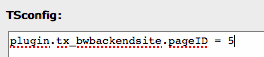
Override in userTS (groupTS)
Customization¶
Starting from version 1.2.0, the extension is using a Fluid template to render the iFrame element by itself. Now you are able to customize the rendering, e.g. adding elements to the control bar in the user module like a title, buttons or shortcuts. Please note that only the start page is rendered this way. All subsequent pages are rendered in the same frame and can’t change contents of the control bar.
Embedding tools¶
There are some planning and communication tools that allow you to embed web views into your pages. This way all of your collegues can keep up-to-date.
Google Docs¶
You can easily embed any Google Docs document like texts, spreadsheets and presentations using the standard HTML content element:
Trello¶
Go to Trello Boards or Trello Cards for a method to embed shortcuts to your team’s Trello boards. While you are not able to embed whole boards you can show a list of thumbnails representing boards the current user has access to.
Example¶
For a basic setup you may start by adding the TS template below to the root page of this example page tree:
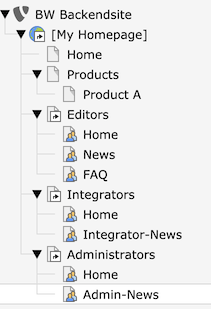
A sample page tree with a public homepage and 3 separate backend page trees
# Default PAGE object:
page = PAGE
# Simple stylesheet
page.10 = TEXT
page.10.value (
<style>
body { font-family: Source, Arial, Helvetica, sans-serif; font-size: 15px; }
h1, h2, h3, h4, h5, h6 { color: #666; }
.band { background-color: steelblue; width: 100%; overflow: hidden; vertical-align: bottom; }
.band .title { float:left; font-size: 2em; font-weight: bold; color: white; margin: 10px 20px }
.band .roottitle { float: right; font-size: 1.2em; color: white; margin: 10px 20px }
nav.main { border-bottom: 2px solid steelblue; }
nav.main > ul { padding: none; margin-left: 0; }
nav.main > ul > li { display: inline-block; margin-right: 20px;}
</style>
)
# Simple local menu
page.30 = HMENU
page.30 {
# adjust this to the entry level of your backend pages
entryLevel = 1
# don't exclude backend user pages (type 6) in this case
excludeDoktypes = 7
wrap = <nav class="main"><ul>|</ul></nav>
1 = TMENU
1 {
NO = 1
NO {
linkWrap = <li>|</li>
}
CUR = 1
CUR {
linkWrap = <li><strong>|</strong></li>
}
}
}
# Title bar with title of current page and title of root page of this branch
page.20 = COA
page.20 {
wrap = <div class="band">|</div>
10 = TEXT
10.wrap = <span class="title">|</span>
10.insertData = 1
10.field = title
20 = TEXT
20.wrap = <span class="roottitle">|</span>
20.data = LEVELTITLE:1
}
# Page content
page.50 = CONTENT
page.50 < styles.content.get
