Configuration¶
Target group: Developers, Integrators
Site configuration¶
To configure the extension, go to Site Management > Sites and select the appropriate site configuration. Click on the Matomo Integration tab:
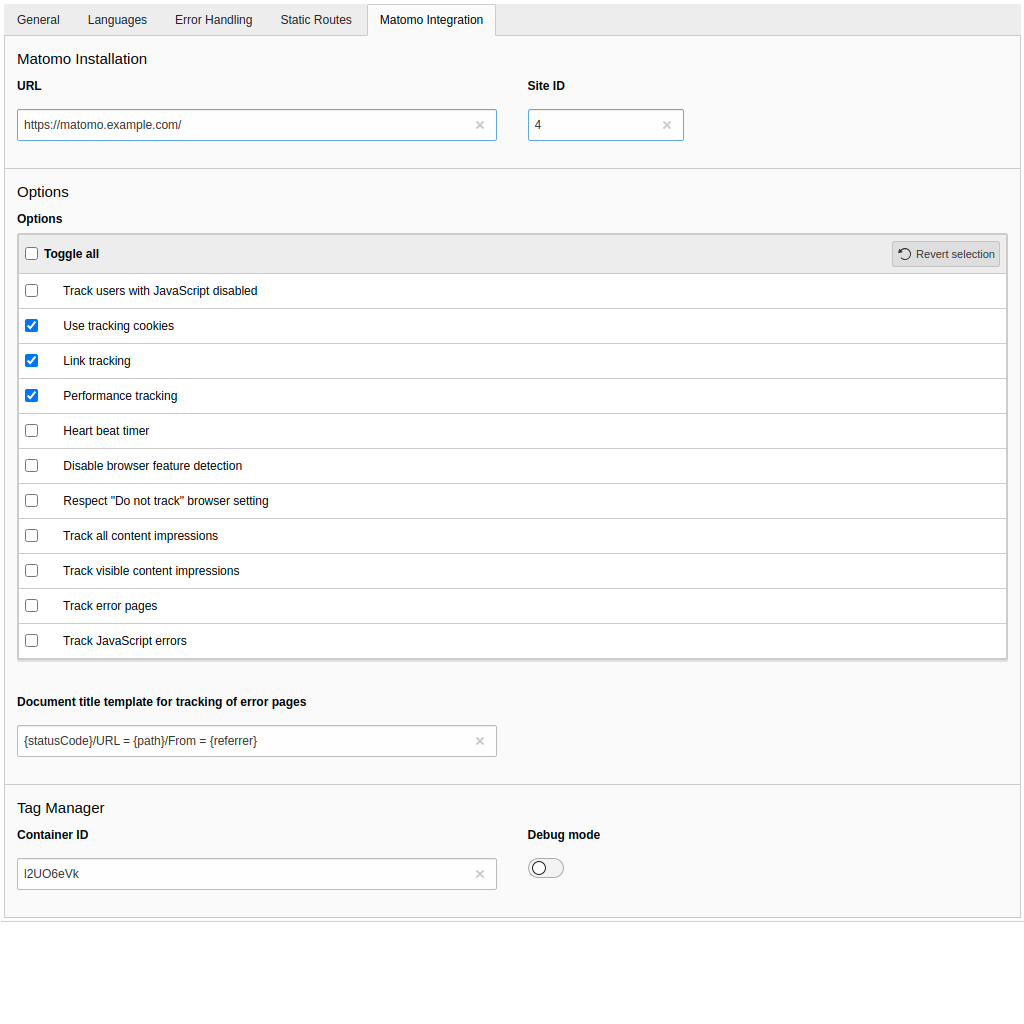
Options in the site configuration
Attention
After you have adjusted the settings in the site configuration, you must flush the cache.
Note
The Matomo integration is only active if a URL and a site ID are specified.
Installation¶
- URL
- Enter the URL of your Matomo instance (without
matomo.phpat the end). - Site ID
- Enter the site ID for the website.
Options¶
Note
The initial status of the options corresponds to the default JavaScript tracking code specified via the menu Administration > Measurables in Matomo.
- Track users with JavaScript disabled
If this option is enabled, users with JavaScript disabled will be tracked. Technically, a
<noscript>tag is embedded in the web page.Default: disabled
- Cookie tracking
Activating this option enables cookies tracking.
Default: enabled
- Link tracking
This option enables the download and outlink tracking.
Default: enabled
- Performance tracking
This option enables the tracking of performance data.
Default: enabled
- Heart beat timer
Enable this option when you want to accurately measure the time spent in the visit.
Default: disabled
- Disable browser feature detection
New in version 1.2.0.
This option disables the browser feature detection.
Default: disabled (browser features are detected)
- Respect “Do not track” browser setting
This option prevents requests and cookies when people don’t want to be tracked.
Default: disabled
- Track all content impressions
If you use content tracking you can enable this option when you want to track all content impressions on a page.
Default: disabled
- Track visible content impressions
If you use content tracking you can enable this option when you want to track visible content impressions on a page.
Default: disabled
- Track error pages
New in version 1.1.0.
If you have configured the error handling and enable this option, the document title will be set as described in the Matomo FAQ: How to track error pages. You can customise the document title in the field “Document title template for tracking of error pages”
Default: disabled
Note
If you have configured multiple error status codes with the same page ID, the first defined error code will be used.
- Track JavaScript errors
New in version 1.1.0.
With this option enabled JavaScript errors are tracked.
Default: disabled
Note
Only JavaScript errors that occur after the asynchronous loading and execution of the Matomo script will be tracked.
- Document title template for tracking of error pages
Adapt the template for the document title to your needs with the option “Track error pages” enabled. You can use the following variables:
{statusCode}- The status code of the error (e.g. 404, 500).
{path}- The path of the URL where the error occurred.
{referrer}- The referrer.
Default: {statusCode}/URL = {path}/From = {referrer}
Tag Manager¶
- Container ID
If you use the Matomo Tag Manager, enter the container ID in this field. If no value is given, the tag manager code will not be embedded in the web page.
Default: empty string
Examples for possible values:
- Live:
l2UO6eVk - Dev:
l2UO6eVk_dev_600e4be39a8bfd98bf71f295 - Staging:
l2UO6eVk_staging_6584c7e4727fcb9180530d6d
- Live:
Hint
It is possible to define different container IDs for different environments (such as Live, Dev, Staging) using environment variables.
- Debug Mode
When debug mode is enabled, various debug messages are logged on the developer console.
Default: disabled
