Configuration¶
The plugin output doesn’t look very cute after install. It is necessary to adopt it to your needs. Nevertheless it shouldn’t be too hard.
Tip
Have a look at the comments in the example template.
Make it work¶
Here are the needed steps described to make the plugin work.
Additional work might be needed to adapt is to your needs. Usually this is limited to template work.
1. Include TypoScript¶
Include the TypoScript in your template record or your site package.
2. Include Plugin¶
Include the Bookmark Pages plugin as content element. This is just for testing and not usually what you want.
Login and you should see some output. On the introduction package it looks like this:
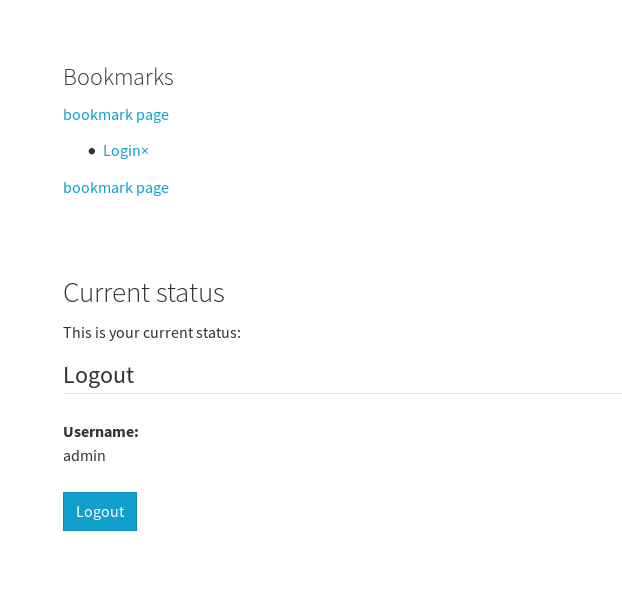
The login box is not part of this extension.
The plugin might be inserted more than once on a page. In that case mark Is complementary under Plugin Options
for all plugins except the first one.
Customization¶
1. TypoScript and Templates¶
You may just copy the needed parts to your site package.
The fluid template paths can be configured as usual using TypoScript. Have a look into the TypoScript template (look for plugin.tx_bookmarkpages.view)
The bookmarks might be stored in the browsers local storage allowing users to bookmark pages without being registered on the site. Storing the bookmarks locally as well safes unnecessary server requests. The feature can be enabled through the constants editor.
2. JavaScript and JQuery¶
The provided example uses JQuery for ajax requests. JQuery is included by TypoScript. You might want to remove that with:
page.includeJSFooterlibs.bookmark_pages_jquery >
If you don’t use JQuery you have to adapt the JavaScript. Have a look into Resources/Public/Scripts/JavaScript/bookmark_pages.js
3. Include in your page template¶
The rendering of the bookmarks list might be something you want to include into your page template. This could be done in a fluid template like this:
<f:cObject typoscriptObjectPath="tt_content.list.20.bookmarkpages_bookmarks"/>
Of course you want a bookmark button on every page. This can be done in fluid like this:
<div class="bookmark-pages">
<p><a class="bookmark-ajax-submit bookmark-this-page" href="javascript:void(0);">Bookmark page in templates</a></p>
</div>
You can place the snippet in any template not just the plugin templates.
