Configuration¶
In order to use this extension, you must configure which places of worship you
intend to use. This is done by editing your site configuration
(stored in config/sites/<site>/config.yaml), and adding a list of
theodia calendars.
The easiest way to do this is to use the site configuration editor in the Backend, which will automatically add the correct configuration for you. To do so, go to the Backend and then:
Open Site Management > Sites
Find the site you want to configure and click the pencil icon to edit it
Go to the "theodia" tab
Add a "record" for each calendar you want to use in this site.
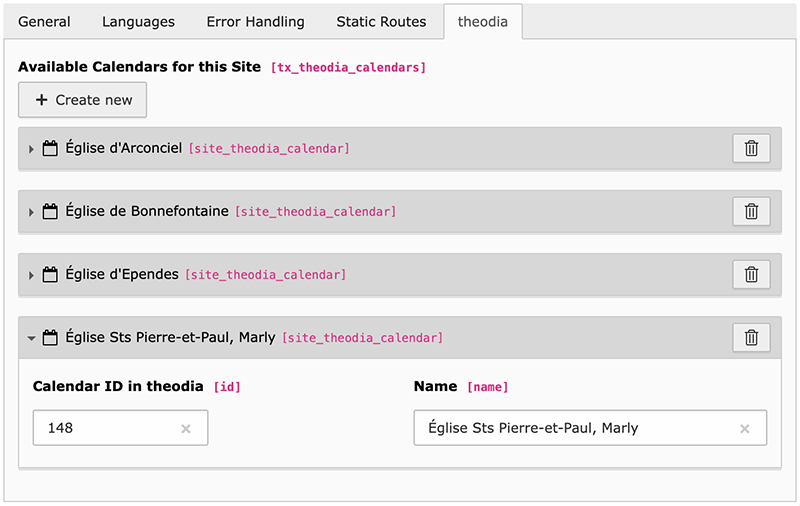
You can find the ID of a calendar by searching it on https://theodia.org/en/widget, selecting it in the list, and looking at the generated code snippet.
Note
A few examples to help you get started:
Église Sts Pierre-et-Paul, Marly (id =
148)Église de Praroman, Le Mouret (id =
150)
These definitions are then used to generate the list of available calendars to be used with the plugin:
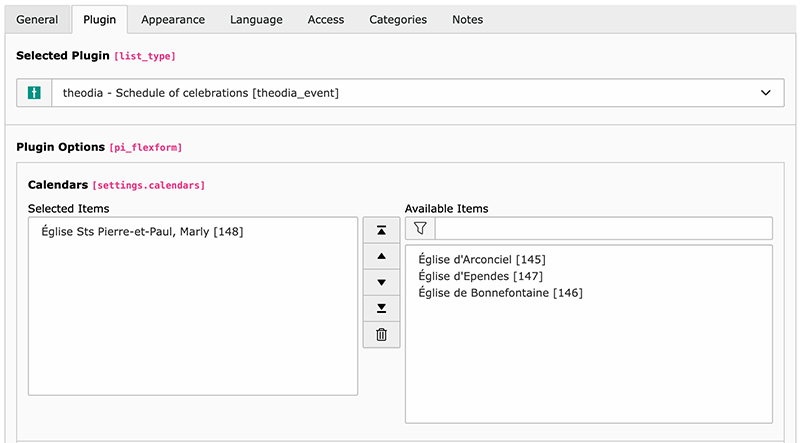
Hint
The order in which you configure your different theodia calendars has no effect whatsoever on the order in which the calendars are presented in the plugin. The plugin automatically sorts the available calendars in alphabetical order.
If, for the sake of Swissness, you want to order the calendars in the Site Configuration, you may do with the corresponding controls on the right.
Configuration in TypoScript¶
You should also configure the extension in TypoScript. You can do so like that:
Open the Template module within the Web section.
Select your root page template (usually the one with the world icon).
Make sure you are on the "Info/Modify" view (top selector).
Click on the button "Edit the whole template record".
Switch to tab "Includes".
Include "theodia (theodia)" within the "Include static (from extensions)" section.
Alternatively if you are using a Site package, you can add the following to
your Configuration/TypoScript/constants.typoscript file (or alike):
@import 'EXT:theodia/Configuration/TypoScript/constants.typoscript'
and in your Configuration/TypoScript/setup.typoscript file (or alike):
@import 'EXT:theodia/Configuration/TypoScript/setup.typoscript'
then adapt the configuration to your needs (you may use the built-in Constant Editor to guide you).
Constants¶
Any constant needs to be prefixed with
plugin.tx_theodia.settings..
Properties
eventDateFormat¶
- eventDateFormat¶
- Type
string
- Default
%A %e %B %Y
- Path
plugin.tx_theodia.settings
Format of the dates in the event list. The default value will show, e.g., Monday 25 December 2023 (localized to the language you use).
Format of the string is either a strftime() format string (localized) or a date() format string (English/numeric only).
eventTimeFormat¶
- eventTimeFormat¶
- Type
string
- Default
H:i
- Path
plugin.tx_theodia.settings
Format of the times in the event list. Typically use
H:ifor 24h format (e.g. 08:30 or 17:00) org:i afor 12h format (e.g., 8:30 AM or 5:00 PM).
cssIframe¶
- cssIframe¶
- Type
string
- Default
EXT:theodia/Resources/Public/Css/iframe.css
- Path
plugin.tx_theodia.settings
Path to a custom CSS when using an iframe to list events.
