Custom notifications¶
If you use the registration option for events, you have to possibility to send custom notifications to all (confirmed) participants of the event. In order to do so, use the admin module to open the “Notify participants” view.
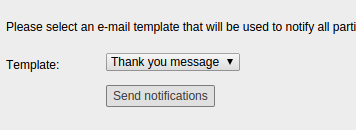
Create an own notification¶
To create an own notification, you first need to create a HTML template that will be used as the notification body. The template must be located in the following path:
Templates/Notification/User/Custom/
In this example, I create the file MyNotification.html
You can use the following objects in your template:
- {registration}
- {event}
- {settings}
- {hmac}
- {reghmac}
After you created the notification template, you have to configure the new notification in the TypoScript settings of the admin module.:
module.tx_sfeventmgt {
settings {
notification {
customNotifications {
myNotification {
title = A title for the notification
template = MyNotification.html
subject = A subject for the e-mail
}
}
}
}
}
After configuring the new notification to the TypoScript settings, you can use it to notifiy participants of the event.
Selecting the recipients of custom notifications¶
If you want to send a custom notification only to a selected group of recipients (e.g. those who actually have paid for the event), you can use the “constraints” setting to limit the recipients.:
module.tx_sfeventmgt {
settings {
notification {
customNotifications {
myNotification {
title = A title for the notification
template = MyNotification.html
subject = A subject for the e-mail
constraints {
paid.equals = 1
}
}
}
}
}
}
Using the example above, only those participants will receive an email where the field “paid” equals with “1”.
You can use the following conditions
- equals
- lessThan
- lessThanOrEqual
- greaterThan
- greaterThanOrEqual
You may also combine the conditions like shown below::
module.tx_sfeventmgt {
settings {
notification {
customNotifications {
myNotification {
title = A title for the notification
template = MyNotification.html
subject = A subject for the e-mail
constraints {
paid.equals = 1
confirmed.equals = 1
}
}
}
}
}
}
Note, that combined conditions are always combined with a logical AND statement, so custom notifications with the example settings from above will be sent to all participants, who have paid and confirmed to the event.
Also note, that the usage of conditions like shown above are rudimentary and does not cover all scenarios.
