Installation¶
Install the extension with Composer
In your command line interface, change to the root directory of your project and enter the following command:
composer req erhaweb/feed-display
Apply database changes
This extension uses the caching framework to cache feed data and plugin configuration. For this, the tables
cache_feeddisplayandcache_feeddisplay_tagsmust be created.These tables can be created under
Admin Tools→Maintenance→Analyze Database Structure→Apply selected changes.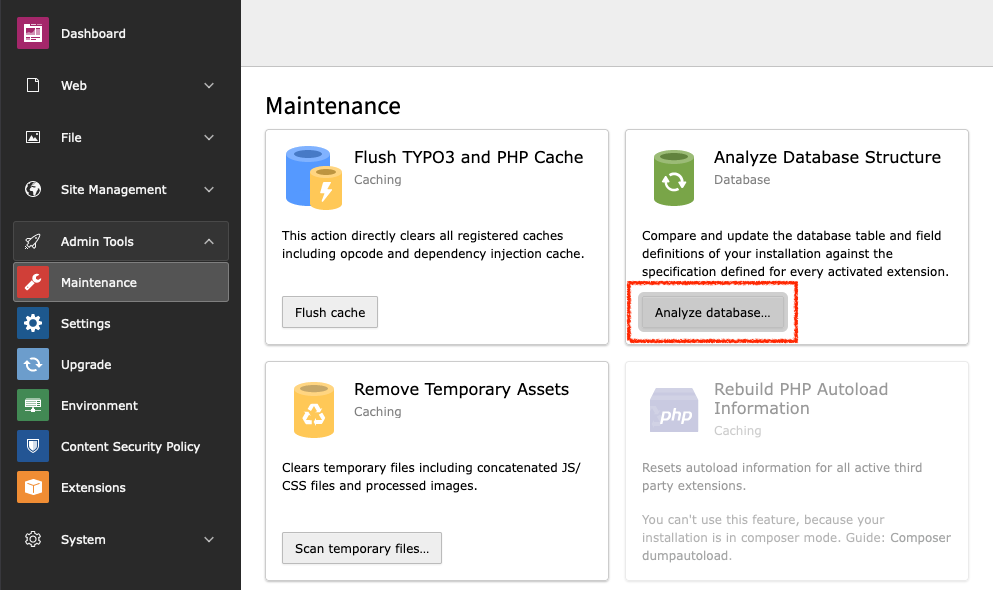
Maintenance: Analyze Database Structure¶
Tip
If you have installed the TYPO3 Console Extension by Helmut Hummel, you can also create the missing tables with the following command:
typo3 database:updateschema "*.add,*.change"
Install the extension with Composer in a DDEV environment
In your command line interface, change to the root directory of your project and enter the following command:
ddev composer req erhaweb/feed-display
Apply database changes
This extension uses the caching framework to cache feed data and plugin configuration. For this, the tables
cache_feeddisplayandcache_feeddisplay_tagsmust be created.These tables can be created under
Admin Tools→Maintenance→Analyze Database Structure→Apply selected changes.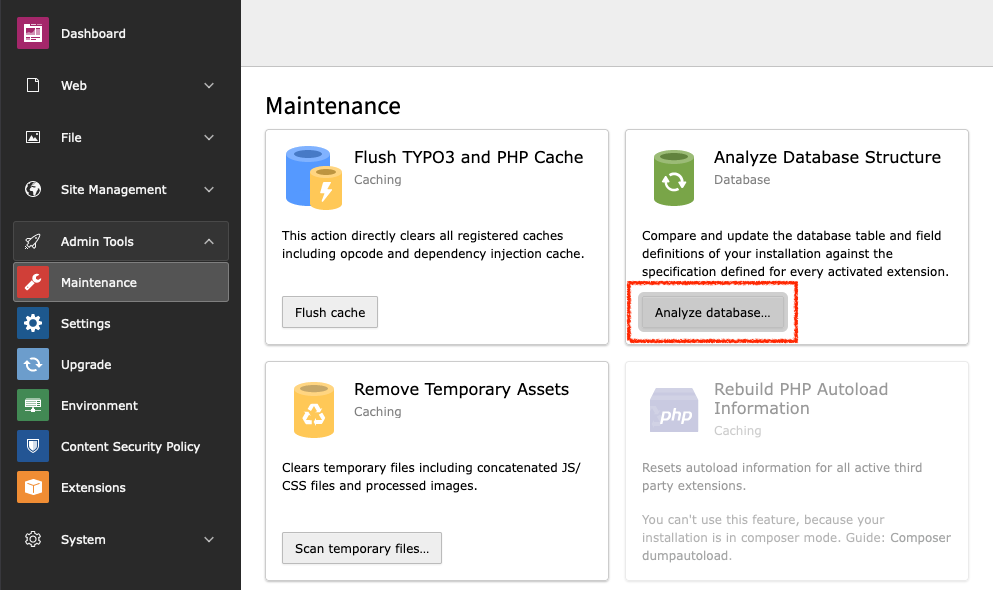
Maintenance: Analyze Database Structure¶
Tip
If you have installed the TYPO3 Console Extension by Helmut Hummel, you can also create the missing tables with the following command:
ddev typo3 database:updateschema "*.add,*.change"
Install the extension in the classic way
Open the TYPO3 backend.
Go to the Extension Manager under
Admin Tools→Extensions.Select
Get Extensionsin the module header.Enter the extension key
feed_displayin the search field.
In the result list click the Import & Install button under Actions
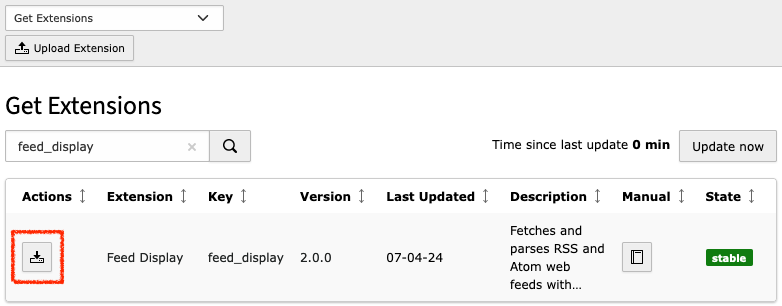
The "Get Extensions" dialog¶
