For Editors
The Image Gallery plugins provide various options to cover different scenarios.
Quick & Easy
The easiest way to get an front end output of your gallery is to follow these steps (default scenario):
-
Create file collection(s)
Create one or more file collection records in a folder inside your page tree and include your files. Each file collection represents a gallery. The
bm_extension extends TYPO3's file collection record. You can find some extra fields under the tabimage_ gallery Image Gallery.Optionally, you have the possibility to enter various details about your collection here.
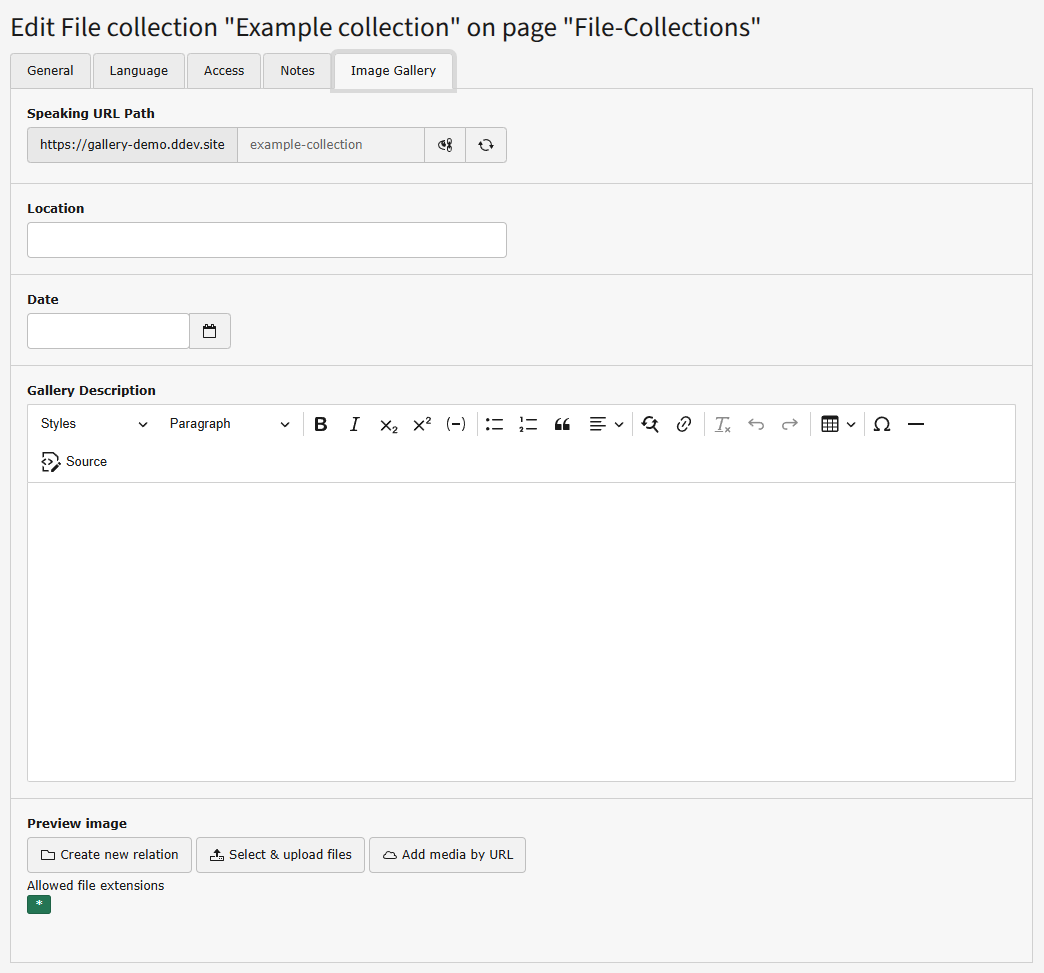
Note
If your file collection do not contain
- a gallery description, the description of the file collection itself is used as fallback.
- a preview image, the first image of the file collection is taken as fallback (old behavior).
-
Select the proper plugin
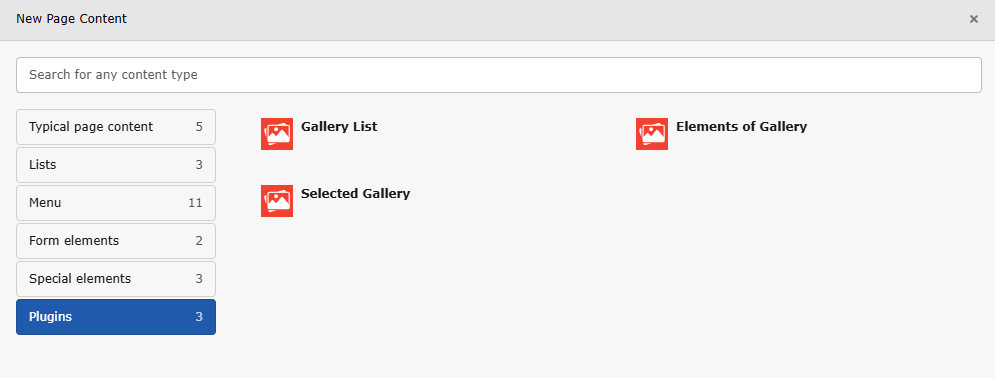
Backend view of the
new content elementwizard. Add aPlugincontent element on the page where you want to show your gallery. You have to choose the proper plugin type that fits your requirements. -
Add reference
Add references to your file collections in the
File Collectionsection.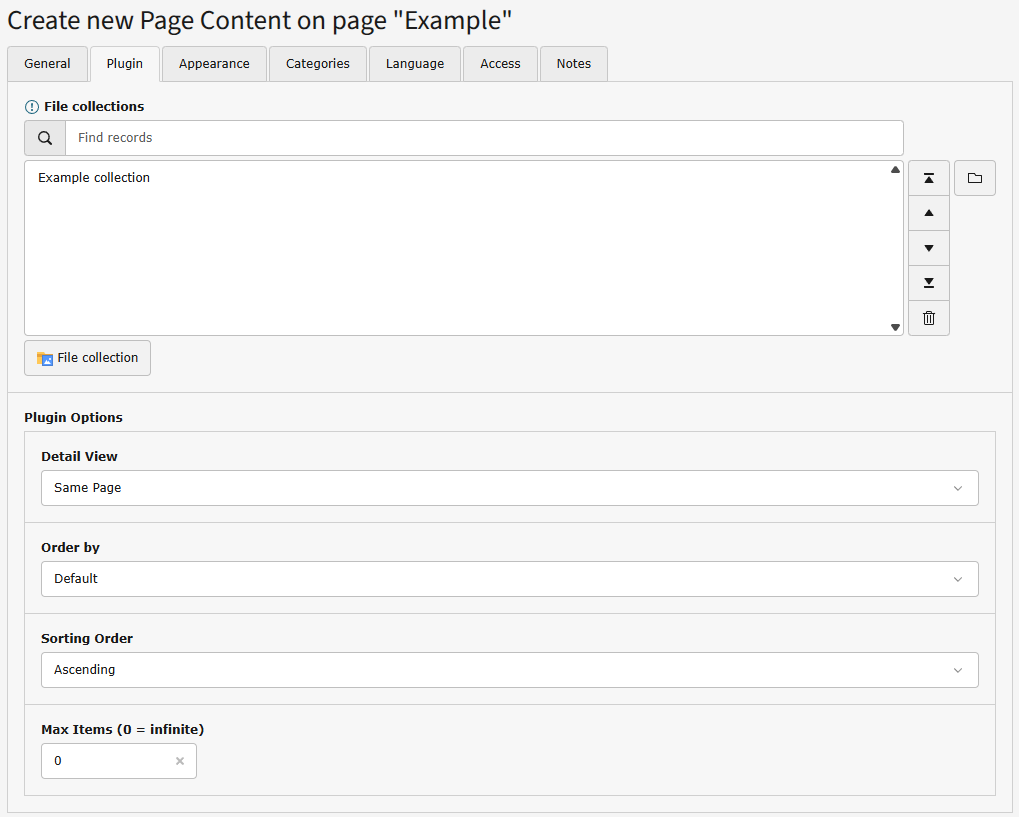
Backend view of plugin for a gallery list.
-
Plugin options
The Plugin options provide a second section where you can limit the number of shown images the gallery. There are also options to sort images.
Defaultwill take the order from the file collection.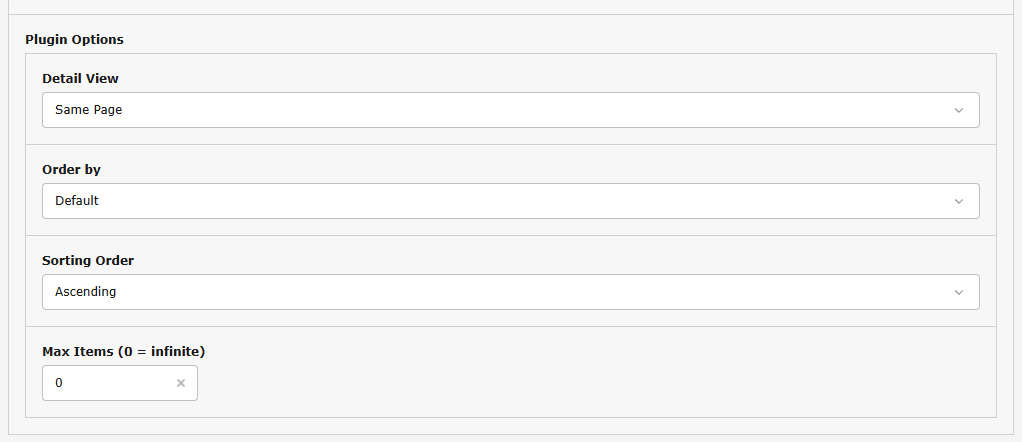
Backend view of plugin options for limiting number of images and sorting.
Possible Scenarios
There are the following scenarios to display galleries:
-
List of Galleries with Gallery View on Same Page
For that choose the
Gallery Listplugin and selectSame PageasDetail Viewoption. -
List of Galleries with Gallery View on a Different Page
This scenario is recommended for multiple plugins on the same page.
For that choose the
Gallery Listplugin and selectSelected PageasDetail Viewoption. After an automatic reload, you will find an additional configuration optionGallery Pageat the bottom of the screen. Please add a reference to the target detail page here. Save the plugin and navigate to the page just selected. Create a new plugin of typeElements of Gallery. Now you are all set. -
List of Galleries without Gallery View
For that choose the
Gallery Listplugin and selectNo Detail ViewasDetail Viewoption. -
Gallery View for a Single Gallery
For that choose the
Selected Galleryplugin.
