Graphical editor¶
To create a TYPO3 extension based on Extbase & Fluid, follow these steps:
1. Open the graphical editor¶
Go to the backend module of the Extension Builder, switch to the graphical editor by selecting the Domain Modelling view (1) and ensure that the properties form (2) is expanded, located on the left side of the graphical modeler (3).
Please note that some configuration options are only available if the advanced options are enabled by clicking the Show advanced options button in the upper right corner (4). These options are mainly intended for experienced TYPO3 developers.
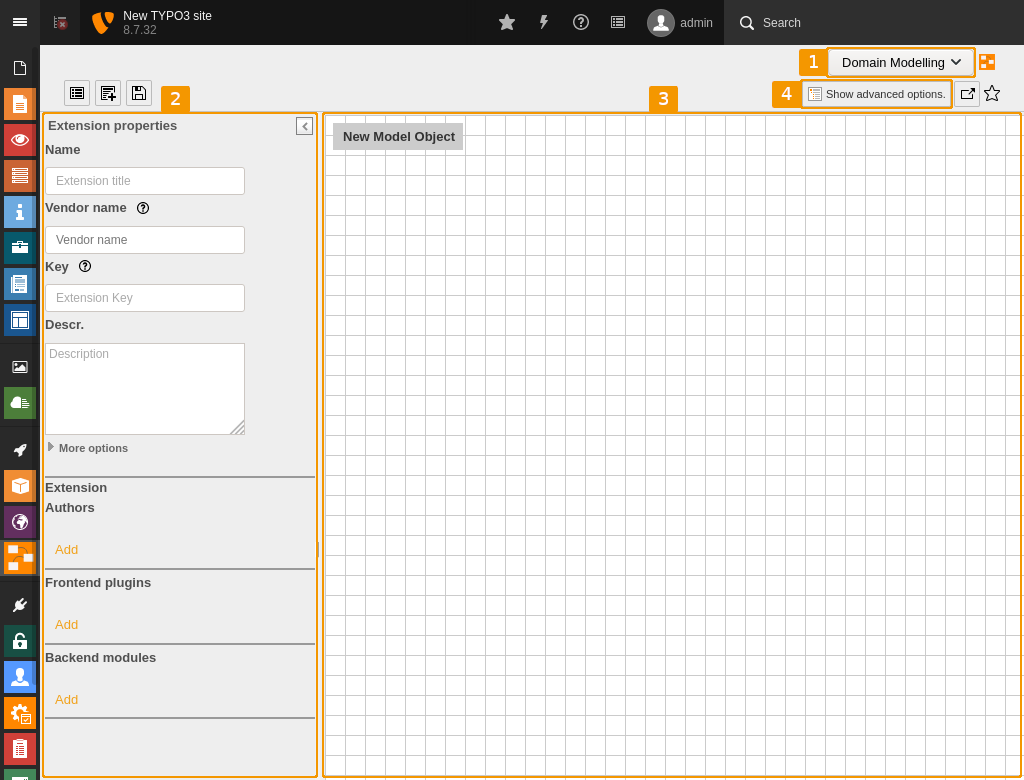
Graphical editor¶
2. Insert meta data of extension¶
Enter meaningful meta data of your extension in the properties form (2) on the left side.
Once you have filled in the required Name, Vendor name and Key fields, you can click the Save button at the top to create the extension skeleton in your file system based on your configuration. Feel encouraged to save frequently.
Name |
The extension name can be any string and is used as An example is "The EBT Blog". |
Vendor name |
The vendor name must be an UpperCamelCase, alphanumeric string. It is used
An example is "Ebt". |
Key |
The extension key must be a lowercase, underscored, alphanumeric string.
It must be unique throughout the TER and is best composed of the vendor name and an extension specific
name, such as
An example is "ebt_blog". |
Description |
The extension description can be any text. It is used as |
Version (More options) |
A good versioning scheme helps to track the changes. We recommend semantic versioning. |
State (More options) |
The status indicates whether the extension has already reached a stable phase, or whether it is still in alpha or beta. |
Extension authors |
There is a possibility to add developers or project managers here. |
3. Create a domain object¶
If you want to extend the extension skeleton to implement business logic, create at least one domain object by dragging the gray New Model Object tile onto the canvas. Give it a meaningful name, which must be an UpperCamelCase, alphanumeric string, for example "Blog".
3.a. Edit domain object settings¶
Edit the general settings of the domain object by opening the Domain object settings subsection.
Is aggregate root? |
Check this option if this domain object combines other objects into an aggregate. Objects
outside the aggregate may contain references to this root object, but not to other objects
in the aggregate. The aggregate root checks the consistency of changes in the aggregate.
An example is a blog object that has a related post object that can only be accessed through
the blog object with Checking this option in the Extension Builder means that a controller class is generated for this object, whose actions can be defined in the following Default actions subsection. Additionally, a repository class is generated that allows to retrieve all instances of this domain object from the persistence layer, i.e. in most scenarios from the database. |
Description |
The domain object description can be any text. It is used in the PHPDoc comment of its class. |
Object type (Advanced options) |
Select whether the domain object is an entity or a value object. An entity is identified by a unique identifier and its properties usually change during the application run. An example is a customer whose name, address, email, etc. may change, but can always be identified by the customer ID. A value object is identified by its property values and is usually used as a more complex entity property. An example is an address that is identified by its street, house number, city and postal code and would no longer be the same address if any of its values changed. Note: As of TYPO3 v8, it is recommended to specify any domain object of type "entity" due to the implementation details of Extbase. However, this might change in upcoming TYPO3 versions. |
Map to existing table (Advanced options) |
Instead of creating a new database table for the domain object, you can let it use an
existing table. This can be useful if there is no domain object class using this table yet.
Enter the appropriate table name in this field. Each object property will be assigned to an
existing table field if both names match, otherwise the table field will be created.
This check takes into account that the property name is a lowerCamelCase and the table field
name is a lowercase, underscored string, for example the An example is "tt_address". |
Extend existing model class (Advanced options) |
Extbase supports single table inheritance, which means that a domain object class can
inherit from another domain object class and instances of both are persisted in the same
database table, optionally using only a subset of the table fields. The class to inherit
from must be specified as a fully qualified class name and must exist in the current TYPO3
instance.
Each object property will be assigned to an existing table field if both names match,
otherwise the table field will be newly created. Additionally, a table field
An example is "\TYPO3\CMS\Extbase\Domain\Model\Category". |
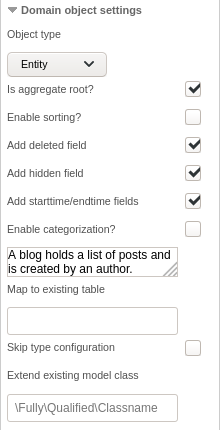
The domain object settings¶
3.b. Add actions¶
If the domain object is an aggregate root, open the Default actions section and select the actions you need and add custom actions if required. All selected actions are made available in the controller class that is created along with the domain object class, and a Fluid template with an appropriate name is generated for each action.
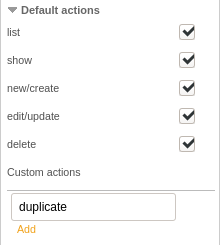
The associated controller actions¶
3.c. Add properties¶
Expand the properties subsection to add domain object properties:
Property name |
The property name must be a lowerCamelCase, alphanumeric string. It is used
An example is "firstName". |
Property type |
Select the type of the property. This determines the field type in the database table, the TCA type for TYPO3 backend rendering, and the Fluid type for TYPO3 frontend rendering. Note: As of TYPO3 v8, the types marked with an asterisk (*) are not fully implemented for frontend rendering for various reasons. For example, the frontend handling of the types "file" and "image" is not yet implemented, because an implementation in Extbase is missing. For these, many implementation examples can be found on the Internet. |
Description (Advanced options) |
The property description can be any text. It is displayed in the List module of the TYPO3 backend as context sensitive help when you click on the property field. |
Is required? (Advanced options) |
Enable this option if this property must be set in TYPO3 frontend. Required properties are
provided with a |
Is exclude field? (Advanced options) |
Enable this option if you want to be able to hide this property from non-administrators in the TYPO3 backend. |
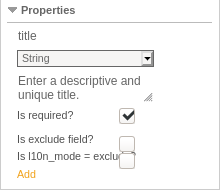
The domain object properties¶
3.d. Add relations¶
If you create multiple domain objects you may want to connect them by relations. A relation property can be added in the relations subsection. When being added, it can be connected to the related object by dragging the round connector of the relation property and dropping it at the connector of the related object. When expanding the relation property panel you can refine the type of relation.
Name |
The relation property name must be a lowerCamelCase, alphanumeric string. It is used like an ordinary property. |
Type |
These relation types are available: one-to-one (1:1) This relation property can be associated with a specific instance of the related domain object and that instance has no other relation. An example is a person who has only one account and this account is not used by any other person. This setting results in a inline-relational-record-editing field with a maximum of 1 item in the TYPO3 backend. one-to-many (1:n) This relation property can be associated with multiple instances of the related domain object, but each of those instances has no other relation. An example is a blog with multiple posts, but each post belongs to only one blog. See Render type description for more details on the rendering of the property in the TYPO3 backend. many-to-one (n:1) This relation property can be associated with a specific instance of the related domain object, but that instance can have multiple relations. An example is when each person has a specific birthplace, but many people can have the same birthplace. This is represented in the TYPO3 backend as a dropdown with a maximum number of 1 selected item. many-to-many (m:n) This relation property can be associated with multiple instances of the related domain object, and each of these instances can also have multiple relations. An example is when a book may have multiple authors and each author has written multiple books. See Render type description for more details on the rendering of the property in the TYPO3 backend. Note: For the many-to-many relation to work properly, you must perform two additional tasks:
|
Render type |
This option is only available for the one-to-many and many-to-many relations and defines the display of the relation property field in the TYPO3 backend: one-to-many (1:n) This is rendered as an inline-relational-record-editing field. many-to-many (m:n) This can be represented as either a side-by-side selection box , a multi-select checkbox, or a multi-select selection box. |
Description |
The relation description can be any text. It is displayed in the List module of the TYPO3 backend as context sensitive help when you click on the relation property field. |
Is exclude field? (Advanced options) |
Enable this option if you want to be able to hide this relation property from non-administrators in the TYPO3 backend. |
Lazy loading (Advanced options) |
Should the related instances be loaded when an instance of this domain is created
(eager loading) or on demand (lazy loading). Lazy loading relation properties are
provided with a |
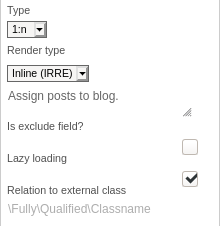
The domain object relations¶
4. Create a frontend plugin¶
If you want to create an extension that generates output in the TYPO3 frontend, add a plugin in the Frontend plugins subsection of the properties form. It will then be available for selection in the type field of the TYPO3 content element "General Plugin".
Name |
The plugin name can be any string. It is displayed in the list of available plugins in the TYPO3 content element wizard. An example is "Latest articles". |
Key |
The plugin key must be a lowercase, alphanumeric string. It is used to identify the plugin of your extension. An example is "latestarticles". |
Description |
The plugin description can be any text. It is displayed in the list of available plugins in the TYPO3 content element wizard below the plugin name. |
Controller action combinations (Advanced options) |
In each line all actions of a controller supported by this plugin are listed by
An example is Blog => list,show,new,create,edit,update
Author => list,show
|
Non cacheable actions (Advanced options) |
Each line lists all actions of a controller that should not be cached. This list is a subset of the Controller action combinations property list. An example is Blog => new,create,edit,update
|
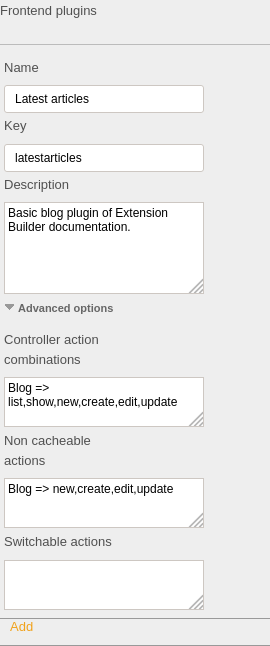
The frontend plugins¶
5. Create a backend module¶
If your extension should provide a TYPO3 backend module, add a module in the Backend modules subsection of the properties form. It will then be available in the module menu on the left side of the TYPO3 backend.
Name |
The module name can be any string. It is currently used only internally in the Extension Builder, for example in validation results. An example is "EBT Blogs". |
Key |
The module key must be a lowercase, alphanumeric string. It is used to identify the module of your extension. An example is "ebtblogs". |
Description |
The module description can be any text. It is displayed in the About module of the TYPO3 backend. |
Tab label |
The module name in the TYPO3 module menu can be any string. |
Main module |
This is the module key of the section in the TYPO3 module menu to which the module is assigned. For example, "web" or "tools". |
Controller action combinations (Advanced options) |
In each line all actions of a controller supported by this module are listed by
An example is Blog => list,show,new,create,edit,update,delete,duplicate
Author => list,show,new,create,edit,update,delete
|
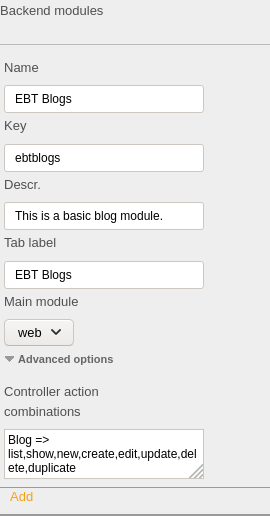
The backend modules¶
6. Save the extension¶
If your model represents the domain you wanted to implement you can hit the
Save button at the top.
The Extension Builder generates all required files for you in
typo3conf/ext/<extension_key>/ and its installation depends on your
local setup:
6.a. Composer mode¶
If you run TYPO3 in Composer mode, you have to specify and configure a local path repository and move the generated extension to this local path.
The local path repository is normally configured as follows:
{
"repositories": {
"packages": {
"type": "path",
"url": "packages/*"
}
}
}
To install the extension in the TYPO3 instance, you first need to run the usual:
composer require <extension-package-name>:@dev
, for example:
composer require ebt/ebt-blog:@dev
which will cause a symlink typo3conf/ext/<extension_key>/ to your extension
to be created and the extension to be recognized in the Extension Manager.
Now install the extension in the Extension Manager.
6.b. Legacy mode¶
If you run TYPO3 in Legacy mode you should be able to install it in the Extension Manager.
7. Continue developing¶
Now you can start modifying the generated files in your IDE. If you still want to be able to modify the domain model in the graphical editor you have to make sure that the roundtrip mode is activated in the configuration, before loading the extension in the Extension Builder again.
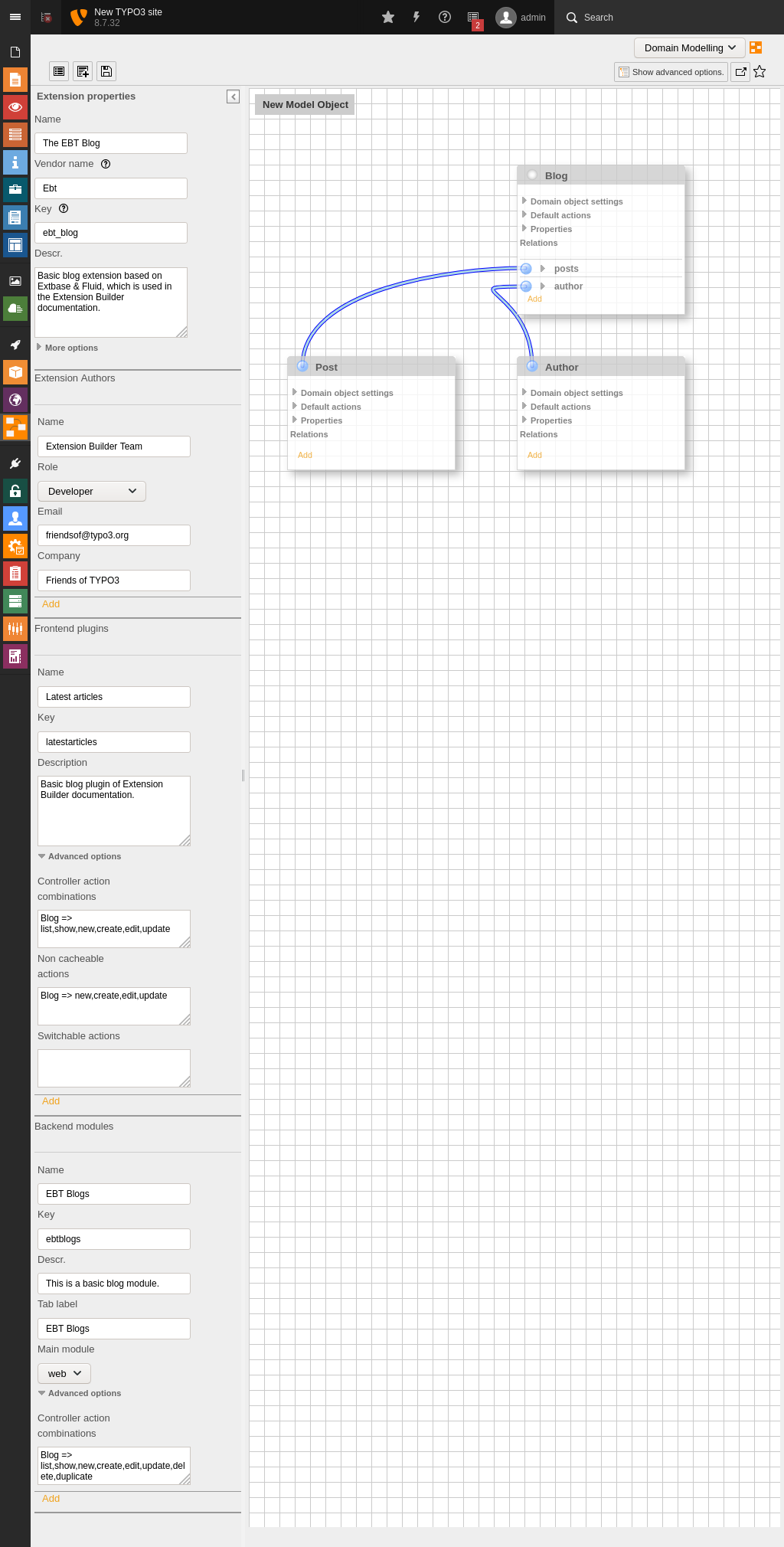
Graphical editor with blog example¶
