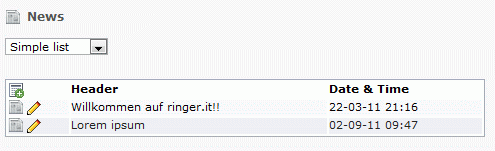How to add a simple news system to your site¶
This walkthrough will help you to implement the extension news at your TYPO3 installation.
Installation¶
The extension needs to be installed as any other extension of TYPO3:
- Switch to the module “Extension Manager”.
- Get the extension
- Get it from the Extension Manager: Press the “Retrieve/Update” button and search for the extension key news and import the extension from the repository.
- Get it from typo3.org: You can always get current version from http://typo3.org/extensions/repository/view/news/current/ by clicking on the link “Download compressed extension .T3X file”. Upload the file in the Extension Manager.
- The Extension Manager offers some basic configuration which is explained in a later chapter. You can ignore those for the 1 st moment.
Latest version from git¶
You can get the latest version from git by using the git command:
git clone git://git.typo3.org/TYPO3CMS/Extensions/news.git
Preparation: Include static TypoScript¶
Be aware that before any plugin can be rendered in the frontend it is necessary to include the static TypoScript of news. This is very easy:
- Switch to the template module and to the your template record.
- Add the news extension to the “Include Static” list as shown in the screenshot
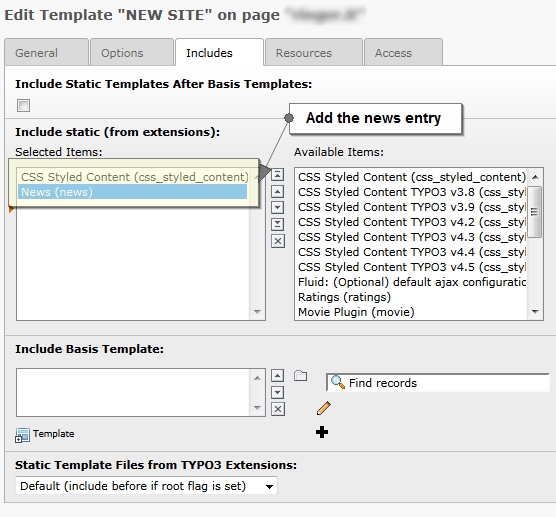
Create the records¶
Before any news record can be shown in the frontend those need to be created.
- Therefore create a new sysfolder and switch to the list module. (Of course you can also use an existing sysfolder or normal page).
- Use the icon in the topbar “Create new record” and search for “News
system” and its records. You should see “News”, “News category” and
“News Tag”.
- Click on “News category” to create a new category. Insert as many categories as you want and use the field “Parent Category” to build up a category tree.
- Click on “News” to create a new news record. Fill as many fields you want to field, a required one is only the header.
Add a plugin to a page¶
Follow this steps to add a plugin to a page:
- Create a new page “Detail” which will be used to show the full news record. Insert the plugin “News system”. The 2 nd tab “Plugin” is used to configure the extension.
- Add a new content element and select the entry “News system”

- Switch to the tab “Plugin” where you can define the plugin’s settings.
The most important settings are “What to display” and “Startingpoint”.
- Change the 1 st select box “What to display” to “Detail view”.
- Save the plugin.
- Create a new page “List” (or however you want to name it) and insert
the plugin “News system” there again.
- The selected view is already “List view”. This is fine.
- Fill the field “Startingpoint” by selecting the sysfolder you created in the beginning of the tutorial.
- Switch to the 2 nd tab “Additional” and fill the field “PageId for single news display” with the page you just created before.
- Save the plugin.
Check the frontend¶
Load the List page in the frontend and you should see the news records as output. A click on the title should show the news record on the detail page.
| Property: | Description: |
|---|---|
| News fields shown in page module | The page module can list news records at the bottom of the screen.
It is possible to create different list showing different fields of the news record. The syntax is very simple: <LIST-TITLE-1>=<FIELD1>,<FIELD2>;<LIST-TITLE-2>=<FIELD2>,<FIELD3>,<FIELD4>;
You can use a normal string as title or a translatable string from a locallang file by using the common syntax LLL:path/to/file/locallang.xlf:key. If no field list is set, no records are shown in the page module. |
| Category fields shown in page module | Category records can be shown in the page module as news records. The syntax is the same as described above. |
| Define pid of tag records | Set the Ids of pages which are used for getting the tags. The pid can also be set in TsConfig using tx_news.tagPid = 123 |
| Hide Media Records | If set, media records are not shown in the list module. They should be edited through the news record. |
| Hide File Records | If set, file records are not shown in the list module. They should be edited through the news record. |
| Show tt_news importer | If set, the backend module to import tt_news records is shown in the module menu. Furthermore tt_news needs to be installed! |
| Prepend at copy | If set and a news record is copied in the list module, the title gets appended with the string “(copy x)”. |
| Category restriction | [To be done] Not yet working |
| Use content element relation | If set, content elements can be added to news records.By using content elements an editor got more options to include content. |
| Enable manual sorting of news records | If set, news records can be sorted manually in the list module. |
| Archive Date | Switch the archive date from “Date” to “Date & Time”. This is needed if you want to make usage of minutes and hours for news items. |
| Show import module | If set, the backend module to import records is shown. |