Users Manual¶
Required Configuration¶
- To use reCAPTCHA, you need to sign up for an API key pair for your site: http://www.google.com/recaptcha/admin
- Set your API key pair in TypoScript:
1 2 3 4 5 6 7 8 | plugin.tx_jhcaptcha {
settings {
reCaptcha {
siteKey =
secretKey =
}
}
}
|
Optional Configuration¶
1 2 3 4 5 6 7 8 9 10 11 12 13 14 15 16 17 18 19 20 21 22 | plugin.tx_jhcaptcha {
settings {
reCaptcha {
# Description: The color theme of the widget
# Options: dark | light
# Default: light
theme = light
# Description: The type of CAPTCHA to serve
# Options: audio | image
# Default: image
type = image
# Description: The language of the widget
# Options: https://developers.google.com/recaptcha/docs/language
# Default: en
lang = en
# Description: The size of the widget
# Options: normal | compact
# Default: normal
size = normal
}
}
}
|
Usage in powermail¶
The reCAPTCHA can easy be used in the extension powermail. The following steps are necessary:
Note
Note that the usage has only been tested in the powermail versions 2.2 - 3.11! Most likely it will also work with later versions.
1. Page-TSconfig¶
First, a new field in powermail must be created for the reCAPTCHA. Add the following line to the PageTSconfig.
1 | tx_powermail.flexForm.type.addFieldOptions.jhcaptcharecaptcha = reCAPTCHA (jh_captcha)
|
2. TypoScript¶
Take TypoScript Setup to tell powermail, where to find the partial:
1 2 3 4 5 6 7 8 | plugin.tx_powermail.view {
partialRootPath >
partialRootPaths >
partialRootPaths {
10 = EXT:powermail/Resources/Private/Partials/
20 = EXT:jh_captcha/Resources/Private/Powermail/Partials/Jhcaptcharecaptcha
}
}
|
3. Form¶
Now you can use it in your form.
- Create a new field in your form, set a title (“Captcha” for example) and select the type “reCAPTCHA (jh_captcha)”.
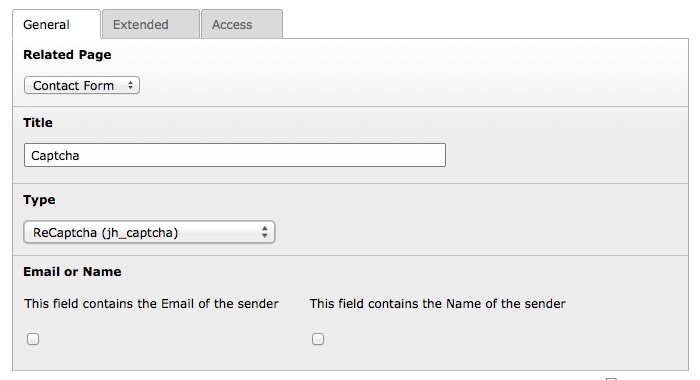
- Go to the “Extended” tab. Check “Mandatory Field” and let the “Validation” field blank.
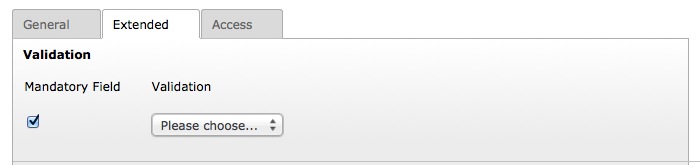
Now the reCAPTCHA is ready!
Usage in Formhandler¶
The reCAPTCHA can easy be used in the extension formhandler. The following steps are necessary:
Note
Note that the usage has only been tested in the formhandler versions 2.0 and 2.3 - 2.4! Versions 2.1-2.2 don’t work, because there is a bug in error check (fixed with 2.3 http://www.typo3-formhandler.com/footer/history/release-notes/version-230/ )! Most likely it will also work with later versions.
1. Mastertemplate¶
First the captcha needs to be included in the master template. Example:
1 2 3 4 5 6 7 8 9 10 11 | <!-- ###master_spamprotection-jh_captcha_recaptcha### -->
<div class="row">
<div class="large-3 columns">
<label class="###is_error_jh_captcha_recaptcha###">###LLL:jh_captcha_recaptcha### ###required_jh_captcha_recaptcha###</label>
</div>
<div class="large-9 columns">
###jh_captcha_recaptcha###
###error_jh_captcha_recaptcha###
</div>
</div>
<!-- ###master_spamprotection-jh_captcha_recaptcha### -->
|
2. Template¶
Now the marker can be used in the Form Template:
1 | ###master_spamprotection-jh_captcha_recaptcha###
|
3. TypoScript¶
Then the validators need to be assigned to the captcha field:
Formhandler 2.0:
1 2 3 4 5 6 7 8 | [...]
validators.1.config.fieldConf {
jh_captcha_recaptcha.errorCheck {
1 = required
2 = Tx_JhCaptcha_ErrorCheck_ReCaptcha
}
}
[...]
|
Formhandler 2.3 - 2.4:
1 2 3 4 5 6 7 8 | [...]
validators.1.config.fieldConf {
jh_captcha_recaptcha.errorCheck {
1 = required
2 = \Haffner\JhCaptcha\Validation\ErrorCheck\ReCaptcha
}
}
[...]
|
4. Language file¶
Finally, the label and the error messages must be defined. Example:
1 2 3 | <label index="jh_captcha_recaptcha">reCAPTCHA</label>
<label index="error_jh_captcha_recaptcha_required">reCAPTCHA is a mandatory field.</label>
<label index="error_jh_captcha_recaptcha_Tx_JhCaptcha_ErrorCheck_ReCaptcha">reCAPTCHA validation error</label>
|
Now the reCAPTCHA is ready!
