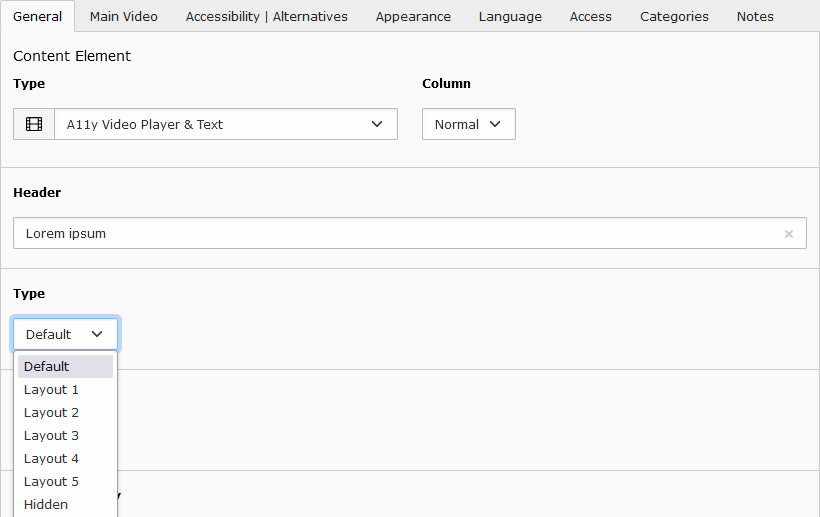Configuration und Customisation¶
Overriding templates¶
EXT:a11y_me_video is using Fluid as template engine.
This documentation won't give you all the information about Fluid but only the most important things you need for using it. You can get more information in the section Fluid templates of the Sitepackage tutorial. A complete reference of Fluid ViewHelpers provided by TYPO3 can be found in the Fluid ViewHelper Reference
Change the templates using TypoScript constants¶
Like any Extbase based extension, you can find the templates in the directory EXT:a11y_me_video/Resources/Private/.
If you want to change a template, copy the desired files to the directory where you store the templates.
We suggest that you use a sitepackage extension. Learn how to create a sitepackage extension.
plugin.tx_a11ymevideo {
view {
templateRootPath = EXT:mysitepackage/Resources/Private/Extensions/a11y_me_video/Templates/
partialRootPath = EXT:mysitepackage/Resources/Private/Extensions/a11y_me_video/Partials/
layoutRootPath = EXT:mysitepackage/Resources/Private/Extensions/a11y_me_video/Layouts/
}
}
CSS and Javascript Assets¶
CSS and Javascript files are integrated via the fluid partial EXT:a11y_me_video/Resources/Private/Partials/Assets.html.
e.G.
<f:asset.css identifier="a11yMeVideo_PlayerCss" href="EXT:a11y_me_video/Resources/Public/StyleSheets/videoPlayer.min.css"></f:asset.css>
If necessary, you can integrate your own modified files from your site package extension here.
e.G.
<f:asset.css identifier="a11yMeVideo_PlayerCss" href="EXT:my_extension/Resources/Public/StyleSheets/videoPlayer.min.css"></f:asset.css>
Change CSS¶
You can adapt the CSS to your own needs. You can use the existing CSS or SCSS files as base. Copy the file to your own site package and include them with the alternative path.
You can find the original files here:
EXT:a11y_me_video/Resources/Public/StyleSheets/EXT:a11y_me_video/Resources/Private/Scss/
Example: Change background color of video and controls (css or scss)¶
override css:
/* background color video */
.a11y-me-videoplayer video {
background-color: #2b3840;
}
/* background color controls */
.a11y-me-videoplayer.active-controls .mejs__controls:not([style*="display: none"]) {
background-color: #2b3840;
}
change scss variables (EXT:a11y_me_video/Resources/Private/Scss/_variables.scss):
$a11y-video-outline-color : white;
$a11y-video-controls-bg : #2b3840;
Note
The color contrast (foreground to background) for controls must be at least 4.5:1.
Javascript Sources¶
JavaScript source file(s) |
Description |
|---|---|
|
MediaElements.js player |
|
extended language files for player |
|
a11y plugin for subtitles und audio description |
|
starts init mediaelement players & some fixes |
Override TypoScript settings¶
Change default header type¶
This setting determines which heading type is used when selecting default in the backend content module.
The default header type is 2 (= h2 header).
tt_content.a11ymevideo_videoplayer {
variables {
defaultHeaderType.value = 2
}
}
tt_content.a11ymevideo_videoplayer2 {
variables {
defaultHeaderType.value = 2
}
}