Users Manual
Installation
-
Install tt_board from the Extension Manager. Maybe the extension must be fetched from TYPO3 TER in the Extension Manager or from https://extensions.typo3.org/ by downloading a ZIP file and uploading it into your TYPO3 system.
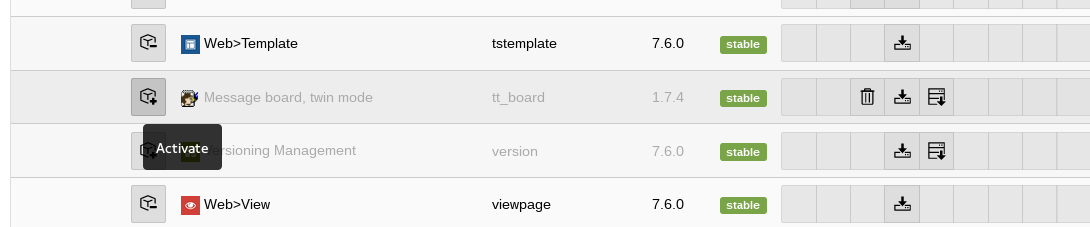
list tt_board in the Extension Manager
Activate tt_board in the Extension Manager.
-
Check if tt_board has been activated.
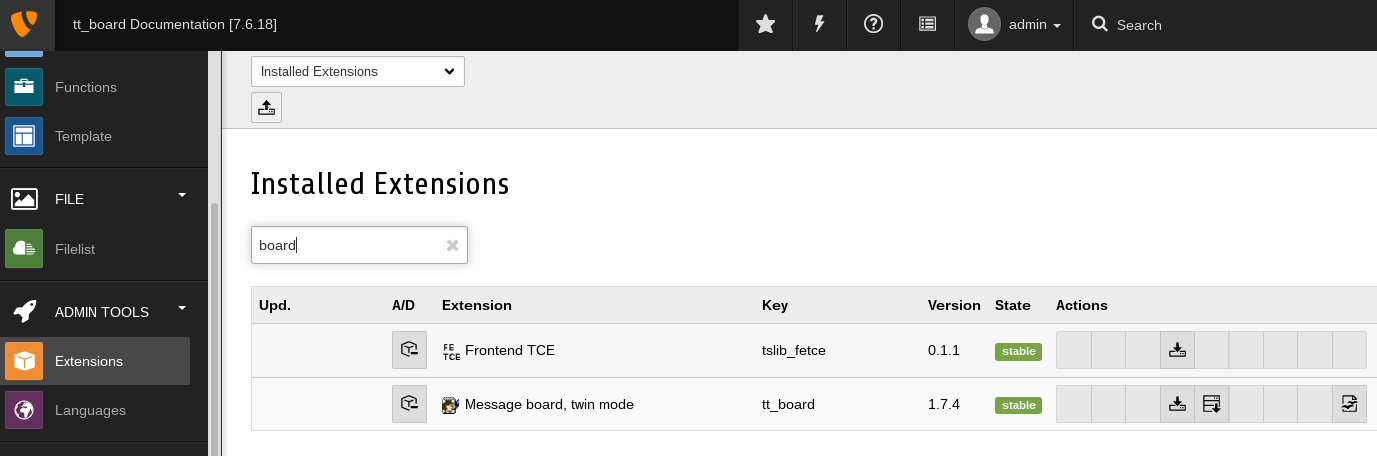
list tt_board in the Extension Manager after activation
tt_board must have been activated in the Extension Manager.
-
The Extension Manager should have activated all the dependant extensions automatically.
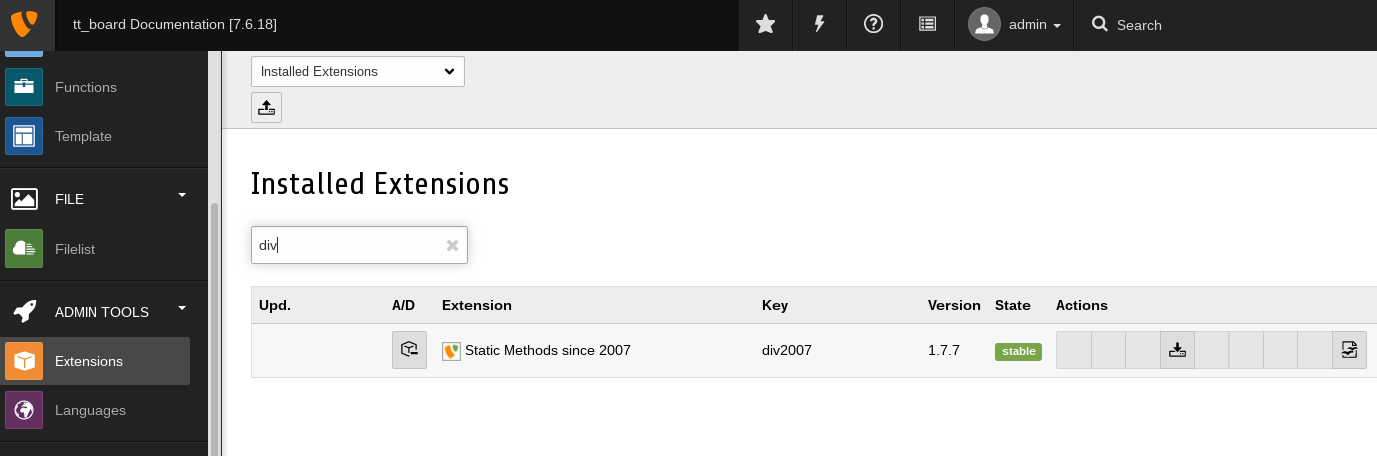
list tt_board's depending extensions in the Extension Manager after activation
tt_board depends on some extensions which are automatically activated from the Extension Manager when tt_board is activated.
-
Choose or add a starting page for the forum.
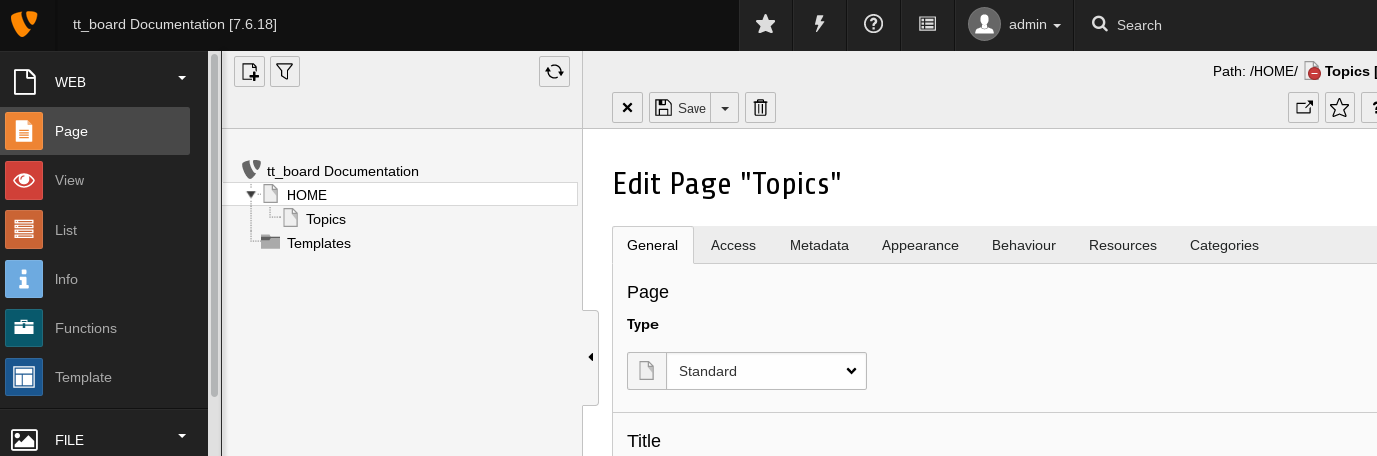
Each forum needs a starting page.
Use the TYPO3 backend page module to add a starting page.
-
Add a new content element and choose the Message board plugin.
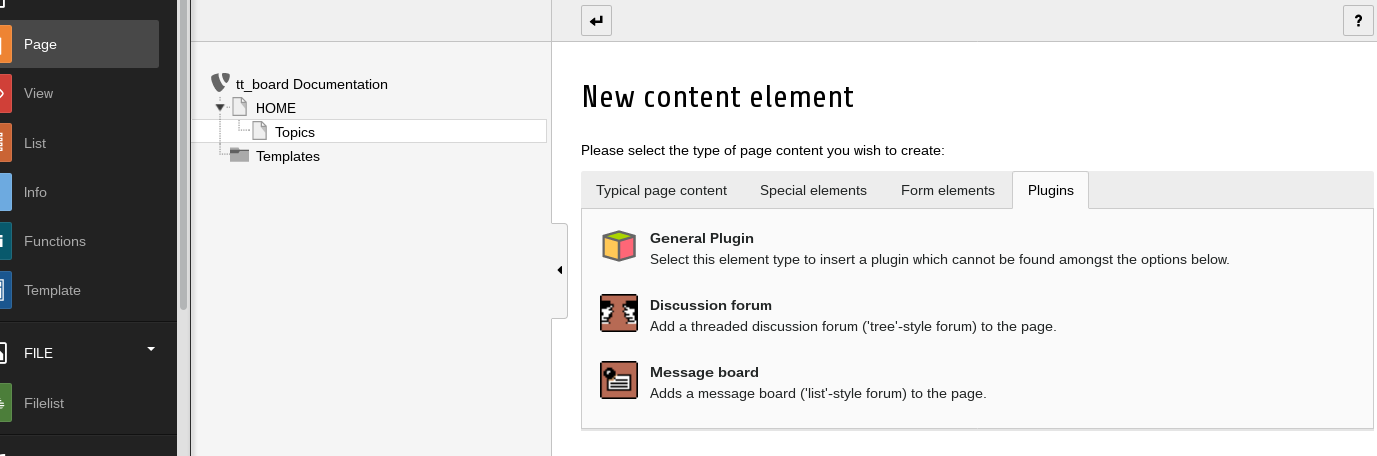
The forum needs "Discussion Forum" or a "Message Board" plugin.
Choose the "Message Board" plugin for this example.
-
Insert the Plugin on your Topics page
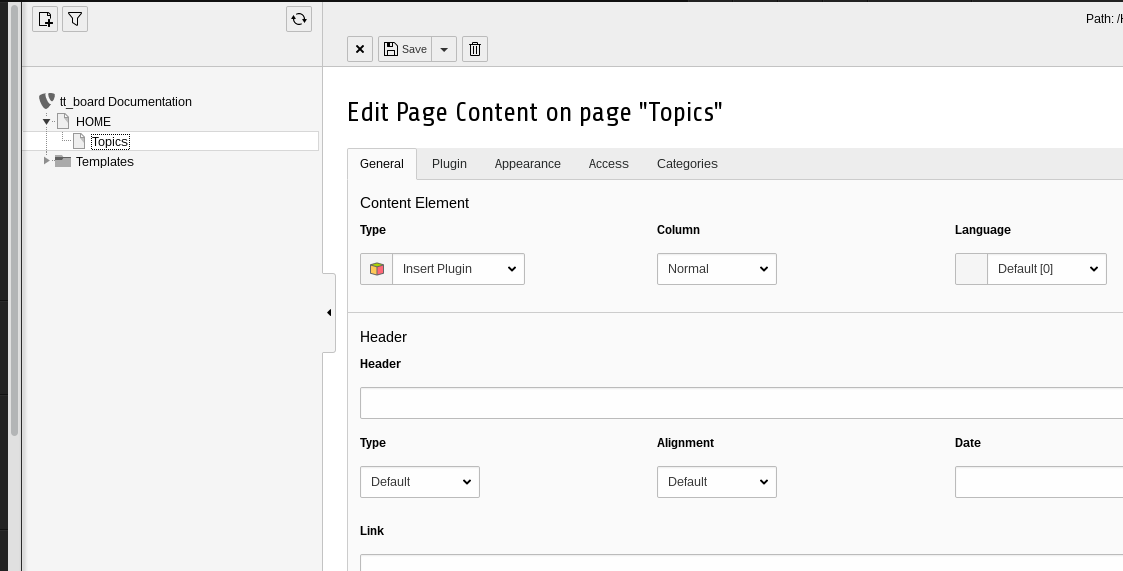
plugin addition
After the previous step you will see the "General" tab of the content element of the plugin.
-
Select the Forum: List flexform of the Plugin “Board, List”
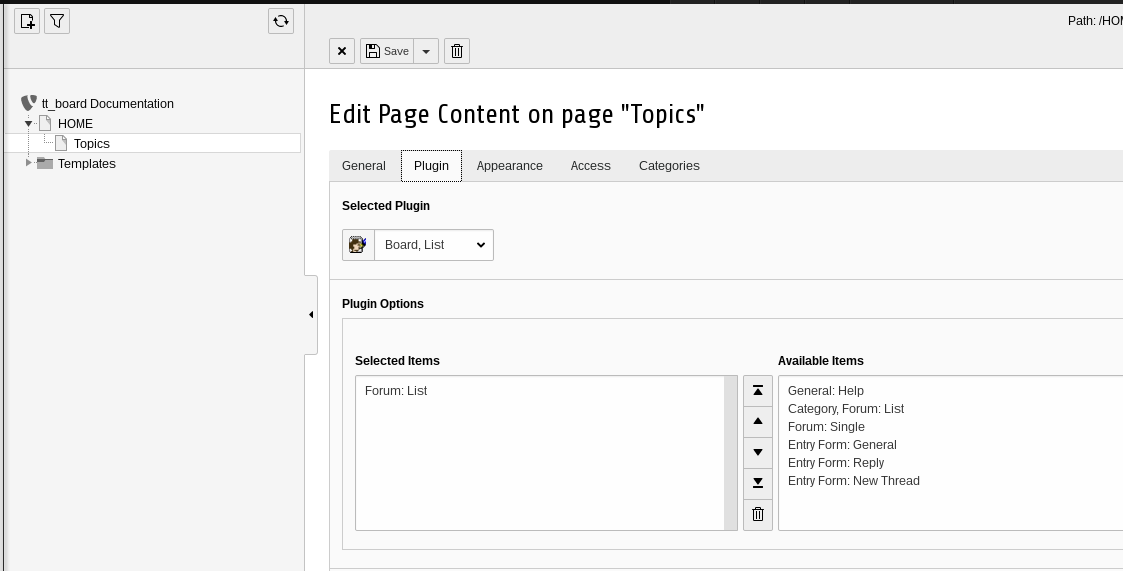
forum list plugin addition
From the list of the available items you shall choose "Forum: List" for this example. Press the save button.
-
Verify the code in the page module. It must be ‘LIST_FORUMS’.
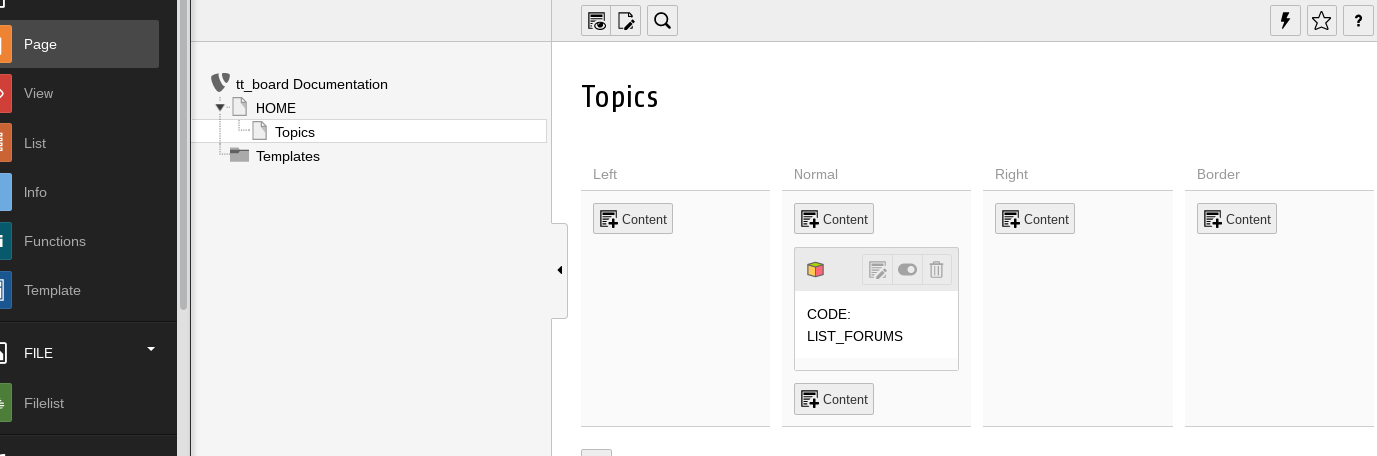
forum list code verification
Just to be sure that everything has been accomplished correctly, have a look at the code of the plugin.
-
Add two subpages underneath the Topics page.
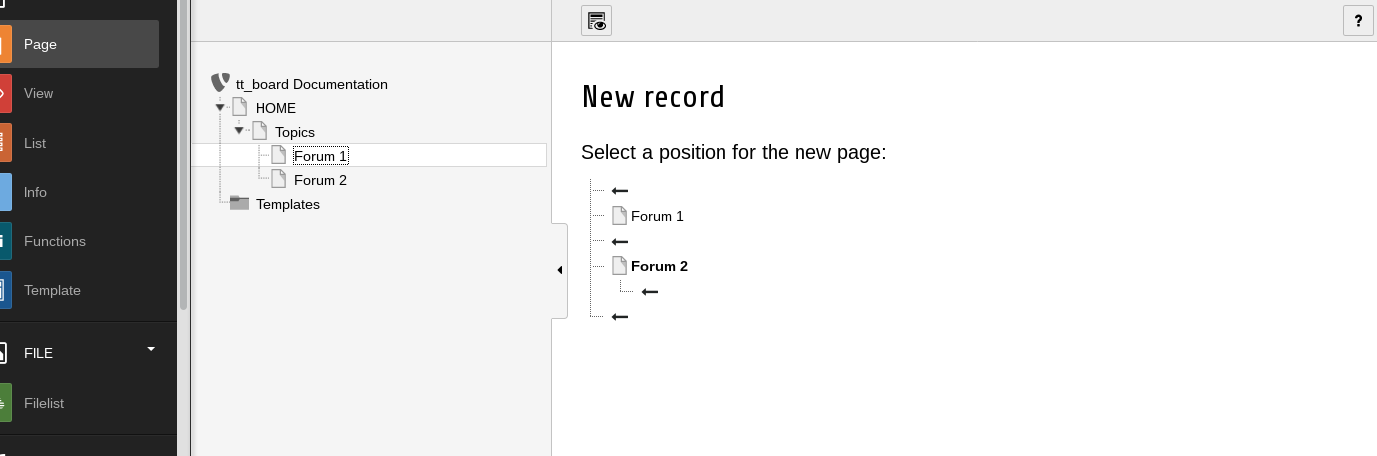
add 2 subpages "Forum 1" and "Forum 2"
Two forum pages are created below the forum starting page.
-
Add a discussion forum to the page “Forum 1”.
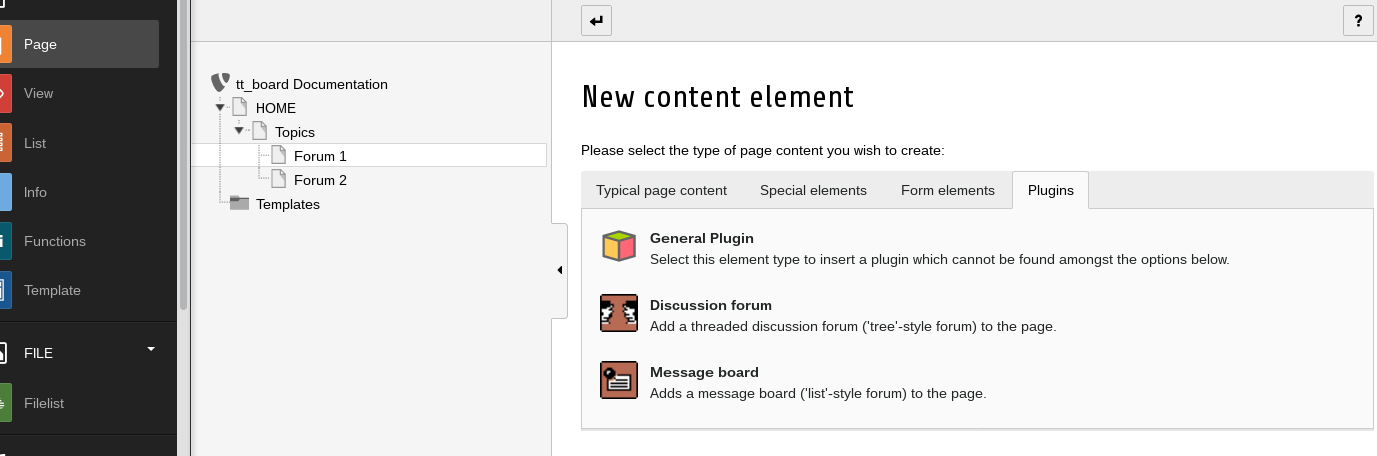
New content element wizard with plugin tab
Add a new content element of the type plugin and subtype "Message Board" from the plugin tab.
-
Insert the flexforms “Forum: Single” and “Entry Form: General” .
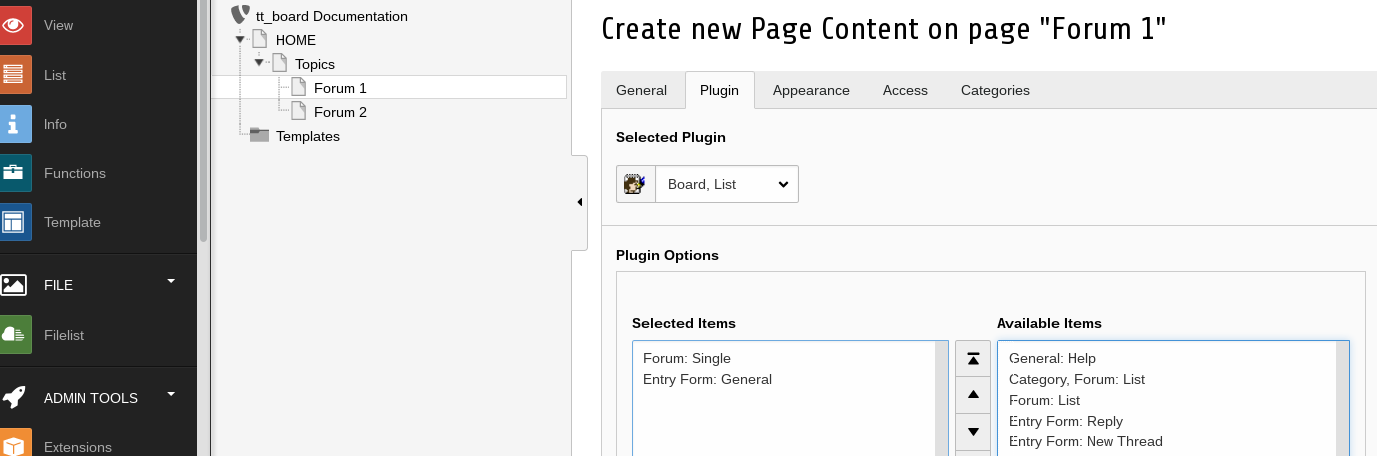
Click 2 message board plugins from "Available items" into "Selected items"
Choose from the available display modes for the "Message Board" (Board / List).
-
Add the Message board to the “Forum 2” page.
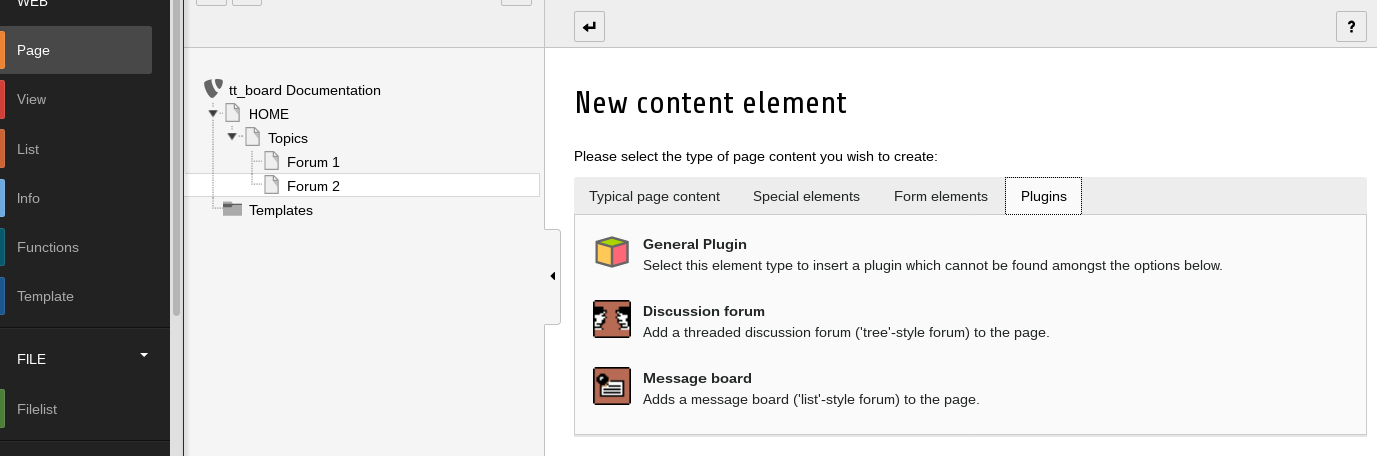
New content element wizard with plugin tab
Add a new content element of the type plugin and subtype "Message Board" from the plugin tab.
-
Insert the “Forum: Single” and “Entry Form: General” flexforms.
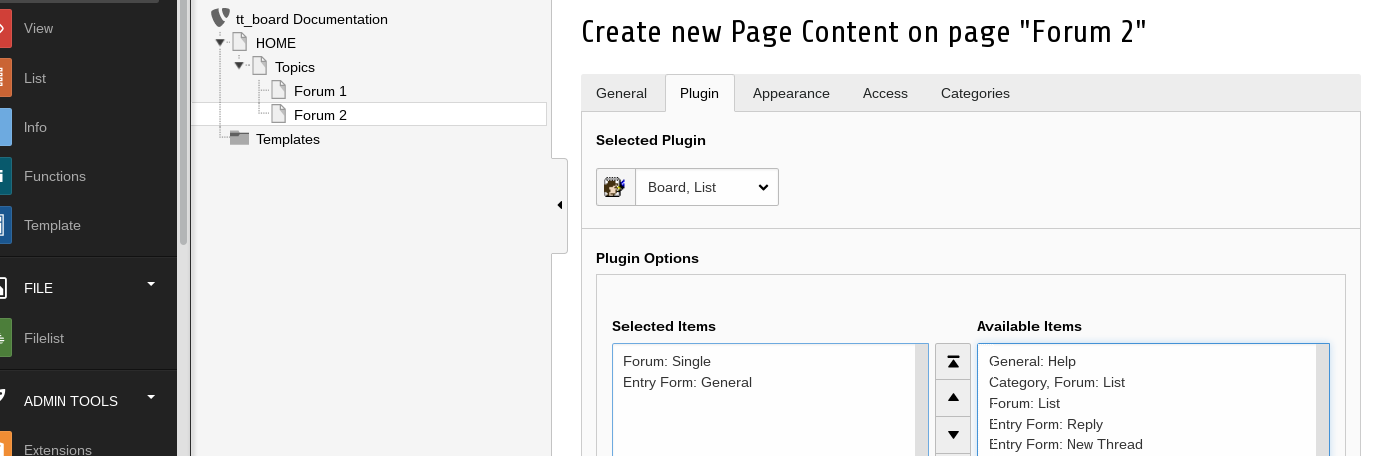
Click 2 message board plugins from "Available items" into "Selected items"
Choose from the available display modes for the "Message Board" (Board / List).
-
Create an extension template for tt_board in your Templates folder and call it “+ext: tt_board”
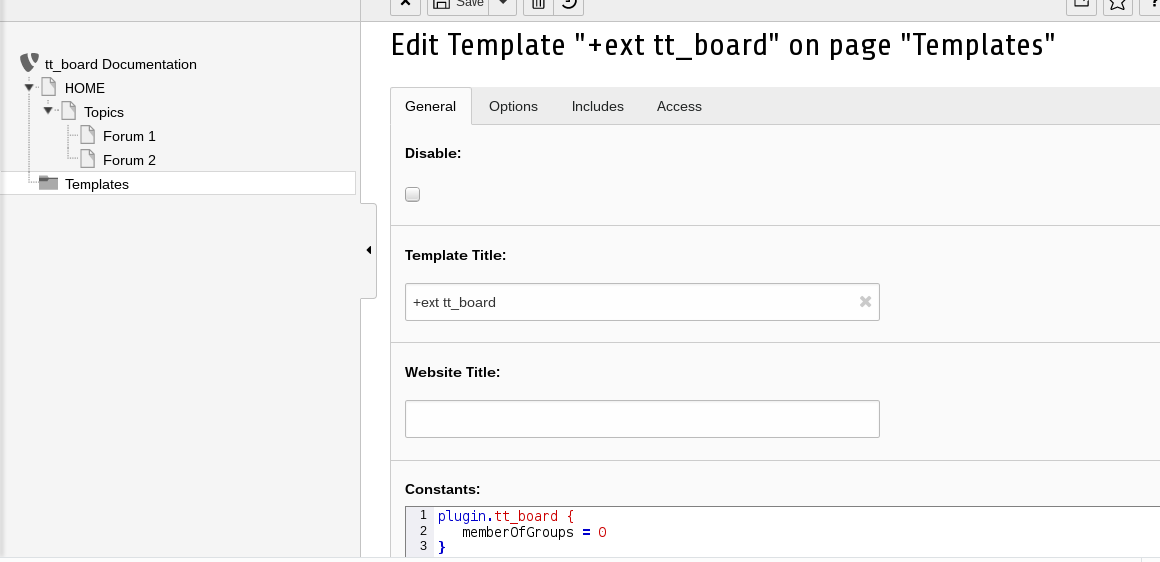
Add a sysfolder "Templates" and create an empty extension template.
The Constants will be filled in the next step.
-
Insert Constants and Setup for tt_board.
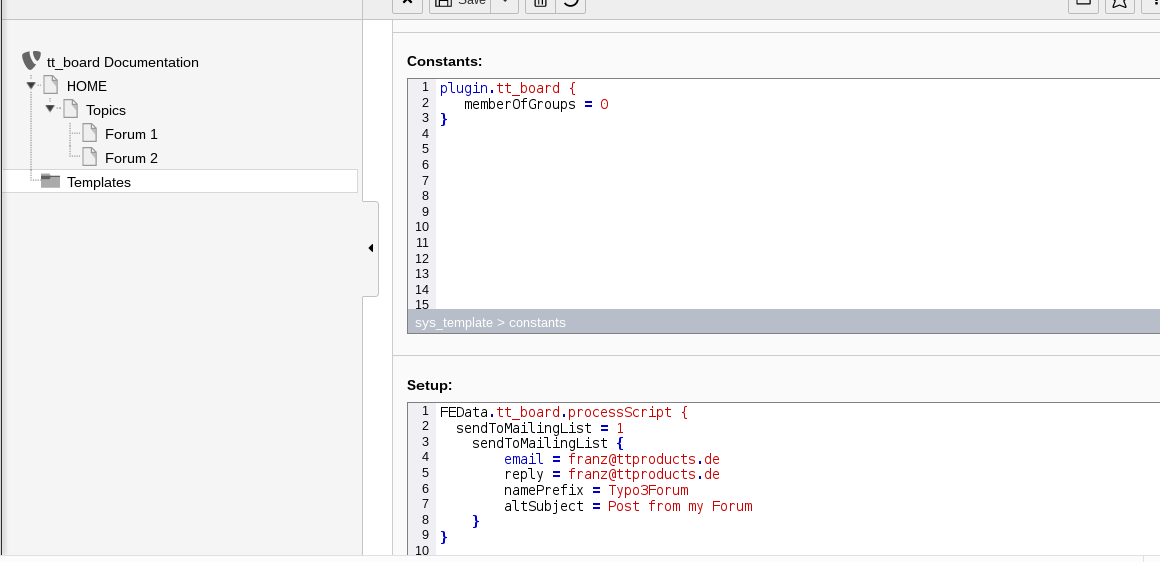
Edit the “+ext: tt_board” template and add important constants and setup.
The forum shall be allowed for any user. By default it is limited to logged in front end users. This is because it must be taken care of spammers.
Insert the Constants.
plugin.tt_board { memberOfGroups = 0 }Copied!Insert the Setup.
FEData.tt_board.processScript { sendToMailingList = 1 sendToMailingList { email = franz@ttproducts.de reply = franz@ttproducts.de namePrefix = Typo3Forum altSubject = Post from my Forum } }Copied!Use your own e-mail adresses instead of the example email address.
-
Add the CSS styles (or use your own CSS file) and the Message Board Setup under “Include static from extensions”.
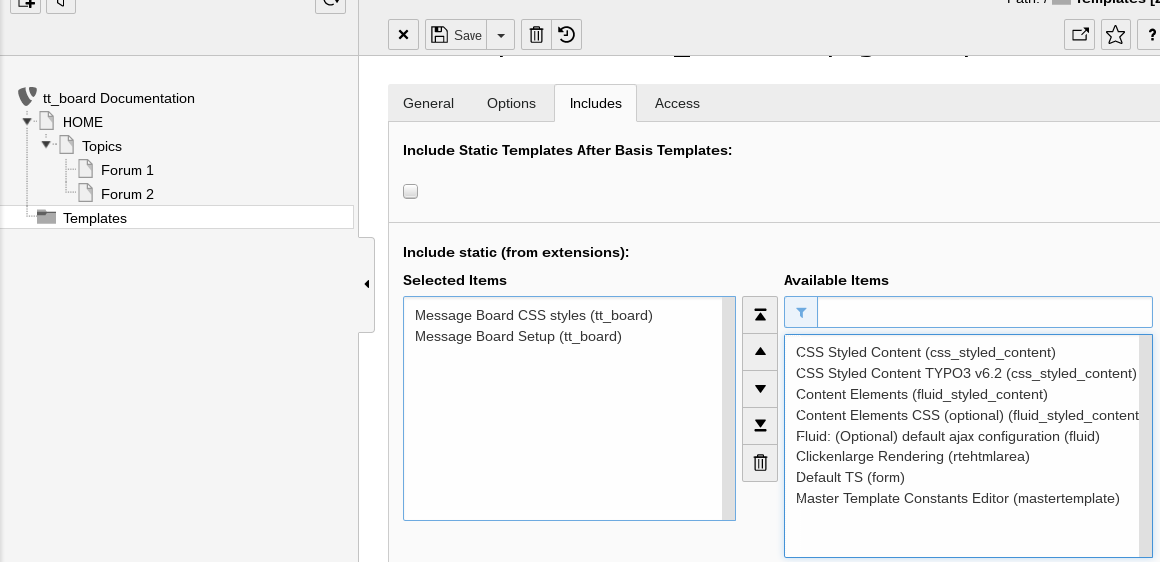
Edit the “+ext: tt_board” template and add the templates "Message Board CSS styles (tt_board)" and "Message Board Setup (tt_board)" on the include tab.
You can forget about the CSS styles template if you include your own CSS file for tt_board.
-
Edit your master template.
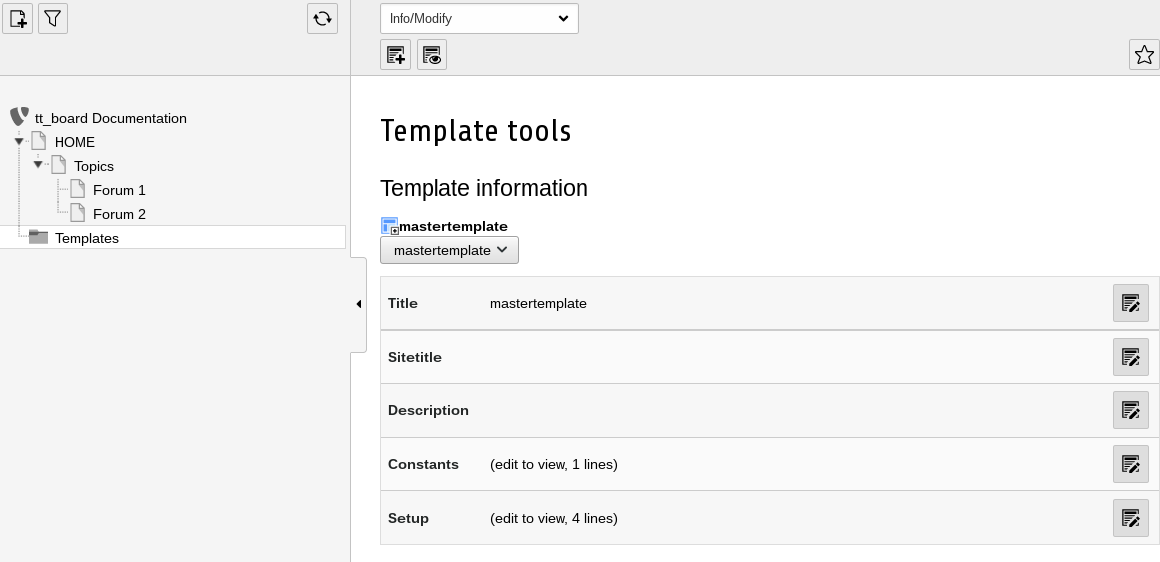
Open your master template in the Templates sysfolder.
The master template is the template which defines the whole TYPO3 website.
-
Include the “+ext: tt_board” from your master template under “Include Basis Template”.
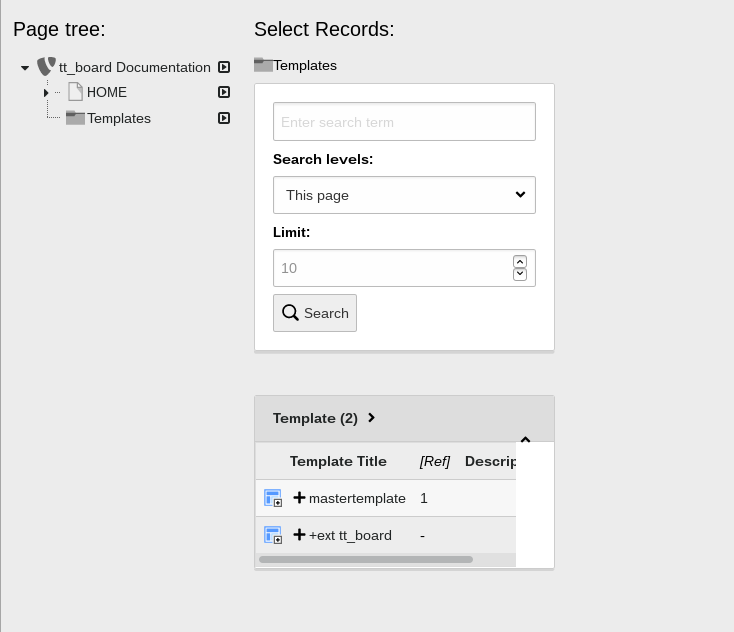
The popup window output contains a page browser in order to navigate to the extension template setup and constants.
You must choose the include tab from the master template and move to the “Include Basis Template” sysfolder symbol. If you click on it then a popup windows shows up. There you choose the “+ext: tt_board” template. This template must be included anywhere into your webpage's template.
-
Check the result.
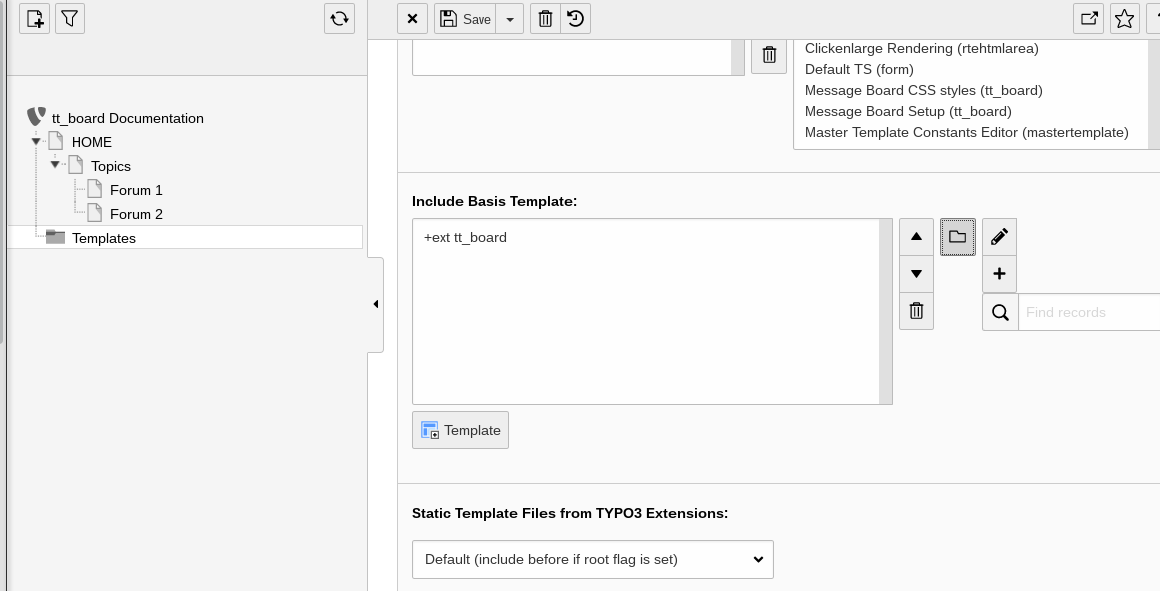
The master template shows the extension template "+ext tt_board" under “Include Basis Template” as included .
If everything went fine you must also click on the save button.
-
The two forums should be visible in the front end now.
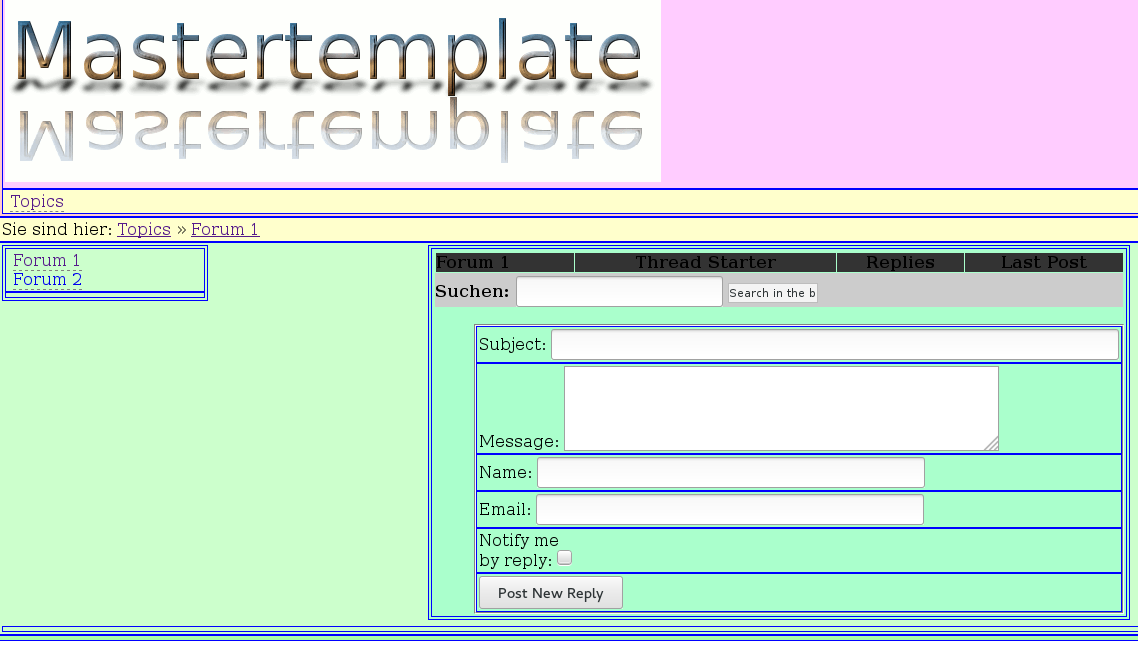
The 2 pages of the 2 forums are shown. One forum page is open and it shows the empty forum list, the search entry form and the post entry form.
You do not see any entries in the forum yet. These will be shown after the first users entered some posts.
Important
The correct output of the forum in the front end will only show up if tt_board has been installed and if the static template of it has been assigned in the TYPO3 backend.
