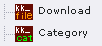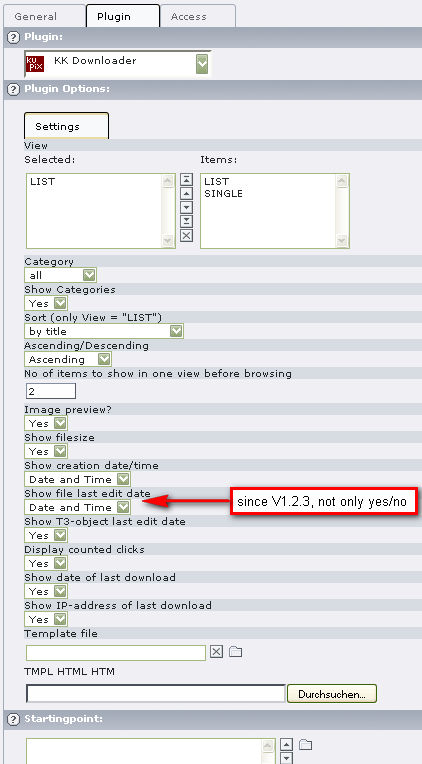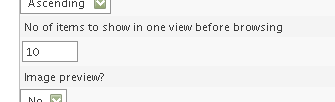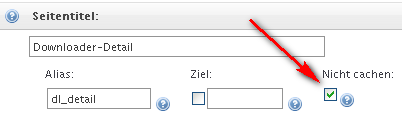Users Manual¶
To setup and use the extension, you should do the following:
- Install The Extension
- Create Or Set a Data Folder (Sysfolder, named “download-container” e.g.) and point on himself in the field
- “General Record Storage page”! This is important for finding the categories later on! You can also put a download object into a normal page instead of a sysfolder; the sysfolder then is only for the general categories. Don’t forget to point to that sysfolder from this page in the “General Record Storage Page”.
- Add Categories and Downloads into this data sysfolder or the downloads into the page where he should be visible.
- Create a new page and add the Extension (and add download items if they are not in a sysfolder)
- Configure the options
Create the sites (data folder, …)¶
You have to create several pages. The usual way is to create one sysfolder where the records and categories are saved in.It´s possible to create the extension records in normal sites but we recommend to use a new Storage Folder because there can be many records and you can keep everything in one place.
- Create a page where the LIST view appears
- Create a page where the SINGLE view appears (not absolutely needed)
- Create a SYSFOLDER named download-container e.g. beyond your site with LIST view.
- On each page you have to set the General record store page to your (category-) sysfolder.
- Put the plugin into your page(s) template with Include static (from extensions) = kk_downloader and put
- the desired parameters in.
- Set the plugin-configuration into the template setup box.
- You can copy and paste it from this manual if you want (see below)
Add Categories and Partners in the data folder¶
Click on Create new record and choose one of the following:
Category for a new Category and Download for a new Partner Record. You have to add first your Categories, because you need the Categories to add a new Partner Record (only in the sb_downloader- version!). Here in this version Categories are no longer mandatory fields! The form fields are self-explanatory.
Configure the options: LIST View¶
After you create a page and add the extension, you have to edit the Flexform to get the right settings.
Please do not forget to deactivate the cache in the page behaviour!
Configure the options: SINGLE View¶
The same as above, only choose SINGLE instead of LIST!
A page with the plugin SINGLE view should not be cached! Please set it in the page options.
What you have to look for!¶
Tell the plugin the ID of the page with the single view:
You have the possibility to edit the following plugin properties via setup:plugin.tx_kkdownloader_pi1.singlePID = 28 (e.g.) Put the marker ###MORE### into your HTML-template {This link will be inactive if a) the singlePID is not given or has a wrong UID or b) the correct singlePID-page has the hidden status.