Installation
Composer
If your TYPO3 installation works in composer mode, please execute following command:
composer req jweiland/reserve
vendor/bin/typo3 extension:setup --extension=reserveIf you work with DDEV please execute this command:
ddev composer req jweiland/reserve
ddev exec vendor/bin/typo3 extension:setup --extension=reserveExtensionManager
On non composer based TYPO3 installations you can install reserve still over
the ExtensionManager:
-
Login
Login to backend of your TYPO3 installation as an administrator or system maintainer.
-
Open ExtensionManager
Click on
Extensionsfrom the left menu to open the ExtensionManager. -
Update Extensions
Choose
Get Extensionsfrom the upper selectbox and click on theUpdate nowbutton at the upper right. -
Install
reserveUse the search field to find
reserve. Choose thereserveline from the search result and click on the cloud icon to installreserve.
Example structure and plugin usage
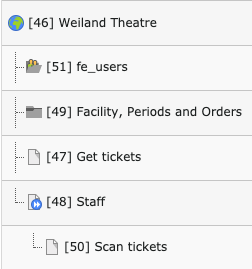
The page "Get tickets" contains the plugin "Display and reserve periods [reserve_reservation]" that shows a list of available time slots and allows the user to get a ticket. The static templates "Reserve" and "Reserve reservation" are required! The Folder "Facility, Periods and Orders" is set as "Storage folder for orders" inside the plugin configuration.
The page "Scan tickets" contains the plugin "Manage reservations and scan reservation codes [reserve_management]" and is protected using the fe_user login. The plugin must not be accessible by website visitors! It will be used to activate the reservation codes using a QR Code scanner. The static templates "Reserve" and "Reserve management" are required!
