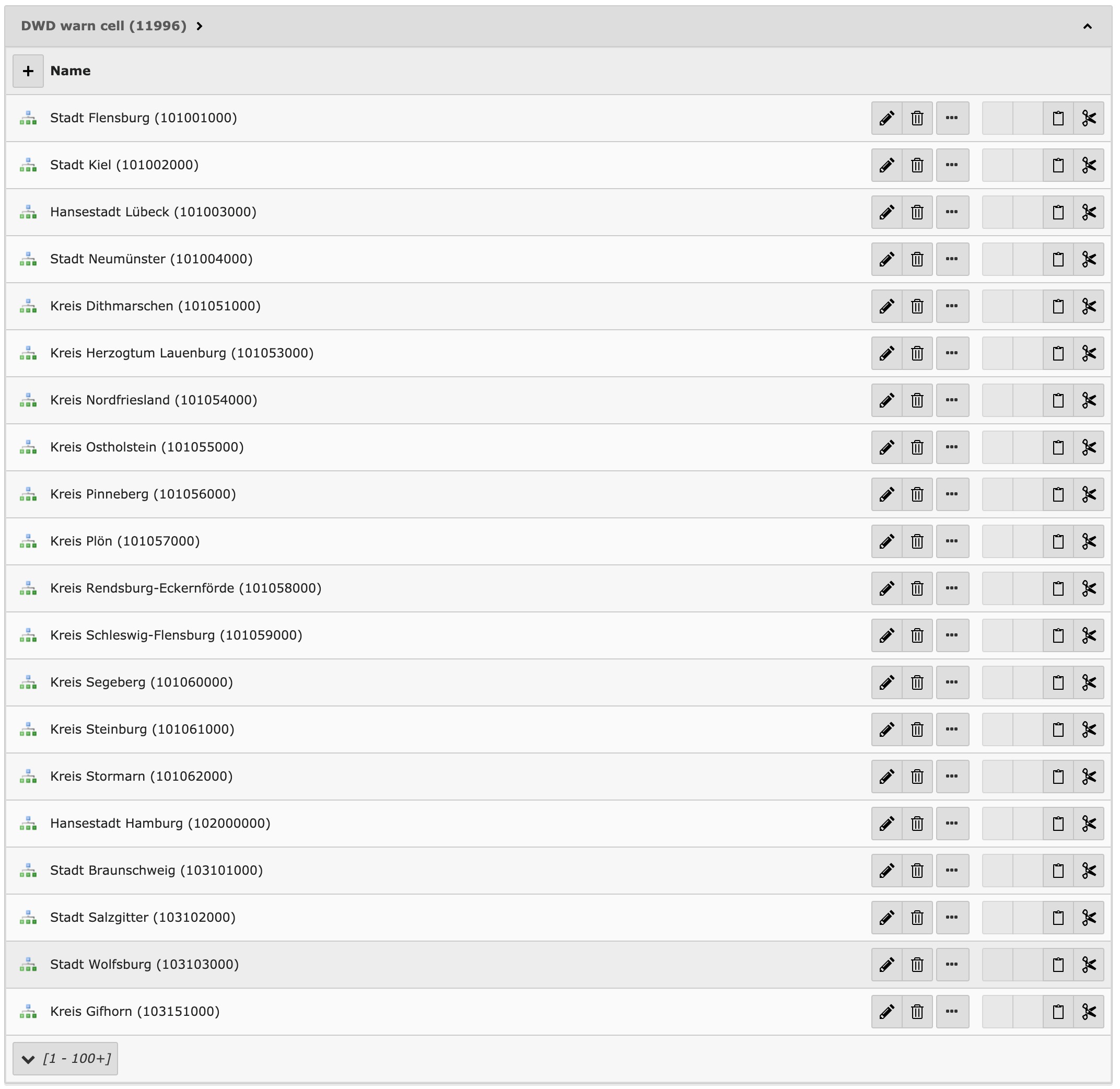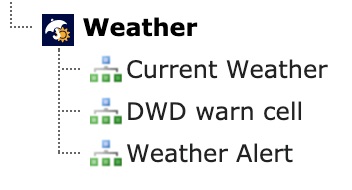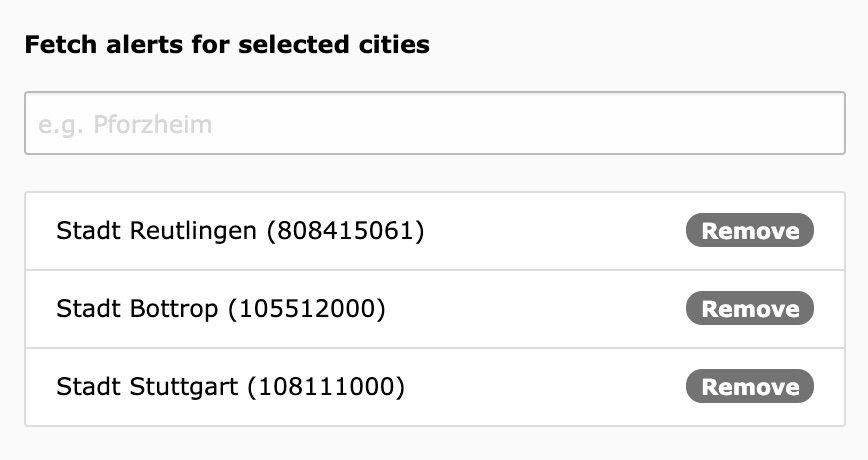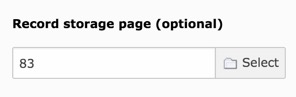Configuration¶
Storage Page¶
Create a storage page
Refer to it in the scheduler task
Also refer to it in the plugin
Multi plugin use¶
You can configure your scheduler task to save data to a specific storage page that you can later use in the plugin to access data.
Change timezone¶
Go into your TYPO3-Install tool and change the timezone under All configuration -> System -> phpTimeZone. This will change the timezone
Current Weather (Weather Report)¶
How do I get set up?¶
Create a new http://openweathermap.org account and copy your api key
Download the extension from the TYPO3 extension repository
Enable the scheduler extension in your TYPO3 installation if not already done
Create a new scheduler task from type (class)
Call openweathermap.org api (weather2)Configure the scheduler by filling out the required fields. Please Note that the field "name" is later used to only display specific records
Create a new content element with the weather extension plugin selected
Select the measure units and city to display
Add extension template file to your template
Enjoy! ;)
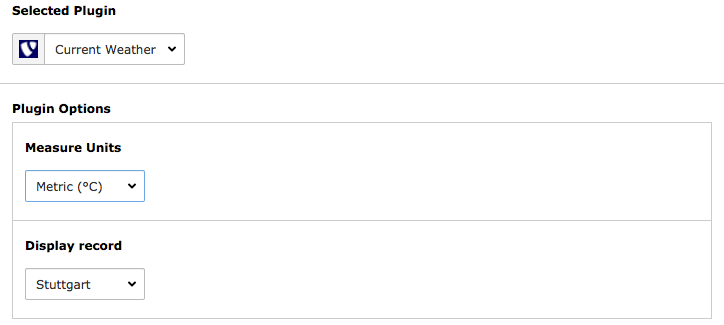
This is how the content element plugin looks like¶
Weather Alerts¶
Get warn cells from Deutscher Wetterdienst¶
Go to the scheduler module.
Add a new task and select
Get warn cells from Deutscher Wetterdienst.Set this task as single because you have to execute this only once.
Save and exit
Execute the task
If the execution was successful you will see all the region records in your root page.
Done
Take a look into Get Weather Alerts from Deutscher Wetterdienst
Create warn cells manually¶
Download the warn cell ids csv from DWD and search for your city/location.
Go into the page or list module.
Select your root page (the one with the TYPO3 logo) on the page tree.
Click on
Create new recordand selectDWD warn cell.Now you can enter the City name and additionally the district of your city.
Done
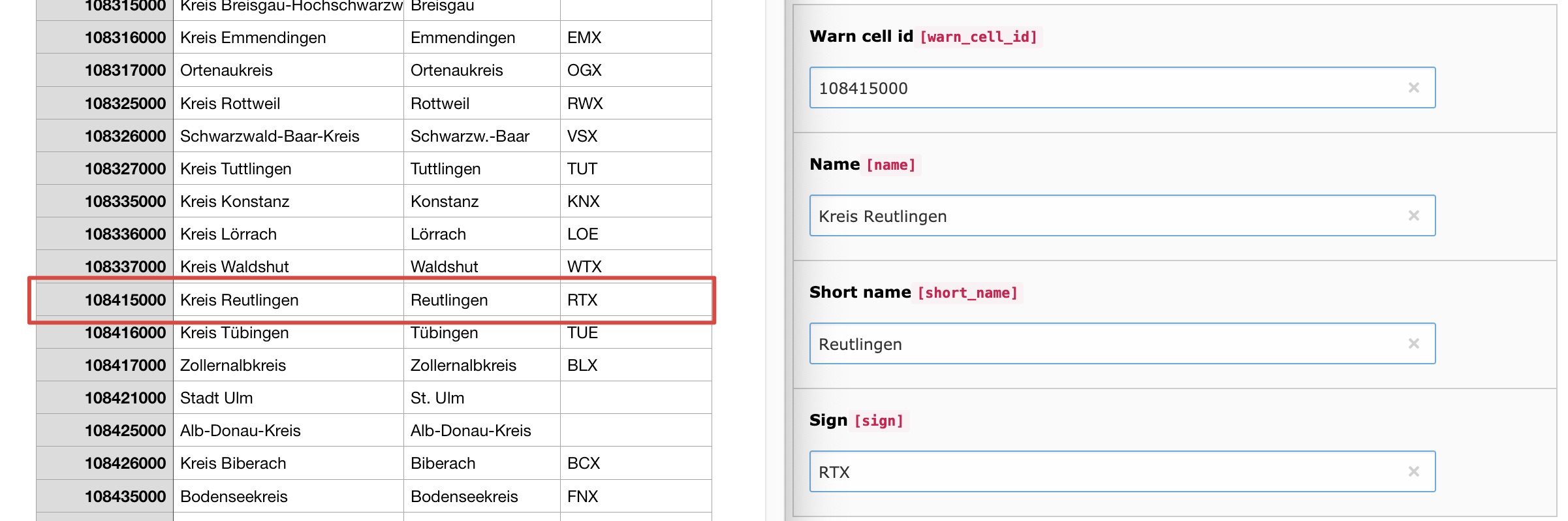
Take a look into Get Weather Alerts from Deutscher Wetterdienst
Get Weather Alerts from Deutscher Wetterdienst¶
Go to the scheduler module.
Add a new task and select
Get weather alerts from Deutscher Wetterdienst.You should set recurring as type and e.g. 3600 as frequency to get each hour the latest alerts.
Now you can search for your regions. Please make sure you added the warn cell records (cities/locations) or got them from Deutscher Wetterdienst. Don´t know? Take a look into Get warn cells from Deutscher Wetterdienst and/or Create warn cells manually.
You can add multiple cities to your selection.
If you have a record storage page you can select it additionally. This can be useful for Multi plugin use. Otherwise the records will be saved on root page.
Now you´re done and ready to execute the scheduler.
Read the user manual to get an output on your website.