Quick configuration
-
Add recipient sources
MAIL needs a yaml configuration for recipient sources. It comes with a ready configuration for frontend user groups (fe_groups), frontend user (fe_users) and addresses (tt_address).
To add them all, just import the included yaml into your site configuration:
imports: - { resource: "EXT:mail/Configuration/Site/RecipientSources.yaml" }Copied!Note
If no entries with the key prefix mail.recipientSources found in your site configuration, the default configuration from the upper path will be used.
Read more about how to add your own recipient sources in the Site configuration reference.
-
Add a new sys-folder inside (!) of your page tree (not on page 0!)
This folder will be used to store the MAIL pages later. Remember the uid of this new sys-folder page, you may need it in a later step.
Open the settings of the new created sys-folder page, go to tab Behaviour and select MAIL Module under Contains plugin.
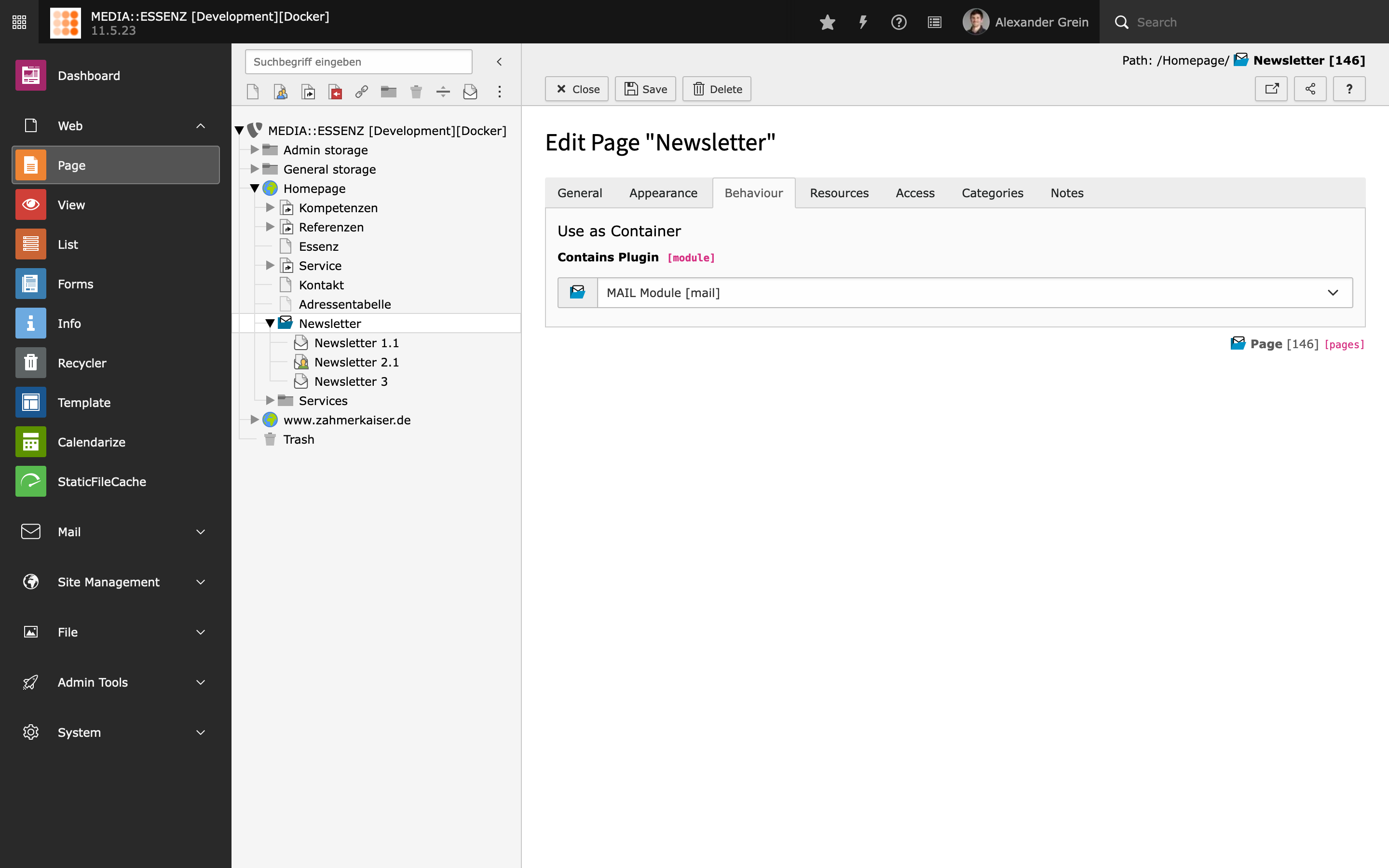
-
Add static Page TSconfig files
Switch to tab Resources and add this three static Page TSconfig entries:
- MAIL: Remove not supported content element (mail)
- MAIL: Add simple mail backend layout (mail)
- MAIL: Default settings for mail pages (mail)
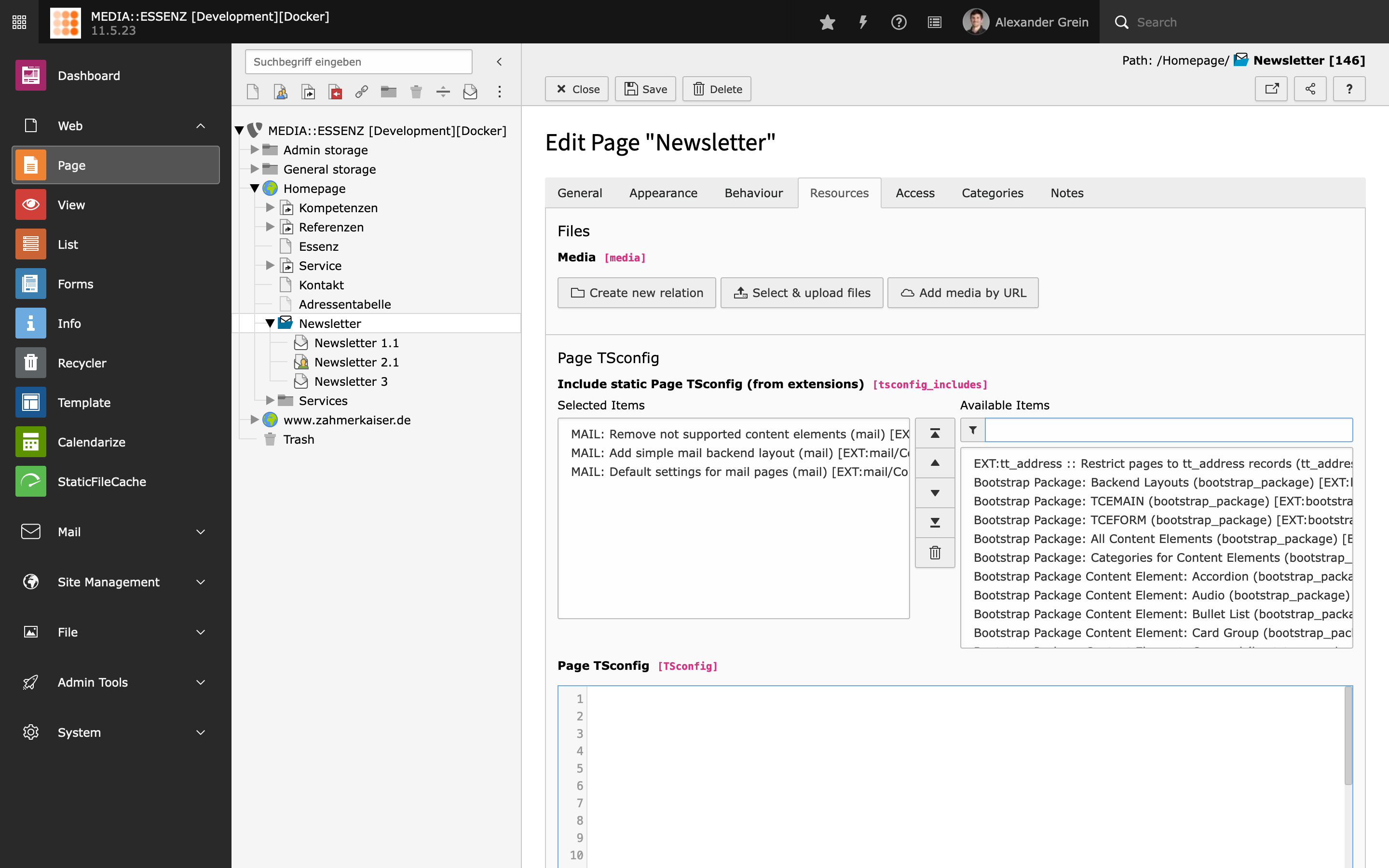
Press the good old floppy disc icon to save.
After saving, a new backend layout MAIL should be available under the Appearance tab.
-
Select MAIL backend layout
Choose it for this page and also for the subpages.
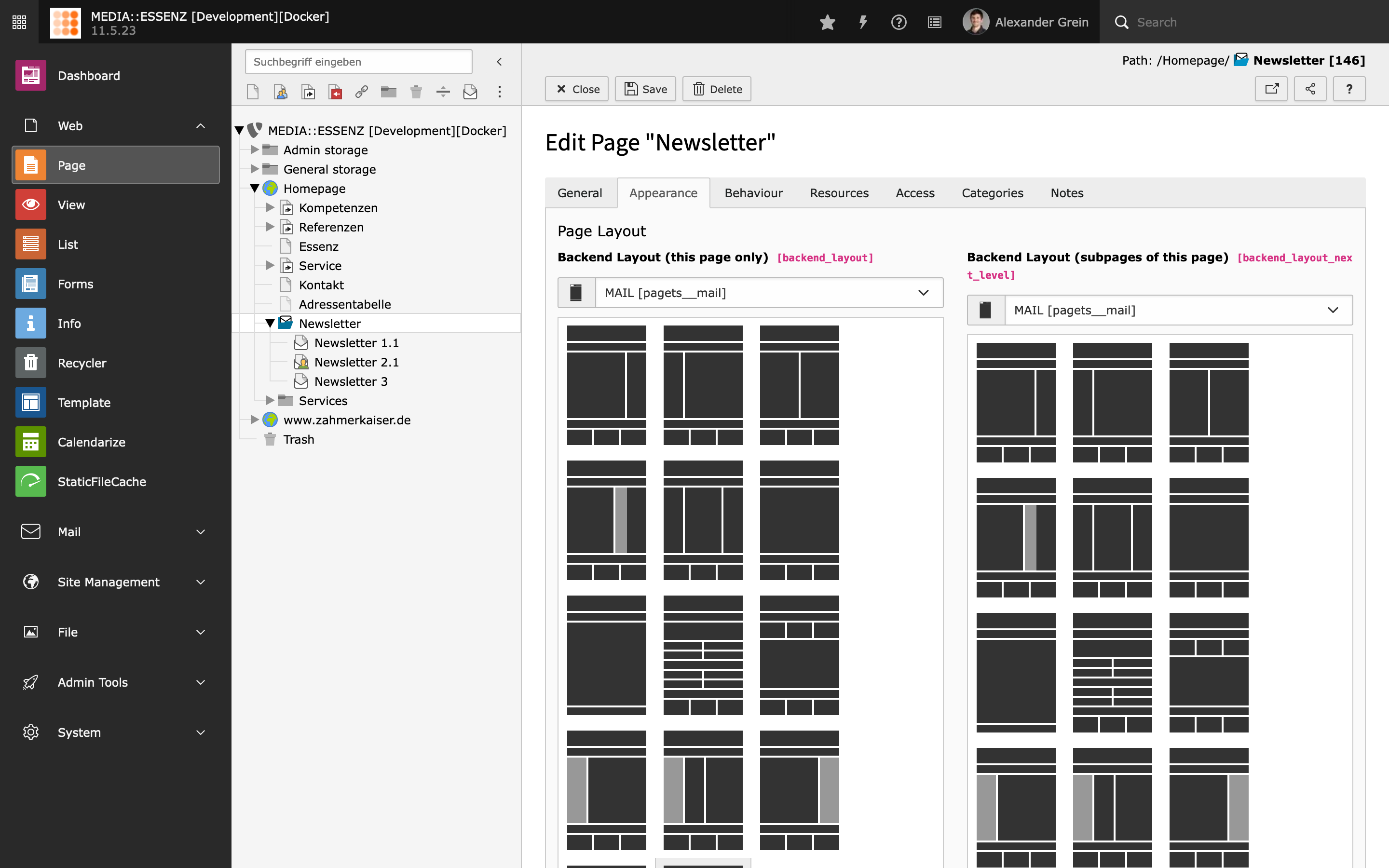
-
Include TypoScript templates
To use the included table based content elements, a corresponding TypoScript is provided by this extension.
Go module Web > Template and chose your MAIL sys-folder. If not already done, create an extension template. Switch to view Info/Modify and click on Edit the whole template record.
Switch to tab Option and check Constants and Setup to remove TypoScript settings from TypoScript records up in root-line.

Switch to tab Includes and add the following templates from the list to the right:
- Fluid Content Elements (fluid_styled_content)
- MAIL (mail)
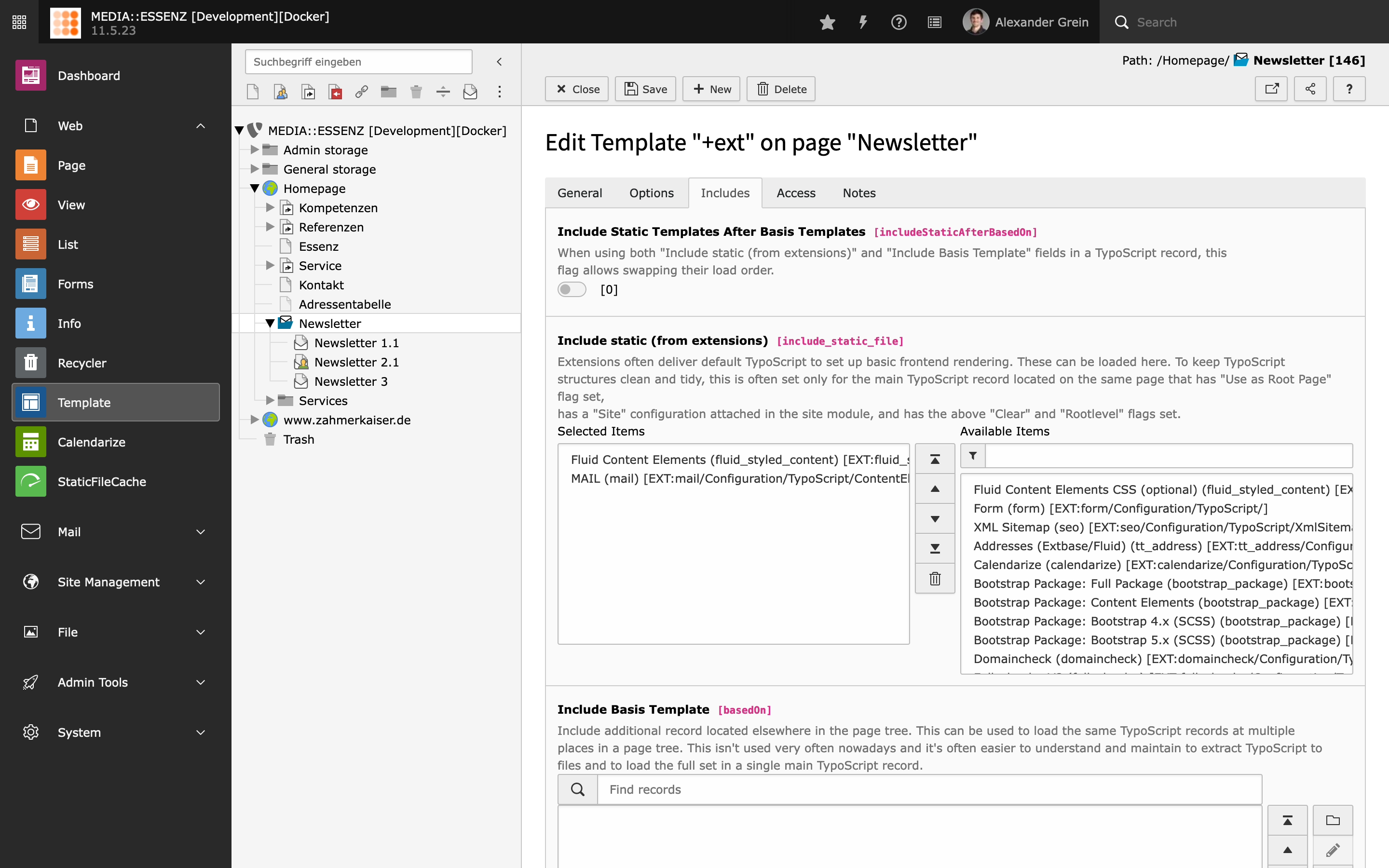
Read more about possible configurations via TypoScript in the Reference section.
-
Configure default settings
MAIL brings – similar to EXT:direct_mail – an easy way to adjust some default settings, used by the mail creation wizard.
You find it by clicking on the cog button (Configuration) on the upper right corner of the MAIL wizard module.
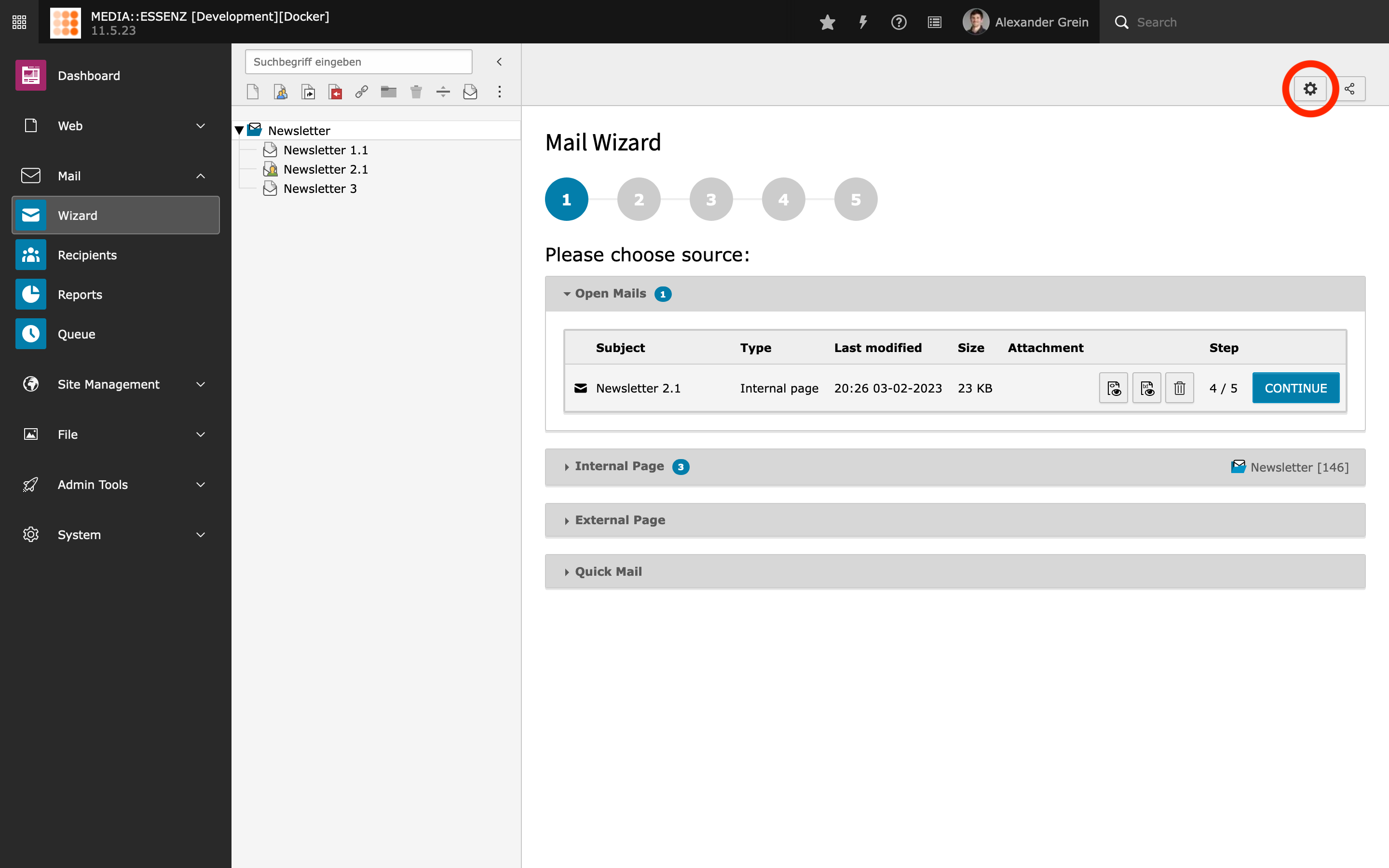
The input fields are divided into several groups, which can be reached by clicking on their titles.
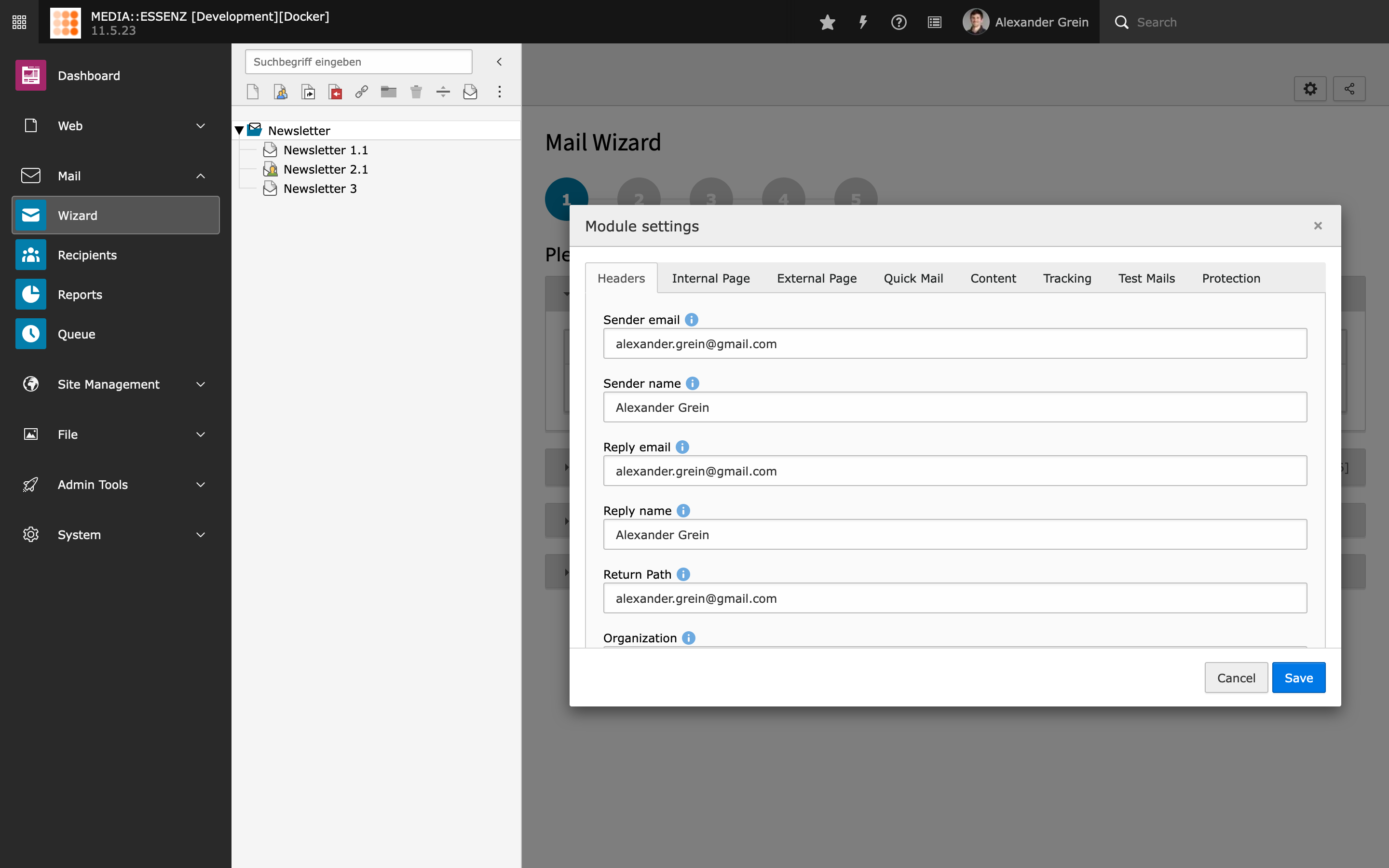
After filling all fields with your data, press SAVE to store.
Tip
All configurations done here will be stored in the Page TSconfig field of the currently selected page. This way, it is possible to override settings in a deeper page tree level.
Further reading
- Global extension configuration
- Site configuration (Recipient sources and mail transport settings)
- TypoScript configuration
- Page TSconfig configuration
